
由于团队开发需要,今天拿到了Leap Motion做测试开发,也就是历动,一款手部识别传感器。
拿到历动之前已经对它有所了解,然而拿到手后发现确实不如想象中的那么没好,由于基础图像识别,肯定有一些弊端,例如手部遮盖部分识别出错,应用体验一般,应用也比较少等,给我的感觉好像这是一款还处于最后优化的产品,并不能代替现有的交互操作体验。不过,在一些简单的交互上,Leap还是给我了一个很好的反馈,比如手掌的左右倾斜,手指简单的点击操作等。
结合VR交互,这款产品应该是一个颠覆性体验,抛弃了传统的遥控器式手柄,完全手部操纵,所见即所得的感觉,冲击还是很大。所以打算开一个专题,记录下开发Leap的点滴。
万事当先,Leap提供了很友好的SDK!这对开发者极其重要,不知道牛长什么样怎么去喂牛?Leap支持的平台有:C, C#, Unity, Object-C, Java, Python, JavaScript, Unreal Engine。 非常庞大的支持了,然而百度搜索到的开发文档还是寥寥无几,谷歌到的东西也不多,不知道是体验不够优秀,还是什么原因,这么好的一款产品应该大家一起来优化才对。
由于最近.net平台开发比较多,所以还是以CS做例子,看一下官方的源码,然后写一个自己的例子看看怎么处理消息。
class Sample
{
public static void Main ()
{
// Create a sample listener and controller
SampleListener listener = new SampleListener ();
Controller controller = new Controller ();
// Have the sample listener receive events from the controller
controller.AddListener (listener);
// Keep this process running until Enter is pressed
Console.WriteLine ("Press Enter to quit...");
Console.ReadLine ();
// Remove the sample listener when done
controller.RemoveListener (listener);
controller.Dispose ();
}
}
下面开始讲SampleListener,即Leap中的Listener,不过由于Listener内消息都要自己编写,所以必须创建一个新的Listener去override Leap中的Listener。
class SampleListener : Listener
{
private Object thisLock = new Object ();
private void SafeWriteLine (String line)
{
lock (thisLock) {
Console.WriteLine (line);
}
}
public override void OnInit (Controller controller)
{
SafeWriteLine ("Initialized");
}
public override void OnConnect (Controller controller)
{
SafeWriteLine ("Connected");
controller.EnableGesture (Gesture.GestureType.TYPE_CIRCLE);
controller.EnableGesture (Gesture.GestureType.TYPE_KEY_TAP);
controller.EnableGesture (Gesture.GestureType.TYPE_SCREEN_TAP);
controller.EnableGesture (Gesture.GestureType.TYPE_SWIPE);
}
public override void OnDisconnect (Controller controller)
{
//Note: not dispatched when running in a debugger.
SafeWriteLine ("Disconnected");
}
public override void OnExit (Controller controller)
{
SafeWriteLine ("Exited");
}
public override void OnFrame (Controller controller)
{
// Get the most recent frame and report some basic information
Frame frame = controller.Frame ();
SafeWriteLine ("Frame id: " + frame.Id
+ ", timestamp: " + frame.Timestamp
+ ", hands: " + frame.Hands.Count
+ ", fingers: " + frame.Fingers.Count
+ ", tools: " + frame.Tools.Count
+ ", gestures: " + frame.Gestures ().Count);
foreach (Hand hand in frame.Hands) {
SafeWriteLine (" Hand id: " + hand.Id
+ ", palm position: " + hand.PalmPosition);
// Get the hand's normal vector and direction
Vector normal = hand.PalmNormal;
Vector direction = hand.Direction;
// Calculate the hand's pitch, roll, and yaw angles
SafeWriteLine (" Hand pitch: " + direction.Pitch * 180.0f / (float)Math.PI + " degrees, "
+ "roll: " + normal.Roll * 180.0f / (float)Math.PI + " degrees, "
+ "yaw: " + direction.Yaw * 180.0f / (float)Math.PI + " degrees");
// Get the Arm bone
Arm arm = hand.Arm;
SafeWriteLine (" Arm direction: " + arm.Direction
+ ", wrist position: " + arm.WristPosition
+ ", elbow position: " + arm.ElbowPosition);
// Get fingers
foreach (Finger finger in hand.Fingers) {
SafeWriteLine (" Finger id: " + finger.Id
+ ", " + finger.Type.ToString()
+ ", length: " + finger.Length
+ "mm, width: " + finger.Width + "mm");
// Get finger bones
Bone bone;
foreach (Bone.BoneType boneType in (Bone.BoneType[]) Enum.GetValues(typeof(Bone.BoneType)))
{
bone = finger.Bone(boneType);
SafeWriteLine(" Bone: " + boneType
+ ", start: " + bone.PrevJoint
+ ", end: " + bone.NextJoint
+ ", direction: " + bone.Direction);
}
}
}
// Get tools
foreach (Tool tool in frame.Tools) {
SafeWriteLine (" Tool id: " + tool.Id
+ ", position: " + tool.TipPosition
+ ", direction " + tool.Direction);
}
// Get gestures
GestureList gestures = frame.Gestures ();
for (int i = 0; i < gestures.Count; i++) {
Gesture gesture = gestures [i];
switch (gesture.Type) {
case Gesture.GestureType.TYPE_CIRCLE:
CircleGesture circle = new CircleGesture (gesture);
// Calculate clock direction using the angle between circle normal and pointable
String clockwiseness;
if (circle.Pointable.Direction.AngleTo (circle.Normal) <= Math.PI / 2) {
//Clockwise if angle is less than 90 degrees
clockwiseness = "clockwise";
} else {
clockwiseness = "counterclockwise";
}
float sweptAngle = 0;
// Calculate angle swept since last frame
if (circle.State != Gesture.GestureState.STATE_START) {
CircleGesture previousUpdate = new CircleGesture (controller.Frame (1).Gesture (circle.Id));
sweptAngle = (circle.Progress - previousUpdate.Progress) * 360;
}
SafeWriteLine (" Circle id: " + circle.Id
+ ", " + circle.State
+ ", progress: " + circle.Progress
+ ", radius: " + circle.Radius
+ ", angle: " + sweptAngle
+ ", " + clockwiseness);
break;
case Gesture.GestureType.TYPE_SWIPE:
SwipeGesture swipe = new SwipeGesture (gesture);
SafeWriteLine (" Swipe id: " + swipe.Id
+ ", " + swipe.State
+ ", position: " + swipe.Position
+ ", direction: " + swipe.Direction
+ ", speed: " + swipe.Speed);
break;
case Gesture.GestureType.TYPE_KEY_TAP:
KeyTapGesture keytap = new KeyTapGesture (gesture);
SafeWriteLine (" Tap id: " + keytap.Id
+ ", " + keytap.State
+ ", position: " + keytap.Position
+ ", direction: " + keytap.Direction);
break;
case Gesture.GestureType.TYPE_SCREEN_TAP:
ScreenTapGesture screentap = new ScreenTapGesture (gesture);
SafeWriteLine (" Tap id: " + screentap.Id
+ ", " + screentap.State
+ ", position: " + screentap.Position
+ ", direction: " + screentap.Direction);
break;
default:
SafeWriteLine (" Unknown gesture type.");
break;
}
}
if (!frame.Hands.IsEmpty || !frame.Gestures ().IsEmpty) {
SafeWriteLine ("");
}
}
}
SampleListener中前几个事件不做说明,要点在于onFrame这个东西。这个东西和OpenCV中Frame概念一致,即“在每一帧上的数据”,关于“Frame”这个东西,我们能获取到以下数据:
Console.WriteLine("Frame id: " + frame.Id
+ ", timestamp: " + frame.Timestamp
+ ", hands: " + frame.Hands.Count
+ ", fingers: " + frame.Fingers.Count
+ ", tools: " + frame.Tools.Count
+ ", gestures: " + frame.Gestures ().Count);
2.手个数
3.手指个数
4.工具个数(Leap可以识别出棍子这样的东西)
5.手势个数
这些都是些统计数据,没有什么特别的意义,官方example在Frame中提供了上面五个玩意的详细使用方法。第一个就是手的细节参数。
细读程序,可以发现,手包括了:手心,手方向,手臂,手指,骨头(关节翻译的比较合适一些),图示是官方的一个配置程序,可以看到,Hand包含的所有要素。
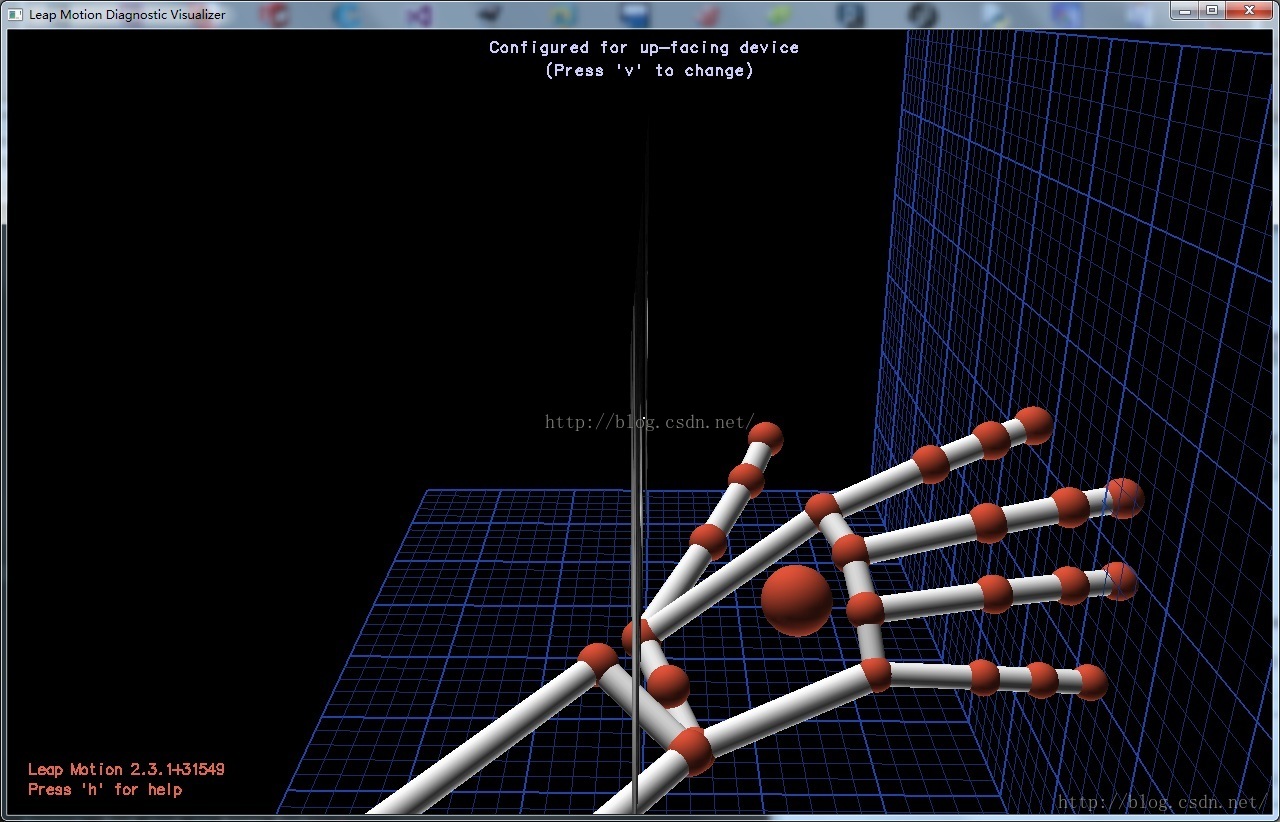
手的角度,采用了PitchRowYaw坐标系定义,这样减轻了很多计算负担,只以手自身姿态为参照,确实给开发省去不少事情。手臂提供了关节和手腕的方向。手指提供了手指编号(即手指类型),长度(精度竟然是毫米!可以做为解锁用了)。骨头提供了类型,开始结束(即先后关节),方向。很明显,Leap程序是以人关节位置作为参考点处理的,非常聪明,一般做OpenCV时候,我们只是处理外手形状,找明显分割点来处理的,精度还行,不过极易被外部环境干扰,比如胖子的脖子2333333。以Leap这样处理,精细,稳定,对开发者来说,提供了友好的方式处理手势,为开发提供了方便。
工具,简单,只有ID,position,direction,没有其他东西,够用就好,乔布斯说过,手指是最好的工具,要触摸笔干嘛。
手势,内置了几种手势操作,在激发时候系统能够自动识别的,分别是 画圈,横扫,点击,向屏幕点击。
在操作时,记得按照官方给的属性操作就好。
- Circle — A single finger tracing a circle.
- Swipe — A long, linear movement of a finger.
- Key Tap — A tapping movement by a finger as if tapping a keyboard key.
- Screen Tap — A tapping movement by the finger as if tapping a vertical computer screen.




值得一提的是,Leap提供了一个单独的
Touch Emulation,可以模仿平时大家熟悉的手机触摸操作。这点单独拿出来,看来Leap也是动了心思的,识别阈值甚至可以达到毫米级别,当然要这么用,你开心就好。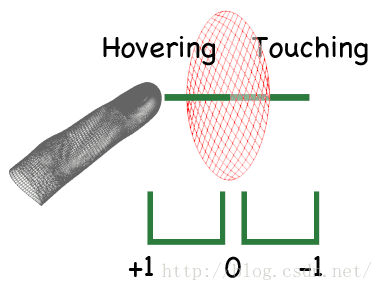
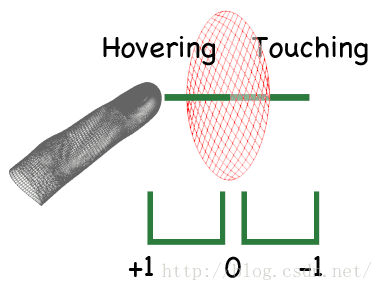
分析了官方提供的Example后,自己写一个简单的参数获取就异常简单了,今天早上拿到的Leap,下午上课+调试飞机,晚上就将测试程序写了出来,有个几个小点要注意,一是记得引用LeapCSharp.NET3.5.dll或者LeapCSharp.NET4.0.dll,然后添加Leap.dll Leap.lib LeapCSharp.dll到项目中,二是不知为何,需要在application startup文件夹下,把LeapCSharp.NETx.0.dll添加进去,否则实例化时会出错。
简单的Leap就这样创建好了,这几天试试做一个简单的东西来利用Leap的这些数据。
自己实例化的样例:http://download.csdn.net/detail/prius0304/9506700
























 706
706

 被折叠的 条评论
为什么被折叠?
被折叠的 条评论
为什么被折叠?








