在游戏中,玩家控制主角移动,按键攻击,选择行走。都需要在程序中监听玩家的输入。unity为开发者提供了input库,来支持键盘事件,鼠标事件以及触摸事件。本文主要回顾键盘事件,以后会逐文复习鼠标以及触摸事件。
键盘事件
一般的PC键盘有104个不同的按键,在程序中通过监听这些按键事件,从而进一步执行逻辑操作。如:射击游戏中,W表示前进,S表示后退,A表示左移,D表示右移。
按下事件
在脚本中,用input。GetKeyDown( )方法将按键值作为参数,监听此按键是否被按下。按下返回true,否者返回false。
- using UnityEngine;
- using System.Collections;
- public class Script_07_01 : MonoBehaviour
- {
- void Update ()
- {
- if (Input.GetKeyDown (KeyCode.W))
- {
- Debug.Log("您按下了W键");
- }
- if (Input.GetKeyDown (KeyCode.S))
- {
- Debug.Log("您按下了S键");
- }
- if (Input.GetKeyDown (KeyCode.A))
- {
- Debug.Log("您按下了A键");
- }
- if (Input.GetKeyDown (KeyCode.D))
- {
- Debug.Log("您按下了D键");
- }
- if (Input.GetKeyDown (KeyCode.Space))
- {
- Debug.Log("您按下了空格键");
- }
- }
- }
运行:
抬起事件
抬起事件完全依赖与按下事件,因为只有按下才有抬起。我们用Input.GetKeyUp( )方法监听抬起事件,按键抬起后,返回true,否则返回false。
- using UnityEngine;
- using System.Collections;
- public class Script_07_02 : MonoBehaviour
- {
- void Update ()
- {
- //按下事件
- if (Input.GetKeyDown (KeyCode.W))
- {
- Debug.Log("您按下了W键");
- }
- if (Input.GetKeyDown (KeyCode.S))
- {
- Debug.Log("您按下了S键");
- }
- if (Input.GetKeyDown (KeyCode.A))
- {
- Debug.Log("您按下了A键");
- }
- if (Input.GetKeyDown (KeyCode.D))
- {
- Debug.Log("您按下了D键");
- }
- if (Input.GetKeyDown (KeyCode.Space))
- {
- Debug.Log("您按下了空格键");
- }
- //抬起按键
- if (Input.GetKeyUp (KeyCode.W))
- {
- Debug.Log("您抬起了W键");
- }
- if (Input.GetKeyUp (KeyCode.S))
- {
- Debug.Log("您抬起了S键");
- }
- if (Input.GetKeyUp (KeyCode.A))
- {
- Debug.Log("您抬起了A键");
- }
- if (Input.GetKeyUp (KeyCode.D))
- {
- Debug.Log("您抬起了D键");
- }
- if (Input.GetKeyUp (KeyCode.Space))
- {
- Debug.Log("您抬起了空格键");
- }
- }
- }
运行:
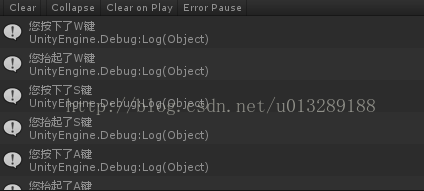
长按事件
长按事件是监听某一按键是否处于一直按下的状态,通过Input.GetKey( )来判断键盘中某一按键是否被一直按着。
- using UnityEngine;
- using System.Collections;
- public class Script_07_03 : MonoBehaviour
- {
- //记录某按键按下的帧数
- int keyFrame = 0;
- void Update ()
- {
- if (Input.GetKeyDown (KeyCode.A))
- {
- Debug.Log("A按下一次");
- }
- if (Input.GetKey (KeyCode.A))
- {
- //记录按下的帧数
- keyFrame++;
- Debug.Log("A连按:" + keyFrame+"帧");
- }
- if (Input.GetKeyUp (KeyCode.A))
- {
- //抬起后清空帧数
- keyFrame=0;
- Debug.Log("A按键抬起");
- }
- }
- }
运行:
任意键事件
在程序中还可以监听按键中的任意按键是否被按下,常见于加载完游戏后,按任意键进入。
- using UnityEngine;
- using System.Collections;
- public class Script_07_04 : MonoBehaviour
- {
- //记录某按键按下的帧数
- int keyFrame = 0;
- // Update is called once per frame
- void Update ()
- {
- if(Input.anyKeyDown)
- {
- //清空按下帧数
- keyFrame=0;
- Debug.Log("任意键被按下");
- }
- if(Input.anyKey)
- {
- keyFrame++;
- Debug.Log("任意键被长按"+keyFrame+"帧");
- }
- }
- }
运行:
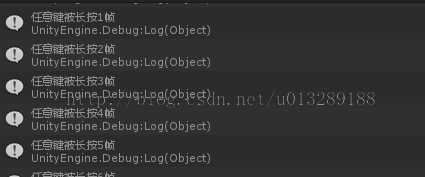
实例——组合按键
在经典的格斗游戏中,会有组合键发出牛逼的大招,而这个功能的事件思路其实不难:在玩家按下某一键后,便开始时间记数,在某一时间内按出所需要的键便发出大招。- using UnityEngine;
- using System.Collections.Generic;
- using System;
- public class Script_07_05 : MonoBehaviour
- {
- //方向键上的贴图
- public Texture imageUp;
- //方向键下的贴图
- public Texture imageDown;
- //方向键左的贴图
- public Texture imageLeft;
- //方向键右的贴图
- public Texture imageRight;
- //按键成功的贴图
- public Texture imageSuccess;
- //自定义方向键的储存值
- public const int KEY_UP = 0;
- public const int KEY_DOWN = 1;
- public const int KEY_LEFT = 2;
- public const int KEY_RIGHT = 3;
- public const int KEY_FIRT = 4;
- //连续按键的事件限制
- public const int FRAME_COUNT = 100;
- //仓库中储存技能的数量
- public const int SAMPLE_SIZE = 3;
- //每组技能的按键数量
- public const int SAMPLE_COUNT = 5;
- //技能仓库
- int[,] Sample =
- {
- //下 + 前 + 下 + 前 + 拳
- {KEY_DOWN,KEY_RIGHT,KEY_DOWN,KEY_RIGHT,KEY_FIRT},
- //下 + 前 + 下 + 后 + 拳
- {KEY_DOWN,KEY_RIGHT,KEY_DOWN,KEY_LEFT,KEY_FIRT},
- //下 + 后 + 下 + 后 + 拳
- {KEY_DOWN,KEY_LEFT,KEY_DOWN,KEY_LEFT,KEY_FIRT},
- };
- //记录当前按下按键的键值
- int currentkeyCode =0;
- //标志是否开启监听按键
- bool startFrame = false;
- //记录当前开启监听到现在的时间
- int currentFrame = 0;
- //保存一段时间内玩家输入的按键组合
- List<int> playerSample;
- //标志完成操作
- bool isSuccess= false;
- void Start()
- {
- //初始话按键组合链表
- playerSample = new List<int>();
- }
- void OnGUI()
- {
- //获得按键组合链表中储存按键的数量
- int size = playerSample.Count;
- //遍历该按键组合链表
- for(int i = 0; i< size; i++)
- {
- //将按下按键对应的图片显示在屏幕中
- int key = playerSample[i];
- Texture temp = null;
- switch(key)
- {
- case KEY_UP:
- temp = imageUp;
- break;
- case KEY_DOWN:
- temp = imageDown;
- break;
- case KEY_LEFT:
- temp = imageLeft;
- break;
- case KEY_RIGHT:
- temp = imageRight;
- break;
- }
- if(temp != null)
- {
- GUILayout.Label(temp);
- }
- }
- if(isSuccess)
- {
- //显示成功贴图
- GUILayout.Label(imageSuccess);
- }
- //默认提示信息
- GUILayout.Label("连续组合按键1:下、前、下、前、拳");
- GUILayout.Label("连续组合按键2:下、前、下、后、拳");
- GUILayout.Label("连续组合按键2:下、后、下、后、拳");
- }
- void Update ()
- {
- //更新按键
- UpdateKey();
- if(Input.anyKeyDown)
- {
- if(isSuccess)
- {
- //按键成功后重置
- isSuccess = false;
- Reset();
- }
- if(!startFrame)
- {
- //启动时间计数器
- startFrame = true;
- }
- //将按键值添加如链表中
- playerSample.Add(currentkeyCode);
- //遍历链表
- int size = playerSample.Count;
- if(size == SAMPLE_COUNT)
- {
- for(int i = 0; i< SAMPLE_SIZE; i++)
- {
- int SuccessCount = 0;
- for(int j = 0; j< SAMPLE_COUNT; j++)
- {
- int temp = playerSample[j];
- if(temp== Sample[i,j]){
- SuccessCount++;
- }
- }
- //玩家按下的组合按键与仓库中的按键组合相同表示释放技能成功
- if(SuccessCount ==SAMPLE_COUNT)
- {
- isSuccess = true;
- break;
- }
- }
- }
- }
- if(startFrame)
- {
- //计数器++
- currentFrame++;
- }
- if(currentFrame >= FRAME_COUNT)
- {
- //计数器超时
- if(!isSuccess)
- {
- Reset();
- }
- }
- }
- void Reset ()
- {
- //重置按键相关信息
- currentFrame = 0;
- startFrame = false;
- playerSample.Clear();
- }
- void UpdateKey()
- {
- //获取当前键盘的按键信息
- if (Input.GetKeyDown (KeyCode.W))
- {
- currentkeyCode = KEY_UP;
- }
- if (Input.GetKeyDown (KeyCode.S))
- {
- currentkeyCode = KEY_DOWN;
- }
- if (Input.GetKeyDown (KeyCode.A))
- {
- currentkeyCode = KEY_LEFT;
- }
- if (Input.GetKeyDown (KeyCode.D))
- {
- currentkeyCode = KEY_RIGHT;
- }
- if (Input.GetKeyDown (KeyCode.Space))
- {
- currentkeyCode = KEY_FIRT;
- }
- }
- }







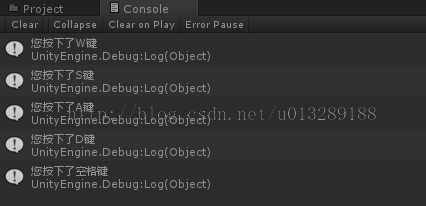















 3万+
3万+

 被折叠的 条评论
为什么被折叠?
被折叠的 条评论
为什么被折叠?








