常用功能整理记录(一些比较简单的功能实现集合(网上找的一些比较好的解决方案)放在这里)
目录
控制台打印
using System.Collections;
using System.Collections.Generic;
using UnityEngine;
public class ConsoleToSceen : MonoBehaviour
{
const int maxLines = 50;
const int maxLineLength = 120;
private string _logStr = "";
private readonly List<string> _lines = new List<string>();
void OnEnable() { Application.logMessageReceived += Log; }
void OnDisable() { Application.logMessageReceived -= Log; }
void Update() { }
public void Log(string logString, string stackTrace, LogType type)
{
foreach (var line in logString.Split('\n'))
{
if (line.Length <= maxLineLength)
{
_lines.Add(line);
continue;
}
var lineCount = line.Length / maxLineLength + 1;
for (int i = 0; i < lineCount; i++)
{
if ((i + 1) * maxLineLength <= line.Length)
{
_lines.Add(line.Substring(i * maxLineLength, maxLineLength));
}
else
{
_lines.Add(line.Substring(i * maxLineLength, line.Length - i * maxLineLength));
}
}
}
if (_lines.Count > maxLines)
{
_lines.RemoveRange(0, _lines.Count - maxLines);
}
_logStr = string.Join("\n", _lines);
}
void OnGUI()
{
GUI.matrix = Matrix4x4.TRS(Vector3.zero, Quaternion.identity,
new Vector3(Screen.width / 1200.0f, Screen.height / 800.0f, 1.0f));
GUI.Label(new Rect(10, 10, 800, 370), _logStr, new GUIStyle() { fontSize = 30 });
}
}
深拷贝
public static T DeepCopyByReflection<T>(T obj)
{
if (obj is string || obj.GetType().IsValueType)
return obj;
object retval = Activator.CreateInstance(obj.GetType());
FieldInfo[] fields = obj.GetType().GetFields(BindingFlags.Public | BindingFlags.NonPublic | BindingFlags.Static | BindingFlags.Instance);
foreach (var field in fields)
{
try
{
field.SetValue(retval, DeepCopyByReflection(field.GetValue(obj)));
}
catch { }
}
return (T)retval;
}物体跟随鼠标移动
private Vector3 cubeScreenPos;
private Vector3 mouseScreenPos;
private Vector3 objOffset;// 偏移
private void OnMouseDown()
{
Vector3 screenPos = Camera.main.WorldToScreenPoint(transform.position);
mouseScreenPos = new Vector3(Input.mousePosition.x, Input.mousePosition.y, screenPos.z);
objOffset = transform.position - Camera.main.ScreenToWorldPoint(mouseScreenPos);
}
private void OnMouseDrag()
{
//为什么要先把cube转化为屏幕坐标?这样可以保证cube的z轴坐标不变
cubeScreenPos = Camera.main.WorldToScreenPoint(transform.position);
mouseScreenPos.x = Input.mousePosition.x;
mouseScreenPos.y = Input.mousePosition.y;
mouseScreenPos.z = cubeScreenPos.z;
Vector3 endPos = Camera.main.ScreenToWorldPoint(mouseScreenPos) + objOffset;
// transform.Translate(new Vector3(endPos.x, transform.position.y, transform.position.z) * Time.deltaTime, Space.World);
//transform.Translate(new Vector3(endPos.x, endPos.y, endPos.z) * Time.deltaTime, Space.World);
transform.position = new Vector3(endPos.x, transform.position.y, transform.position.z);
// transform.
}UI跟随玩家移动(Canvas在屏幕坐标覆盖或者世界坐标皆可)
using System.Collections;
using System.Collections.Generic;
using UnityEngine;
public class UIContraller : MonoBehaviour
{
public GameObject player;
public Camera cam;
// Update is called once per frame
void Update()
{
CalPosition();
// Vector2 pos = Camera.main.WorldToScreenPoint(player.transform.position);
// GetComponent<RectTransform>().localPosition = pos;
}
public Vector3 Offset = new Vector3(0, 1, 0);
private void CalPosition()
{
Vector3 vector3 = Vector3.zero;
Vector3 screenPosition = cam.WorldToScreenPoint(player.transform.position + Offset);//将目标物体的坐标转化为屏幕坐标
Vector3 uiPosition = Vector3.zero;
//;//将得到的屏幕坐标转化为UGUI坐标
if (RectTransformUtility.ScreenPointToWorldPointInRectangle(transform as RectTransform, screenPosition, null, out uiPosition))
{
uiPosition = new Vector3(Mathf.FloorToInt(uiPosition.x), Mathf.FloorToInt(uiPosition.y), Mathf.FloorToInt(uiPosition.z));
transform.position = uiPosition;
}
}
}
控制UI显示顺序:UI是根据摄像机控制的,canvas下的图层顺序没用,控制摄像机的深度值即可设置Canvas显示深度
世界坐标的Canvas和世界坐标比例100:1,设置Canvas缩放0.01,直接设置坐标即可
go.GetComponent<RectTransform>().position = Entity.transform.position;
VSCode新版代码不提示:
搜索Snippet,settingJson中修改"editor.suggest.snippetsPreventQuickSuggestions": false
简易存档工具
using System.Collections;
using System.Collections.Generic;
using System.IO;
using UnityEngine;
using UnityEditor;
public static class SaveJson
{
public static void WriteToJson(string fileName, object data)
{
var json = JsonUtility.ToJson(data, true);
Debug.Log(json);
var path = Path.Combine(Application.persistentDataPath, fileName);
try
{
File.WriteAllText(path, json);
}
catch (System.Exception e)
{
Debug.LogError("未能写入到该json文件" + e);
}
}
public static T ReadJsonFile<T>(string fileName, object data)
{
var path = Path.Combine(Application.persistentDataPath, fileName);
try
{
string file = null;
if (!File.Exists(path))
{
WriteToJson(fileName, data);
file = File.ReadAllText(path);
}
else
{
file = File.ReadAllText(path);
}
var json = JsonUtility.FromJson<T>(file);
return json;
}
catch (System.Exception e)
{
Debug.LogError("无法读取当前文件" + e);
return default;
}
}
public static void DeleteAllJson(string fileName)
{
var path = Path.Combine(Application.persistentDataPath, fileName);
try
{
File.Delete(path);
}
catch (System.Exception e)
{
Debug.LogError("未能成功删除存档" + e);
}
}
}Sprite字体使用
using System.Collections;
using System.Collections.Generic;
using UnityEngine;
using System.IO;
using UnityEditor;
public class SetTTf : MonoBehaviour
{
//本方法是通过裁切的sprite导出字体文件,裁切使用的是unity自带的sprite editor,方便操作。
//另外,裁切之后,每个sprite的名字的最后一个字符对应了ascii码的编码,比如:
//0: 我们只要将sprite的名字命名成xxx0,就可以了!
//由于使用到的了sprite加载,所以字体图片请放在Resources目录下面,等制作完毕,再把他们放到fonts文件夹或者其他文件夹中即可。
[MenuItem("SetTTf/CreateMyFontSprite")]
static void CreateMyFontSprite()
{
if (Selection.objects == null) return;
if (Selection.objects.Length == 0)
{
Debug.LogWarning("没有选中Sprite文件,需要将Sprite Mode设置成Multiple,切分好,并且以以名字的最后一个字符当做ascii码");
return;
}
string resoursePath = "Resources";
Object o = Selection.objects[0];
if (o.GetType() != typeof(Texture2D))
{
Debug.LogWarning("选中的并不是图片文件");
return;
}
string selectionPath = AssetDatabase.GetAssetPath(o);
if (selectionPath.Contains(resoursePath))
{
string selectionExt = Path.GetExtension(selectionPath);
if (selectionExt.Length == 0)
{
return;
}
string loadPath = selectionPath.Remove(selectionPath.Length - selectionExt.Length);
string fontPathName = loadPath + ".fontsettings";
string matPathName = loadPath + ".mat";
float lineSpace = 0.1f;//字体行间距,下面会根据最高的字体得到行间距,如果是固定高度,可以在这里自行调整
loadPath = Path.GetFileNameWithoutExtension(selectionPath);
Sprite[] sprites = Resources.LoadAll<Sprite>(loadPath);
if (sprites.Length > 0)
{
//以textrue方式获得该资源,可以设置到创建的材质中去
Texture2D tex = o as Texture2D;
//创建字体材质,并且将图片设置好
Material mat = new Material(Shader.Find("GUI/Text Shader"));
AssetDatabase.CreateAsset(mat, matPathName);
mat.SetTexture("_MainTex", tex);
//创建字体文件,设置字体文件的材质
Font m_myFont = new Font();
m_myFont.material = mat;
AssetDatabase.CreateAsset(m_myFont, fontPathName);
//创建字体中的字符集数组
CharacterInfo[] characterInfo = new CharacterInfo[sprites.Length];
//得到最高的高度,设置行高和进行偏移计算
for (int i = 0; i < sprites.Length; i++)
{
if (sprites[i].rect.height > lineSpace)
{
lineSpace = sprites[i].rect.height;
}
}
for (int i = 0; i < sprites.Length; i++)
{
Sprite spr = sprites[i];
CharacterInfo info = new CharacterInfo();
//设置ascii码,使用切分sprite的最后一个字母
info.index = (int)spr.name[spr.name.Length - 1];
Rect rect = spr.rect;
//根据pivot设置字符的偏移,具体需要做成什么样的,可以根据自己需要修改公式
float pivot = spr.pivot.y / rect.height - 0.5f;
if (pivot > 0)
{
pivot = -lineSpace / 2 - spr.pivot.y;
}
else if (pivot < 0)
{
pivot = -lineSpace / 2 + rect.height - spr.pivot.y;
}
else
{
pivot = -lineSpace / 2;
}
Debug.Log(pivot);
int offsetY = (int)(pivot + (lineSpace - rect.height) / 2);
//设置字符映射到材质上的坐标
info.uvBottomLeft = new Vector2((float)rect.x / tex.width, (float)(rect.y) / tex.height);
info.uvBottomRight = new Vector2((float)(rect.x + rect.width) / tex.width, (float)(rect.y) / tex.height);
info.uvTopLeft = new Vector2((float)rect.x / tex.width, (float)(rect.y + rect.height) / tex.height);
info.uvTopRight = new Vector2((float)(rect.x + rect.width) / tex.width, (float)(rect.y + rect.height) / tex.height);
//设置字符顶点的偏移位置和宽高
info.minX = 0;
info.minY = -(int)rect.height - offsetY;
info.maxX = (int)rect.width;
info.maxY = -offsetY;
//设置字符的宽度
info.advance = (int)rect.width;
characterInfo[i] = info;
}
// lineSpace += 2;
m_myFont.characterInfo = characterInfo;
EditorUtility.SetDirty(m_myFont);//设置变更过的资源
AssetDatabase.SaveAssets();//保存变更的资源
AssetDatabase.Refresh();//刷新资源,貌似在Mac上不起作用
//由于上面fresh之后在编辑器中依然没有刷新,所以暂时想到这个方法,
//先把生成的字体导出成一个包,然后再重新导入进来,这样就可以直接刷新了
//这是在Mac上遇到的,不知道Windows下面会不会出现,如果不出现可以把下面这一步注释掉
AssetDatabase.ExportPackage(fontPathName, "temp.unitypackage");
AssetDatabase.DeleteAsset(fontPathName);
AssetDatabase.ImportPackage("temp.unitypackage", true);
AssetDatabase.Refresh();
//最佳高度:上下各留一个像素的间距,如果不需要可以注释掉,根据需求更改
//打印是为了使使用者方便填写行高,因为font不支持设置行高。
Debug.Log("创建字体成功, 最大高度:" + lineSpace + ", 最佳高度:" + (lineSpace + 2));
}
else
{
Debug.LogWarning("没有选中Sprite文件,需要将Sprite放到Resources文件夹下面,可以参考函数上方的说明操作");
}
}
}
}
防止鼠标射线穿透UI的API
if (!EventSystem.current.IsPointerOverGameObject())
{
//
}UniWebview无法加载Https解决办法
网址https://blog.csdn.net/boyZhenGui/article/details/121250008
UniWebView,是一个支持安卓,ios和mac系统的网页插件(Windows不可用,意味着Windows系统的Unity编辑器无法看到效果,只有打包放到手机上才可以看到效果)。
原因
出现ERR_CLEARTEXT_NOT_PERMITTED这个报错的原因,在于安卓。从Android 9.0(API级别28)开始,默认情况下禁用明文支持。因此http的url均无法在webview中加载。
解决方案
所以我们需要在安卓的清单中AndroidManifest.xml,添加可以加载http的标签。
在Unity中完成修改AndroidManifest.xml
在Unity中无AndroidManifest.xml文件的情况下。Unity默认情况会根据插件中的所有 Android 清单,和打包设置,自动生成一份清单文件AndroidManifest.xml。
如果Unity中Assets/Plugins/Android/AndroidManifest.xml,有清单文件,则会使用此清单。
对于在Unity中的安卓清单详细解释可以看Unity官方手册。
网上找到的清单都不符合Unity需求,我们需要得到Unity需要的清单文件。
一、打包apk,得到Unity自动生成的最终清单文件AndroidManifest.xml
打包成功apk后,在关闭Unity编辑器之前,在Temp/StagingArea/AndroidManifest.xml 可以找到此apk使用的最终清单。
二、将最终清单文件放到Unity中
复制步骤一中得到的清单,放到如下链接Assets/Plugins/Android/AndroidManifest.xml。
三、修改AndroidManifest.xml
打开AndroidManifest.xml,找到标签, 在里面加入android:usesCleartextTraffic="true"即可,这个代码标表示可以使用http明文传输,
解决方法:找到AndroidManifest.xml的方法=“找到Player下安卓的发布设置找到custom mina manifest”;或者在unity主程序找相同文件复制
<application android:usesCleartextTraffic="true">
AB包加载小工具
using System.Net.Mime;
using System.Collections;
using System.Collections.Generic;
using UnityEngine;
/// <summary>
/// AB包管理器 全局唯一 使用单例模式
/// </summary>
public class ABManager : MonoSingleton<ABManager>
{
//AB包缓存---解决AB包无法重复加载的问题 也有利于提高效率。
private Dictionary<string, AssetBundle> abCache=new Dictionary<string, AssetBundle>();
private AssetBundle mainAB = null; //主包
private AssetBundleManifest mainManifest = null; //主包中配置文件---用以获取依赖包
//各个平台下的基础路径 --- 利用宏判断当前平台下的streamingAssets路径
private string basePath
{
get
{
//使用StreamingAssets路径注意AB包打包时 勾选copy to streamingAssets
#if UNITY_EDITOR || UNITY_STANDALONE
return Application.dataPath + "/StreamingAssets/";
#elif UNITY_IPHONE
return Application.dataPath + "/Raw/";
#elif UNITY_ANDROID
return Application.dataPath + "!/assets/";
#endif
}
}
//各个平台下的主包名称 --- 用以加载主包获取依赖信息
private string mainABName
{
get
{
#if UNITY_EDITOR || UNITY_STANDALONE
return "StandaloneWindows";
#elif UNITY_IPHONE
return "IOS";
#elif UNITY_ANDROID
return "Android";
#endif
}
}
//加载AB包
private AssetBundle LoadABPackage(string abName)
{
AssetBundle ab;
//加载ab包,需一并加载其依赖包。
if (mainAB == null)
{
//根据各个平台下的基础路径和主包名加载主包
mainAB = AssetBundle.LoadFromFile(basePath + mainABName);
//获取主包下的AssetBundleManifest资源文件(存有依赖信息)
mainManifest = mainAB.LoadAsset<AssetBundleManifest>("AssetBundleManifest");
}
//根据manifest获取所有依赖包的名称 固定API
string[] dependencies = mainManifest.GetAllDependencies(abName);
//循环加载所有依赖包
for (int i = 0; i < dependencies.Length; i++)
{
//如果不在缓存则加入
if (!abCache.ContainsKey(dependencies[i]))
{
//根据依赖包名称进行加载
ab = AssetBundle.LoadFromFile(basePath + dependencies[i]);
//注意添加进缓存 防止重复加载AB包
abCache.Add(dependencies[i], ab);
}
}
//加载目标包 -- 同理注意缓存问题
if (abCache.ContainsKey(abName)) return abCache[abName];
else
{
ab = AssetBundle.LoadFromFile(basePath + abName);
abCache.Add(abName, ab);
return ab;
}
}
//==================三种资源同步加载方式==================
//提供多种调用方式 便于其它语言的调用(Lua对泛型支持不好)
#region 同步加载的三个重载
/// <summary>
/// 同步加载资源---泛型加载 简单直观 无需显示转换
/// </summary>
/// <param name="abName">ab包的名称</param>
/// <param name="resName">资源名称</param>
public T LoadResource<T>(string abName, string resName) where T : UnityEngine. Object
{
//加载目标包
AssetBundle ab = LoadABPackage(abName);
//返回资源
return ab.LoadAsset<T>(resName);
}
//不指定类型 有重名情况下不建议使用 使用时需显示转换类型
public Object LoadResource(string abName, string resName)
{
//加载目标包
AssetBundle ab = LoadABPackage(abName);
//返回资源
return ab.LoadAsset(resName);
}
//利用参数传递类型,适合对泛型不支持的语言调用,使用时需强转类型
public Object LoadResource(string abName, string resName, System.Type type)
{
//加载目标包
AssetBundle ab = LoadABPackage(abName);
//返回资源
return ab.LoadAsset(resName, type);
}
#endregion
//================三种资源异步加载方式======================
/// <summary>
/// 提供异步加载----注意 这里加载AB包是同步加载,只是加载资源是异步
/// </summary>
/// <param name="abName">ab包名称</param>
/// <param name="resName">资源名称</param>
public void LoadResourceAsync(string abName, string resName, System.Action<Object> finishLoadObjectHandler)
{
AssetBundle ab = LoadABPackage(abName);
//开启协程 提供资源加载成功后的委托
StartCoroutine(LoadRes(ab, resName, finishLoadObjectHandler));
}
private IEnumerator LoadRes(AssetBundle ab, string resName, System.Action<Object> finishLoadObjectHandler)
{
if (ab == null) yield break;
//异步加载资源API
AssetBundleRequest abr = ab.LoadAssetAsync(resName);
yield return abr;
//委托调用处理逻辑
finishLoadObjectHandler(abr.asset);
}
//根据Type异步加载资源
public void LoadResourceAsync(string abName, string resName, System.Type type, System.Action<Object> finishLoadObjectHandler)
{
AssetBundle ab = LoadABPackage(abName);
StartCoroutine(LoadRes(ab, resName, type, finishLoadObjectHandler));
}
private IEnumerator LoadRes(AssetBundle ab, string resName, System.Type type, System.Action<Object> finishLoadObjectHandler)
{
if (ab == null) yield break;
AssetBundleRequest abr = ab.LoadAssetAsync(resName, type);
yield return abr;
//委托调用处理逻辑
finishLoadObjectHandler(abr.asset);
}
//泛型加载
public void LoadResourceAsync<T>(string abName, string resName, System.Action<Object> finishLoadObjectHandler) where T : Object
{
AssetBundle ab = LoadABPackage(abName);
StartCoroutine(LoadRes<T>(ab, resName, finishLoadObjectHandler));
}
private IEnumerator LoadRes<T>(AssetBundle ab, string resName, System.Action<Object> finishLoadObjectHandler) where T : Object
{
if (ab == null) yield break;
AssetBundleRequest abr = ab.LoadAssetAsync<T>(resName);
yield return abr;
//委托调用处理逻辑
finishLoadObjectHandler(abr.asset as T);
}
//====================AB包的两种卸载方式=================
//单个包卸载
public void UnLoad(string abName)
{
if (abCache.ContainsKey(abName))
{
abCache[abName].Unload(false);
//注意缓存需一并移除
abCache.Remove(abName);
}
}
//所有包卸载
public void UnLoadAll()
{
AssetBundle.UnloadAllAssetBundles(false);
//注意清空缓存
abCache.Clear();
mainAB = null;
mainManifest = null;
}
}
Singleton
using System.Collections;
using System.Collections.Generic;
using UnityEngine;
/// <summary>
/// 无需挂载直接调用即可
/// </summary>
/// <typeparam name="T"></typeparam>
public class Singleton<T> : MonoBehaviour where T : Singleton<T>
{
private static T instance;
public static T Instance
{
get
{
if (instance == null)
{
instance = FindObjectOfType(typeof(T)) as T;
if (instance == null)
{
GameObject go = new GameObject();
go.name = typeof(T).ToString();
instance = go.AddComponent<T>();
}
}
return instance;
}
}
/// <summary>
/// 如果需要跟随场景在Awake中调用Init即可
/// </summary>
protected void Init()
{
DontDestroyOnLoad(gameObject);
if (instance == null)
{
instance = this as T;
}
else
{
Destroy(gameObject);
}
}
}
Unity物体看向鼠标
public LayerMask whatIsGround;
// Update is called once per frame
void Update()
{
GetPos();
}
void GetPos()
{
Ray ray = Camera.main.ScreenPointToRay(Input.mousePosition);
RaycastHit hitInfo;
if (Physics.Raycast(ray, out hitInfo, 200, whatIsGround))
{
Vector3 target = hitInfo.point;
target.y = transform.position.y;
transform.LookAt(target);
}
}Unity小程序发布
Unity对接抖音_暗夜血媚的博客-CSDN博客_unity 抖音小游戏
GoogleProtobuf使用学习链接
protobuf如何使用Protogen工具生成CS代码详细教学篇_Little丶Seven的博客-CSDN博客_protobuf protogen
Adrressable教程
Unity Addressable发布至服务器流程与自动打包代码_凌志·C的博客-CSDN博客
素材网站
阿里巴巴矢量图库,地址:iconfont-阿里巴巴矢量图标库
如何调节你想显示的3d物理模型(比如离得近才显示完全体,离得远显示底模,加上这个组件就可以)
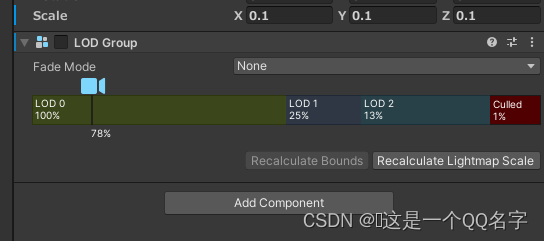
调节阴影距离
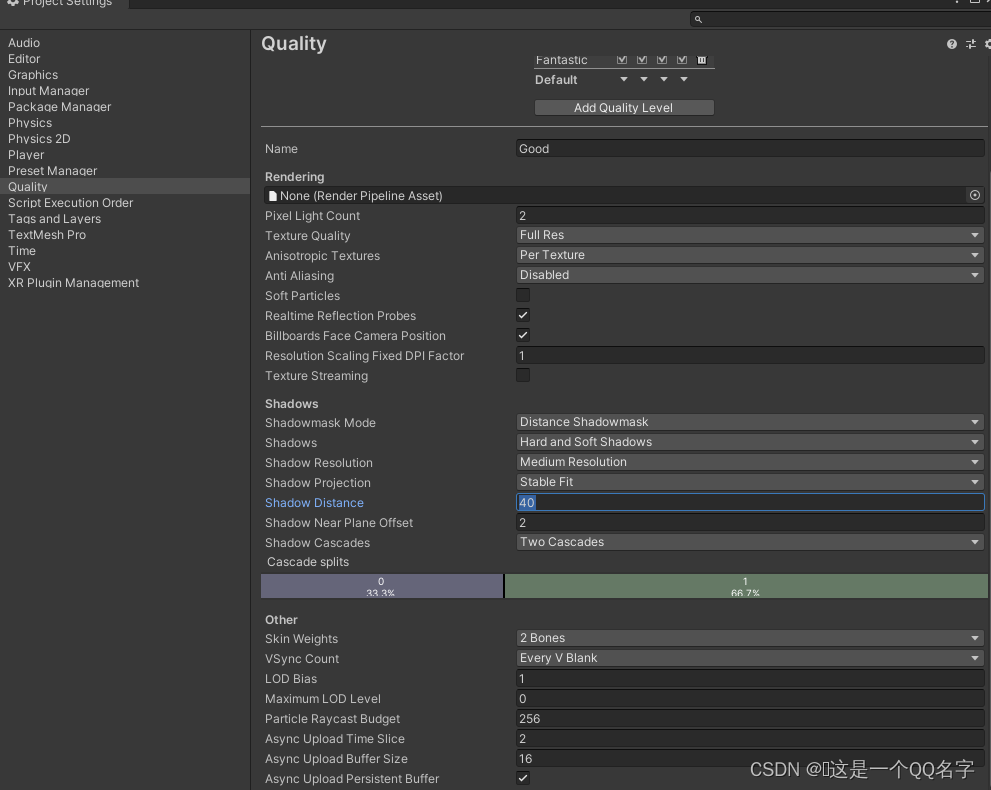
Npm相关
npm 安装第三方插件(moment.js)_weixin_44134551的博客-CSDN博客_npm安装moment
https://blog.csdn.net/lenfranky/article/details/90177121
如何方便快速的在指定文件夹打开cmd_LenFranky的博客-CSDN博客_在文件夹打开cmd
数字转换KBT单位
/// <summary>
/// 数字换算
/// </summary>
/// <param name="num"></param>
/// <returns></returns>
public string Numdispose(double Allcount)
{
string num = Allcount.ToString();
if (Allcount < 999)
{
return num;
}
string[] symbol = { "K", "M", "B", "T", "aa", "ab", "ac", "ad" };
bool isSciece = false;
bool isInt = false;
if (Allcount > 999999999999999)
{
isSciece = true;
}
int endLength;
if (isSciece)
{
int len = num.Length;
string lengStr = num.Substring(len - 2, 2);
int taille = int.Parse(lengStr);
//Debug.Log(lengStr + " " + taille);
endLength = taille + 1;
//TODO
if (num.Contains("."))
{
num = num.Remove(1, 1);
}
else
{
isInt = true;
}
}
else
{
endLength = num.Length; ;
}
int remainCount = endLength / 3;
string sym = symbol[remainCount - 1];
int reNum = endLength % 3;
if (reNum == 0)
{
reNum = 3;
sym = symbol[remainCount - 2];
}
string head = num.Substring(0, reNum);
string tail = num.Substring(reNum, 2);
num = head + "." + tail + sym;// + sym;
if (isInt)
{
num = 10 * reNum + sym;
}
//Debug.Log(num);
return num;
}
世界摄像机跟随屏幕比改变位置
MainCamera.orthographicSize = (MainCamera.orthographicSize * (750f / 1624f)) / ((float)Screen.width / Screen.height);
免费资源服务器mongoose






















 2739
2739











 被折叠的 条评论
为什么被折叠?
被折叠的 条评论
为什么被折叠?








