文章目录
准备工作可以查看 lama3-Tutorial
Llama3本地 Web Demo部署
初始环境配置
环境配置:
conda create -n llama3 python=3.10
conda activate llama3
conda install pytorch==2.1.2 torchvision==0.16.2 torchaudio==2.1.2 pytorch-cuda=12.1 -c pytorch -c nvidia
Tips: 这里需要一段时间,请耐性等待。

验证安装是否成功

下载模型
新建文件夹
mkdir -p ~/model
cd ~/model
安装 git-lfs 依赖
# 如果下面命令报错则使用 apt install git git-lfs -y
conda install git-lfs
git-lfs install
下载模型 (InternStudio 中不建议执行这一步)
git clone https://code.openxlab.org.cn/MrCat/Llama-3-8B-Instruct.git Meta-Llama-3-8B-Instruct
验证安装是否软连接成功

Web Demo 部署
cd ~
git clone https://github.com/SmartFlowAI/Llama3-Tutorial
以下为执行过程

安装 XTuner 时会自动安装其他依赖
cd ~
git clone -b v0.1.18 https://github.com/InternLM/XTuner
cd XTuner
pip install -e .
以下为执行过程

运行 web_demo.py
streamlit run ~/Llama3-Tutorial/tools/internstudio_web_demo.py \
~/model/Meta-Llama-3-8B-Instruct
执行过程如下

添加端口8501

成功启动Llama3

XTuner 微调 Llama3 个人小助手
自我认知训练数据集准备
cd ~/Llama3-Tutorial
python tools/gdata.py
以上脚本在生成了 ~/Llama3-Tutorial/data/personal_assistant.json 数据文件格式如下所示:
[
{
"conversation": [
{
"system": "你是一个懂中文的小助手",
"input": "你是(请用中文回答)",
"output": "您好,我是SmartFlowAI,一个由 SmartFlowAI 打造的人工智能助手,请问有什么可以帮助您的吗?"
}
]
},
{
"conversation": [
{
"system": "你是一个懂中文的小助手",
"input": "你是(请用中文回答)",
"output": "您好,我是SmartFlowAI,一个由 SmartFlowAI 打造的人工智能助手,请问有什么可以帮助您的吗?"
}
]
}
]
XTuner配置文件准备
小编为大佬们修改好了configs/assistant/llama3_8b_instruct_qlora_assistant.py 配置文件(主要修改了模型路径和对话模板)请直接享用~
训练模型
cd ~/Llama3-Tutorial
# 开始训练,使用 deepspeed 加速,A100 40G显存 耗时24分钟
xtuner train configs/assistant/llama3_8b_instruct_qlora_assistant.py --work-dir /root/llama3_pth
# Adapter PTH 转 HF 格式
xtuner convert pth_to_hf /root/llama3_pth/llama3_8b_instruct_qlora_assistant.py \
/root/llama3_pth/iter_500.pth \
/root/llama3_hf_adapter
# 模型合并
export MKL_SERVICE_FORCE_INTEL=1
xtuner convert merge /root/model/Meta-Llama-3-8B-Instruct \
/root/llama3_hf_adapter\
/root/llama3_hf_merged
以下为训练过程。总体来说,输出过程以训练日志形式输出。

以下为Adapter PTH 转 HF 格式

以下为模型合并

推理验证
streamlit run ~/Llama3-Tutorial/tools/internstudio_web_demo.py \
/root/llama3_hf_merged
以下为推理过程

XTuner微调Llama3图片理解多模态
准备 Visual Encoder 权重
我们接下来准备 Llava 所需要的 openai/clip-vit-large-patch14-336,权重,即 Visual Encoder 权重。
- InternStudio
mkdir -p ~/model
cd ~/model
ln -s /root/share/new_models/openai/clip-vit-large-patch14-336 .
- 非 InternStudio
可以访问 https://huggingface.co/openai/clip-vit-large-patch14-336 以进行下载。
XTuner 微调 Llama3 图片理解多模态
环境配置
重新安装 XTuner。这次为完整安装
cd ~
git clone -b v0.1.18 https://github.com/InternLM/XTuner
cd XTuner
pip install -e .[all]
准备 Image Projector 权重
然后我们准备 Llava 将要用到的 Image Projector 部分权重。
- InternStudio
mkdir -p ~/model
cd ~/model
ln -s /root/share/new_models/xtuner/llama3-llava-iter_2181.pth .
- 非 InternStudio
相关权重可以访问:https://huggingface.co/xtuner/llava-llama-3-8b 以及 https://huggingface.co/xtuner/llava-llama-3-8b-v1_1 。(已经过微调,并非 Pretrain 阶段的 Image Projector)
检测权重是否准备完成

数据准备
我们按照 https://github.com/InternLM/Tutorial/blob/camp2/xtuner/llava/xtuner_llava.md 中的教程来准备微调数据。为了让大家可以快速上手,我们选择了使用过拟合的方式快速实现。
可以执行以下代码:
cd ~
git clone https://github.com/InternLM/tutorial -b camp2
python ~/tutorial/xtuner/llava/llava_data/repeat.py \
-i ~/tutorial/xtuner/llava/llava_data/unique_data.json \
-o ~/tutorial/xtuner/llava/llava_data/repeated_data.json \
-n 200
使用上述示例,数据准备过程如下

微调过程
训练启动
我们已经为大家准备好了可以一键启动的配置文件,主要是修改好了模型路径、对话模板以及数据路径。
我们使用如下指令以启动训练:
xtuner train ~/Llama3-Tutorial/configs/llama3-llava/llava_llama3_8b_instruct_qlora_clip_vit_large_p14_336_lora_e1_finetune.py --work-dir ~/llama3_llava_pth --deepspeed deepspeed_zero2
训练过程所需显存约为44447 MiB,在单卡 A100 上训练所需时间为30分钟。
如果是30%的A100资源(24GB显存)或者50%的A100资源(40GB显存),使用如下命令启动训练:
xtuner train ~/Llama3-Tutorial/configs/llama3-llava/llava_llama3_8b_instruct_qlora_clip_vit_large_p14_336_lora_e1_finetune.py --work-dir ~/llama3_llava_pth --deepspeed deepspeed_zero2_offload
训练过程如下

在训练好之后,我们将原始 image projector 和 我们微调得到的 image projector 都转换为 HuggingFace 格式,为了下面的效果体验做准备。
xtuner convert pth_to_hf ~/Llama3-Tutorial/configs/llama3-llava/llava_llama3_8b_instruct_qlora_clip_vit_large_p14_336_lora_e1_finetune.py \
~/model/llama3-llava-iter_2181.pth \
~/llama3_llava_pth/pretrain_iter_2181_hf
xtuner convert pth_to_hf ~/Llama3-Tutorial/configs/llama3-llava/llava_llama3_8b_instruct_qlora_clip_vit_large_p14_336_lora_e1_finetune.py \
~/llama3_llava_pth/iter_1200.pth \
~/llama3_llava_pth/iter_1200_hf
上述过程可以如下


效果体验

在转换完成后,我们就可以在命令行简单体验一下微调后模型的效果了。
问题1:Describe this image.
问题2:What is the equipment in the image?
Pretrain 模型
export MKL_SERVICE_FORCE_INTEL=1
xtuner chat /root/model/Meta-Llama-3-8B-Instruct \
--visual-encoder /root/model/clip-vit-large-patch14-336 \
--llava /root/llama3_llava_pth/pretrain_iter_2181_hf \
--prompt-template llama3_chat \
--image /root/tutorial/xtuner/llava/llava_data/test_img/oph.jpg

Finetune 后 模型
export MKL_SERVICE_FORCE_INTEL=1
xtuner chat /root/model/Meta-Llama-3-8B-Instruct \
--visual-encoder /root/model/clip-vit-large-patch14-336 \
--llava /root/llama3_llava_pth/iter_1200_hf \
--prompt-template llama3_chat \
--image /root/tutorial/xtuner/llava/llava_data/test_img/oph.jpg
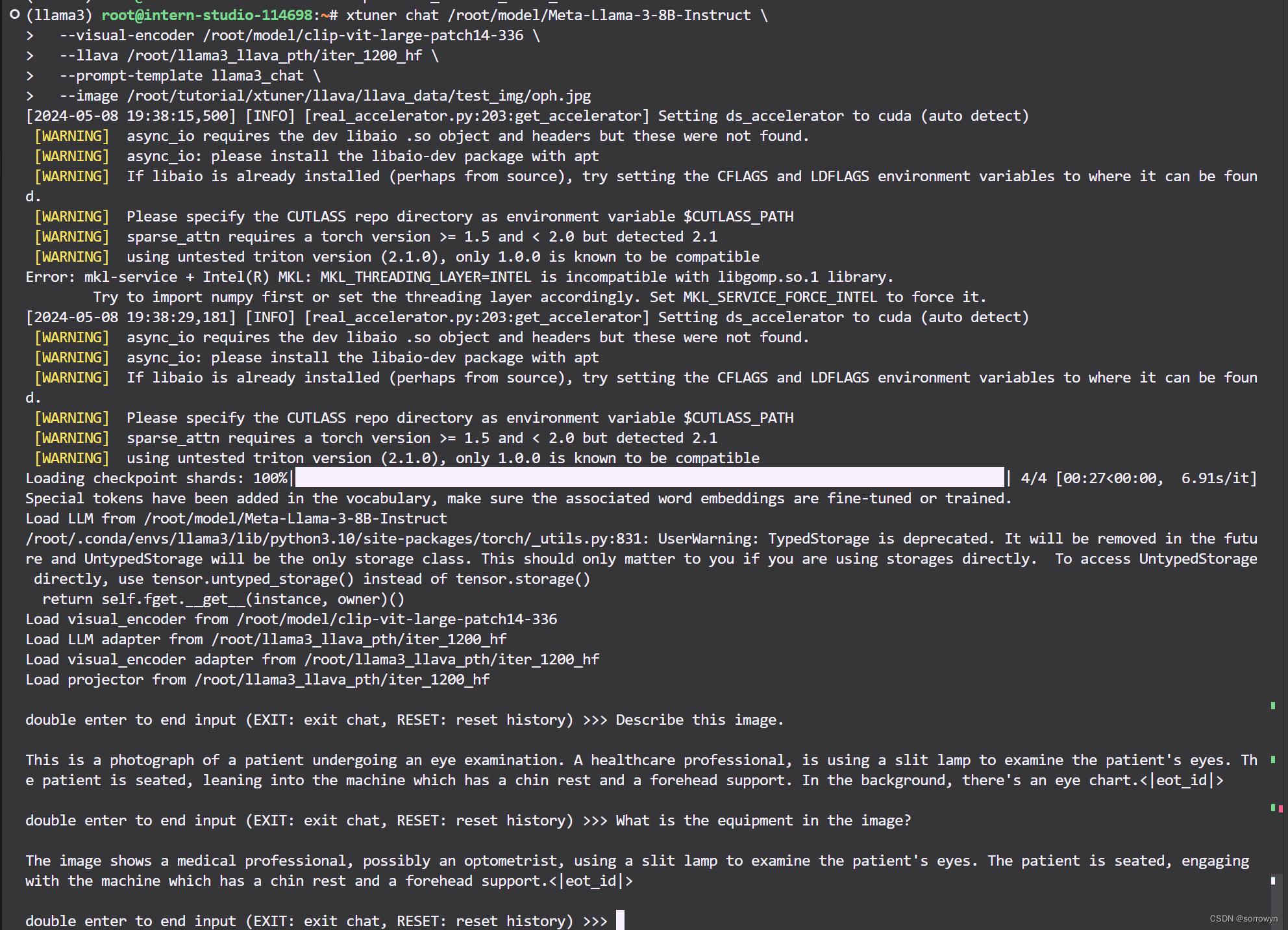
经过 Finetune 后,我们可以发现,模型已经可以根据图片回答我们的问题了。
# LMDeploy高效部署Llama3实践
## 本文将分为以下几个部分来介绍,如何使用LMDeploy来部署Llama3
- 环境,模型准备
- LMDeploy chat
- LMDeploy模型量化(lite)
- LMDeploy服务(serve)
## 1. 环境,模型准备
### 1.1 环境配置
```shell
# 如果你是InternStudio 可以直接使用
# studio-conda -t lmdeploy -o pytorch-2.1.2
# 初始化环境
conda create -n lmdeploy python=3.10
conda activate lmdeploy
conda install pytorch==2.1.2 torchvision==0.16.2 torchaudio==2.1.2 pytorch-cuda=12.1 -c pytorch -c nvidia
安装lmdeploy最新版。
pip install -U lmdeploy[all]
1.2 Llama3 的下载
新建文件夹
mkdir -p ~/model
cd ~/model
安装 git-lfs 依赖
# 如果下面命令报错则使用 apt install git git-lfs -y
conda install git-lfs
git-lfs install
下载模型 (InternStudio 中不建议执行这一步)
git clone https://code.openxlab.org.cn/MrCat/Llama-3-8B-Instruct.git Meta-Llama-3-8B-Instruct
或者软链接 InternStudio 中的模型
ln -s /root/share/new_models/meta-llama/Meta-Llama-3-8B-Instruct ~/model/Meta-Llama-3-8B-Instruct
上述过程如下

2. LMDeploy Chat CLI 工具
直接在终端运行
conda activate lmdeploy
lmdeploy chat /root/model/Meta-Llama-3-8B-Instruct
运行结果是:

3. LMDeploy模型量化(lite)
本部分内容主要介绍如何对模型进行量化。主要包括 KV8量化和W4A16量化。
3.1 设置最大KV Cache缓存大小
模型在运行时,占用的显存可大致分为三部分:模型参数本身占用的显存、KV Cache占用的显存,以及中间运算结果占用的显存。LMDeploy的KV Cache管理器可以通过设置–cache-max-entry-count参数,控制KV缓存占用剩余显存的最大比例。默认的比例为0.8。
下面通过几个例子,来看一下调整--cache-max-entry-count参数的效果。首先保持不加该参数(默认0.8),运行 Llama3-8b 模型。
lmdeploy chat /root/model/Meta-Llama-3-8B-Instruct/
新建一个终端运行
# 如果你是InternStudio 就使用
# studio-smi
nvidia-smi

此时模型的占用为36245M。下面,改变--cache-max-entry-count参数,设为0.5。
lmdeploy chat /root/model/Meta-Llama-3-8B-Instruct/ --cache-max-entry-count 0.5
新建一个终端运行
# 如果你是InternStudio 就使用
# studio-smi
nvidia-smi

看到显存占用明显降低,变为28701M。
面来一波“极限”,把--cache-max-entry-count参数设置为0.01,约等于禁止KV Cache占用显存。
lmdeploy chat /root/model/Meta-Llama-3-8B-Instruct/ --cache-max-entry-count 0.01

然后与模型对话,可以看到,此时显存占用仅为16373M,代价是会降低模型推理速度。
3.2 使用W4A16量化
仅需执行一条命令,就可以完成模型量化工作。
lmdeploy lite auto_awq \
/root/model/Meta-Llama-3-8B-Instruct \
--calib-dataset 'ptb' \
--calib-samples 128 \
--calib-seqlen 1024 \
--w-bits 4 \
--w-group-size 128 \
--work-dir /root/model/Meta-Llama-3-8B-Instruct_4bit
运行时间较长,请耐心等待。量化工作结束后,新的HF模型被保存到Meta-Llama-3-8B-Instruct_4bit目录。下面使用Chat功能运行W4A16量化后的模型。
lmdeploy chat /root/model/Meta-Llama-3-8B-Instruct_4bit --model-format awq

显存占用变为34303MB,明显降低。
为了更加明显体会到W4A16的作用,我们将KV Cache比例再次调为0.01,查看显存占用情况。
lmdeploy chat /root/model/Meta-Llama-3-8B-Instruct_4bit --model-format awq --cache-max-entry-count 0.01

可以看到,显存占用变为6751MB,明显降低。
3.3 在线量化 KV
自 v0.4.0 起,LMDeploy KV 量化方式有原来的离线改为在线。并且,支持两种数值精度 int4、int8。量化方式为 per-head per-token 的非对称量化。它具备以下优势:
- 量化不需要校准数据集
- kv int8 量化精度几乎无损,kv int4 量化精度在可接受范围之内
- 推理高效,在 llama2-7b 上加入 int8/int4 kv 量化,RPS 相较于 fp16 分别提升近 30% 和 40%
- 支持 volta 架构(sm70)及以上的所有显卡型号:V100、20系列、T4、30系列、40系列、A10、A100 等等
通过 LMDeploy 应用 kv 量化非常简单,只需要设定 quant_policy 参数。LMDeploy 规定 qant_policy=4表示 kv int4 量化,quant_policy=8 表示 kv int8 量化。
4. LMDeploy服务(serve)
在前面的章节,我们都是在本地直接推理大模型,这种方式成为本地部署。在生产环境下,我们有时会将大模型封装为 API 接口服务,供客户端访问。
4.1 启动API服务器
通过以下命令启动API服务器,推理Meta-Llama-3-8B-Instruct模型:
lmdeploy serve api_server \
/root/model/Meta-Llama-3-8B-Instruct \
--model-format hf \
--quant-policy 0 \
--server-name 0.0.0.0 \
--server-port 23333 \
--tp 1
其中,model-format、quant-policy这些参数是与第三章中量化推理模型一致的;server-name和server-port表示API服务器的服务IP与服务端口;tp参数表示并行数量(GPU数量)。
通过运行以上指令,我们成功启动了API服务器,请勿关闭该窗口,后面我们要新建客户端连接该服务。
你也可以直接打开http://{host}:23333查看接口的具体使用说明,如下图所示。

意,这一步由于Server在远程服务器上,所以本地需要做一下ssh转发才能直接访问。在你本地打开一个cmd窗口,输入命令如下:
ssh -CNg -L 23333:127.0.0.1:23333 root@ssh.intern-ai.org.cn -p 你的ssh端口号

ssh 端口号就是下面图片里的 39864,请替换为你自己的。
然后打开浏览器,访问http://127.0.0.1:23333。
4.2 命令行客户端连接API服务器
在“4.1”中,我们在终端里新开了一个API服务器。
本节中,我们要新建一个命令行客户端去连接API服务器。首先通过VS Code新建一个终端:
激活conda环境
conda activate lmdeploy
运行命令行客户端:
lmdeploy serve api_client http://localhost:23333
运行后,可以通过命令行窗口直接与模型对话

4.3 网页客户端连接API服务器
关闭刚刚的VSCode终端,但服务器端的终端不要关闭。
运行之前确保自己的gradio版本低于4.0.0。
pip install gradio==3.50.2

新建一个VSCode终端,激活conda环境。
conda activate lmdeploy
使用Gradio作为前端,启动网页客户端。
lmdeploy serve gradio http://localhost:23333 \
--server-name 0.0.0.0 \
--server-port 6006
打开浏览器,访问地址http://127.0.0.1:6006
然后就可以与模型进行对话了!

拓展部分:
5. 推理速度
使用 LMDeploy 在 A100(80G)推理 Llama3,每秒请求处理数(RPS)高达 25,是 vLLM 推理效率的 1.8+ 倍。
- 克隆仓库
cd ~
git clone https://github.com/InternLM/lmdeploy.git
- 下载测试数据
cd /root/lmdeploy
wget https://hf-mirror.com/datasets/anon8231489123/ShareGPT_Vicuna_unfiltered/resolve/main/ShareGPT_V3_unfiltered_cleaned_split.json
- 执行 benchmark 命令(如果你的显存较小,可以调低
--cache-max-entry-count)
python benchmark/profile_throughput.py \
ShareGPT_V3_unfiltered_cleaned_split.json \
/root/model/Meta-Llama-3-8B-Instruct \
--cache-max-entry-count 0.8 \
--concurrency 256 \
--model-format hf \
--quant-policy 0 \
--num-prompts 10000
结果是:
concurrency: 256
elapsed_time: 399.739s
first token latency(s)(min, max, ave): 0.068, 4.066, 0.285
per-token latency(s) percentile(50, 75, 95, 99): [0, 0.094, 0.169, 0.227]
number of prompt tokens: 2238364
number of completion tokens: 2005448
token throughput (completion token): 5016.892 token/s
token throughput (prompt + completion token): 10616.453 token/s
RPS (request per second): 25.016 req/s
RPM (request per minute): 1500.979 req/min
6. 使用LMDeploy运行视觉多模态大模型Llava-Llama-3
6.1 安装依赖
pip install git+https://github.com/haotian-liu/LLaVA.git
6.2 运行模型
运行touch /root/pipeline_llava.py 新建一个文件夹,复制下列代码进去
from lmdeploy import pipeline, ChatTemplateConfig
from lmdeploy.vl import load_image
pipe = pipeline('xtuner/llava-llama-3-8b-v1_1-hf',
chat_template_config=ChatTemplateConfig(model_name='llama3'))
image = load_image('https://raw.githubusercontent.com/open-mmlab/mmdeploy/main/tests/data/tiger.jpeg')
response = pipe(('describe this image', image))
print(response.text)
运行结果为:

你可以在 https://huggingface.co/xtuner/llava-llama-3-8b-v1_1-hf 找到更多细节
教程如有误请访问获取最新内容:
https://github.com/SmartFlowAI/Llama3-Tutorial/
LMDeploy仓库:https://github.com/InternLM/lmdeploy.git
Llama 3 Agent 能力体验+微调(Lagent 版)
1. Llama3 ReAct Demo
首先我们先来使用基于 Lagent 的 Web Demo 来直观体验一下 Llama3 模型在 ReAct 范式下的智能体能力。我们让它使用 ArxivSearch 工具来搜索 InternLM2 的技术报告。
从图中可以看到,Llama3-8B-Instruct 模型并没有成功调用工具。原因在于它输出了 query=InternLM2 Technical Report 而非 {'query': 'InternLM2 Technical Report'},这也就导致了 ReAct 在解析工具输入参数时发生错误,进而导致调用工具失败。
Lagent Web Demo 部分详见 Lagent Web Demo。
2. 微调过程
接下来我们带大家使用 XTuner 在 Agent-FLAN 数据集上微调 Llama3-8B-Instruct,以让 Llama3-8B-Instruct 模型获得智能体能力。
Agent-FLAN 数据集是上海人工智能实验室 InternLM 团队所推出的一个智能体微调数据集,其通过将原始的智能体微调数据以多轮对话的方式进行分解,对数据进行能力分解并平衡,以及加入负样本等方式构建了高效的智能体微调数据集,从而可以大幅提升模型的智能体能力。
2.1 环境配置
我们先来配置相关环境。使用如下指令便可以安装好一个 python=3.10 pytorch=2.1.2+cu121 的基础环境了。
conda create -n llama3 python=3.10
conda activate llama3
conda install pytorch==2.1.2 torchvision==0.16.2 torchaudio==2.1.2 pytorch-cuda=12.1 -c pytorch -c nvidia
接下来我们安装 XTuner。
cd ~
git clone -b v0.1.18 https://github.com/InternLM/XTuner
cd XTuner
pip install -e .[all]

如果在前面的课程中已经配置好了环境,在这里也可以选择直接执行 conda activate llama3 以进入环境。
最后,我们 clone 本教程仓库。
cd ~
git clone https://github.com/SmartFlowAI/Llama3-Tutorial
2.2 模型准备
在微调开始前,我们首先来准备 Llama3-8B-Instruct 模型权重。
- InternStudio
mkdir -p ~/model
cd ~/model
ln -s /root/share/new_models/meta-llama/Meta-Llama-3-8B-Instruct .
- 非 InternStudio
我们选择从 OpenXLab 上下载 Meta-Llama-3-8B-Instruct 的权重。
mkdir -p ~/model
cd ~/model
git lfs install
git clone https://code.openxlab.org.cn/MrCat/Llama-3-8B-Instruct.git Meta-Llama-3-8B-Instruct
2.3 数据集准备
由于 HuggingFace 上的 Agent-FLAN 数据集暂时无法被 XTuner 直接加载,因此我们首先要下载到本地,然后转换成 XTuner 直接可用的格式。
- InternStudio
如果是在 InternStudio 上,我们已经准备好了一份转换好的数据,可以直接通过如下脚本准备好:
cd ~
cp -r /root/share/new_models/internlm/Agent-FLAN .
chmod -R 755 Agent-FLAN
- 非 InternStudio
首先先来下载数据:
cd ~
git lfs install
git clone https://huggingface.co/datasets/internlm/Agent-FLAN
我们已经在 SmartFlowAI/Llama3-Tutorial 仓库中已经准备好了相关转换脚本。
python ~/Llama3-Tutorial/tools/convert_agentflan.py ~/Agent-FLAN/data
在显示下面的内容后,就表示已经转换好了。转换好的数据位于 ~/Agent-FLAN/data_converted
Saving the dataset (1/1 shards): 100%|████████████| 34442/34442
上述过程如下

2.4 微调启动
我们已经为大家准备好了可以一键启动的配置文件,主要是修改好了模型路径、对话模板以及数据路径。
我们使用如下指令以启动训练:
export MKL_SERVICE_FORCE_INTEL=1
xtuner train ~/Llama3-Tutorial/configs/llama3-agentflan/llama3_8b_instruct_qlora_agentflan_3e.py --work-dir ~/llama3_agent_pth --deepspeed deepspeed_zero2
这里本人并没有做完整的训练

在训练完成后,我们将权重转换为 HuggingFace 格式,并合并到原权重中。
# 转换权重
xtuner convert pth_to_hf ~/Llama3-Tutorial/configs/llama3-agentflan/llama3_8b_instruct_qlora_agentflan_3e.py \
~/llama3_agent_pth/iter_18516.pth \
~/llama3_agent_pth/iter_18516_hf
由于训练时间太长,我们也为大家准备好了已经训练好且转换为 HuggingFace 格式的权重,可以直接使用。路径位于 /share/new_models/agent-flan/iter_2316_hf。
如果要使用自己训练的权重,可以使用如下指令合并权重:
# 合并权重
export MKL_SERVICE_FORCE_INTEL=1
xtuner convert merge /root/model/Meta-Llama-3-8B-Instruct \
~/llama3_agent_pth/iter_18516_hf \
~/llama3_agent_pth/merged
如果要使用已经训练好的权重,可以使用如下指令合并权重:
export MKL_SERVICE_FORCE_INTEL=1
xtuner convert merge /root/model/Meta-Llama-3-8B-Instruct \
/share/new_models/agent-flan/iter_2316_hf \
~/llama3_agent_pth/merged
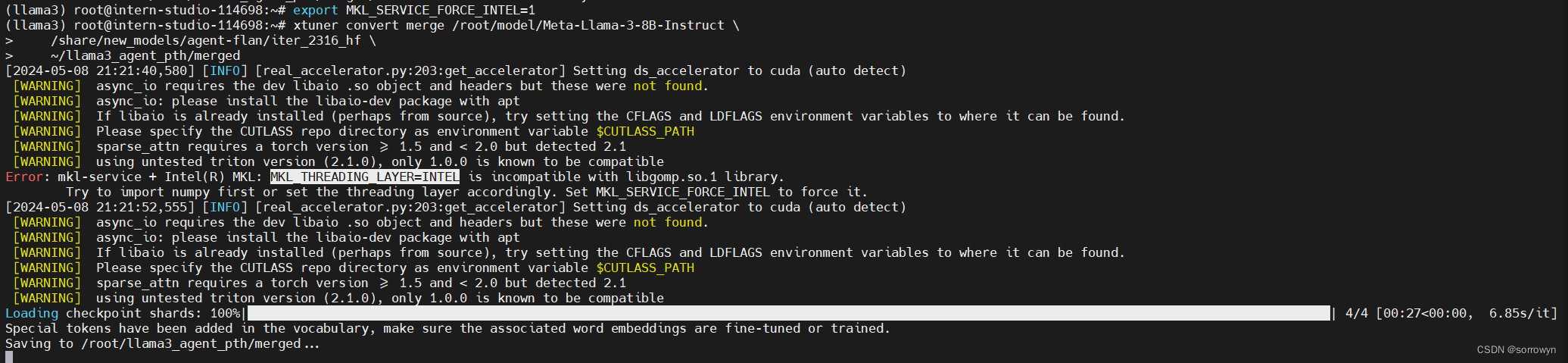
(llama3) root@intern-studio-114698:~# ls -alh /root/llama3_agent_pth/merged/
total 15G
drwxr-xr-x 2 root root 4.0K May 8 21:22 .
drwxr-xr-x 4 root root 4.0K May 8 21:22 ..
-rw-r--r-- 1 root root 707 May 8 21:22 config.json
-rw-r--r-- 1 root root 121 May 8 21:22 generation_config.json
-rw-r--r-- 1 root root 1.9G May 8 21:22 pytorch_model-00001-of-00009.bin
-rw-r--r-- 1 root root 1.8G May 8 21:22 pytorch_model-00002-of-00009.bin
-rw-r--r-- 1 root root 1.9G May 8 21:22 pytorch_model-00003-of-00009.bin
-rw-r--r-- 1 root root 1.9G May 8 21:22 pytorch_model-00004-of-00009.bin
-rw-r--r-- 1 root root 1.9G May 8 21:22 pytorch_model-00005-of-00009.bin
-rw-r--r-- 1 root root 1.9G May 8 21:22 pytorch_model-00006-of-00009.bin
-rw-r--r-- 1 root root 1.9G May 8 21:22 pytorch_model-00007-of-00009.bin
-rw-r--r-- 1 root root 1.3G May 8 21:22 pytorch_model-00008-of-00009.bin
-rw-r--r-- 1 root root 1003M May 8 21:22 pytorch_model-00009-of-00009.bin
-rw-r--r-- 1 root root 24K May 8 21:22 pytorch_model.bin.index.json
-rw-r--r-- 1 root root 301 May 8 21:22 special_tokens_map.json
-rw-r--r-- 1 root root 8.7M May 8 21:22 tokenizer.json
-rw-r--r-- 1 root root 50K May 8 21:22 tokenizer_config.json
3. Llama3 ReAct Demo
首先我们先来使用基于 Lagent 的 Web Demo 来直观体验一下 Llama3 模型在 ReAct范式下的智能体能力。我们让它使用 ArxivSearch 工具来搜索 InternLM2 的技术报告。
从图中可以看到,Llama3-8B-Instruct 模型并没有成功调用工具。原因在于它输出了 query=InternLM2 Technical Report 而非 {'query': 'InternLM2 Technical Report'},这也就导致了 ReAct 在解析工具输入参数时发生错误,进而导致调用工具失败。
4. Lagent Web Demo
因为我们在微调前后都需要启动 Web Demo 以观察效果,因此我们将 Web Demo 部分单独拆分出来。
首先我们先来安装 lagent。
pip install lagent
然后我们使用如下指令启动 Web Demo:
streamlit run ~/Llama3-Tutorial/tools/agent_web_demo.py 微调前/后 LLaMA3 模型路径
- 微调前 LLaMA3 路径:
/root/model/Meta-Llama-3-8B-Instruct - 微调后 LLaMA3 路径:
/root/llama3_agent_pth/merged
微调前

微调后

手把手带你评测 Llama 3 能力(OpenCompass 版)
Llama 3 近期重磅发布,发布了 8B 和 70B 参数量的模型,opencompass团队对 Llama 3 进行了评测!
书生·浦语和机智流社区同学投稿了 OpenCompass 评测 Llama 3,欢迎 Star。
https://github.com/open-compass/OpenCompass/
https://github.com/SmartFlowAI/Llama3-Tutorial/
实践教程
oepncompass 评测
本小节将带大家手把手用 opencompass 评测 Llama3 。
🧭环境配置
conda create -n llama3 python=3.10
conda activate llama3
conda install git
apt install git-lfs
✨ 下载 Llama3 模型
首先通过 OpenXLab 下载 Llama-3-8B-Instruct 这个模型。
mkdir -p ~/model
cd ~/model
git clone https://code.openxlab.org.cn/MrCat/Llama-3-8B-Instruct.git Meta-Llama-3-8B-Instruct
或者软链接 InternStudio 中的模型
ln -s /root/share/new_models/meta-llama/Meta-Llama-3-8B-Instruct \
~/model
🛠️ 安装 OpenCompass
cd ~
git clone https://github.com/open-compass/opencompass opencompass
cd opencompass
pip install -e .

遇到错误请运行:
pip install -r requirements.txt
pip install protobuf
export MKL_SERVICE_FORCE_INTEL=1
export MKL_THREADING_LAYER=GNU
📂 数据准备
下载数据集到 data/ 处
wget https://github.com/open-compass/opencompass/releases/download/0.2.2.rc1/OpenCompassData-core-20240207.zip
unzip OpenCompassData-core-20240207.zip
(llama3) root@intern-studio-114698:~# mv data/ opencompass/
(llama3) root@intern-studio-114698:~# cd opencompass/
(llama3) root@intern-studio-114698:~/opencompass# ls
LICENSE README.md README_zh-CN.md configs data docs opencompass opencompass.egg-info requirements requirements.txt run.py setup.py tests tools
(llama3) root@intern-studio-114698:~/opencompass# ls
LICENSE README.md README_zh-CN.md configs data docs opencompass opencompass.egg-info requirements requirements.txt run.py setup.py tests tools
(llama3) root@intern-studio-114698:~/opencompass#
🏗️ 命令行快速评测
查看配置文件和支持的数据集名称
OpenCompass 预定义了许多模型和数据集的配置,你可以通过 工具 列出所有可用的模型和数据集配置。
# 列出所有配置
# python tools/list_configs.py
# 列出所有跟 llama (模型)及 ceval(数据集) 相关的配置
python tools/list_configs.py llama ceval
(llama3) root@intern-studio-114698:~/opencompass# python tools/list_configs.py
+----------------------------+-------------------------------------------------------+
| Model | Config Path |
|----------------------------+-------------------------------------------------------|
| accessory_llama2_7b | configs/models/accessory/accessory_llama2_7b.py |
| hf_codellama_13b | configs/models/codellama/hf_codellama_13b.py |
| hf_codellama_13b_instruct | configs/models/codellama/hf_codellama_13b_instruct.py |
| hf_codellama_13b_python | configs/models/codellama/hf_codellama_13b_python.py |
| hf_codellama_34b | configs/models/codellama/hf_codellama_34b.py |
| hf_codellama_34b_instruct | configs/models/codellama/hf_codellama_34b_instruct.py |
| hf_codellama_34b_python | configs/models/codellama/hf_codellama_34b_python.py |
| hf_codellama_7b | configs/models/codellama/hf_codellama_7b.py |
| hf_codellama_7b_instruct | configs/models/codellama/hf_codellama_7b_instruct.py |
| hf_codellama_7b_python | configs/models/codellama/hf_codellama_7b_python.py |
| hf_gsm8k_rft_llama7b2_u13b | configs/models/others/hf_gsm8k_rft_llama7b2_u13b.py |
| hf_llama2_13b | configs/models/hf_llama/hf_llama2_13b.py |
| hf_llama2_13b_chat | configs/models/hf_llama/hf_llama2_13b_chat.py |
| hf_llama2_70b | configs/models/hf_llama/hf_llama2_70b.py |
| hf_llama2_70b_chat | configs/models/hf_llama/hf_llama2_70b_chat.py |
| hf_llama2_7b | configs/models/hf_llama/hf_llama2_7b.py |
| hf_llama2_7b_chat | configs/models/hf_llama/hf_llama2_7b_chat.py |
| hf_llama3_70b | configs/models/hf_llama/hf_llama3_70b.py |
| hf_llama3_70b_instruct | configs/models/hf_llama/hf_llama3_70b_instruct.py |
| hf_llama3_8b | configs/models/hf_llama/hf_llama3_8b.py |
| hf_llama3_8b_instruct | configs/models/hf_llama/hf_llama3_8b_instruct.py |
| hf_llama_13b | configs/models/hf_llama/hf_llama_13b.py |
| hf_llama_30b | configs/models/hf_llama/hf_llama_30b.py |
| hf_llama_65b | configs/models/hf_llama/hf_llama_65b.py |
| hf_llama_7b | configs/models/hf_llama/hf_llama_7b.py |
| llama2_13b | configs/models/llama/llama2_13b.py |
| llama2_13b_chat | configs/models/llama/llama2_13b_chat.py |
| llama2_70b | configs/models/llama/llama2_70b.py |
| llama2_70b_chat | configs/models/llama/llama2_70b_chat.py |
| llama2_7b | configs/models/llama/llama2_7b.py |
| llama2_7b_chat | configs/models/llama/llama2_7b_chat.py |
| llama_13b | configs/models/llama/llama_13b.py |
| llama_30b | configs/models/llama/llama_30b.py |
| llama_65b | configs/models/llama/llama_65b.py |
| llama_7b | configs/models/llama/llama_7b.py |
+----------------------------+-------------------------------------------------------+
+--------------------------------+------------------------------------------------------------------+
| Dataset | Config Path |
|--------------------------------+------------------------------------------------------------------|
| base_medium_llama | configs/datasets/collections/base_medium_llama.py |
| ceval_clean_ppl | configs/datasets/ceval/ceval_clean_ppl.py |
| ceval_contamination_ppl_810ec6 | configs/datasets/contamination/ceval_contamination_ppl_810ec6.py |
| ceval_gen | configs/datasets/ceval/ceval_gen.py |
| ceval_gen_2daf24 | configs/datasets/ceval/ceval_gen_2daf24.py |
| ceval_gen_5f30c7 | configs/datasets/ceval/ceval_gen_5f30c7.py |
| ceval_internal_ppl_1cd8bf | configs/datasets/ceval/ceval_internal_ppl_1cd8bf.py |
| ceval_ppl | configs/datasets/ceval/ceval_ppl.py |
| ceval_ppl_1cd8bf | configs/datasets/ceval/ceval_ppl_1cd8bf.py |
| ceval_ppl_578f8d | configs/datasets/ceval/ceval_ppl_578f8d.py |
| ceval_ppl_93e5ce | configs/datasets/ceval/ceval_ppl_93e5ce.py |
| ceval_zero_shot_gen_bd40ef | configs/datasets/ceval/ceval_zero_shot_gen_bd40ef.py |
+--------------------------------+------------------------------------------------------------------+
(llama3) root@intern-studio-114698:~/opencompass#
以 C-Eval_gen 为例:
python run.py --datasets ceval_gen --hf-path /root/model/Meta-Llama-3-8B-Instruct --tokenizer-path /root/model/Meta-Llama-3-8B-Instruct --tokenizer-kwargs padding_side='left' truncation='left' trust_remote_code=True --model-kwargs trust_remote_code=True device_map='auto' --max-seq-len 2048 --max-out-len 16 --batch-size 4 --num-gpus 1 --debug

遇到 ModuleNotFoundError: No module named ‘rouge’ 错误请运行:
git clone https://github.com/pltrdy/rouge
cd rouge
python setup.py install
命令解析
python run.py \
--datasets ceval_gen \
--hf-path /root/model/Meta-Llama-3-8B-Instruct \ # HuggingFace 模型路径
--tokenizer-path /root/model/Meta-Llama-3-8B-Instruct \ # HuggingFace tokenizer 路径(如果与模型路径相同,可以省略)
--tokenizer-kwargs padding_side='left' truncation='left' trust_remote_code=True \ # 构建 tokenizer 的参数
--model-kwargs device_map='auto' trust_remote_code=True \ # 构建模型的参数
--max-seq-len 2048 \ # 模型可以接受的最大序列长度
--max-out-len 16 \ # 生成的最大 token 数
--batch-size 4 \ # 批量大小
--num-gpus 1 \ # 运行模型所需的 GPU 数量
--debug
评测完成后,将会看到:
dataset version metric mode opencompass.models.huggingface.HuggingFace_meta-llama_Meta-Llama-3-8B-Instruct
---------------------------------------------- --------- ------------- ------ --------------------------------------------------------------------------------
ceval-computer_network db9ce2 accuracy gen 63.16
ceval-operating_system 1c2571 accuracy gen 63.16
ceval-computer_architecture a74dad accuracy gen 52.38
ceval-college_programming 4ca32a accuracy gen 62.16
ceval-college_physics 963fa8 accuracy gen 42.11
ceval-college_chemistry e78857 accuracy gen 29.17
ceval-advanced_mathematics ce03e2 accuracy gen 42.11
ceval-probability_and_statistics 65e812 accuracy gen 27.78
ceval-discrete_mathematics e894ae accuracy gen 25
ceval-electrical_engineer ae42b9 accuracy gen 32.43
ceval-metrology_engineer ee34ea accuracy gen 62.5
ceval-high_school_mathematics 1dc5bf accuracy gen 5.56
ceval-high_school_physics adf25f accuracy gen 26.32
ceval-high_school_chemistry 2ed27f accuracy gen 63.16
ceval-high_school_biology 8e2b9a accuracy gen 36.84
ceval-middle_school_mathematics bee8d5 accuracy gen 31.58
ceval-middle_school_biology 86817c accuracy gen 71.43
ceval-middle_school_physics 8accf6 accuracy gen 57.89
ceval-middle_school_chemistry 167a15 accuracy gen 80
ceval-veterinary_medicine b4e08d accuracy gen 52.17
ceval-college_economics f3f4e6 accuracy gen 45.45
ceval-business_administration c1614e accuracy gen 30.3
ceval-marxism cf874c accuracy gen 47.37
ceval-mao_zedong_thought 51c7a4 accuracy gen 50
ceval-education_science 591fee accuracy gen 51.72
ceval-teacher_qualification 4e4ced accuracy gen 72.73
ceval-high_school_politics 5c0de2 accuracy gen 68.42
ceval-high_school_geography 865461 accuracy gen 42.11
ceval-middle_school_politics 5be3e7 accuracy gen 57.14
ceval-middle_school_geography 8a63be accuracy gen 50
ceval-modern_chinese_history fc01af accuracy gen 52.17
ceval-ideological_and_moral_cultivation a2aa4a accuracy gen 78.95
ceval-logic f5b022 accuracy gen 40.91
ceval-law a110a1 accuracy gen 33.33
ceval-chinese_language_and_literature 0f8b68 accuracy gen 34.78
ceval-art_studies 2a1300 accuracy gen 54.55
ceval-professional_tour_guide 4e673e accuracy gen 55.17
ceval-legal_professional ce8787 accuracy gen 30.43
ceval-high_school_chinese 315705 accuracy gen 31.58
ceval-high_school_history 7eb30a accuracy gen 65
ceval-middle_school_history 48ab4a accuracy gen 59.09
ceval-civil_servant 87d061 accuracy gen 34.04
ceval-sports_science 70f27b accuracy gen 63.16
ceval-plant_protection 8941f9 accuracy gen 68.18
ceval-basic_medicine c409d6 accuracy gen 57.89
ceval-clinical_medicine 49e82d accuracy gen 54.55
ceval-urban_and_rural_planner 95b885 accuracy gen 52.17
ceval-accountant 002837 accuracy gen 44.9
ceval-fire_engineer bc23f5 accuracy gen 38.71
ceval-environmental_impact_assessment_engineer c64e2d accuracy gen 45.16
ceval-tax_accountant 3a5e3c accuracy gen 34.69
ceval-physician 6e277d accuracy gen 57.14
ceval-stem - naive_average gen 46.34
ceval-social-science - naive_average gen 51.52
ceval-humanities - naive_average gen 48.72
ceval-other - naive_average gen 50.05
ceval-hard - naive_average gen 32.65
ceval - naive_average gen 48.63
05/08 22:20:15 - OpenCompass - INFO - write summary to /root/opencompass/outputs/default/20240508_221020/summary/summary_20240508_221020.txt
05/08 22:20:15 - OpenCompass - INFO - write csv to /root/opencompass/outputs/default/20240508_221020/summary/summary_20240508_221020.csv

🏗️ 快速评测
config 快速评测
在 config 下添加模型配置文件 eval_llama3_8b_demo.py
from mmengine.config import read_base
with read_base():
from .datasets.mmlu.mmlu_gen_4d595a import mmlu_datasets
datasets = [*mmlu_datasets]
from opencompass.models import HuggingFaceCausalLM
models = [
dict(
type=HuggingFaceCausalLM,
abbr='Llama3_8b', # 运行完结果展示的名称
path='/root/model/Meta-Llama-3-8B-Instruct', # 模型路径
tokenizer_path='/root/model/Meta-Llama-3-8B-Instruct', # 分词器路径
model_kwargs=dict(
device_map='auto',
trust_remote_code=True
),
tokenizer_kwargs=dict(
padding_side='left',
truncation_side='left',
trust_remote_code=True,
use_fast=False
),
generation_kwargs={"eos_token_id": [128001, 128009]},
batch_padding=True,
max_out_len=100,
max_seq_len=2048,
batch_size=16,
run_cfg=dict(num_gpus=1),
)
]
运行python run.py configs/eval_llama3_8b_demo.py
遇到如下报错,测试结果无数据。待排查原因:

作为新模型支持快速评测
opencompass 官方已经支持 Llama3























 8万+
8万+

 被折叠的 条评论
为什么被折叠?
被折叠的 条评论
为什么被折叠?








