1,文章声明:
高德地图请参考官方文档高德地图API
声明本离线包基于高德地图js-api1.4,在此基础进行修改。
本项目仅为个人兴趣开发,不收费,作者也不提供任何付费服务。
本项目仅供个人学习研究使用。
本项目禁止商用,禁止在企业项目开发中使用此地图离线包,禁止使用此离线包以及基于此项目二次开发的软件从事盈利活动。
2.使用步骤:
2.1 准备离线地图的物料就是地图瓦片的数据(这个数据网上有很多教程可以下载 就是下载地图的图片数据)放在项目根目录下 我的是一个城市瓦片 一个卫星瓦片
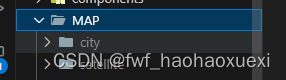
2.2 获取你所需要使用的地图API相关的JS压缩文件(在根目录创建map.js 放这些js 代码)
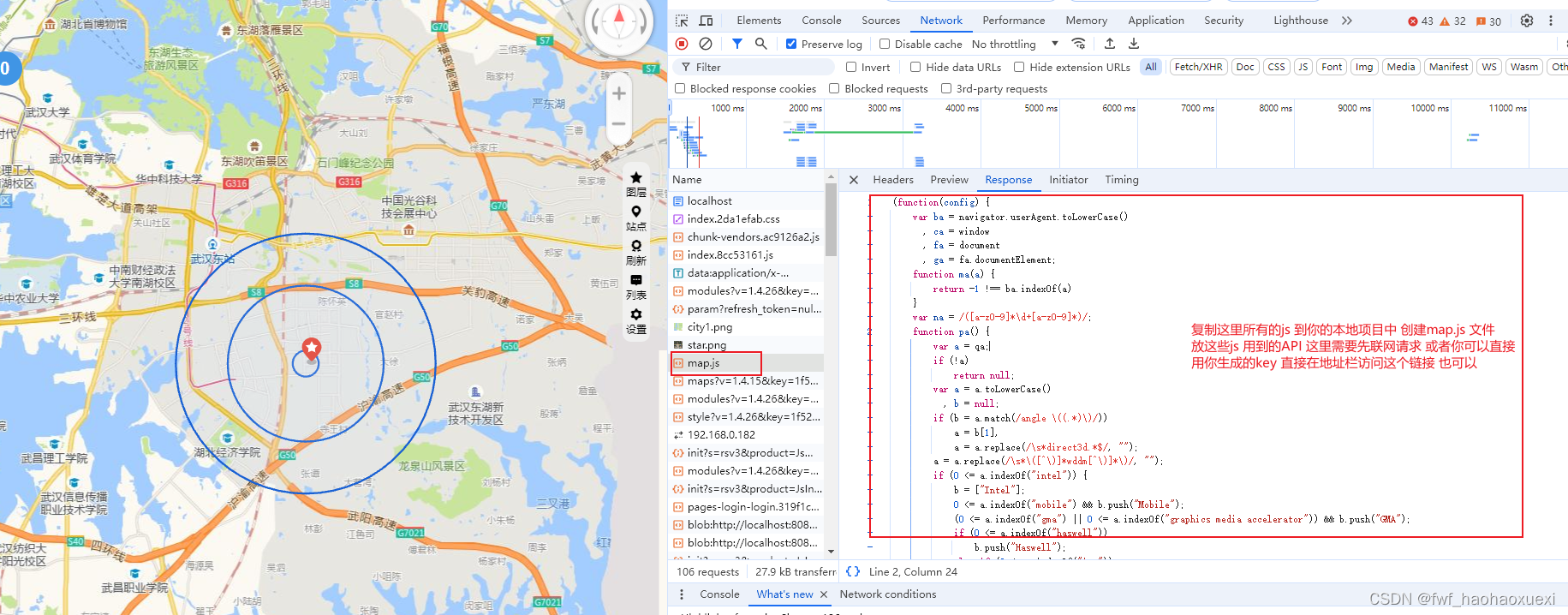
2.3 创建本地的node服务来访问你本地的瓦片数据 在根目录创建server.js 来启动node服务 可以离线访问瓦片数据了
const express = require("express");
const path = require("path");
const os = require("os");
const app = express();
// 允许所有来源的跨域请求
app.use((req, res, next) => {
res.header("Access-Control-Allow-Origin", "*");
res.header(
"Access-Control-Allow-Headers",
"Origin, X-Requested-With, Content-Type, Accept"
);
next();
});
// // 设置瓦片文件夹的路径
// const tilesFolder = path.join(__dirname, 'MAP');
// 配置卫星图层的路由
app.use("/satellite", express.static(path.join(__dirname, "MAP/satellite")));
// 配置城市图层的路由
app.use("/city", express.static(path.join(__dirname, "MAP/city")));
// 获取当前操作系统是否为 Linux
const isLinux = process.platform === "linux";
// 根据不同操作系统设置基础 URL
let base_url;
if (isLinux) {
function getIPByInterface(interfaceName) {
const interfaces = os.networkInterfaces();
if (interfaces.hasOwnProperty(interfaceName)) {
const interfaceInfo = interfaces[interfaceName];
for (const iface of interfaceInfo) {
// 只获取 IPv4 地址,并且不是 loopback 地址
if (iface.family === "IPv4" && !iface.internal) {
return iface.address;
}
}
}
return null; // 如果指定的接口不存在或者没有对应的 IP 地址,则返回 null
}
const interfaceName = "eth1"; // 指定要检查的网络接口名称
const ip = getIPByInterface(interfaceName);
if (ip) {
console.log(`IP address of ${interfaceName}: ${ip}`);
base_url = `http://${ip}:3000`;
} else {
console.log(`No IP address found for interface ${interfaceName}`);
}
} else {
const port = process.env.PORT || 3000;
const host = process.env.HOST || "localhost";
// 其他操作系统下的默认设置
base_url = `http://${host}:${port}`;
}
// 启动服务器
const server = app.listen(3000, () => {
console.log(`Server is running on ${base_url}`);
});
2.4 现在只需要启动你的node server.js的服务就可以访问离线地图了 在你的项目根目录下 打开终端运行 node server.js 就可以了(如果有后台服务 可以放在后台服务中完成 让后端配合 开启一个访问地址 可以访问地图瓦片数据也行)
2.5 最后一步,在init map的时候设置图层(我这里是有网也可以访问 没网也可以 第一次访问的时候 需要联一下网就可以了)
const A_MAP_KEY = ""; // 地图key
const A_MAP_SECRET_KEY = ""; // 地图密钥
// 地图初始化
const script = document.createElement('script');
script.src = `https://webapi.amap.com/maps?v=1.4.15&key=${A_MAP_KEY}`;
script.onload = this.initAmap.bind(this);
document.head.appendChild(script);
const script1 = document.createElement('script');
script1.src = '../../map.js';
script1.onload = this.initAmap.bind(this);
document.head.appendChild(script1);
//初始化地图
initAmap() {
// todo 这里的baseurl 是瓦片地图的图层 根据服务器来
let base_url = "http://localhost:3000";
const customLayer = [new AMap.TileLayer({
getTileUrl: function (x, y, z) {
return `${base_url}/city/${z}/${x}/${y}.jpg`;
},
opacity: 1,
zIndex: 99,
})]
this.map = new AMap.Map("container", {
zoom: 12,
resizeEnable: true,
defaultCursor: 'pointer',
showLabel: true, //是否显示文字标注
center: this.centerPoint ,
scrollWheel: true,
viewMode: '3D', //显示罗盘 就需要3D地图了
pitch: 0,
layers: customLayer,
});
this.map.add(customLayer)
AMap.plugin(
[
"AMap.ToolBar",
"AMap.Scale",
'AMap.ControlBar'
// "AMap.MapType",
],
);
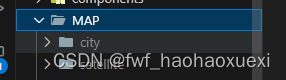
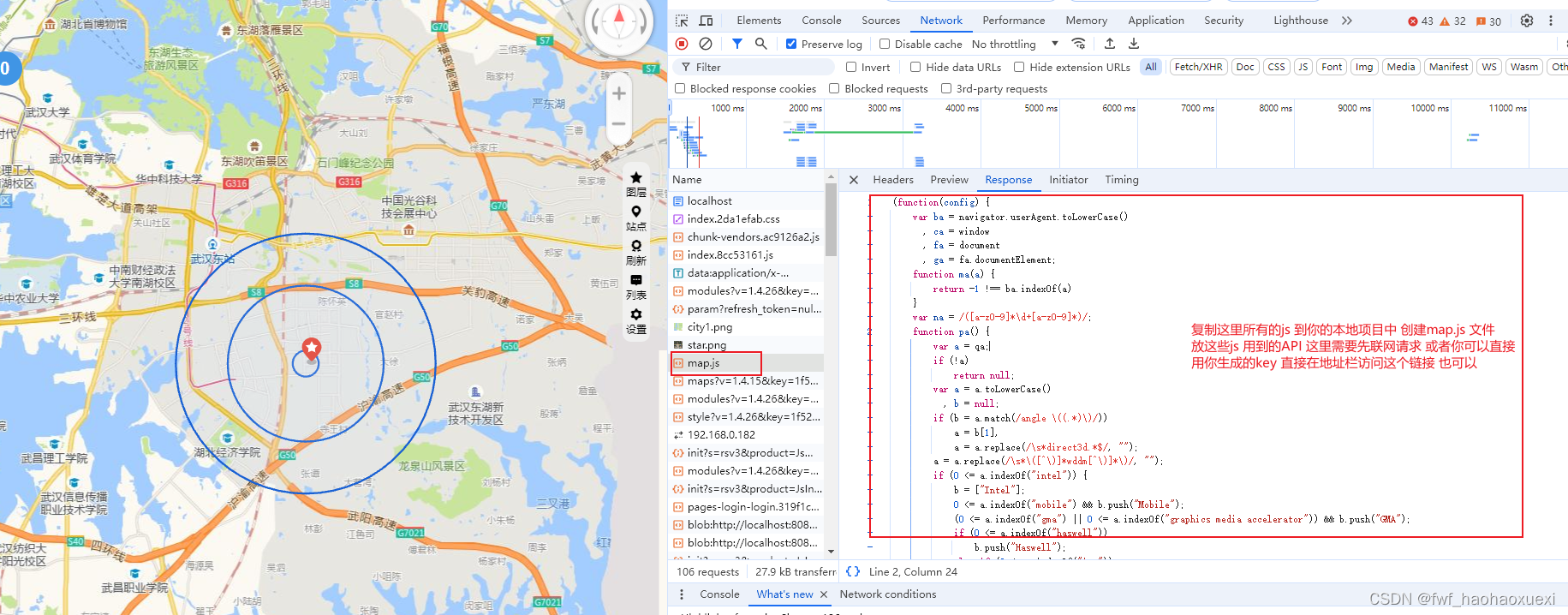























 1523
1523

 被折叠的 条评论
为什么被折叠?
被折叠的 条评论
为什么被折叠?








