OpenCV+Python
一、基础
(一)基础函数
1.源代码·
import cv2 as cv
import numpy as np
def stackImages(scale, imgArray):
"""
将多张图像压入同一个窗口显示
:param scale:float类型,输出图像显示百分比,控制缩放比例,0.5=图像分辨率缩小一半
:param imgArray:元组嵌套列表,需要排列的图像矩阵
:return:输出图像
"""
rows = len(imgArray)
cols = len(imgArray[0])
rowsAvailable = isinstance(imgArray[0], list)
width = imgArray[0][0].shape[1]
height = imgArray[0][0].shape[0]
if rowsAvailable:
for x in range(0, rows):
for y in range(0, cols):
if imgArray[x][y].shape[:2] == imgArray[0][0].shape[:2]:
imgArray[x][y] = cv.resize(imgArray[x][y], (0, 0), None, scale, scale)
else:
imgArray[x][y] = cv.resize(imgArray[x][y], (imgArray[0][0].shape[1], imgArray[0][0].shape[0]),
None, scale, scale)
if len(imgArray[x][y].shape) == 2: imgArray[x][y] = cv.cvtColor(imgArray[x][y], cv.COLOR_GRAY2BGR)
imageBlank = np.zeros((height, width, 3), np.uint8)
hor = [imageBlank] * rows
hor_con = [imageBlank] * rows
for x in range(0, rows):
hor[x] = np.hstack(imgArray[x])
ver = np.vstack(hor)
else:
for x in range(0, rows):
if imgArray[x].shape[:2] == imgArray[0].shape[:2]:
imgArray[x] = cv2.resize(imgArray[x], (0, 0), None, scale, scale)
else:
imgArray[x] = cv2.resize(imgArray[x], (imgArray[0].shape[1], imgArray[0].shape[0]), None, scale, scale)
if len(imgArray[x].shape) == 2: imgArray[x] = cv2.cvtColor(imgArray[x], cv2.COLOR_GRAY2BGR)
hor = np.hstack(imgArray)
ver = hor
return ver
# Read in an image
# 读取图片
img = cv.imread('../Resources/Photos/park.jpg')
# Converting to grayscale
# 转灰度
gray = cv.cvtColor(img, cv.COLOR_BGR2GRAY)
# Blur
# 高斯滤波
blur = cv.GaussianBlur(img, (7,7), cv.BORDER_DEFAULT)
# Edge Cascade
# Canny算子边缘检测
canny = cv.Canny(blur, 125, 175)
# Dilating the image
# 膨胀
dilated = cv.dilate(canny, (7,7), iterations=3)
# Eroding
# 腐蚀
eroded = cv.erode(dilated, (7,7), iterations=3)
# Resize
# 重新设置图片大小
resized = cv.resize(img, (500,500), interpolation=cv.INTER_CUBIC)
# Cropping
# 剪切图片
cropped = img[50:200, 200:400]
cv.putText(img, "Park", (0, 100), cv.FONT_HERSHEY_SIMPLEX, 3.0, (255, 0, 0), 3)
cv.putText(gray, "Gray", (0, 100), cv.FONT_HERSHEY_SIMPLEX, 3.0, (255, 0, 0), 3)
cv.putText(blur, "blur",(0, 100), cv.FONT_HERSHEY_SIMPLEX, 3.0, (255, 0, 0), 3)
cv.putText(canny, "Canny Edges", (0, 100), cv.FONT_HERSHEY_SIMPLEX, 3.0, (255, 0, 0), 3)
cv.putText(dilated, "Dilated", (0, 100), cv.FONT_HERSHEY_SIMPLEX, 3.0, (255, 0, 0), 3)
cv.putText(eroded, "Eroded", (0, 100), cv.FONT_HERSHEY_SIMPLEX, 3.0, (255, 0, 0), 3)
cv.putText(resized, "Resized", (0, 100), cv.FONT_HERSHEY_SIMPLEX, 3.0, (255, 0, 0), 3)
cv.putText(cropped, "Cropped", (0, 100), cv.FONT_HERSHEY_SIMPLEX, 3.0, (255, 0, 0), 3)
imgStack = stackImages(0.5,([img,gray,blur,canny],[dilated,eroded,resized,cropped]))
cv.imshow("imgStack", imgStack)
cv.waitKey(0)
2.运行结果
(1)读取图片

(2)灰度图片

(3)高斯滤波

(4)边缘检测

(5)膨胀

(6)腐蚀

(7)改变图片尺寸

(8)裁剪图片

(二)找中心
1.源代码
import cv2 as cv
import numpy as np
#读取图片
img = cv.imread('../Resources/Photos/cats.jpg')
cv.imshow('Cats', img)
#图片变成全黑
blank = np.zeros(img.shape, dtype='uint8')
cv.imshow('Blank', blank)
#转为灰度
gray = cv.cvtColor(img, cv.COLOR_BGR2GRAY)
cv.imshow('Gray', gray)
#高斯滤波
blur = cv.GaussianBlur(gray, (5,5), cv.BORDER_DEFAULT)
cv.imshow('Blur', blur)
#边缘检测
canny = cv.Canny(blur, 125, 175)
cv.imshow('Canny Edges', canny)
#二值化
ret, thresh = cv.threshold(gray, 125, 255, cv.THRESH_BINARY)
cv.imshow('Thresh', thresh)
#找中心
contours, hierarchies = cv.findContours(canny, cv.RETR_LIST, cv.CHAIN_APPROX_SIMPLE)
print(f'{len(contours)} contour(s) found!')
#绘制
cv.drawContours(blank, contours, -1, (0,0,255), 1)
cv.imshow('Contours Drawn', blank)
cv.waitKey(0)
2.运行结果
(1)读取图像

(2)图片变成全黑

(3)转为灰度

(4)高斯滤波

(5)边缘检测

(7)二值化

(8)找中心绘制结果

(三)绘制
1.代码
import cv2 as cv
import numpy as np
def stackImages(scale, imgArray):
"""
将多张图像压入同一个窗口显示
:param scale:float类型,输出图像显示百分比,控制缩放比例,0.5=图像分辨率缩小一半
:param imgArray:元组嵌套列表,需要排列的图像矩阵
:return:输出图像
"""
rows = len(imgArray)
cols = len(imgArray[0])
rowsAvailable = isinstance(imgArray[0], list)
width = imgArray[0][0].shape[1]
height = imgArray[0][0].shape[0]
if rowsAvailable:
for x in range(0, rows):
for y in range(0, cols):
if imgArray[x][y].shape[:2] == imgArray[0][0].shape[:2]:
imgArray[x][y] = cv.resize(imgArray[x][y], (0, 0), None, scale, scale)
else:
imgArray[x][y] = cv.resize(imgArray[x][y], (imgArray[0][0].shape[1], imgArray[0][0].shape[0]),
None, scale, scale)
if len(imgArray[x][y].shape) == 2: imgArray[x][y] = cv.cvtColor(imgArray[x][y], cv.COLOR_GRAY2BGR)
imageBlank = np.zeros((height, width, 3), np.uint8)
hor = [imageBlank] * rows
hor_con = [imageBlank] * rows
for x in range(0, rows):
hor[x] = np.hstack(imgArray[x])
ver = np.vstack(hor)
else:
for x in range(0, rows):
if imgArray[x].shape[:2] == imgArray[0].shape[:2]:
imgArray[x] = cv2.resize(imgArray[x], (0, 0), None, scale, scale)
else:
imgArray[x] = cv2.resize(imgArray[x], (imgArray[0].shape[1], imgArray[0].shape[0]), None, scale, scale)
if len(imgArray[x].shape) == 2: imgArray[x] = cv2.cvtColor(imgArray[x], cv2.COLOR_GRAY2BGR)
hor = np.hstack(imgArray)
ver = hor
return ver
# 创造一个黑色背景板
img_1 = np.zeros((500,500,3), dtype='uint8')
# 绘制边缘线便于区分
cv.line(img_1, (0,0), (0,img_1.shape[0]), (255,255,255), thickness=3)
cv.line(img_1, (0,img_1.shape[0]), (img_1.shape[1],img_1.shape[0]), (255,255,255), thickness=3)
# 1. Paint the image a certain colour
# 把一个区域设置为指定颜色
img_2=img_1.copy()
img_2[200:300, 300:400]=0,0,255
# 2. Draw a Rectangle
# 画一个矩形
# 第一个参数为目标图片
# 第二个参数为矩形起始坐标,矩形左上角
# 第三个参数为矩形终止坐标,矩形右下角
# 第四个参数为颜色
# 第五个参数为线条宽度,-1表示填充
img_3=img_2.copy()
cv.rectangle(img_3, (0,0), (img_3.shape[1]//2, img_3.shape[0]//2), (0,255,0), thickness=-1)
# 3. Draw A circle
# 画一个圆
# 第一个参数为目标图片
# 第二个参数为圆心坐标
# 第三个参数为半径
# 第四个参数为颜色
# 第五个参数为线条宽度,-1表示填充
img_4=img_3.copy()
cv.circle(img_4, (img_4.shape[1]//2, img_4.shape[0]//2), 40, (0,0,255), thickness=-1)
# 4. Draw a line
# 画一条直线
# 第一个参数为目标图片
# 第二个参数为起始坐标
# 第三个参数为终止坐标
# 第四个参数为颜色
# 第五个参数为线条宽度
img_5=img_4.copy()
cv.line(img_5, (100,250), (300,400), (255,255,255), thickness=3)
# 5. Write text
# 在图片上写字
# 第一个参数为目标图片
# 第二个参数为显示内容
# 第三个参数为显示起始坐标
# 第四个参数为字体类型
# 第五个参数为字体大小
# 第六个参数为字体颜色
# 第七个参数为字体线条粗细
img_6=img_5.copy()
cv.putText(img_6, 'HelloWorld', (255,150), cv.FONT_HERSHEY_TRIPLEX, 1.0, (255,255,255), 2)
imgStack = stackImages(0.5,([img_1,img_2,img_3],[img_4,img_5,img_6]))
cv.imshow("imgStack", imgStack)
cv.waitKey(0)
2.运行结果


(四)读取图片和视频
1.代码
import cv2 as cv
#读取图片
img = cv.imread('../Resources/Photos/cats.jpg')
cv.imshow('Cats', img)
cv.waitKey(0)
#读取视频
# Reading Videos
capture = cv.VideoCapture('../Resources/Videos/dog.mp4')
while True:
isTrue, frame = capture.read()
# if cv.waitKey(20) & 0xFF==ord('d'):
# This is the preferred way - if `isTrue` is false (the frame could
# not be read, or we're at the end of the video), we immediately
# break from the loop.
if isTrue:
cv.imshow('Video', frame)
if cv.waitKey(20) & 0xFF==ord('d'):
break
else:
break
capture.release()
cv.destroyAllWindows()
2运行结果
(1)图片

(2)视频
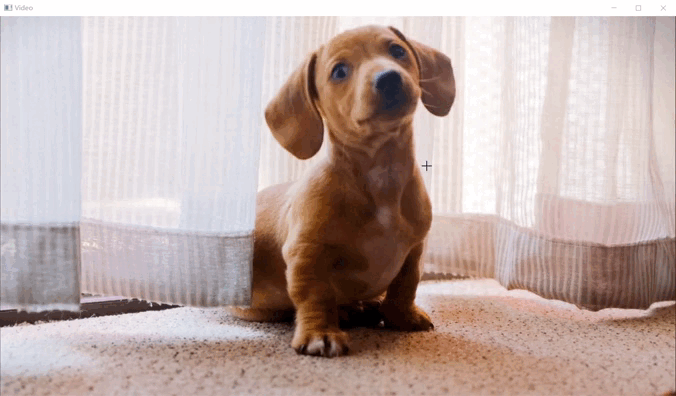
(五)二值化
1.源代码
import cv2 as cv
#读取图像
img = cv.imread('../Resources/Photos/cats.jpg')
cv.imshow('Cats', img)
#转灰度
gray = cv.cvtColor(img, cv.COLOR_BGR2GRAY)
cv.imshow('Gray', gray)
#二值化
# Simple Thresholding
threshold, thresh = cv.threshold(gray, 150, 255, cv.THRESH_BINARY )
cv.imshow('Simple Thresholded', thresh)
threshold, thresh_inv = cv.threshold(gray, 150, 255, cv.THRESH_BINARY_INV )
cv.imshow('Simple Thresholded Inverse', thresh_inv)
# Adaptive Thresholding
adaptive_thresh = cv.adaptiveThreshold(gray, 255, cv.ADAPTIVE_THRESH_GAUSSIAN_C, cv.THRESH_BINARY_INV, 11, 9)
cv.imshow('Adaptive Thresholding', adaptive_thresh)
cv.waitKey(0)
2.运行结果
(1)原图和灰度图片

(2)二值化


(六)变换
1.源代码
import cv2 as cv
import numpy as np
#读取图像
img = cv.imread('../Resources/Photos/park.jpg')
cv.imshow('Park', img)
# 缩放
def translate(img, x, y):
transMat = np.float32([[1,0,x],[0,1,y]])
dimensions = (img.shape[1], img.shape[0])
return cv.warpAffine(img, transMat, dimensions)
# -x --> Left
# -y --> Up
# x --> Right
# y --> Down
translated = translate(img, -100, 100)
cv.imshow('Translated', translated)
# 旋转
def rotate(img, angle, rotPoint=None):
(height,width) = img.shape[:2]
if rotPoint is None:
rotPoint = (width//2,height//2)
rotMat = cv.getRotationMatrix2D(rotPoint, angle, 1.0)
dimensions = (width,height)
return cv.warpAffine(img, rotMat, dimensions)
rotated = rotate(img, -45)
cv.imshow('Rotated', rotated)
rotated_rotated = rotate(img, -90)
cv.imshow('Rotated Rotated', rotated_rotated)
# Resizing
#调整
resized = cv.resize(img, (500,500), interpolation=cv.INTER_CUBIC)
cv.imshow('Resized', resized)
# Flipping
#翻转
flip = cv.flip(img, -1)
cv.imshow('Flip', flip)
# Cropping
#裁剪
cropped = img[200:400, 300:400]
cv.imshow('Cropped', cropped)
2.运行结果
(1)读取的图片

(2)缩放

(3)旋转

(4)调整

(5)翻转

(6)裁剪

二、进阶
(一)图片基本运算
1.源代码
#pylint:disable=no-member
import cv2 as cv
import numpy as np
blank = np.zeros((400,400), dtype='uint8')
rectangle = cv.rectangle(blank.copy(), (30,30), (370,370), 255, -1)
circle = cv.circle(blank.copy(), (200,200), 200, 255, -1)
cv.imshow('Rectangle', rectangle)
cv.imshow('Circle', circle)
# bitwise AND --> intersecting regions
bitwise_and = cv.bitwise_and(rectangle, circle)
cv.imshow('Bitwise AND', bitwise_and)
# bitwise OR --> non-intersecting and intersecting regions
bitwise_or = cv.bitwise_or(rectangle, circle)
cv.imshow('Bitwise OR', bitwise_or)
# bitwise XOR --> non-intersecting regions
bitwise_xor = cv.bitwise_xor(rectangle, circle)
cv.imshow('Bitwise XOR', bitwise_xor)
# bitwise NOT
bitwise_not = cv.bitwise_not(circle)
cv.imshow('Circle NOT', bitwise_not)
cv.waitKey(0)
2.结果


(二)滤波
1.源代码
#pylint:disable=no-member
import cv2 as cv
img = cv.imread('../Resources/Photos/cats.jpg')
cv.imshow('Cats', img)
# Averaging
average = cv.blur(img, (3,3))
cv.imshow('Average Blur', average)
# Gaussian Blur
gauss = cv.GaussianBlur(img, (3,3), 0)
cv.imshow('Gaussian Blur', gauss)
# Median Blur
median = cv.medianBlur(img, 3)
cv.imshow('Median Blur', median)
# Bilateral
bilateral = cv.bilateralFilter(img, 10, 35, 25)
cv.imshow('Bilateral', bilateral)
cv.waitKey(0)
2.运行结果
(1)读取图片

(2)处理效果


(三)颜色转换
1.源代码
#pylint:disable=no-member
import cv2 as cv
import matplotlib.pyplot as plt
img = cv.imread('../Resources/Photos/park.jpg')
cv.imshow('Park', img)
# plt.imshow(img)
# plt.show()
# BGR to Grayscale
gray = cv.cvtColor(img, cv.COLOR_BGR2GRAY)
cv.imshow('Gray', gray)
# BGR to HSV
hsv = cv.cvtColor(img, cv.COLOR_BGR2HSV)
cv.imshow('HSV', hsv)
# BGR to L*a*b
lab = cv.cvtColor(img, cv.COLOR_BGR2LAB)
cv.imshow('LAB', lab)
# BGR to RGB
rgb = cv.cvtColor(img, cv.COLOR_BGR2RGB)
cv.imshow('RGB', rgb)
# HSV to BGR
lab_bgr = cv.cvtColor(lab, cv.COLOR_LAB2BGR)
cv.imshow('LAB --> BGR', lab_bgr)
cv.waitKey(0)
2.运行结果



(四)梯度计算
1.源代码
import cv2 as cv
import numpy as np
img = cv.imread('../Resources/Photos/park.jpg')
cv.imshow('Park', img)
gray = cv.cvtColor(img, cv.COLOR_BGR2GRAY)
cv.imshow('Gray', gray)
# Laplacian
lap = cv.Laplacian(gray, cv.CV_64F)
lap = np.uint8(np.absolute(lap))
cv.imshow('Laplacian', lap)
# Sobel
sobelx = cv.Sobel(gray, cv.CV_64F, 1, 0)
sobely = cv.Sobel(gray, cv.CV_64F, 0, 1)
combined_sobel = cv.bitwise_or(sobelx, sobely)
cv.imshow('Sobel X', sobelx)
cv.imshow('Sobel Y', sobely)
cv.imshow('Combined Sobel', combined_sobel)
canny = cv.Canny(gray, 150, 175)
cv.imshow('Canny', canny)
cv.waitKey(0)
2.运行结果
(1)读取原图

(2)处理结果



(五)直方图
1.源代码
#pylint:disable=no-member
import cv2 as cv
import matplotlib.pyplot as plt
import numpy as np
img = cv.imread('../Resources/Photos/cats.jpg')
cv.imshow('Cats', img)
blank = np.zeros(img.shape[:2], dtype='uint8')
gray = cv.cvtColor(img, cv.COLOR_BGR2GRAY)
cv.imshow('Gray', gray)
mask = cv.circle(blank, (img.shape[1]//2,img.shape[0]//2), 100, 255, -1)
masked = cv.bitwise_and(img,img,mask=mask)
cv.imshow('Mask', masked)
#GRayscale histogram
gray_hist = cv.calcHist([gray], [0], mask, [256], [0,256] )
plt.figure()
plt.title('Grayscale Histogram')
plt.xlabel('Bins')
plt.ylabel('# of pixels')
plt.plot(gray_hist)
plt.xlim([0,256])
plt.show()
# Colour Histogram
plt.figure()
plt.title('Colour Histogram')
plt.xlabel('Bins')
plt.ylabel('# of pixels')
colors = ('b', 'g', 'r')
for i,col in enumerate(colors):
hist = cv.calcHist([img], [i], mask, [256], [0,256])
plt.plot(hist, color=col)
plt.xlim([0,256])
plt.show()
cv.waitKey(0)
2.运行结果
(1)颜色直方图

(2)灰度直方图

(六)掩饰
1.源代码
#pylint:disable=no-member
import cv2 as cv
import numpy as np
img = cv.imread('../Resources/Photos/cats 2.jpg')
cv.imshow('Cats', img)
blank = np.zeros(img.shape[:2], dtype='uint8')
cv.imshow('Blank Image', blank)
circle = cv.circle(blank.copy(), (img.shape[1]//2 + 45,img.shape[0]//2), 100, 255, -1)
rectangle = cv.rectangle(blank.copy(), (30,30), (370,370), 255, -1)
weird_shape = cv.bitwise_and(circle,rectangle)
cv.imshow('Weird Shape', weird_shape)
masked = cv.bitwise_and(img,img,mask=weird_shape)
cv.imshow('Weird Shaped Masked Image', masked)
cv.waitKey(0)
2.运行结果

(七)视频播放
1.源代码
import cv2 as cv
# img = cv.imread('../Resources/Photos/cat.jpg')
# cv.imshow('Cat', img)
def rescaleFrame(frame, scale=0.75):
# Images, Videos and Live Video
width = int(frame.shape[1] * scale)
height = int(frame.shape[0] * scale)
dimensions = (width,height)
return cv.resize(frame, dimensions, interpolation=cv.INTER_AREA)
def changeRes(width,height):
# Live video
capture.set(3,width)
capture.set(4,height)
# Reading Videos
capture = cv.VideoCapture('../Resources/Videos/dog.mp4')
while True:
isTrue, frame = capture.read()
frame_resized = rescaleFrame(frame, scale=.2)
cv.imshow('Video', frame)
cv.imshow('Video Resized', frame_resized)
if cv.waitKey(20) & 0xFF==ord('d'):
break
capture.release()
cv.destroyAllWindows()
2.效果

(八)通道分离与合并
1.源代码
import cv2 as cv
import numpy as np
img = cv.imread('../Resources/Photos/park.jpg')
cv.imshow('Park', img)
blank = np.zeros(img.shape[:2], dtype='uint8')
b,g,r = cv.split(img)
blue = cv.merge([b,blank,blank])
green = cv.merge([blank,g,blank])
red = cv.merge([blank,blank,r])
cv.imshow('Blue', blue)
cv.imshow('Green', green)
cv.imshow('Red', red)
print(img.shape)
print(b.shape)
print(g.shape)
print(r.shape)
merged = cv.merge([b,g,r])
cv.imshow('Merged Image', merged)
cv.waitKey(0)
2.运行结果
(1)读取原图

(2)效果

三、总结
本次实验了解了很多关于opencv处理图像视频的基础函数,以及他们的用法,学会了用各种函数来对图像进行处理,达到需要的效果。






















 25万+
25万+











 被折叠的 条评论
为什么被折叠?
被折叠的 条评论
为什么被折叠?








