
If you’re sick of having to find and fumble with the light switch every time you enter a dark room, you can use SmartThings to automate that process and have the lights turn on automatically when you enter.
如果您厌烦每次进入暗室都必须寻找并摸索电灯开关,可以使用SmartThings自动化该过程,并在进入电灯时自动打开电灯。
There are a couple of ways you can do this, and it depends what smarthome products you have in your arsenal. To trigger the automation for the lights, you can either use a SmartThings open/close sensor or a SmartThings motion sensor. As for the lights themselves, you can use a SmartThings Outlet (or a third-party smart outlet connected to SmartThings) with a lamp plugged in, or if you have Wi-Fi light bulbs like Philips Hue, you can use those as well.
您可以通过两种方法来执行此操作,这取决于您所拥有的智能家居产品。 要触发灯光的自动化,可以使用SmartThings打开/关闭传感器或SmartThings运动传感器。 至于灯本身,您可以在插入灯的情况下使用SmartThings插座(或连接到SmartThings的第三方智能插座),或者如果您具有Philips Hue等Wi-Fi灯泡,也可以使用它们。
To set this up, start by opening up the SmartThings app on your phone and selecting the “Marketplace” tab at the bottom-right corner of the screen.
要进行此设置,请先在手机上打开SmartThings应用,然后选择屏幕右下角的“市场”标签。
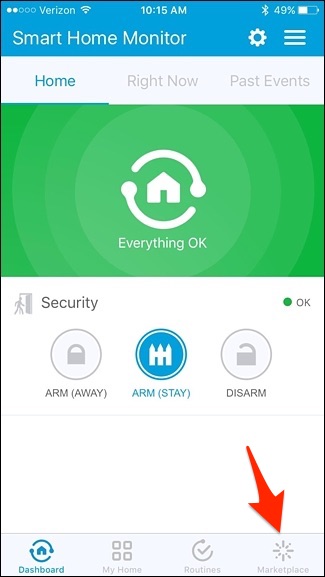
Tap on the “SmartApps” tab at the top if it isn’t already selected.
如果尚未选择,请点击顶部的“ SmartApps”选项卡。
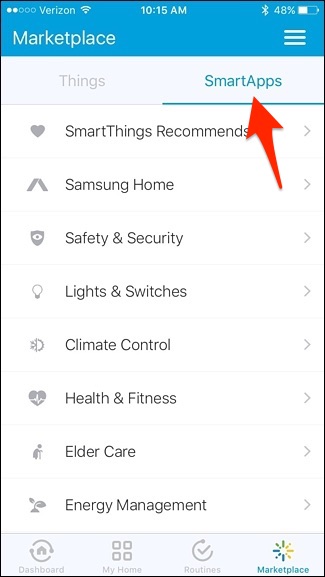
Next, tap on “Lights & Switches”.
接下来,点击“灯光和开关”。
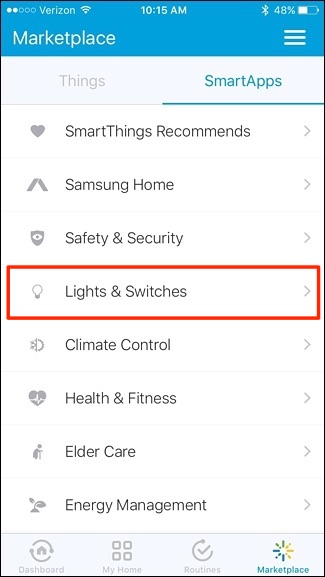
Select “Smart Lights”. It will likely be the first option at the top.
选择“智能灯”。 它可能是顶部的第一个选项。
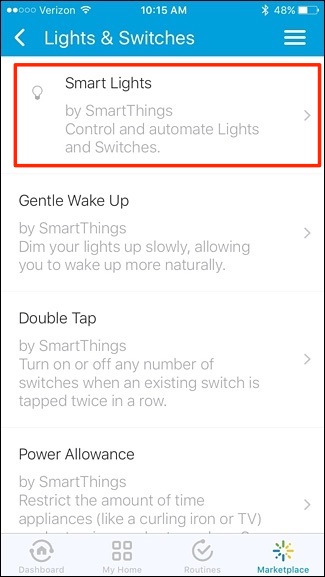
Tap on “New Lighting Automation”.
点击“新的照明自动化”。
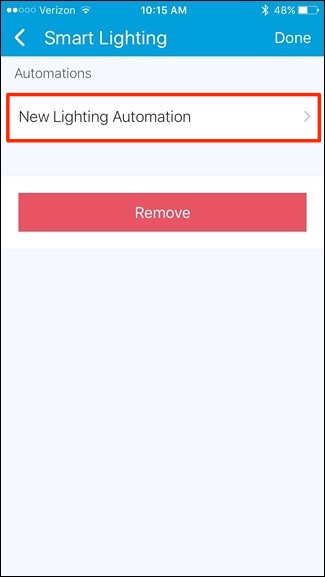
Tap inside the box where it says “Which lights do you want to control?”.
在显示“您要控制哪个灯?”的框内点击。
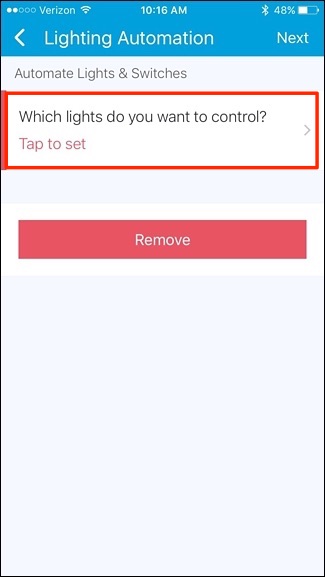
Place checkmarks next to the lights you want to turn on. If you have a lamp plugged into a smart outlet (from SmartThings, Belkin WeMo, etc.), select that in the list. Hit “Done” in the top-right corner.
在要打开的灯旁边放置对号。 如果您将灯泡插入智能插座(来自SmartThings,Belkin WeMo等),请在列表中选择该灯泡。 点击右上角的“完成”。
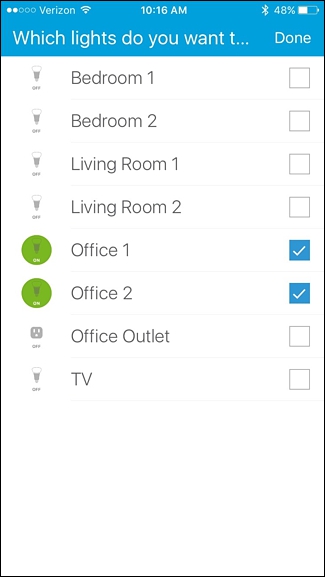
Next, tap inside the box where it says “What do you want to do?”.
接下来,在显示“您想做什么?”的框中点击。
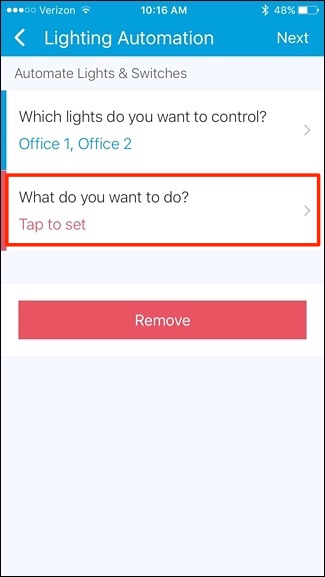
Select “Turn On” and then tap “Done” in the top-right corner.
选择“打开”,然后点击右上角的“完成”。

Next, tap inside the box where it says “How do you want to trigger the action?”.
接下来,在显示“您想如何触发该动作?”的框内点击。
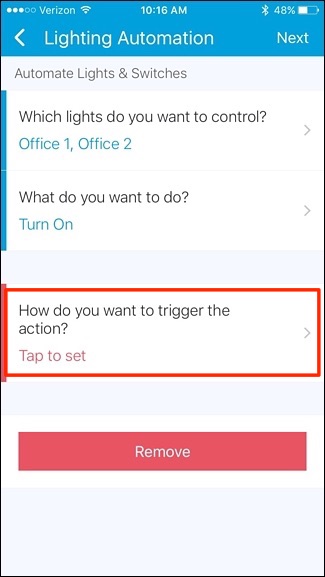
There are several options to choose from, but in this case we’re going to select “Motion” and have our SmartThings motion sensor decide when to turn the lights on. Then, tap on “Done” in the top-right corner.
有多个选项可供选择,但是在这种情况下,我们将选择“ Motion”,并让我们的SmartThings运动传感器决定何时打开灯。 然后,点击右上角的“完成”。
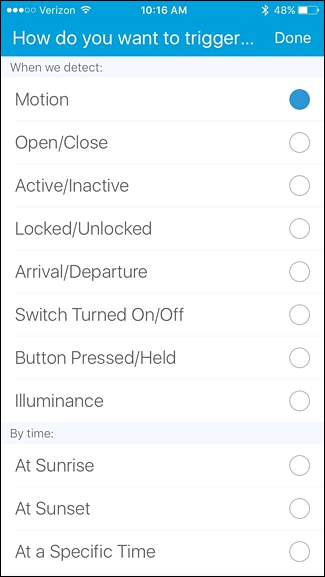
Tap inside the box where it says “Which motion sensors?”.
在显示“哪个运动传感器?”的框内点击。

Select the motion sensor that you want to use and then tap “Done”.
选择要使用的运动传感器,然后点击“完成”。
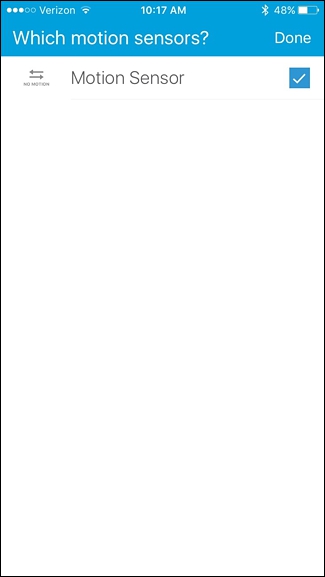
Next, turn on the toggle switch next to “Turn off after motion stops”. This is an optional step, but it will ensure that the lights turn off when you leave the room.
接下来,打开“运动停止后关闭”旁边的拨动开关。 这是一个可选步骤,但是当您离开房间时,它将确保关闭灯。
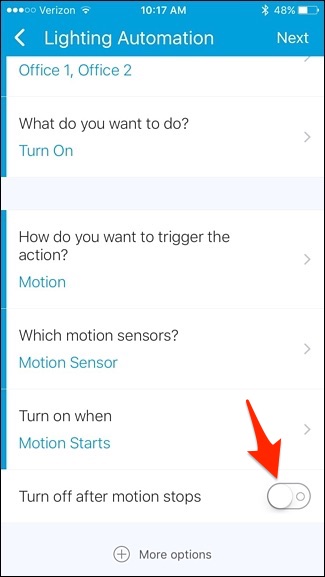
If you do this, tap inside the box where it says “After this number of minutes”.
如果执行此操作,请在显示“此分钟数后”的框内点击。
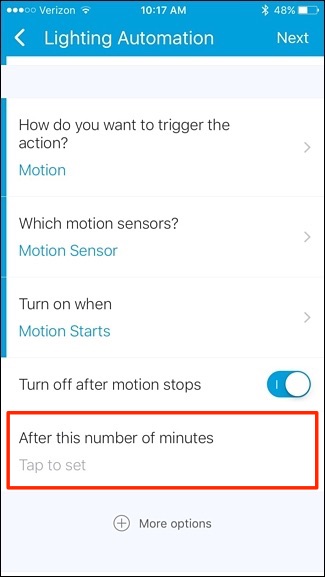
Enter in a number here–1 or 2 minutes should be fine, but you can make it whatever you want.
在此处输入数字-1或2分钟应该可以,但是您可以随意设置。
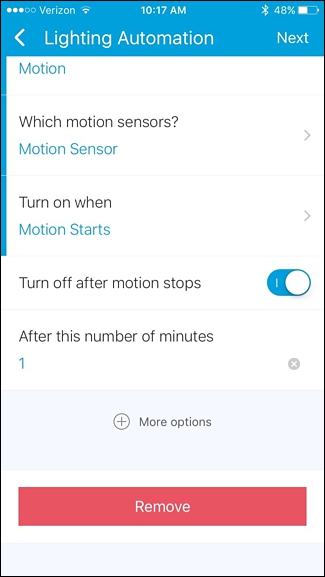
Tap on “Next” in the top-right corner of the screen.
点击屏幕右上角的“下一步”。
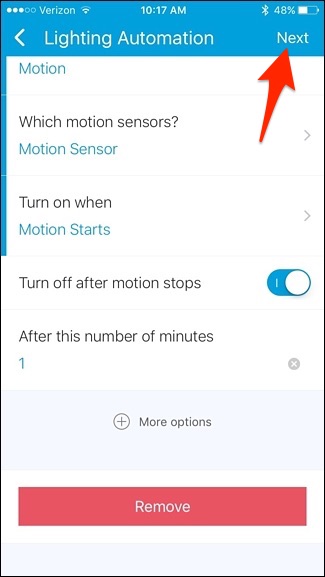
If you want to give this automation rule a name, tap on the toggle switch next to “Edit automation name”.
如果要给该自动化规则命名,请点击“编辑自动化名称”旁边的切换开关。
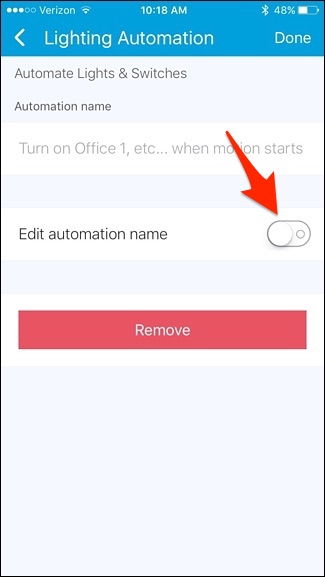
From there, tap inside the box where it says “Enter custom name” and type in a name for the automation rule. When you’re done, tap “Done” in the top-right corner.
在此处,点击显示“输入自定义名称”的框,然后输入自动化规则的名称。 完成后,点击右上角的“完成”。
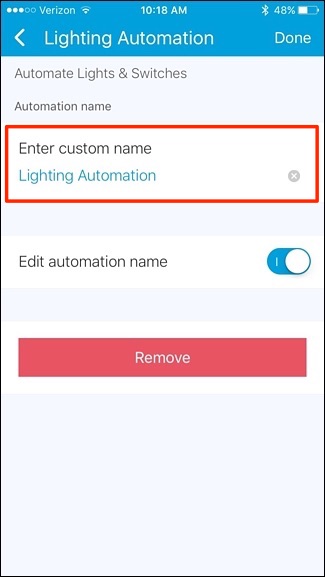
The new automation rule will appear in the list. If you want to remove it, simply swipe it to the left and tap “Remove”.
新的自动化规则将出现在列表中。 如果要删除它,只需向左滑动它,然后点按“删除”。
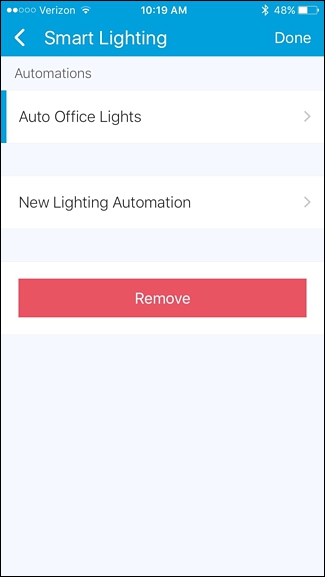
Granted, something like this might not be ideal for every room in the house, but for those spaces or closets where you’re only going in to get something and poke around for a minute, automating the lights can be really convenient.
诚然,类似这样的东西对于房子中的每个房间可能都不是理想的,但是对于那些您只想拿东西并戳一会儿的空间或壁橱,自动照明是非常方便的。























 2202
2202

 被折叠的 条评论
为什么被折叠?
被折叠的 条评论
为什么被折叠?








