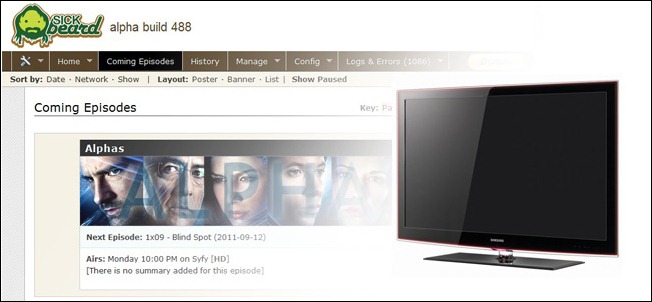
Wouldn’t it be awesome if there was a program that automatically downloaded, categorized, and organized your favorite television shows—a true fire-and-forget solution? There is; read on as we show you how to build a supercharged TiVo with Sick Beard.
如果有一个程序可以自动下载,分类和组织您喜欢的电视节目,那真是太棒了! 有; 请继续阅读,我们将向您展示如何使用Sick Beard建立增压TiVo。
我需要什么,有什么意义? (What Do I Need and What’s the Point?)
You don’t need much to turn your computer into a supercharged TiVo style device that uses the internet as a source for all your television watching needs. Let’s take a moment to highlight what you do need and what this setup is and isn’t. First, your “parts” list; for this tutorial you’ll need the following things, at minimum, to proceed:
您不需要太多的时间就可以将计算机转变为机械增压的TiVo风格的设备,该设备可以将互联网用作满足所有电视观看需求的来源。 让我们花一点时间突出您需要做的事情以及此设置的有无。 首先,您的“零件”列表; 对于本教程,您至少需要以下内容才能继续:
A Usenet account and SABnzbd installed and configured (check out our step-by-step tutorial here).
A copy of free PVR application, Sick Beard.
免费的PVR应用程序Sick Beard的副本。
Ideally, you’ll also have the following:
理想情况下,您还将具有以下优势:
- A dedicated always on desktop computer or home server 专用的始终在台式计算机或家庭服务器上
You don’t need a dedicated computer but if you want the process to be as smooth as possible with your shows instantly downloaded and sorted for you, ready to watch at the drop of a hat, then having an always on computer really helps.
您不需要一台专用计算机,但是如果您希望过程尽可能顺畅,并立即为您下载并排序节目,可以一口气观看,那么始终使用计算机确实有帮助。
So what exactly does Sick Beard do? Sick Beard is a fantastic PVR powered by Usenet. If you’re unfamiliar with Usenet, we’d highly recommend reading our previous guide to getting started with Usenet to get up to speed. For those of you that are already dedicated Usenet users or at least have gotten a taste for it following your introduction to it last week with our Usenet guide, you’ve probably realized that as awesome as Usenet is compared to Torrenting, it’s still a bit on the tedious side.
那么,病态胡须到底做什么呢? Sick Beard是由Usenet支持的出色PVR。 如果您不熟悉Usenet,我们强烈建议您阅读以前的Usenet入门指南,以快速入门 。 对于那些已经是Usenet专用用户或者至少在上周通过Usenet指南对其进行介绍之后对它有所了解的人,您可能已经意识到,与Usenet和Torrenting相比,真棒在乏味的一面。
Let’s say, for example, that you’ve decided to use Usenet to keep up with some favorite TV shows. Without an automated system in place you need to, every week after each show airs, search a Usenet index for your shows, download the NZB file for the current episode, and then have your NZB client download and unpack the show. At that point you can watch the show in your Unpacked folder or take the time to move and sort it by hand to the library structure used by your favorite media center software. That’s a bit tedious. It’s even more tedious if you’re trying to build a back catalog of shows that have already aired. Do you really have the time or desire to sit there and hand catalog the back episodes of 20+ popular television shows?
举例来说,假设您决定使用Usenet来跟上一些喜欢的电视节目。 如果没有自动系统,您需要在每个电视节目播出后每个星期搜索一次Usenet索引以查找您的电视节目,下载当前节目的NZB文件,然后让NZB客户端下载并解压缩该节目。 届时,您可以在Unpacked文件夹中观看节目,或花时间手动将其移动到最喜欢的媒体中心软件所使用的库结构中并对其进行排序。 有点乏味。 如果您要建立一个已经播出的节目的后目录,那将更加乏味。 您是否真的有时间或渴望坐在那里,手工编目20多个流行电视节目的背景?
This is where Sick Beard comes in. Sick Beard is an application that works like a sort of hybrid TV Guide/TiVo/TV Show Organizer. Once you’ve properly configured Sick Beard adding a TV show to your media collection is as painless as telling Sick Beard that you want the show and Sick Beard will take care of absolutely everything else including finding the show, downloading the show, organizing the show, and even alerting you that new episodes are available the next time you turn on your media center.
这就是Sick Beard出现的地方。Sick Beard是一种类似于混合电视指南/ TiVo /电视节目组织者的应用程序。 一旦正确配置了Sick Beard,就可以将电视节目添加到媒体收藏中,就像告诉Sick Beard您想要该节目一样轻松,而Sick Beard将会处理所有其他事情,包括查找节目,下载节目,组织节目,甚至在您下次打开媒体中心时提醒您有新的节目可用。
That’s a lot of awesome to take in at one time, we know. So what doesn’t Sick Beard do? Sick Beard, despite us using the word TiVo to describe it (since most people are quite familiar with the concept of TiVoing a show) isn’t actually a true digital recorder. It doesn’t record anything off your local cable feed or airwaves; it simply grabs copies of shows other people have uploaded to Usenet. You can’t tell Sick Beard to record the Mets game for you. Sick Beard is best suited for downloading and organizing television series.
我们知道,一次接受很多很棒的事情。 那么,是什么不生病胡子吗? 病态的胡子,尽管我们使用TiVo这个词来形容它(因为大多数人都非常熟悉TiVoing演出的概念)实际上并不是真正的数字录音机。 它不会记录本地电缆或电波中的任何内容; 它只是获取其他人已上传到Usenet的节目的副本。 您不能告诉Sick Beard为您录制Mets游戏。 Sick Beard最适合下载和组织电视连续剧。
We’re going to take a moment to stress this again: once you have Sick Beard set up and configured it is the absolute most painless way to download TV shows from the internet. It’s so seamless and easy you simply won’t believe it until you’ve tried it.
我们将花一点时间再次强调这一点:一旦您完成了Sick Beard的设置和配置,这绝对是从互联网上下载电视节目的最轻松的方法。 它是如此无缝和容易,您只要尝试一下就不会相信。
安装和配置病态胡子 (Installing and Configuring Sick Beard)
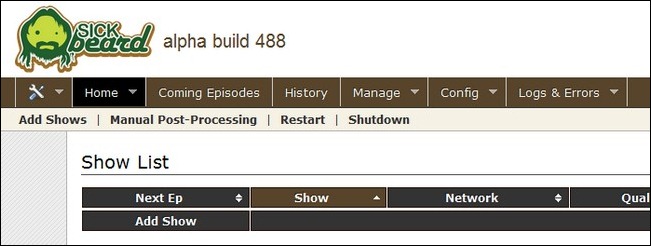
Although you can use Sick Beard with other Usenet clients besides SABnzbd, Sick Beard is explicitly tweaked to work seamlessly with SABnzbd. Consequently this tutorial is focused on using SABnzbd and the accompanying SABnzbd helper scripts included with Sick Beard.
尽管您可以将Sick Beard与SABnzbd之外的其他Usenet客户端一起使用,但明确调整了Sick Beard使其与SABnzbd无缝协作。 因此,本教程着重于使用SABnzbd以及Sick Beard随附的随附SABnzbd帮助程序脚本。
Grab a copy of Sick Beard for your appropriate OS here. The Windows version is precompiled, all other OS users will need to grab the Python-based source code. We’ll be guiding you through installing the Windows version; other than a few minor variations (like using the .EXE helper scripts instead of the .PY helper scripts) there is little difference in the configuration process.
在此处获取适合您的操作系统的Sick Beard副本。 Windows版本是预编译的,所有其他OS用户将需要获取基于Python的源代码。 我们将指导您安装Windows版本。 除了一些小的变化(例如使用.EXE帮助程序脚本而不是.PY帮助程序脚本)以外,配置过程几乎没有什么不同。
Sick Beard comes packaged as a .ZIP file and requires no installation. Simply extract the folder to an appropriate location, such as C:\Sick Beard\ and run Sick Beard.exe to get started. Your default web browser should open to the site http://localhost:8081/home/. You should see a screen that looks like the one above.
Sick Beard打包为.ZIP文件,无需安装。 只需将文件夹提取到适当的位置,例如C:\ Sick Beard \,然后运行Sick Beard.exe即可开始。 您的默认Web浏览器应打开网站http:// localhost:8081 / home / 。 您应该看到一个类似于上面的屏幕。
Let’s get started with the configuration. If you take your time with the configuration you’ll be rewarded with flawless functionality from Sick Beard. Don’t rush through the process and make sure to check each setting twice. Skipping even a small step can grind everything to a frustrating halt. Click on the Config tab. We’re going to work from left to right, setting up each specific sub-category in the configuration menu.
让我们开始进行配置。 如果您花时间进行配置,那么Sick Beard会为您提供完美的功能。 不要急于完成此过程,并确保检查每个设置两次。 跳过很小的步骤就可以使所有事情变得令人沮丧。 单击配置选项卡。 我们将从左到右工作,在配置菜单中设置每个特定的子类别。
Under the General tab you can specify if Sick Beard should launch the browser console on start, check for updates, and where the logging directory should be. You can also tweak the settings for the Web Interface—if you want to access Sick Beard from outside your home network now would be a good time to change add a username and password. Make sure to click Save Changes. Make sure to save changes after you finish editing each tab and section as we move forward.
在“ 常规”选项卡下,您可以指定Sick Beard是否应在启动时启动浏览器控制台,检查更新以及日志目录应位于的位置。 您也可以调整Web界面的设置-如果现在要从家庭网络外部访问Sick Beard,则是更改添加用户名和密码的好时机。 确保单击“保存更改”。 在继续进行每个标签和部分的编辑之后,请确保保存更改。
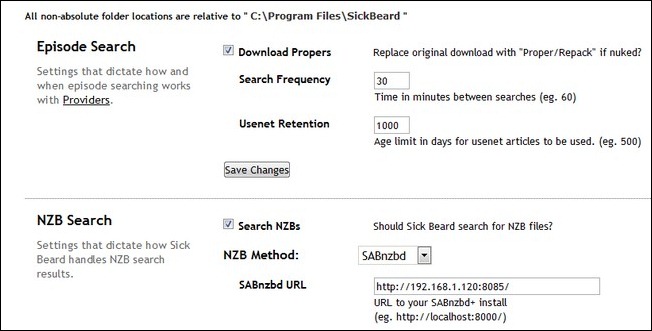
Under the Search Settings tab is where the options become a little more arcane. Under the sub-heading Episode Search check Download Propers (Sick Beard will redownload a show if a better copy is uploaded. i.e. the original upload had out of sync audio or some sort of corruption), set the Search Frequency for 60 minutes (30 if you’re especially impatient) and the Usenet Retention for the length of retention your provider offers. Under NZB Search check Search NZBs and then toggle NZB Method to SABnzbd—fill in the information for your SABnzbd installation including your SABnzbd’s console URL, username/password if applicable, API key, and the default category, such as “TV”, the downloads should be directed towards. If you do not correctly configure this SABnzbd section than Sick Beard will not be able to send the NZB files it finds on your behalf to SABnzbd.
在“ 搜索设置”选项卡下,选项变得更加神秘。 在副标题“情节搜索”下,选中“ 下载适当的内容” (如果上传了更好的副本,病态的胡子将重新下载节目,即原始上传的音频不同步或存在某种损坏),将搜索频率设置为60分钟(如果为30,则为30 (您特别耐心)和Usenet保留期,以确保提供商可以提供的保留期。 在“ NZB搜索”下,选中“ 搜索 NZB” ,然后将“ NZB方法”切换为SABnzbd-填写您的SABnzbd安装信息,包括您的SABnzbd的控制台URL,用户名/密码(如果适用),API密钥以及默认类别,例如“ TV”,以及下载内容应该针对。 如果您没有正确配置此SABnzbd部分,则Sick Beard将无法将代表您找到的NZB文件发送给SABnzbd。
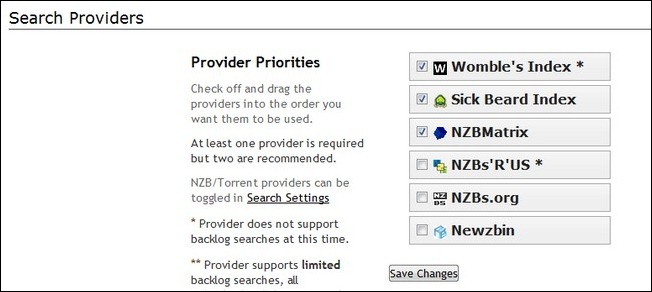
Under the Search Providers section you’ll setup NZB indexes for Sick Beard to discover TV shows with. You check the providers to enable them and drag and drop them within the roster to order them. Womble’s Index and Sick Beard Index require no configuration and are free to use. Other indexes are require information like username/password and/or API keys. Visit the sites for additional information (we recommend getting a $1 a year NZBMatrix account, at minimum). To get started select Womble’s Index and Sick Beard and move them to the top.
在“ 搜索提供者”部分下,您将为Sick Beard设置NZB索引,以发现电视节目。 您选中提供程序以启用它们,然后将其拖放到名册中以对其进行排序。 Womble的指数和Sick Beard指数不需要任何配置,可以免费使用。 其他索引是必需的信息,例如用户名/密码和/或API密钥。 请访问网站以获取更多信息(我们建议您每年至少获得NZBMatrix 1美元的帐户)。 要开始使用,请选择Womble's Index和Sick Beard并将其移至顶部。
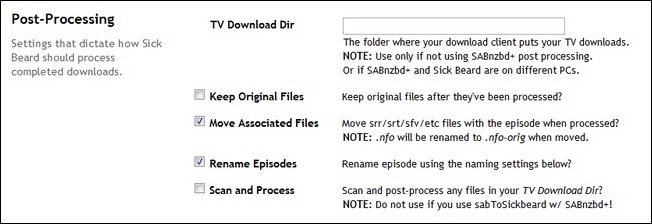
The Post Processing Configuration tab is the most option-heavy configuration screen. Take your time. The first section, Post-Processing, covers what Sick Beard should do with the shows it downloads for you. Leave TV Download Dir blank, even if you already have a dedicated TV show directory. We’re going to configure a helper script in a moment that will conflict with a manual entry here. Uncheck Keep Original Files, we’re going to move them to a new home and there’s not need to keep duplicate copies—if you’re nervous it won’t work the way you want, you can temporarily check this setting but make sure to come back and uncheck it when you’re satisfied Sick Beard is behaving. Also check Move Associated Files and Rename Episodes (Sick Beard does a great job cleaning up file names).
后处理配置选项卡是最繁琐的配置屏幕。 慢慢来。 第一部分, 后处理 ,介绍了Sick Beard应该如何处理为您下载的节目。 即使您已经有专用的电视节目目录,也将TV Download Dir保留为空白。 我们将在瞬间配置一个帮助脚本,该脚本将与此处的手动输入相冲突。 取消选中“ 保留原始文件” ,我们将它们移到新家,并且不需要保留重复的副本-如果您担心它无法按您想要的方式工作,则可以暂时检查此设置,但请确保当您对病态胡子的行为感到满意时,请回来并取消选中它。 还要选中“ 移动关联的文件 并重命名情节” (“病态的胡须”在清理文件名方面做得很好)。
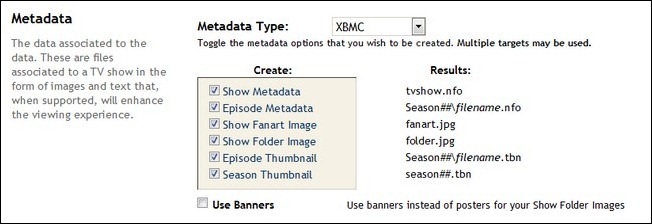
Further down you’ll see Metadata. Depending on how you watch your shows this may be really important to you or not so important. If you use a media center application like XBMC, WDTV, the PS3, or TIVO, Sick Beard can automatically download the meta-data for you. We’re XBMC fans so we’ve configured it to download all the metadata for us. Check all the meta-data you wish to download for your shows—we went with the works because, hey, somebody else is doing the heavy lifting for us!
在更下方,您将看到元数据。 根据您观看节目的方式而定,这对您可能真的很重要,也可能不太重要。 如果您使用XBMC,WDTV,PS3或TIVO之类的媒体中心应用程序,Sick Beard可以自动为您下载元数据。 我们是XBMC的粉丝,因此我们已经配置它为我们下载所有元数据。 检查您希望下载用于表演的所有元数据-我们进行了这些工作,因为嘿,其他人正在为我们做繁重的工作!
Below Metadata is Episode Naming. How you configure this section is totally a matter of personal taste. We went with a simple Show Name – S01E01 – Ep Name layout; you can customize how you see fit.
元数据下方是情节命名 。 如何配置此部分完全取决于个人喜好。 我们使用了一个简单的Show Name – S01E01 – Ep Name布局; 您可以自定义外观。
The final section is the Notifications section. You can configure Sick Beard to notify you in a variety of ways including pushing notices to XBMC, Plex Media Server, Growl, Twitter, and more. While most of the notifications are limited to simply telling you what is going on with Sick Beard, the ones for XBMC are actually interactive. You can set up XBMC to not only ping you when a new show is ready to view but also have Sick Beard force a library update too. Sick Beard will work completely fine without any tinkering in the Notification section. The only setting we’d suggest taking advantage of is that previously mentioned XBMC library update—our goal is to make this all as seamless and effortless as possible, right?
最后一部分是“ 通知”部分。 您可以配置Sick Beard以多种方式通知您,包括将通知推送到XBMC,Plex Media Server,Growl,Twitter等。 尽管大多数通知仅限于告诉您Sick Beard的状况,但XBMC的通知实际上是交互式的。 您可以将XBMC设置为不仅可以在准备好观看新节目时对您进行ping操作,还可以让Sick Beard强制更新库。 病态的胡子将完全正常工作,而无需在“通知”部分进行任何修改。 我们建议利用的唯一设置是前面提到的XBMC库更新-我们的目标是使这一切尽可能无缝和轻松,对吗?
Note: If you’re going to turn on XBMC-based library updates and push notifications make sure to fire up XBMC and navigate to Settings -> Network -> Services and enable control of XBMC via HTTP, otherwise you’ll be left wondering where all those wonderful notifications and push updates went to.
注意:如果要打开基于XBMC的库更新和推送通知,请确保启动XBMC并导航至“设置”->“网络”->“服务”并通过HTTP启用XBMC的控制,否则您将不知道在哪里所有这些精彩的通知和推送更新都转到了。
A final note before we leave the configuration menu. Go back and check every sub-menu again. If you forgot to save the settings at any step finding out something is missing now will save you a big hassle later.
在离开配置菜单之前的最后一点。 返回并再次检查每个子菜单。 如果您忘记了保存设置的任何步骤,现在发现缺少任何内容,以后将为您省去很多麻烦。
Now, before we go crazy adding shows to Sick beard, let’s get SABnzbd configured and ready to play nice with Sick Beard.
现在,在我们疯狂添加节目到Sick胡须之前,让我们配置SABnzbd并准备好与Sick Beard一起玩。
配置SABnzbd与病态的胡子互动 (Configuring SABnzbd to Interact with Sick Beard)
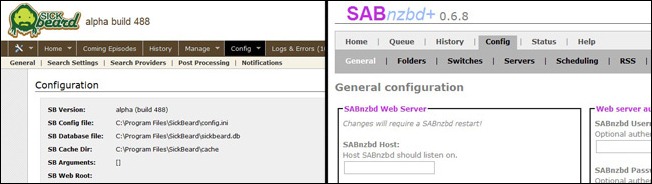
Fire up your copy of SABnzbd and open up the console interface. Head over to the Config menu. Click on the Folders sub-menu. Under the Folders tab scroll down and find the Post-Processing Scripts Folder entry. Make this directory a sub-directory of your SABnzbd folder like C:\Program Files\SABnzbd\Scripts\—technically it can be anywhere but you might as well keep your stuff together. Save your changes.
激活您的SABnzbd副本并打开控制台界面。 转到“ 配置”菜单。 单击文件夹子菜单。 在“文件夹”选项卡下,向下滚动并找到“ 后处理脚本文件夹”条目。 将此目录设置为SABnzbd文件夹的子目录,例如C:\ Program Files \ SABnzbd \ Scripts \-从技术上讲,它可以在任何地方,但您最好将它们放在一起。 保存您的更改。
Navigate to the folder where you extracted Sick Beard. Within the Sick Beard root folder there will be a folder labeled autoProcessTV. Inside that older are helper scripts. If you’re a Windows user you need to copy sabToSickBeard.exe and autoProcessTV.cfg.sample to the Scripts folder you established in the previous step (non-windows users need to copy the .PY files in place of the .EXE files).
导航到提取病态胡子的文件夹。 在Sick Beard根文件夹中,将存在一个标记为autoProcessTV的文件夹。 在更老的里面是助手脚本。 如果您是Windows用户,则需要将sabToSickBeard.exe和autoProcessTV.cfg.sample复制到上一步中建立的Scripts文件夹中(非Windows用户则需要复制.PY文件代替.EXE文件) 。
Open the autoProcessTV.cfg.sample file with your favorite text editor. The inside should look like this:
使用您喜欢的文本编辑器打开autoProcessTV.cfg.sample文件。 内部应如下所示:
[SickBeard] host=localhost port=8081 username= password= web_root=
[SickBeard]主机=本地主机端口= 8081用户名=密码= web_root =
Edit the file to suit your installation. Make sure the host, port, and username/password are all properly entered. If you mess this up you’ll get your shows downloaded but Sick Beard won’t post-process them and you’ll be a sad panda. Save the file. Once saved, rename the file to autoProcessTV.cfg (dropping the .sample off the end). Now return to the SABnzbd console window. Navigate to Config –> Categories. Within the Categories menu you need to create a new category for your TV downloads. Name the category TV (or whatever you decided to call it in the previous step in the Sick Beard configuration), set the priority to High, and—this is the most important part—use the Script pull down menu to select sabToSickBeard.exe. If you do not select and properly save this then SABnzbd will never shuttle the shows back to Sick Beard for post processing. Once you’ve created the TV category you’ve got everything in place. It’s time to go back to Sick Beard and pick some shows.
编辑文件以适合您的安装。 确保正确输入了主机,端口和用户名/密码。 如果您搞砸了,您将下载自己的节目,但Sick Beard不会对其进行后期处理,您将成为可悲的熊猫。 保存文件。 保存后,将文件重命名为autoProcessTV.cfg(将.sample删除掉)。 现在返回到SABnzbd控制台窗口。 导航到Config –> Categories 。 在类别菜单中,您需要为电视下载创建一个新类别。 将类别命名为TV(或在Sick Beard配置中的上一步中决定在其上调用的名称),将优先级设置为High,这是最重要的部分,使用Script下拉菜单选择sabToSickBeard.exe 。 如果您未选择并正确保存,则SABnzbd将永远不会将节目穿梭回Sick Beard进行后期处理。 创建电视类别后,便可以使用所有内容。 是时候回到病态的胡子,挑选一些表演了。
指导病态的胡子下载节目 (Instructing Sick Beard to Download Shows)
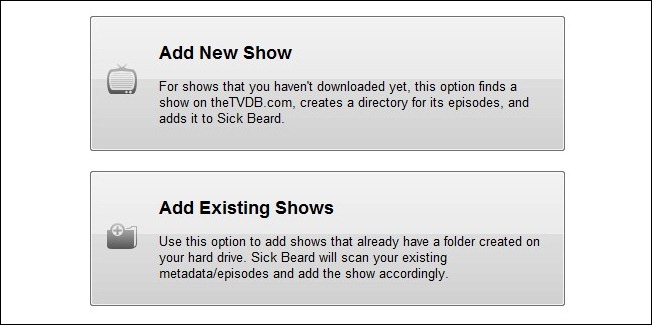
There are two ways to get the ball rolling with Sick Beard. You can tell Sick Beard to download new shows that are not in your media collection or you can tell Sick Beard to start things off by scanning your existing TV show collection to keep it up to date. We’re going to highlight some of the critical things you need to know for each method to be as frustration free as possible. Open up the Sick Beard console and click on Home –> Add Shows.
有两种方法可以使Sick Beard滚滚球。 您可以告诉Sick Beard下载不在您的媒体收藏中的新节目,也可以告诉Sick Beard通过扫描现有的电视节目收藏来使其保持最新状态。 我们将着重强调您需要了解的一些关键事项,以使每种方法尽可能地避免沮丧。 打开Sick Beard控制台,然后单击主页–>添加节目 。
If you have an empty collection and are just getting started you’re in good shape. Sick Beard will handle everything for you. You can click Add New Show to get started. First., you plug in a show such as The Twilight Zone. Since The Twilight Zone has been rebooted twice (the show aired in the 1950s, the 1980s, and the early 2000s), you’ll be prompted to pick which version of the show you want. Click next. Enter in the root folder for your TV collection and click Set as Default. Click next.
如果您有一个空的收藏集并且刚刚入门,那么您的状态就很好。 病态的胡子会为您处理一切 。 您可以单击添加新节目开始。 首先,插入一个节目,例如The Twilight Zone。 由于“暮光之城”区已重新启动两次(该节目于1950年代,1980年代和2000年代初播出),因此系统会提示您选择想要的节目版本。 点击下一步。 输入您的电视收藏的根文件夹,然后单击“ 设为默认值” 。 点击下一步。
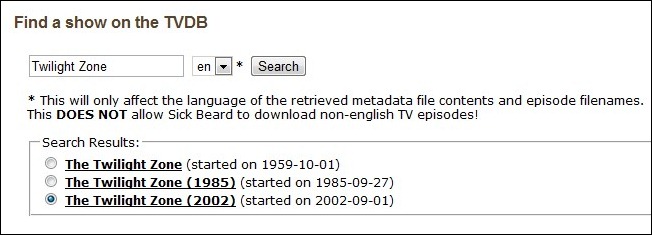
Here you can customize your download options. How you set the initial status of the episodes is important. If you want all the episodes of the show, change it to Wanted. If you don’t want the old episodes but want future airings to be downloaded, switch it to Skipped (it won’t go back and try to grab old episodes). In the case of The Twilight Zone since the show is off the air we’d probably go with Wanted for everything. For a currently airing show with a large backlog like The Daily Show we’d definitely go with Skipped—it would take quite awhile to download all the old episodes. Check Seasons Folders, you want Sick Beard to keep it tidy.
您可以在此处自定义下载选项。 如何设置情节的初始状态很重要。 如果您想要该节目的所有剧集,请将其更改为“ Wanted”。 如果您不想下载旧剧集,但想下载以后的播出,则将其切换为“跳过”(它将不会返回并尝试获取旧剧集)。 就《暮光之城》而言,由于节目开播,我们很可能会与通缉犯一起去做所有事情。 对于当前正在播出的节目(如The Daily Show),还有大量积压的节目,我们肯定会选择“跳过”(Skipped)-下载所有旧剧集要花相当长的时间。 检查Seasons Folders ,让Sick Beard保持整洁。
Finally, you need to select what quality you want the show to download in. You can select from HD, SD, or Any to keep it simple. If you want to be particular you can select Custom—be forewarned that using the Custom setting can really narrow your options though. We’d recommend keeping it super simple: HD if you’ve got the hard drive space and an HDTV to watch it on, SD if you’re short on hard drive space and/or don’t have an HDTV.
最后,您需要选择要下载的节目的质量。您可以选择HD,SD或Any来保持简单。 如果要特别说明,可以选择“自定义”,但请注意,使用“自定义”设置确实可以缩小选择范围。 我们建议您保持超级简单:如果有足够的硬盘空间和HDTV可以观看高清节目,而如果硬盘空间不足和/或没有HDTV,则可以使用SD。
Before we leave the new-shows section, here’s a pro tip: you can add shows that haven’t even aired yet. See a preview for a show that starts airing in the fall and you want to make sure you don’t miss it? Plug it into Sick Beard now. Sick Beard will keep tabs on the show and begin downloading and sorting it the day it starts airing without any further interaction from you.
在离开“新节目”部分之前,有一个专业提示:您可以添加尚未播出的节目。 看到在秋天开始播放的节目的预览,您想确保自己不会错过吗? 立即将其插入病态胡子。 Sick Beard将在节目上保持标签,并在节目播出当日开始对其进行下载和排序,而无需您进行任何进一步的交互。
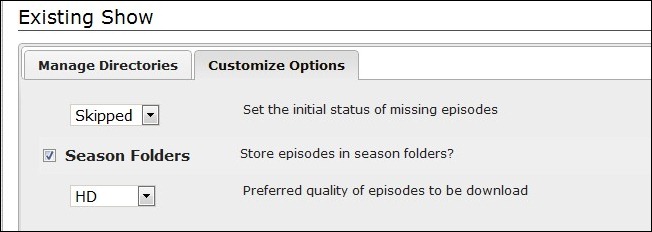
Now that we know how to add in a new show, let’s get started adding in your existing shows. First, visit Home -> Add Shows -> Add Existing Shows. Start at the Manage Directories tab and point it at the folder where you keep all your shows. It will scan the folder and offer up all the shows it finds in a check list. You can check/uncheck the shows to indicate which ones you want Sick Beard to monitor. Then visit the Customize Options tab. Set the default to Skipped. Trust us on this one; if you have a big TV directory with lots of shows the last thing you want is for Sick Beard to get confused and start bulk downloading HD replacements for everything. Start slow. Set the default to Skipped. If you want to play it extra cautious check Prompt me to set settings for each show for granular show-by-show control.
现在我们知道如何添加新节目,让我们开始添加现有节目。 首先,访问主页->添加节目->添加现有节目 。 从开始 “管理目录”选项卡,并将其指向保存所有节目的文件夹。 它将扫描该文件夹,并提供其在清单中找到的所有节目。 您可以检查/取消选中显示以指示您想要病态的胡子监视的节目。 然后访问“ 自定义选项”选项卡。 将默认设置为跳过 。 相信我们这一点; 如果您的电视目录很大,并且有很多节目,那么您最想要的就是让Sick Bear感到困惑,并开始批量下载所有内容的高清替代产品。 开始慢。 将默认设置为“跳过”。 如果要播放时要格外小心,请选中“ 提示我为每个节目设置设置”,以逐个逐个显示控件。
Once you’ve either added some new shows or scanned in some existing shows, all further show tweaking occurs within the Home screen. Click the Home tab to see a list of all your shows. You can click on any one of them to edit the options including marking individual episodes as wanted, already downloaded (if you get them from another source), skipped (if you don’t want them) and archived (if you’ve backed them up to a secondary hard drive or burned them to a DVD).
添加了一些新节目或在某些现有节目中进行扫描后,所有进一步的节目调整都会在主屏幕中进行。 单击主页选项卡以查看所有节目的列表。 您可以单击其中的任何一个来编辑选项,包括将各个剧集标记为通缉,已下载(如果从其他来源获得),已跳过(如果不希望它们)和已存档(如果已备份)最多可安装到辅助硬盘驱动器或将其刻录到DVD)。
Once you get comfortable with Sick Beard, there’s one other area you should pay attention to. Under the Manage tab there’s a Mass Update menu. Here you can essentially batch edit your entire or partial collection. Want to rename all the shows in a new format? You can batch it here. Want to sort all your shows by those currently airing and make sure everyone of them is set to actively download (or pause them all if you’re having a HDD space crisis)? You can do that too. It’s a great way to quickly and effectively interact with your collection without the tedium of opening each individual show and altering the settings one-by-one.
一旦您对病态的胡子感到满意,您还应该注意另一个领域。 在“ 管理”选项卡下,有一个“ 批量更新”菜单。 在这里,您基本上可以批量编辑整个或部分集合。 是否想以新格式重命名所有节目? 您可以在这里批量处理。 想要按当前正在播放的节目对所有节目进行排序,并确保每个人都设置为主动下载(如果遇到HDD空间危机,则暂停所有节目)? 你也可以那样做。 这是一种快速有效地与您的收藏进行交互的好方法,而无需打开每个单独的节目并一步一步地更改设置。
At this point you should be completely configured and ready to rock. If you have any additional questions sound off in the comments to get things cleared up or visit the Sick Beard Wiki.
在这一点上,您应该已经完全配置好并可以动弹了。 如果您还有其他疑问,请在评论中注明,以使问题更清晰,或者访问Sick Beard Wiki 。
翻译自: https://www.howtogeek.com/72267/how-to-turn-your-computer-into-a-supercharged-tivo-with-sick-beard/





















 176
176

 被折叠的 条评论
为什么被折叠?
被折叠的 条评论
为什么被折叠?








