
使用imessage推广
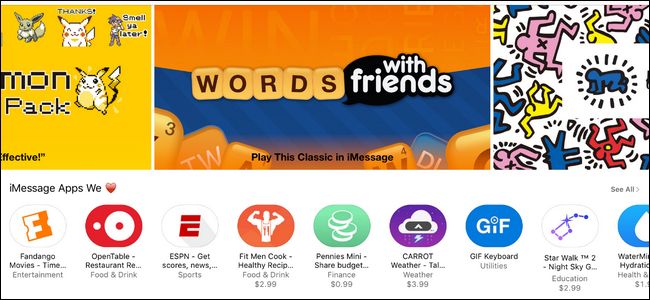
Not only was iMessage the most heavily updated app in the iOS 10 release, but it got more than just a facelift. Now, tucked away in iMessage, is a whole app ecosystem just waiting for you to tap into it.
iMessage不仅是iOS 10版本中更新最频繁的应用程序,而且它不仅进行了翻新。 现在,隐藏在iMessage中的是整个应用程序生态系统,正等着您使用它。
应用? 在iMessage中? (Apps? In iMessage?)
Once upon a time, iMessage was a simple little affair. It fixed some of the shortcomings of SMS by extending message length, making it simple to send multimedia attachments, and routing the whole affair securely through Apple’s servers. With the release of iOS 10, however, the days of iMessage being a slightly better version of text messaging are long gone. Now the app is so packed with features it has morphed into something more akin to its own little social platform, like Snapchat.
很久以前,iMessage只是一件小事。 它通过扩展消息长度,简化发送多媒体附件的过程,以及通过Apple服务器安全地路由整个事务,解决了SMS的一些缺点。 但是,随着iOS 10的发布,iMessage成为文本消息的更好版本的时代早已荡然无存。 现在,该应用程序充满了各种功能,使其变成了类似于自己的小型社交平台(例如Snapchat)的功能。
Among the smaller improvements–like simple tapback message replies and an intuitive live camera preview right in iMessage–there’s a huge change: apps. iMessage now has its own mini ecosystem of apps, some intended just for iMessage and some extensions and integrations of bigger apps into the messaging platform.
在较小的改进中,例如简单的Tapback消息回复和iMessage中的直观的实时摄像头预览,其中有一个巨大的变化:应用程序。 iMessage现在拥有自己的微型应用程序生态系统,其中一些仅用于iMessage,一些扩展和更大的应用程序集成到消息传递平台中。
These apps allow you to do a wide variety of things right within iMessage. They range from trivial (like slap stickers of your favorite video game characters on your messages) to downright practical (sending money to a friend right within the chat app).
这些应用程序使您可以在iMessage中直接执行各种操作。 从微不足道的内容(例如消息中您喜欢的视频游戏角色的耳光贴纸)到彻头彻尾的实用内容(直接在聊天应用程序中向朋友寄钱)。
If not for all the hoopla surrounding the change, however, it would be pretty easy to overlook it. Let’s take a look at where the apps are tucked away in iMessage and how to manage and use them.
但是,如果不是围绕该更改的所有方案,那么很容易忽略它。 让我们看一下这些应用程序在iMessage中的存放位置以及如何管理和使用它们。
如何查找,安装和删除iMessage应用程序 (How to Locate, Install, and Remove iMessage Apps)
To get started with iMessage apps we’ll, naturally, open up iMessage. Open up (or create) a message to one of your contacts, preferably a friend who will understand if you send random App related stuff in the process of following our tutorial (sadly, you can’t putter around in the following menus on a blank “New Message” addresses to no one).
为了开始使用iMessage应用程序,我们自然会打开iMessage。 打开(或创建)一条消息给您的一位联系人,最好是一位朋友,他会了解您在遵循我们的教程的过程中是否随机发送了与App相关的资料(遗憾的是,您不能在空白菜单中的空白处轻按“新消息”没有地址。
With the message open, look at the bottom of the screen for the three icons, seen below. Click on the third icon with the App Store logo. (Note: If you don’t see them and the text box is full width with the on-screen keyboard open, you need to tab the little gray arrow to expand the icon tray).
打开消息后,在屏幕底部查看三个图标,如下所示。 单击带有App Store徽标的第三个图标。 (注意:如果看不到它们,并且在打开屏幕键盘的情况下文本框为全角,则需要点按灰色小箭头以展开图标托盘)。
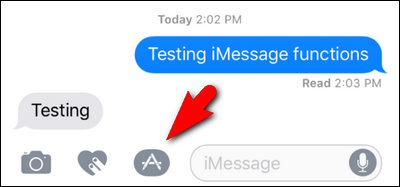
In the resulting screen, you’ll see the recently used/suggested app tools (you can see the Mario sticker we recently used hanging out in the corner). Down at the bottom you’ll find three icons. From right to left: the up arrow will expand the selection to show you more options, the middle icon indicates what app display panel you’re on (most recent, followed by dots indicating how many pages of apps you have, much like the iOS Home Screen itself), and finally, the icon we’re most interested in at the moment: the iMessage app store icon. Click on the icon that looks like four small ovals grouped together to continue.
在出现的屏幕中,您将看到最近使用/建议的应用程序工具(您可以在角落看到我们最近使用过的Mario标签)。 在底部,您会发现三个图标。 从右到左:向上箭头将扩大选择范围,向您显示更多选项,中间图标指示您正在使用的应用程序显示面板(最新显示,后跟点表示您拥有多少个应用程序页面,类似于iOS主屏幕本身),最后是我们目前最感兴趣的图标:iMessage应用商店图标。 单击看起来像四个小椭圆组合在一起的图标,以继续。
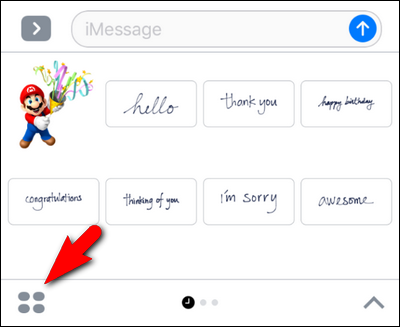
It’s pretty empty in here. By default, iOS 10 only enabled Recents, the #images search (for all your iMessage GIF needs), and the Music iMessage app. No worries though, we’re about to liven things up in here. Tap on the “+” Store icon.
这里很空。 默认情况下,iOS 10仅启用“最近记录”,#images搜索(满足您所有的iMessage GIF需求)和“音乐iMessage”应用程序。 不用担心,我们将在这里重新焕发活力。 点击“ +”商店图标。
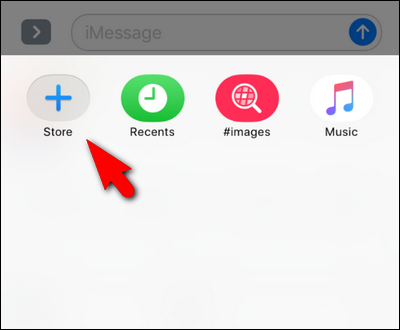
There you’ll find three navigation tabs. The featured tab, seen below, showcases the featured apps just like in the main App Store. The categories tab allows for browsing like “Games” and “Dining”. Finally the “Manage” tab allows you to manage which apps appear in iMessage. Let’s click on “Manage” now to get a head start on checking out iMessage apps.
在那里,您将找到三个导航选项卡。 特色标签(如下所示)展示了特色应用,就像在主App Store中一样。 类别标签允许像“游戏”和“餐厅”一样浏览。 最后,“管理”选项卡允许您管理哪些应用程序出现在iMessage中。 让我们现在单击“管理”以开始检出iMessage应用程序。
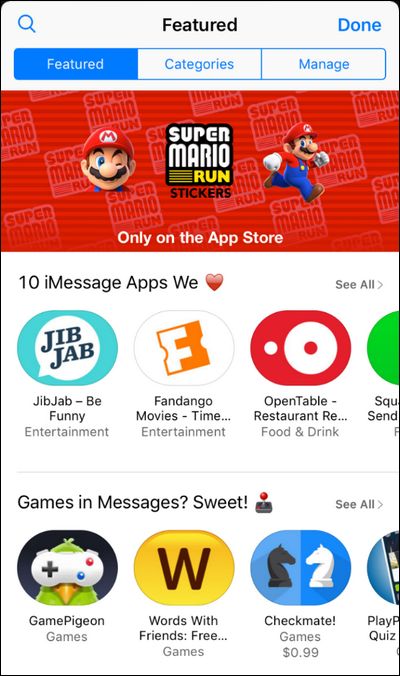
There are a few things here you’ll want to pay attention to. First, rather than send you off searching for new apps, we brought you here to see if any of the existing apps on your iOS device already support iMessage. After all, what better place to start than with iMessage extensions of the apps you already know and love?
您需要注意以下几件事。 首先,我们不是带您去寻找新的应用程序,而是带您到这里来查看您的iOS设备上是否有任何现有应用程序已经支持iMessage。 毕竟,有什么比您已经了解和喜爱的应用程序的iMessage扩展更好的起点呢?
As you can see in the screenshot below, there are multiple apps available on my phone, including CARROT Weather and Yelp. Here you have two choices. You can manually toggle apps on and off, or you can toggle “Automatically Add Apps” on, which will ensure that in the future, when you download an app that has a companion iMessage app, it will add it automatically to iMessage.
如下面的屏幕快照所示,我的手机上有多个应用程序可用,包括CARROT Weather和Yelp。 在这里,您有两种选择。 您可以手动打开和关闭应用程序,也可以打开“自动添加应用程序”,这可以确保将来下载带有iMessage配套应用程序的应用程序时,它将自动将其添加到iMessage中。
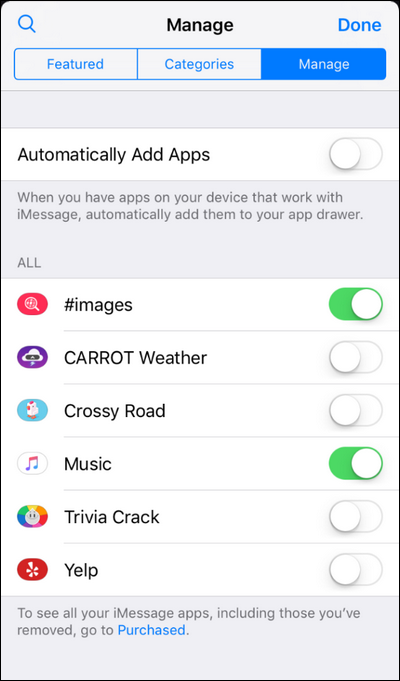
While you can selectively toggle them, we’d recommend toggling “Automatically Add Apps” on, at least for now. As the iMessage App store is still in its infancy it makes sense to have your apps, as they update and potentially gain iMessage integration, automatically add themselves. Is this becomes a nuisance you can always return to this menu and toggle it off.
虽然您可以有选择地切换它们,但我们建议至少现在暂时打开“自动添加应用程序”。 由于iMessage App商店仍处于起步阶段,因此有意义的是让您的应用程序在更新并可能获得iMessage集成时自动添加自己。 如果这变得令人讨厌,您可以随时返回此菜单并将其关闭。
Don’t see a lot here in your existing apps queue? Don’t fret, you can pop right back into the Featured tab and browse about looking for something of interest. How about Confide, the privacy plugin for iMessage that offers hidden and disappearing messages? Search for it by name or head over to the Productivity category in the “Categories” tab and downloading it is as simple as downloading a regular app in the App Store: just click on the “Get” icon to download it.
在您现有的应用程序队列中看不到很多东西吗? 不用担心,您可以立即跳回到“特色”标签,然后浏览寻找感兴趣的东西。 Confide,提供隐藏消息和消失消息的iMessage隐私插件怎么样? 通过名称搜索它,或转到“类别”选项卡中的“生产力”类别,然后下载它就像在App Store中下载常规应用程序一样简单:只需单击“获取”图标即可下载它。
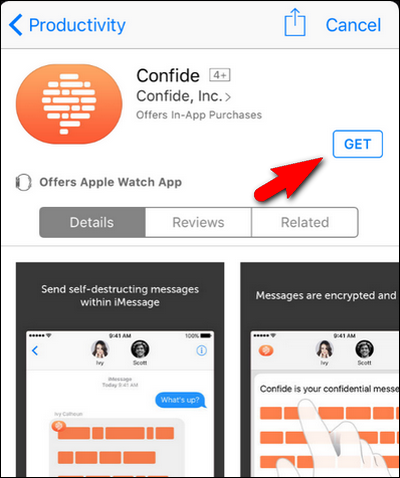
Poke around for a bit, find a few additional apps, and then we’ll take a look at how to use them.
仔细研究一下,找到一些其他应用程序,然后我们将研究如何使用它们。
There’s one thing worth noting before we continue. While some iMessage apps, like the sticker packs, are completely standalone, iMessage apps that are essentially an extension of a bigger iOS application (like the Confide privacy iMessage app we just downloaded) will trigger the download of the full application. This means a tiny download for a sticker pack, but a potentially bigger download for apps like Confide, Kayak, Yelp, and others that require a full iOS app behind the iMessage app to function properly.
在我们继续之前,有一件值得注意的事情。 尽管某些 iMessage应用程序(例如贴纸包)是完全独立的,但本质上是更大的iOS应用程序(例如我们刚刚下载的Confide隐私iMessage应用程序)的扩展的iMessage应用程序将触发整个应用程序的下载。 这意味着贴纸包的下载量很小,但对于诸如Confide,Kayak,Yelp等需要在iMessage应用程序后面运行完整iOS应用程序才能正常运行的应用程序而言,下载量可能更大。
如何使用iMessage应用程序 (How to Use iMessage Apps)
Using iMessage apps is pretty straightforward once you have your favorites picked out. In order to use your iMessage apps, tap the App icon from within an iMessage message. Then simply swipe back and forth between your apps until you locate one you want to use.
选好收藏夹后,使用iMessage应用程序非常简单。 为了使用您的iMessage应用程序,请从iMessage消息中点击“应用程序”图标。 然后,只需在应用程序之间来回滑动即可找到要使用的应用程序。
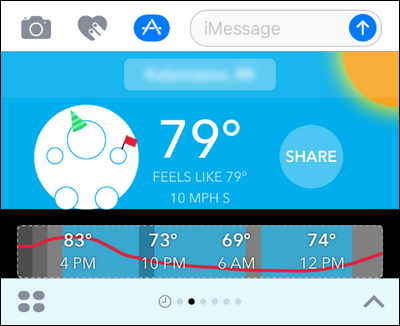
In this case, we’d like to share the weather forecast from the CARROT Weather iMessage app, so we click on the big “Share” icon. Every app varies slightly, but they’re all pretty intuitive: click and drag stickers, click to start a game of Words with Friends with your chat partner, etc.
在这种情况下,我们想通过CARROT Weather iMessage应用程序共享天气预报,因此我们单击大的“共享”图标。 每个应用程序都略有不同,但是它们都非常直观:单击并拖动标签,单击以与您的聊天伙伴一起与朋友一起玩单词游戏,等等。
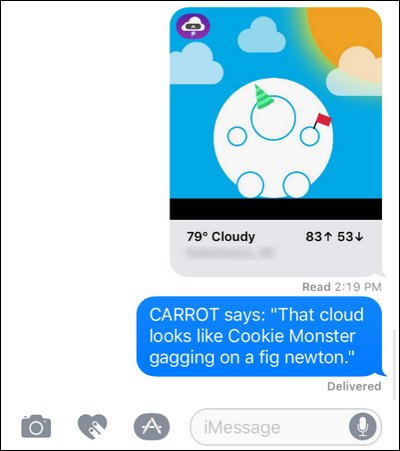
In the case of CARROT, the elegant prose is entirely optional and you may delete it before sending–but who would want to?
对于CARROT,优美的散文完全是可选的,您可以在发送前将其删除-但是谁愿意呢?
如何删除iMessage应用 (How to Remove iMessage Apps)
Removing iMessage apps is a simple affair. Open up a message again, tap on the iMessage app icon, and then again on the four ovals just as we did in the previous section. Now, instead of exploring the App Store, we’re going to press and hold on an app icon.
删除iMessage应用程序很简单。 再次打开一条消息,点击iMessage应用程序图标,然后再次像上一节中一样在四个椭圆上点击。 现在,我们将继续按住应用程序图标,而不是浏览App Store。
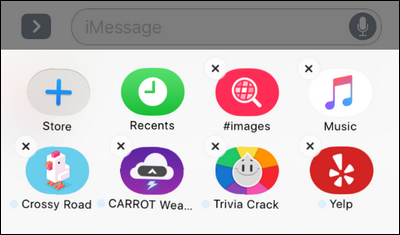
The app icons will begin to jiggle about, just like when you are deleting an regular app from your iOS device. Click on the X to remove them.
应用程序图标将开始摇摆,就像从iOS设备上删除常规应用程序一样。 单击X将其删除。
There’s an important note to make here: only the iMessage component is removed. In the case of a sticker pack, the sticker pack is simply removed from your device as it is an iMessage only application. In the case of iMessage apps that require iOS support (like aforementioned Confide), deleting the iMessage app does not uninstall the iOS app. It merely removes the app from iMessage and declutters your iMessage app panel. You will need to delete the host app the same way you would delete any other iOS app to complete the removal process.
这里有个重要的注意事项:仅删除了iMessage组件。 对于不干胶标签包,不干胶标签包是仅用于iMessage的应用程序,因此只需将其从设备中删除即可。 对于需要iOS支持的iMessage应用(例如上述的Confide),删除iMessage应用不会卸载iOS应用。 它只是从iMessage中删除该应用程序,并整理您的iMessage应用程序面板。 您将需要删除主机应用程序,就像删除其他任何iOS应用程序一样,以完成删除过程。
Finally, if you remove the iMessage app and you want it back, you can go and locate it again in the App Store (in the case of standalone apps) or you can go back to the “Manage” tab we visited early in the tutorial–any helper iMessage app you’ve removed (but kept the host app on your iOS device) will still be there waiting for you to toggle it back on.
最后,如果您删除了iMessage应用并希望将其退回,则可以再次在App Store中找到它(对于独立应用而言),或者可以返回到我们在本教程前面访问的“管理”标签。 –您已删除(但将主机应用程序保留在iOS设备上)的任何辅助iMessage应用程序仍将在那里等待您将其重新打开。
That’s all there is too it! If you’re happy with the current crop of iMessage Apps, then you’re off to the races. If you’re not so happy, we’d really encourage you to check back in on the state of affairs in a few months. When iOS 10 beta came out, the iMessage App store felt like a joke–there was nothing in it but a handful of dull, silly sticker packs. When iOS 10 was rolled out to the public, there were already hundreds of apps ready to go. In a matter of months, expect the little micro platform Apple is clearly carefully nurturing to explode in size and scope with an app or two for nearly everyone.
这就是全部! 如果您对当前的iMessage Apps感到满意,那么您就去参加比赛了。 如果您不满意,我们强烈建议您在几个月后重新查看情况。 当iOS 10 beta发行时,iMessage App商店就像在开玩笑-里面只有一堆枯燥,愚蠢的贴纸包。 当iOS 10向公众推出时,已经有数百种应用可供使用。 在几个月的时间里,可以预期苹果会小心翼翼地开发一个微型平台,以几乎每个人都有一个或两个应用程序在规模和范围上实现爆炸式增长。
翻译自: https://www.howtogeek.com/272077/how-to-install-manage-and-use-imessage-apps/
使用imessage推广





















 2594
2594

 被折叠的 条评论
为什么被折叠?
被折叠的 条评论
为什么被折叠?








