unity3d创建账户
You must be pretty excited to get started with making games! Let's not wait any further, and fire up Unity. The first thing you should see, after the splash screen, is this:
您必须非常兴奋才能开始制作游戏! 让我们不再等待,启动Unity。 在初始屏幕之后,您应该看到的第一件事是:

If you see this screen, simply click on the Projects tab on the upper left.
如果您看到此屏幕,只需单击左上方的“ 项目”选项卡。
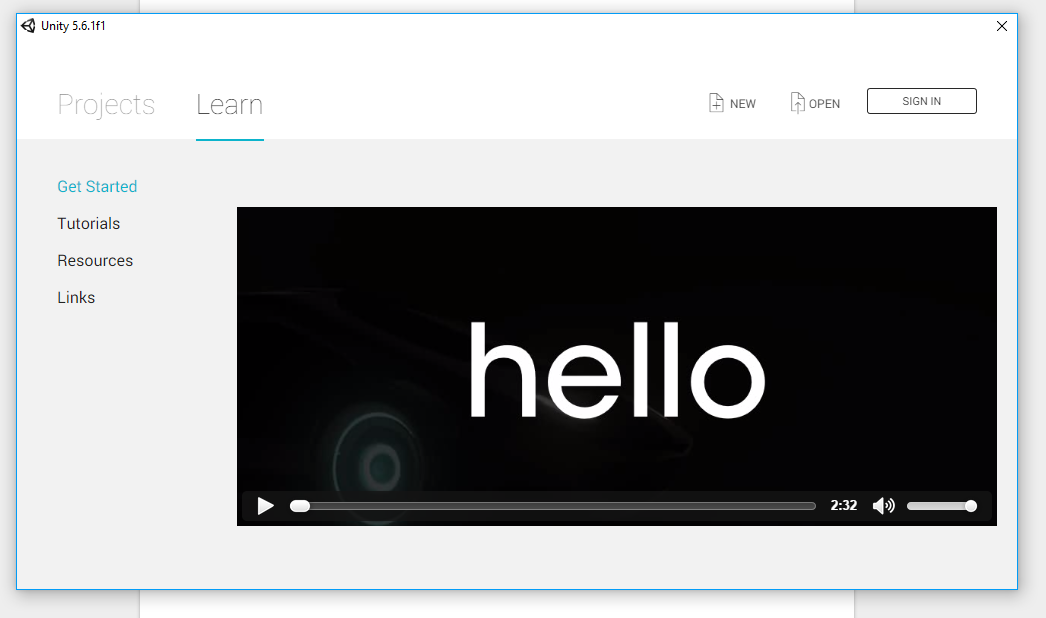
Click on New Project and you should see the following screen.
单击“ 新建项目” ,您将看到以下屏幕。
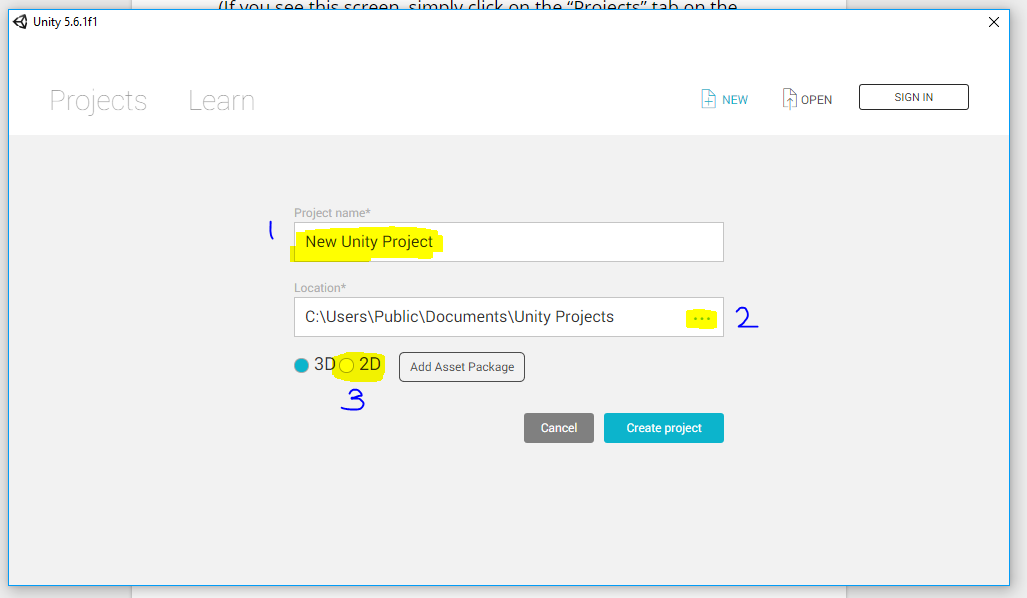
You can give your project a name by entering it in the field marked 1 and you can choose where the project is stored on your computer by clicking on the three dots marked 2.
您可以在标记为1的字段中输入项目的 名称 ,然后单击标记为2的三个点来选择项目在计算机上的存储位置。
Now, since we'll be dealing with 2D game design in this series, we'll go ahead and click on the radio button saying 2D at the field marked 3. This informs Unity that we want to work on 2D games, so it sets up our base project accordingly. Click on the button Create Project, and let's roll! We're making our first game.
现在,由于我们将在本系列中处理2D游戏设计,因此我们继续并单击标记为3的单选按钮,上面写着2D 。 这通知Unity我们要开发2D游戏,因此它相应地设置了我们的基础项目。 单击创建项目按钮,开始吧! 我们正在制作第一款游戏。
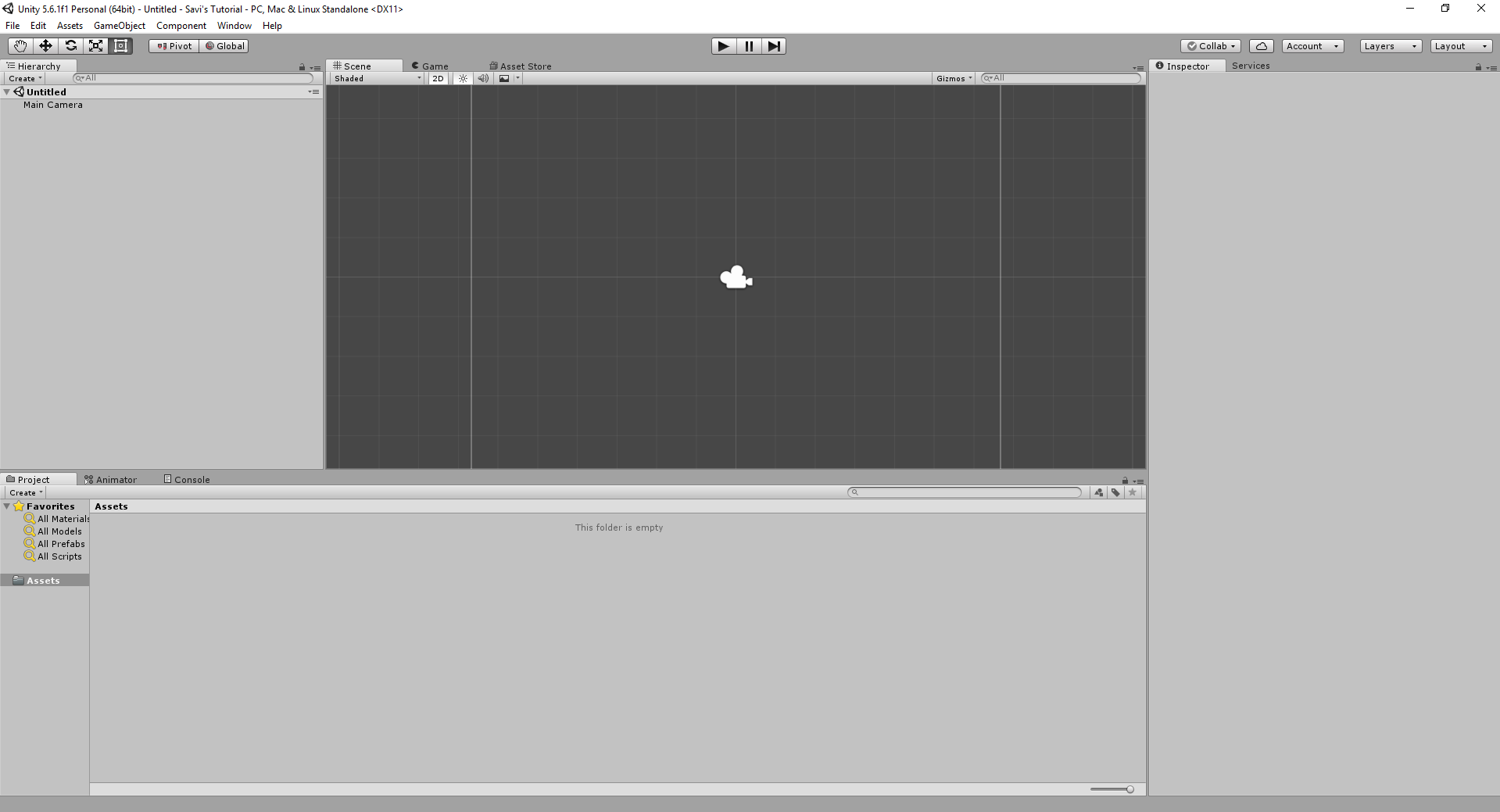
探索您所看到的 (Exploring What You See)
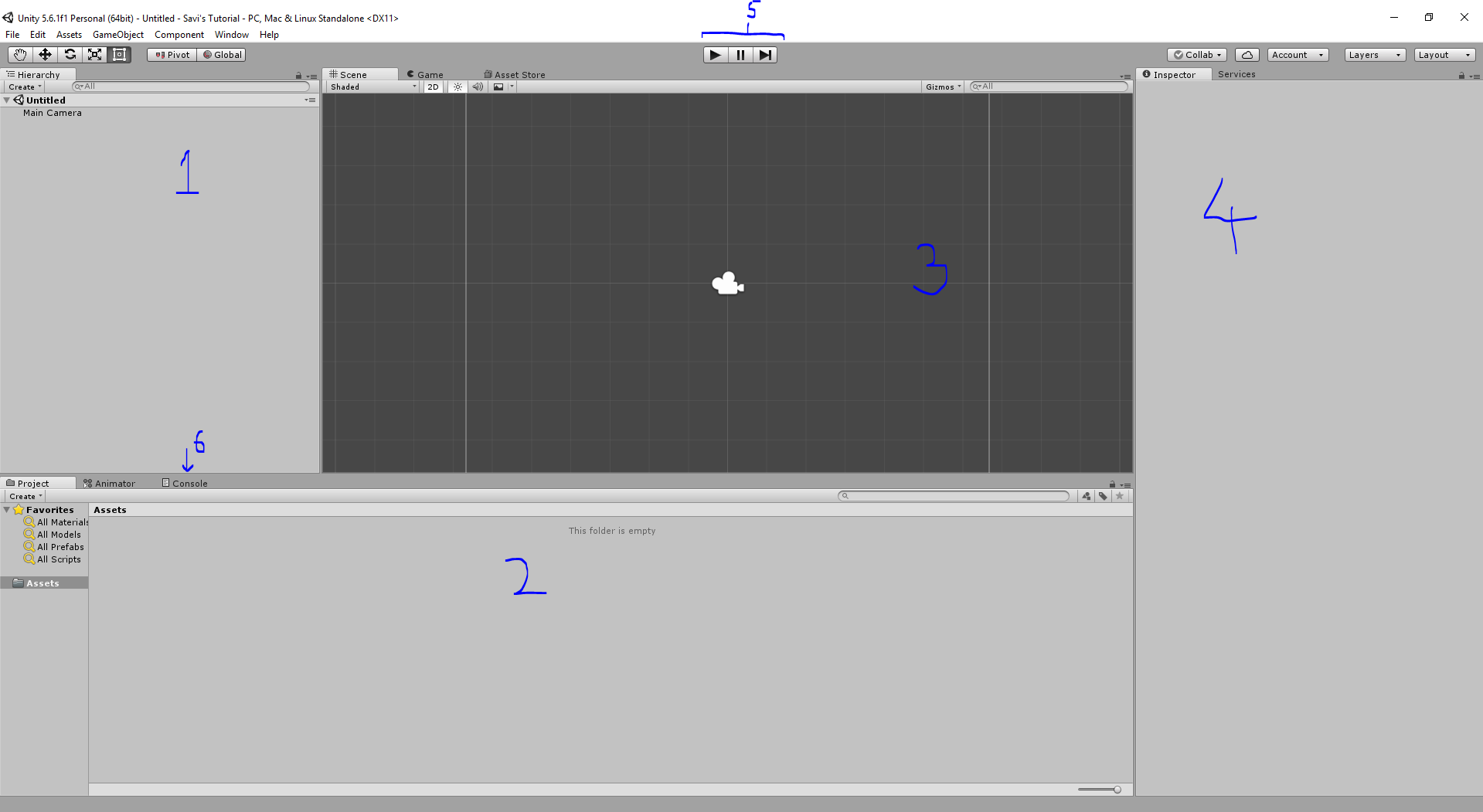
The field we have marked 1 is called the Hierarchy. It's where you will be adding objects, cameras, light sources and stuff like that in your scene. We will explain more on scenes and projects later on.
我们标记为1的字段称为“ 层次结构” 。 在这里,您将在场景中添加对象 , 相机 , 光源和类似的东西。 稍后我们将对场景和项目进行更多说明。
Next we have field number 2. This is where the Assets of your game are stored. Assets are all the external resources that your game uses. This includes images, fonts, scripts, scenes, text files, XML files, music, sounds, videos etc.
接下来,我们有字段号2 。 这是游戏资产的存储位置。 资产是游戏使用的所有外部资源。 这包括图像,字体,脚本,场景,文本文件,XML文件,音乐,声音,视频等。
Field number 3 is the Scene View. It's where you'll see what's actually going on in the scene itself. You'll also be adding your assets in here, dragging them around, making changes, all in the Scene View.
字段编号3是“ 场景视图” 。 在这里,您将看到场景本身实际发生的情况。 您还将在此处添加资产,到处拖动资产,进行更改,所有这些都在“场景视图”中进行。
At 4, we have the Inspector. This is where you'll modify, add and remove components and the properties of the objects that you add in the scene. It looks empty now, but we'll get to that soon.
4点 ,我们有检查员 。 您将在此处修改 , 添加和删除组件以及添加到场景中的对象的属性。 现在看起来是空的,但我们会尽快解决。
Number 5 is a set of Play Buttons. These buttons are used for starting up your game in the editor, so you can test your work. You don't even have to worry about the game crashing in case of an error, Unity will stop gameplay as soon as it encounters an error, that it cannot handle.
5号是一组播放按钮 。 这些按钮用于在编辑器中启动游戏,因此您可以测试工作。 您甚至不必担心出现错误时游戏会崩溃的情况,Unity会在遇到错误且无法处理时立即停止游戏。
And, at number 6, we have the Console Tab. If you're familiar with programming, you'll know that all the output messages, errors, warnings and debug messages are shown here. It's quite the same thing for Unity, except output messages are done a bit differently than you think.
并且,在第6位 ,我们有控制台选项卡 。 如果您熟悉编程,就会知道这里显示了所有输出消息,错误,警告和调试消息。 对于Unity来说,这是完全相同的,除了输出消息的完成方式与您认为的有所不同。
翻译自: https://www.studytonight.com/game-development-in-2D/hello-unity
unity3d创建账户





















 2787
2787

 被折叠的 条评论
为什么被折叠?
被折叠的 条评论
为什么被折叠?








