在 IAR 9.30.x版本的 IAR 对 printf 重定向有了新的要求,不能再使用fputc了。解决方法如下:
1、打开Options for node "Project" ----->General Options
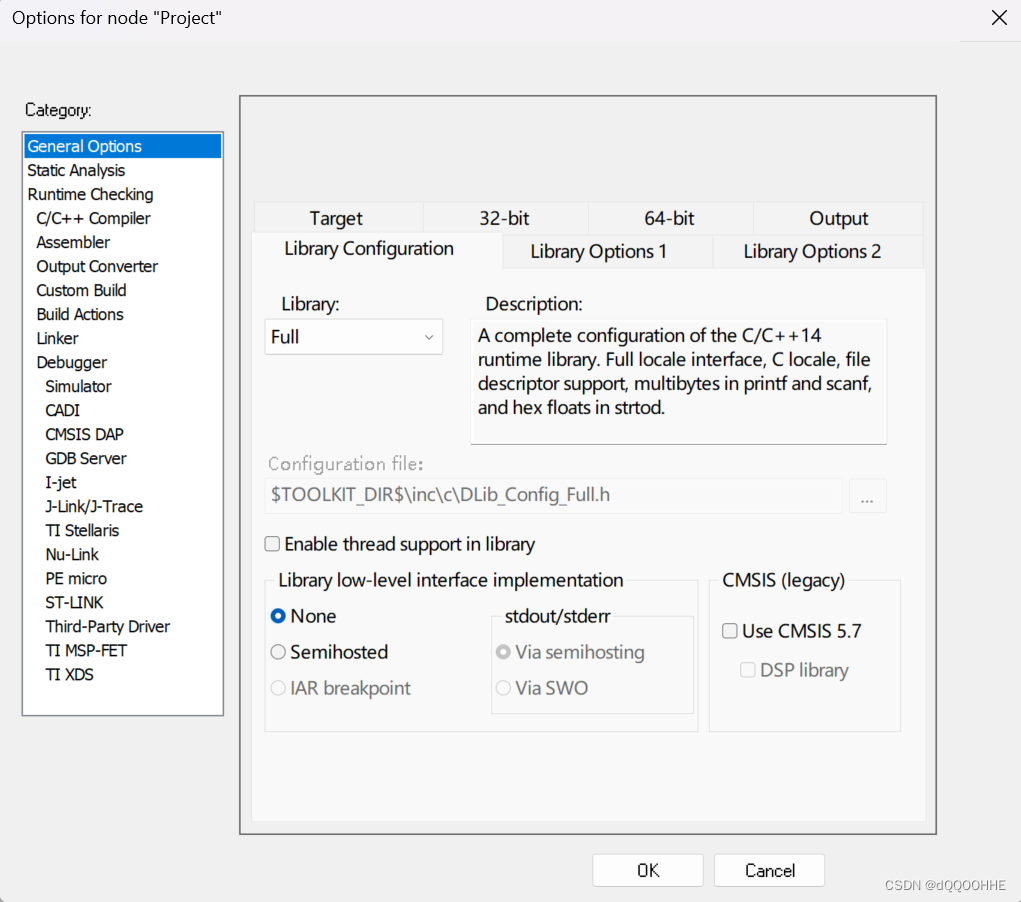
2、可以选择新增文件,或者在工程已有的文件中添加如下代码
/*******************
*
* Copyright 1998-2017 IAR Systems AB.
*
* This is a template implementation of the "__write" function used by
* the standard library. Replace it with a system-specific
* implementation.
*
* The "__write" function should output "size" number of bytes from
* "buffer" in some application-specific way. It should return the
* number of characters written, or _LLIO_ERROR on failure.
*
* If "buffer" is zero then __write should perform flushing of
* internal buffers, if any. In this case "handle" can be -1 to
* indicate that all handles should be flushed.
*
* The template implementation below assumes that the application
* provides the function "MyLowLevelPutchar". It should return the
* character written, or -1 on failure.
*
********************/
#include <LowLevelIOInterface.h>
#include "gd32f30x_usart.h"//根据自己的串口文件修改(STM32或其他同理)
#include <stdio.h>
#include <stdint.h>
#pragma module_name = "?__write"
int MyLowLevelPutchar(int x)
{
comSendChar(COM1, x);
return x;
}
/*
* If the __write implementation uses internal buffering, uncomment
* the following line to ensure that we are called with "buffer" as 0
* (i.e. flush) when the application terminates.
*/
size_t __write(int handle, const unsigned char * buffer, size_t size)
{
/* Remove the #if #endif pair to enable the implementation */
#if 1
size_t nChars = 0;
if (buffer == 0)
{
/*
* This means that we should flush internal buffers. Since we
* don't we just return. (Remember, "handle" == -1 means that all
* handles should be flushed.)
*/
return 0;
}
/* This template only writes to "standard out" and "standard err",
* for all other file handles it returns failure. */
if (handle != _LLIO_STDOUT && handle != _LLIO_STDERR)
{
return _LLIO_ERROR;
}
for (/* Empty */; size != 0; --size)
{
if (MyLowLevelPutchar(*buffer++) < 0)
{
return _LLIO_ERROR;
}
++nChars;
}
return nChars;
#else
/* Always return error code when implementation is disabled. */
return _LLIO_ERROR;
#endif
}




















 6565
6565











 被折叠的 条评论
为什么被折叠?
被折叠的 条评论
为什么被折叠?








