Apollo Cyber RT Developer Tools
Apollo Cyber RT framework comes with a collection of useful tools for daily development, including one visualization
tool cyber_visualizer and two command line tools cyber_monitor and cyber_recorder.
Note: apollo docker environment is required to use the tools, please follow apollo wiki to enter docker
All the tools from Apollo Cyber RT rely on Apollo Cyber RT library, so you must source the setup.bash file for
environment setup before using any Apollo Cyber RT tools, shown as below:
username@computername:~$: source /your-path-to-apollo-install-dir/cyber/setup.bash
Cyber_visualizer
Install and run
cyber_visualizer is a visualization tool for displaying the channel data in Apollo Cyber RT.
username@computername:~$: source /your-path-to-apollo-install-dir/cyber/setup.bash
username@computername:~$: cyber_visualizer
Interacting with cyber_visualizer
-
After launching cyber_visualizer, you will see the following interface:
-
When data flow through channels in Apollo Cyber RT, the list of all channels are displayed under
ChannelNamesas
seen in the figure below. For example, you can use the record tool(cyber_recorder) of Apollo Cyber RT to replay data
from another terminal, thencyber_visualizerwill receive information of all active channels(from replay data) and
display it.
-
By clicking on options in toolbar, you can enable reference grid, display point clouds, add images, or display
multiple camera’s data at the same time. If you haveShow Gridoption enabled, you can set the color of the grid by
double-clicking theColoritem of theGridlist belowChannelNames. The default color is gray. You can also edit
the value ofCellCountto adjust the number of cells in the grid. As for a point cloud or an image, you can select
the source channel through itsChannelNamesub-item, andActionsub-item to play or stop the data from the
corresponding channel. As shown in figure below, three cameras’ channel data on the button sections and one point
cloud channel data on the top section are displayed simultaneously. -
To adjust the virtual camera in the 3D point cloud scene, you can right click on the point cloud display section. A
dialog box will pop up as shown in figure below.
The point cloud scene supports two types of cameras: Free and Target.(select Type from pop up dialog above)
- Free type Camera: For this type of camera in the point cloud scene, you can change the pose of the camera by
holding down either left or right mouse button and move it. To change the pitch of camera, you can scroll the mouse
wheel. - Target type Camera: For this type of camera in the point cloud scene, to change the camera’s viewing angle, you
can hold down the left mouse button and then move it. To change the distance of the camera to the observed point
(the default observation point is the coordinate system origin (0, 0,0)), you can scroll the mouse wheel.
You can also modify the camera information directly in the dialog box to change the camera’s observation status in the
point cloud scene. And the “Step” item is the step value from the dialog box.Place the mouse on the image of the camera channel, you can double-click the left button to highlight the
corresponding data channel on the left menu bar. Right click on the image to bring up menu for deleting the camera
channel.Play and Pause buttons: when clicking the
Playbutton, all channels will be shown. While when clicking thePause
button, all channels will stop showing on the tool. - Free type Camera: For this type of camera in the point cloud scene, you can change the pose of the camera by
Cyber_monitor
Install and run
The command line tool cyber_monitor provides a clear view of the list of real time channel information Apollo Cyber RT
in the terminal.
username@computername:~$: source /your-path-to-apollo-install-dir/cyber/setup.bash
username@computername:~$: cyber_monitor
Useful commands
Display help information
Use the -h option to get help for cyber_monitor
username@computername:~$: cyber_monitor -h
Specify the channel
With the -c option, you can have cyber_monitor to monitor only a specified channel, such as:
username@computername:~$: cyber_monitor -c ChannelName
Get familiar with UI of cyber_monitor
After launching the command line tool, you will notice it is similar to cyber_visualizer. It automatically collects the
information of all the channels through the topology and displays them in two columns (channel name, channel data type).
The default display for channel information is in red. However, if there is data flowing through the a channel, the
corresponding line of the channel is displayed in green. As shown in the image below:
Interacting with cyber_monitor
Common commands
ESC | q key ---- Exit
Backspace ---- Back
h | H ---- Show help page
Common command for topology and channel
PageDown | Ctrl+d --- Next
PageUp | Ctrl+u --- Previous
Up, down or w, s keys ---- Move the current highlight line up and down
Right arrow or d key ---- Enter highlight line, display highlighted line data in detail
Left arrow or a key ------ Return to the previous layer from the current
Enter key ----- Same as d key
Commands only for topology
f | F ----- Display frame rate
t | T ----- Display channel message type
Space ----- Close|Open channel (only valid for channels with data arrival; yellow color after channel is closed)
Commands only for channel
i | I ----- Display channel Reader and Writer information
b | B ------ Display channel message content
View the repeated data field in a channel
n | N ---- Repeat the next data in the domain
m | M ---- Repeat one data on the domain
Cyber_recorder
cyber_recorder is a record/playback tool provided by Apollo Cyber RT. It provides many useful functions, including
recording a record file, playing back a record file, splitting a record file, checking the information of record file
and etc.
Install and run
Launch cyber_recorder:
$ source /your-path-to-apollo-install-dir/cyber/setup.bash
$ cyber_recorder
usage: cyber_recorder <command>> [<args>]
The cyber_recorder commands are:
info Show information of an exist record.
play Play an exist record.
record Record same topic.
split Split an exist record.
recover Recover an exist record.
Commands of cyber_recorder
- To view the information of a record file:
$ cyber_recorder info -h
usage: cyber_recorder info [options]
-h, --help show help message
- To record a record file
$ cyber_recorder record -h
usage: cyber_recorder record [options]
-o, --output <file> output record file
-a, --all all channels
-c, --white-channel <name> only record the specified channel
-k, --black-channel <name> not record the specified channel
-i, --segment-interval <seconds> record segmented every n second(s)
-m, --segment-size <MB> record segmented every n megabyte(s)
-h, --help show help message
- To play back a record file:
$ cyber_recorder play -h
usage: cyber_recorder play [options]
-f, --file <file> input record file
-a, --all play all
-c, --white-channel <name> only play the specified channel
-k, --black-channel <name> not play the specified channel
-l, --loop loop play
-r, --rate <1.0> multiply the play rate by FACTOR
-b, --begin <2018-07-01 00:00:00> play the record begin at
-e, --end <2018-07-01 00:01:00> play the record end at
-s, --start <seconds> play started at n seconds
-d, --delay <seconds> play delayed n seconds
-p, --preload <seconds> play after trying to preload n second(s)
-h, --help show help message
- To split a record file:
$ cyber_recorder split -h
usage: cyber_recorder split [options]
-f, --file <file> input record file
-o, --output <file> output record file
-a, --all all channels
-c, --white-channel <name> only split the specified channel
-k, --black-channel <name> not split the specified channel
-b, --begin <2018-07-01 00:00:00> begin at assigned time
(in the form of String, e.g. "2018-07-01 00:00:00")
-e, --end <2018-07-01 01:00:00> end at assigned time
(in the form of String, e.g. "2018-07-01 00:00:00")
- To repair a record file:
$ cyber_recorder recover -h
usage: cyber_recorder recover [options]
-f, --file <file> input record file
-o, --output <file> output record file
Examples of using cyber_recorder
Check the details of a record file
$ cyber_recorder info demo.record
record_file: demo.record
version: 1.0
duration: 19.995227 Seconds
begin_time: 2018-04-17 06:25:36
end_time: 2018-04-17 06:25:55
size: 28275479 Bytes (26.965598 MB)
is_complete: true
message_number: 15379
channel_number: 16
channel_info: /apollo/localization/pose 2000 messages : apollo.localization.LocalizationEstimate
/tf 4000 messages : apollo.transform.TransformStampeds
/apollo/control 2000 messages : apollo.control.ControlCommand
/apollo/sensor/gnss/odometry 2000 messages : apollo.localization.Gps
/apollo/canbus/chassis 2000 messages : apollo.canbus.Chassis
/apollo/sensor/gnss/imu 1999 messages : apollo.drivers.gnss.Imu
/apollo/sensor/gnss/rtk_obs 41 messages : apollo.drivers.gnss.EpochObservation
/apollo/sensor/gnss/ins_stat 20 messages : apollo.drivers.gnss.InsStat
/apollo/sensor/gnss/best_pose 20 messages : apollo.drivers.gnss.GnssBestPose
/apollo/perception/obstacles 400 messages : apollo.perception.PerceptionObstacles
/apollo/prediction 400 messages : apollo.prediction.PredictionObstacles
/apollo/sensor/conti_radar 270 messages : apollo.drivers.ContiRadar
/apollo/planning 200 messages : apollo.planning.ADCTrajectory
/apollo/monitor/static_info 1 messages : apollo.data.StaticInfo
/apollo/sensor/gnss/rtk_eph 25 messages : apollo.drivers.gnss.GnssEphemeris
/apollo/monitor 3 messages : apollo.common.monitor.MonitorMessage
Record a record file
$ cyber_recorder record -a
[RUNNING] Record : total channel num : 1 total msg num : 5
...
Replay a record file
$ cyber_recorder play -f 20180720202307.record
file: 20180720202307.record, chunk_number: 1, begin_time: 1532089398663399667, end_time: 1532089404688079759, message_number: 75
please wait for loading and playing back record...
Hit Ctrl+C to stop replay, or Space to pause.
[RUNNING] Record Time: 1532089404.688080 Progress: 6.024680 / 6.024680
play finished. file: 20180720202307.record
rosbag_to_record
rosbag_to_record is a tool which can convert rosbag to recorder file provided by Apollo Cyber RT. Now the tool support
following channel:
/apollo/perception/obstacles
/apollo/planning
/apollo/prediction
/apollo/canbus/chassis
/apollo/control
/apollo/guardian
/apollo/localization/pose
/apollo/perception/traffic_light
/apollo/drive_event
/apollo/sensor/gnss/odometry
/apollo/monitor/static_info
/apollo/monitor
/apollo/canbus/chassis_detail
/apollo/control/pad
/apollo/navigation
/apollo/routing_request
/apollo/routing_response
/tf
/tf_static
/apollo/sensor/conti_radar
/apollo/sensor/delphi_esr
/apollo/sensor/gnss/best_pose
/apollo/sensor/gnss/imu
/apollo/sensor/gnss/ins_stat
/apollo/sensor/gnss/rtk_eph
/apollo/sensor/gnss/rtk_obs
/apollo/sensor/velodyne64/compensator/PointCloud2
Install and run
Launch rosbag_to_record:
$ source /your-path-to-apollo-install-dir/cyber/setup.bash
$ rosbag_to_record
Usage:
rosbag_to_record input.bag output.record
Example
We can convert Apollo2.5 demo bag to
record file.
$ rosbag_to_record demo_2.5.bag demo.record
record_file: demo.record
version: 1.0
duration: 19.995227 Seconds
begin_time: 2018-04-17 06:25:36
end_time: 2018-04-17 06:25:55
size: 28275479 Bytes (26.965598 MB)
is_complete: true
message_number: 15379
channel_number: 16
channel_info: /apollo/localization/pose 2000 messages : apollo.localization.LocalizationEstimate
/tf 4000 messages : apollo.transform.TransformStampeds
/apollo/control 2000 messages : apollo.control.ControlCommand
/apollo/sensor/gnss/odometry 2000 messages : apollo.localization.Gps
/apollo/canbus/chassis 2000 messages : apollo.canbus.Chassis
/apollo/sensor/gnss/imu 1999 messages : apollo.drivers.gnss.Imu
/apollo/sensor/gnss/rtk_obs 41 messages : apollo.drivers.gnss.EpochObservation
/apollo/sensor/gnss/ins_stat 20 messages : apollo.drivers.gnss.InsStat
/apollo/sensor/gnss/best_pose 20 messages : apollo.drivers.gnss.GnssBestPose
/apollo/perception/obstacles 400 messages : apollo.perception.PerceptionObstacles
/apollo/prediction 400 messages : apollo.prediction.PredictionObstacles
/apollo/sensor/conti_radar 270 messages : apollo.drivers.ContiRadar
/apollo/planning 200 messages : apollo.planning.ADCTrajectory
/apollo/monitor/static_info 1 messages : apollo.data.StaticInfo
/apollo/sensor/gnss/rtk_eph 25 messages : apollo.drivers.gnss.GnssEphemeris
/apollo/monitor 3 messages : apollo.common.monitor.MonitorMessage
Conversion finished! Took 0.505623051 seconds in total.





















 4613
4613

 被折叠的 条评论
为什么被折叠?
被折叠的 条评论
为什么被折叠?








