application, window, menu操作. 线程异步, 菜单栏关联回调函数.
application操作
gui.Application.instance.initialize() # 初始化application
gui.Application.instance.run() # 运行
gui.Application.instance.quit() # 停止整个applicationwindow操作
self.window = gui.Application.instance.create_window("Add Spheres Example", 1024, 768) # 创建window
self.scene = gui.SceneWidget() # 创建scene
self.window.add_child(self.scene) # win里面添加scenemenu操作
debug_menu = gui.Menu() # 增加一个菜单
debug_menu.add_item("Add Sphere", SpheresApp.MENU_SPHERE) # 绑定数字1
gui.Application.instance.menubar = menu # 再将次菜单放到菜单栏上
# 不同的按钮,关联不同的回调函数,和qt是一样的
self.window.set_on_menu_item_activated(SpheresApp.MENU_SPHERE,
self._on_menu_sphere) add_geometry.py
import open3d as o3d
import open3d.visualization.gui as gui
import open3d.visualization.rendering as rendering
import platform
import random
import threading
import time
isMacOS = (platform.system() == "Darwin") # 是否为苹果开源系统 returns the system/OS name, e.g. 'Linux', 'Windows' or 'Java'.
# This example shows two methods of adding geometry to an existing scene.
# 1) add via a UI callback (in this case a menu, but a button would be similar,
# you would call `button.set_on_clicked(self.on_menu_sphere_)` when
# configuring the button. See `on_menu_sphere()`.
# 2) add asynchronously by polling from another thread. GUI functions must be
# called from the UI thread, so use Application.post_to_main_thread().
# See `on_menu_random()`.
# Running the example will show a simple window with a Debug menu item with the
# two different options. The second method will add random spheres for
# 20 seconds, during which time you can be interacting with the scene, rotating,
# etc.
class SpheresApp:
MENU_SPHERE = 1
MENU_RANDOM = 2
MENU_QUIT = 3
def __init__(self):
"""
添加菜单操作
"""
self._id = 0 # 记录球id
self.window = gui.Application.instance.create_window("Add Spheres Example", 1024, 768)
self.scene = gui.SceneWidget()
self.scene.scene = rendering.Open3DScene(self.window.renderer)
self.scene.scene.set_background([1, 1, 1, 1])
self.scene.scene.scene.set_sun_light( # 设置太阳光方向,颜色,亮度
[-1, -1, -1], # direction
[1, 1, 1], # color
100000) # intensity
self.scene.scene.scene.enable_sun_light(True)
bbox = o3d.geometry.AxisAlignedBoundingBox([-10, -10, -10], # 定一个bbox
[10, 10, 10])
self.scene.setup_camera(60, bbox, [0, 0, 0]) # (field_of_view, model_bounds, center_of_rotation)
self.window.add_child(self.scene) # win里面添加场景
# The menu is global (because the macOS menu is global), so only create
# it once, no matter how many windows are created
if gui.Application.instance.menubar is None:
if isMacOS:
app_menu = gui.Menu()
app_menu.add_item("Quit", SpheresApp.MENU_QUIT)
debug_menu = gui.Menu() # 增加一个菜单
debug_menu.add_item("Add Sphere", SpheresApp.MENU_SPHERE) # 绑定数字1
debug_menu.add_item("Add Random Spheres", SpheresApp.MENU_RANDOM) #
if not isMacOS:
debug_menu.add_separator() # 添加分割线,与前面的item隔开
debug_menu.add_item("Quit", SpheresApp.MENU_QUIT)
menu = gui.Menu() # 再新增一个菜单, 此菜单把前面的debug菜单包含进去.
if isMacOS:
# macOS will name the first menu item for the running application
# (in our case, probably "Python"), regardless of what we call
# it. This is the application menu, and it is where the
# About..., Preferences..., and Quit menu items typically go.
menu.add_menu("Example", app_menu)
menu.add_menu("Debug", debug_menu)
else:
menu.add_menu("Debug", debug_menu) # 此菜单把前面的debug菜单包含进去.
gui.Application.instance.menubar = menu # 再将次菜单放到菜单栏上
# The menubar is global, but we need to connect the menu items to the
# window, so that the window can call the appropriate function when the
# menu item is activated.
self.window.set_on_menu_item_activated(SpheresApp.MENU_SPHERE,
self._on_menu_sphere) # 不同的按钮,关联不同的回调函数,和qt是一样的
self.window.set_on_menu_item_activated(SpheresApp.MENU_RANDOM,
self._on_menu_random)
self.window.set_on_menu_item_activated(SpheresApp.MENU_QUIT,
self._on_menu_quit)
def add_sphere(self):
self._id += 1 # 球id+1
mat = rendering.MaterialRecord() # Describes the real-world
mat.base_color = [ # 随机颜色
random.random(),
random.random(),
random.random(), 1.0 # color为啥有4个值
]
mat.shader = "defaultLit" # ?
sphere = o3d.geometry.TriangleMesh.create_sphere(0.5) # 半径0.5
sphere.compute_vertex_normals()
sphere.translate([
10.0 * random.uniform(-1.0, 1.0), 10.0 * random.uniform(-1.0, 1.0),
10.0 * random.uniform(-1.0, 1.0)
]) # 沿着x,y,z轴随机平移
self.scene.scene.add_geometry("sphere" + str(self._id), sphere, mat)
def _on_menu_sphere(self):
# GUI callbacks happen on the main thread, so we can do everything
# normally here.
self.add_sphere()
def _on_menu_random(self):
# This adds spheres asynchronously. This pattern is useful if you have
# data coming in from another source than user interaction.
def thread_main():
for _ in range(0, 20):
# We can only modify GUI objects on the main thread, so we
# need to post the function to call to the main thread.
gui.Application.instance.post_to_main_thread(
self.window, self.add_sphere)
time.sleep(1) # 每1s运行一次add_sphere函数.
threading.Thread(target=thread_main).start() # 线程异步添加
def _on_menu_quit(self):
gui.Application.instance.quit() # 停止整个application
def main():
gui.Application.instance.initialize() # 初始化application
SpheresApp() # 赋值application
gui.Application.instance.run() # 运行
if __name__ == "__main__":
main()
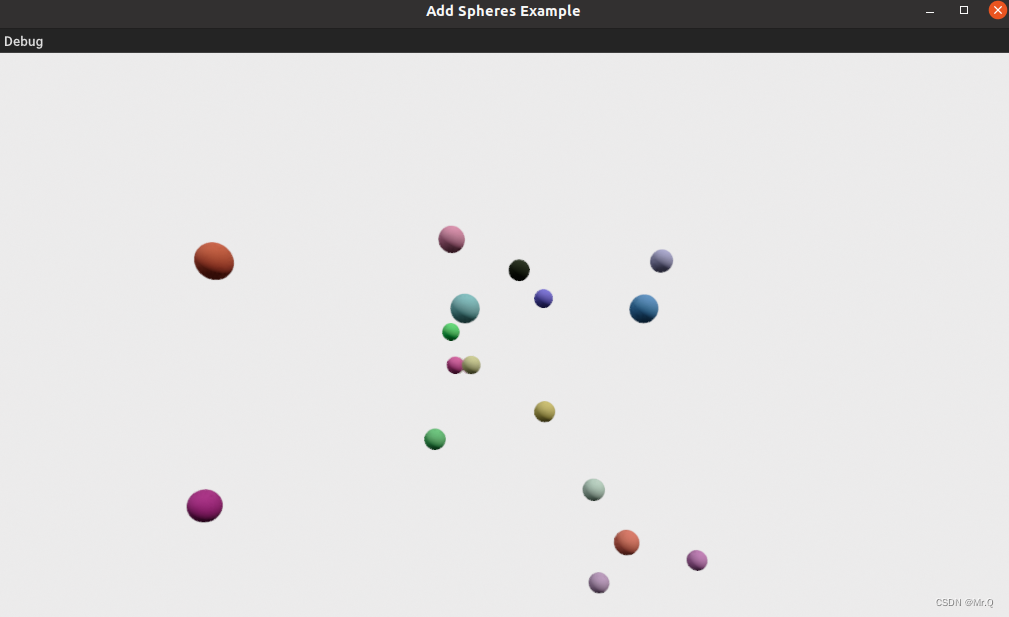























 444
444











 被折叠的 条评论
为什么被折叠?
被折叠的 条评论
为什么被折叠?










