今天用unity5.6播视频,尝试了3种方式,查了一些资料,分享一下。注:其中有些属于转载。我只是搬运工。。。
前2种方法见宣雨松大神的博客链接:Unity3D研究院之两种方式播放游戏视频(二十五) 。这里还在CSND上找到一个分享视频转换器的博客,其中也有一些播放视频的方法觉得写得也不错,贴出来吧:Unity3D播放视频
下面重点介绍第三种方法:
Unity5.6自带的VidePlayer
不久前Unity正式发布了5.6版本,作为5.x版本的最后一版还是有不少给力的更新的。其中新加入了一个Video Player控件,用以取代之前的MovieTexture。虽然还是alpha版本的功能,但是在视频导入编辑和播放等功能上比之前的MovieTexture已经好上很多。当然Unity还是保留了MovieTexture以防出现一个不可用的情况。
首先导入视频,因为默认不进行编码转换,现在的视频导入速度比以前快很多。
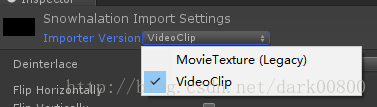
在视频的Import Settings面板上,我们可以选择导入的版本是新的VideoClip或者是旧版的MovieTexture。同时可以设置编码转换,转换的速度视视频的大小而定。
Unity5.6提供了多种生成Video Player控件的方式:
- 新建一个空白的Video Player:选择菜单栏的GameObject->Video->Video Player或者在Hierarchy面板上选择Create->Video->Video Player或者右击Hierarchy面板空白处选择Video->Video Player。
- 直接将导入的VideoClip拖入场景或者Hierarchy面板,生成的VideoPlayer控件的VideoClip将会自动被赋值,如果场景中存在MainCamera,Camera也会被自动赋值为MainCamera。
- 将导入的VideoClip拖动到场景中的Camera物体上,生成的VideoPlayer控件的VideoClip和MainCamera将会自动被赋值,模式默认选择Camera Far Plane。
- 将导入的VideoClip拖动到场景中的2D或者3D物体上,生成的VideoPlayer控件的VideoClip和Renderer将会自动被赋值,模式默认选择Material Override。
- 将导入的VideoClip拖动到场景中的UI物体上,生成的VideoPlayer控件的VideoClip将会自动被赋值,模式默认选择Render Texture。
VideoPlayer的Inspector面板提供了基本的播放设置。我们可以选择播放源是指定的视频资源或者url路径,路径可以是本地路径或者http路径。
下面是一些比较大众化的设置:
- Play On Awake:脚本载入时自动播放。
- Wait For First Frame:决定是否在第一帧加载完成后才播放,只有在Play On Awake被勾选是才有效。可以防止视频最前几帧被跳过。(使用过程中发现勾选后视频无法自动播放,原因不明)
- Loop:循环。
- Playback Speed:播放速度。
Video Player还提供了多种视频渲染的方式,包括Camera Far Plane,Camera Near Plane,Render Texture,Material Override,Api Only。
-
Camera Far Plane:基于摄像机的渲染,渲染在摄像机的远平面上,需要设置用于渲染的摄像机,同时可以修改alpha通道的值做透明效果,可用于背景播放器。
-
Camera Near Plane:基于摄像机的渲染,渲染在摄像机的近平面上,需要设置用于渲染的摄像机,同时可以修改alpha通道的值做透明效果,可用作前景播放器。
-
Render Texture:将视频画面保存在Render Texture上,以供物体或者RawImage使用,可以用来做基于UGUI的播放器。
-
Material Override:将视频画面复制给所选Render的Material。需要选择具有Render组件的物体,可以选择赋值的材质属性。可制作360全景视频和VR视频。
-
Api Only: 待研究。
其中Camera Far Plane,Camera Near Planehe和Render Texture可以通过设置Aspect Ratio来选择自适应分辨率的方式:
最后一个Audio Output Mode用于音频的播放,None表示不播放音频,Audio Source表示使用Audio Source进行播放,Direct字面理解应该是直接通过视频来播放,但是我选择这个选项的时候并没有声音。

我们需要新建一个AudioSource物体用于音频播放,Audio Source的Clip不需赋值,其余参数可调。
脚本控制(需引用UnityEngine.Video):
VideoPlayer的脚本控制与AudioSource相似,有常规的Play,Pause,Stop方法,也有用于进度控制的time,isPlaying,isLooping,frame,frameCount等属性。
VideoPlayer可以使用一系列事件来监听播放的各个动作:
- errorReceived: 错误监听到时被执行。
- frameDropped :有丢帧发生时被执行。
- frameReady :新的一帧准备好时被执行。
- loopPointReached :播放结束或播放到循环的点时被执行。
- prepareCompleted :视频准备完成时被执行。
- seekCompleted :查询帧操作完成时被执行。
- started:在Play方法调用之后立刻调用。
下面是关于播放器的创建使用,loopPointReached和PrepareCompleted的用法介绍:
- 1
- 2
- 3
- 4
- 5
- 6
- 7
- 8
- 9
- 10
- 11
- 12
- 13
- 14
- 15
- 16
- 17
- 18
- 19
- 20
- 21
- 22
- 1
- 2
- 3
- 4
- 5
- 6
- 7
- 8
- 9
- 10
- 11
- 12
- 13
- 14
- 15
- 16
- 17
- 18
- 19
- 20
- 21
- 22
By: 蒋志杰
下面再再再再搞一个博主的东西抄一下。哎·~~~这个博主的文前面是讲的和我上面贴出来的差不多,后面着重讲了怎么用代码设置播放器,让播放器播放网络视频、本地视频可以暂停、前后拖动、快进、快退、音量调节、下一个视频
大家可以忽略前面的直接翻到后面看代码,希望对你们有帮助:博文链接:Unity5.6——VideoPlayer播放
using System.Collections;
using System.Collections.Generic;
using UnityEngine;
using UnityEngine.Video;
using UnityEngine.UI;
using System;
public class VideoPlayerTeach : MonoBehaviour {
//图像
public RawImage image;
//播放器
public VideoPlayer vPlayer;
public string urlNetWork = "http://www.quirksmode.org/html5/videos/big_buck_bunny.mp4";//网络视频路径
//播放
public Button btn_Play;
//暂停
public Button btn_Pause;
//前进
public Button btn_Fornt;
//后退
public Button btn_Back;
//下一个
public Button btn_Next;
//视频控制器
public Slider sliderVideo;
//音量控制器
public Slider sliderSource;
//音量大小
public Text text;
//当前视频时间
public Text text_Time;
//视频总时长
public Text text_Count;
//音频组件
public AudioSource source;
//需要添加播放器的物体
public GameObject obj;
//是否拿到视频总时长
public bool isShow;
//前进后退的大小
public float numBer = 20f;
//时 分的转换
private int hour, mint;
private float time;
private float time_Count;
private float time_Current;
//视频是否播放完成
private bool isVideo;
// Use this for initialization
void Start () {
image = obj.GetComponent<RawImage>();
//一定要动态添加这两个组件,要不然会没声音
vPlayer = obj.AddComponent<VideoPlayer>();
source = obj.AddComponent<AudioSource>();
//这3个参数不设置也会没声音 唤醒时就播放关闭
vPlayer.playOnAwake = false;
source.playOnAwake = false;
source.Pause();
//初始化
Init(urlNetWork);
btn_Play.onClick.AddListener(delegate { OnClick(0); });
btn_Pause.onClick.AddListener(delegate { OnClick(1); });
btn_Fornt.onClick.AddListener(delegate { OnClick(2); });
btn_Back.onClick.AddListener(delegate { OnClick(3); });
btn_Next.onClick.AddListener(delegate { OnClick(4); });
sliderSource.value = source.volume;
text.text = string.Format("{0:0}%", source.volume * 100);
sliderSource.onValueChanged.AddListener(delegate { ChangeSource(sliderSource.value); });
}
/// <summary>
/// 初始化VideoPlayer
/// </summary>
/// <param name="url"></param>
private void Init(string url) {
isVideo = true;
isShow = true;
time_Count = 0;
time_Current = 0;
sliderVideo.value = 0;
//设置为URL模式
vPlayer.source = VideoSource.Url;
//设置播放路径
vPlayer.url = url;
//在视频中嵌入的音频类型
vPlayer.audioOutputMode = VideoAudioOutputMode.AudioSource;
//把声音组件赋值给VideoPlayer
vPlayer.SetTargetAudioSource(0, source);
//当VideoPlayer全部设置好的时候调用
vPlayer.prepareCompleted += Prepared;
//启动播放器
vPlayer.Prepare();
}
/// <summary>
/// 改变音量大小
/// </summary>
/// <param name="value"></param>
public void ChangeSource(float value) {
source.volume = value;
text.text = string.Format("{0:0}%", value * 100);
}
/// <summary>
/// 改变视频进度
/// </summary>
/// <param name="value"></param>
public void ChangeVideo(float value) {
if (vPlayer.isPrepared)
{
vPlayer.time = (long)value;
Debug.Log("VideoPlayer Time:"+vPlayer.time);
time = (float)vPlayer.time;
hour = (int)time / 60;
mint = (int)time % 60;
text_Time.text = string.Format("{0:D2}:{1:D2}", hour.ToString(), mint.ToString());
}
}
private void OnClick(int num) {
switch (num)
{
case 0:
vPlayer.Play();
Time.timeScale = 1;
break;
case 1:
vPlayer.Pause();
Time.timeScale = 0;
break;
case 2:
sliderVideo.value = sliderVideo.value + numBer;
break;
case 3:
sliderVideo.value = sliderVideo.value - numBer;
break;
case 4:
vPlayer.Stop();
Init(Application.streamingAssetsPath + "/EasyMovieTexture.mp4");
break;
default:
break;
}
}
// Update is called once per frame
void Update ()
{
if (vPlayer.isPlaying && isShow)
{
//把图像赋给RawImage
image.texture = vPlayer.texture;
//帧数/帧速率=总时长 如果是本地直接赋值的视频,我们可以通过VideoClip.length获取总时长
sliderVideo.maxValue = vPlayer.frameCount/vPlayer.frameRate;
time = sliderVideo.maxValue;
hour = (int)time / 60;
mint = (int)time % 60;
text_Count.text = string.Format("/ {0:D2}:{1:D2}", hour.ToString(), mint.ToString());
sliderVideo.onValueChanged.AddListener(delegate { ChangeVideo(sliderVideo.value); });
isShow = !isShow;
}
if (Mathf.Abs((int)vPlayer.time - (int)sliderVideo.maxValue) == 0)
{
vPlayer.frame = (long)vPlayer.frameCount;
vPlayer.Stop();
Debug.Log("播放完成!");
isVideo = false;
return;
}
else if (isVideo && vPlayer.isPlaying)
{
time_Count += Time.deltaTime;
if ((time_Count - time_Current) >= 1)
{
sliderVideo.value += 1;
Debug.Log("value:" + sliderVideo.value);
time_Current = time_Count;
}
}
}
private void FixedUpdate()
{
}
void Prepared(VideoPlayer player) {
player.Play();
}
}//Raw Image to Show Video Images [Assign from the Editor]
public RawImage image;
//Video To Play [Assign from the Editor]
public VideoClip videoToPlay;
private VideoPlayer videoPlayer;
private VideoSource videoSource;
//Audio
private AudioSource audioSource;
// Use this for initialization
void Start()
{
Application.runInBackground = true;
StartCoroutine(playVideo());
}
IEnumerator playVideo()
{
//Add VideoPlayer to the GameObject
videoPlayer = gameObject.AddComponent<VideoPlayer>();
//Add AudioSource
audioSource = gameObject.AddComponent<AudioSource>();
//Disable Play on Awake for both Video and Audio
videoPlayer.playOnAwake = false;
audioSource.playOnAwake = false;
//We want to play from video clip not from url
videoPlayer.source = VideoSource.VideoClip;
//Set video To Play then prepare Audio to prevent Buffering
videoPlayer.clip = videoToPlay;
videoPlayer.Prepare();
//Wait until video is prepared
while (!videoPlayer.isPrepared)
{
Debug.Log("Preparing Video");
yield return null;
}
Debug.Log("Done Preparing Video");
//Set Audio Output to AudioSource
videoPlayer.audioOutputMode = VideoAudioOutputMode.AudioSource;
//Assign the Audio from Video to AudioSource to be played
videoPlayer.EnableAudioTrack(0, true);
videoPlayer.SetTargetAudioSource(0, audioSource);
//Assign the Texture from Video to RawImage to be displayed
image.texture = videoPlayer.texture;
//Play Video
videoPlayer.Play();
//Play Sound
audioSource.Play();
Debug.Log("Playing Video");
while (videoPlayer.isPlaying)
{
Debug.LogWarning("Video Time: " + Mathf.FloorToInt((float)videoPlayer.time));
yield return null;
}
Debug.Log("Done Playing Video");
}贴了那么多吼,也该秀秀自己的见解了吧。
public RawImage image;
public VideoClip videoToPlay;
public VideoPlayer videoPlayer;
public AudioSource audioSource;
// Use this for initialization
void Start () {
videoPlayer.source = VideoSource.VideoClip;
videoPlayer.audioOutputMode = VideoAudioOutputMode.AudioSource;
//videoPlayer.EnableAudioTrack(0, true);
videoPlayer.SetTargetAudioSource(0, audioSource);
videoPlayer.clip = videoToPlay;
//添加prepareCompleted事件监听,videoPlayer.texture在 videoPlayer.Prepare()事件完成后才不为空
videoPlayer.prepareCompleted += Prepared;
videoPlayer.Prepare();
}
void Prepared(VideoPlayer vPlayer)
{
Debug.Log("准备播放视频!");
image.texture = videoPlayer.texture;
vPlayer.Play();
}







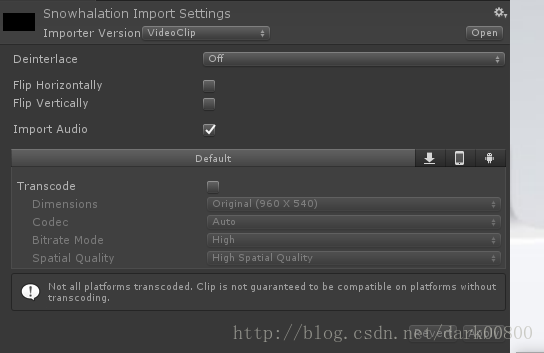
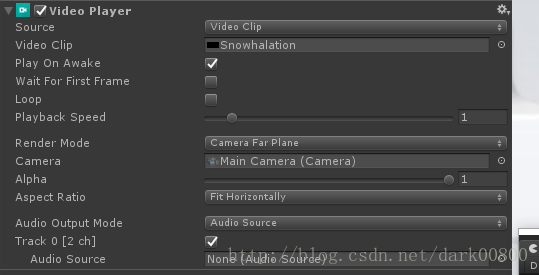



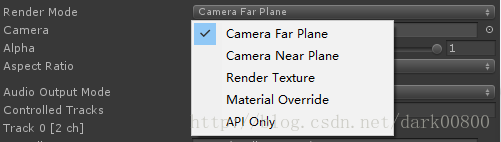




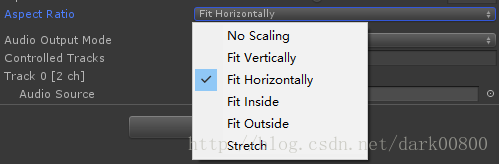














 2112
2112

 被折叠的 条评论
为什么被折叠?
被折叠的 条评论
为什么被折叠?








