【前言】
图形化调试可以加速开发。
例如在战斗中,可能需要知道所有单位的仇恨值,如果这些信息全打log的话,很难有直观感受,
而如果在Scene窗口里,单位头顶有一个球,越红表示仇恨越高,越暗表示仇恨越低,那么调试起来比打log直观多了。
【一 图形化调试】
Unity中图形化调试主要4种
Debug.Draw
Gizmos.Draw
Graphic.DrawMesh
GL
只需在Scene窗口显示的调试图像
一直显示的 OnDrawGizmos + Gizmos.Draw
选中显示的 OnDrawGizmosSelected + Gizmos.Draw
脚本控制的 Update + Debug.Draw
需要在实际设备屏幕显示的调试图像
Update+Graphic.DrawMesh
OnRenderObject+GL
Graphic.DrawMesh和Debug.Draw 调用一致,都是在Update系里
Graphic.DrawMesh和GL 显示类似,都在各个窗口显示,并且可以设置材质。
四种方式比较
(1)Debug.Draw
=1=一般在Update/Fixed Update/LateUpdate里调用
=2=只在Scene窗口里显示
=3=并且不能设置材质
void Update()
{
Debug.DrawLine (worldPos1, worldPos2,Color.yellow);
}
(2)Gizmos.Draw
=1=在OnDrawGizmos /OnDrawGizmosSelected里调用
=2=只在Scene窗口里显示
=3=并且不能设置材质
public void OnDrawGizmosSelected() {
Gizmos.DrawLine(Vector3.zero, new Vector3(0,3f,0));
}
(3)Graphic.DrawMesh
=1=一般在Update/Fixed Update/LateUpdate里调用
=2=实际屏幕和Scene窗口都能显示
=3=可以设置材质
画Mesh Ok
void Update()
{
Graphics.DrawMesh(mesh, worldPos, worldRotation, material, 0);
}
(4)GL,
=1=一般在物体的OnRenderObject 或者相机的OnPostRender里调用
=2=实际屏幕和Scene窗口都能显示
=3=可以设置材质
一个GL.Begin/GL.End里的渲染是自动合并的,一般是一个Drawcall
画一些线,三角可以。用
GL.TRIANGLES 显示整个Mesh的话会超卡。
例:渲染线框
void OnRenderObject()
{
mat.SetPass(0);
GL.wireframe = true;
GL.Color (new Color (1,1, 0, 0.8F));
GL.PushMatrix();
GL.Begin(GL.TRIANGLES);
for(int i=0;i<</span>mesh.triangles.Length-2;i+=3)
{
GL.Vertex(mesh.vertices[mesh.triangles[i]]);
GL.Vertex(mesh.vertices[mesh.triangles[i+1]]);
GL.Vertex(mesh.vertices[mesh.triangles[i+2]]);
}
GL.End();
GL.PopMatrix();
GL.wireframe = false;
}
【二 GL】
GL除了可以用来调试,可以拿来做功能,例如LineRenderer,地格等。
GL即Graphics Library。Low-Level Graphics Library。计算matrices,发出类似OpenGL的immediate模式的渲染指令,和其他低级图像任务。Graphic.DrawMesh()比GL更高效。
GL立即绘制函数只用当前material的设置。因此除非你显示指定mat,否则mat可以是任何材质。并且GL可能会改变材质。
GL是立即执行的,如果你在Update()里调用,它们将在相机渲染前执行,相机渲染将会清空屏幕,GL效果将无法看到。
通常GL用法是
在camera上贴脚本,并在OnPostRender()里执行。
也可以挂在任何GameObject上,在OnRenderObject()里执行。
或者挂在物体上
注意:
1.GL的线等基本图元并没有uv. 所有是没有贴图纹理影射的,shader里仅仅做的是单色计算或者对之前的影像加以处理。
2.GL所使用的shader里必须有Cull off指令,否则显示会变成如下
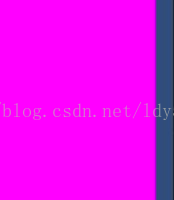
3. 如果是线,颜色是GL
.Color
( new Color
(
1
,
1
,
1
,
0.5f
) );设置的颜色
如果是GL.TRIANGLES或者是
GL.QUADS,则颜色是shader里的颜色。
1.
GL.PushMatrix()
保存matrices至matrix stack上。
GL.PopMatrix()
从matrix stack上读取matrices。
2.
GL.LoadPixelMatrix()
改变MVP矩阵,使得transform里的xy 直接对应像素,(0,0)表示屏幕viewport的左下角,z的范围是(-1,1),该函数改变camera的参数,所以需要GL.PushMatrix()保存和GL.PopMatrix()读取。
GL.Vertex3()的取值范围从左下角的(0,0,0) 至右上角的(Screen.width,Screen.height,0)
GL.LoadOrtho()
设置ortho perspective,即水平视角。After calling LoadOrtho, the viewing frustum goes from (0,0,-1) to (1,1,100). 主要用于在纯2D里绘制图元。
GL
.Vertex3()的取值范围从左下角的(0,0,0) 至右上角的(1,1,0)
3.
OnPostRender()
只有物体上有激活的摄像机时,才会调用的函数,当摄像机完成渲染场景,绘制了所有物体以后调用。
OnPostRender可以变成co-routine,加yield语句即可。
WaitForEndOfFrame()
等待至 所有绘制之后,end of frame, 就在展示frame到屏幕之前。可以做截图。可以在任何物体上使用该函数。
- 例1:屏幕画线
-
- using UnityEngine;
- using System.Collections;
-
- public class GLTest : MonoBehaviour {
-
- public Material mat;
- void OnPostRender() {
- if (!mat) {
- Debug.LogError("Please Assign a material on the inspector");
- return;
- }
- GL.PushMatrix();
- mat.SetPass(0);
- GL.LoadPixelMatrix();
- GL.Color(Color.yellow);
- GL.Begin(GL.LINES);
- GL.Vertex3(0, 0, 0);
- GL.Vertex3(Screen.width, Screen.height, 0);
- GL.End();
- GL.PopMatrix();
- }
- }
- 例2:截图
-
- using System.IO;
- using UnityEngine;
- using System.Collections;
-
- public class ScreenShot : MonoBehaviour {
- void Start() {
- StartCoroutine(UploadPNG() );
- }
- IEnumerator UploadPNG() {
- yield return new WaitForEndOfFrame();
- print ("yuuuuu");
- int width = Screen.width;
- int height = Screen.height;
- Texture2D tex = new Texture2D(width, height, TextureFormat.RGB24, false);
- tex.ReadPixels(new Rect(0, 0, width, height), 0, 0);
- tex.Apply();
- byte[] bytes = tex.EncodeToPNG();
- File.WriteAllBytes(Application.dataPath+"/ss.png",bytes);
- UnityEditor.AssetDatabase.Refresh();
- }
- }
- 例3:展示Alpha
-
-
- using UnityEngine;
- using System.Collections;
-
- public class GLTest : MonoBehaviour {
- public Shader shader;
- public Texture2D t2d;
- private Material mat;
- void Start()
- {
- mat = new Material(shader);
- mat.mainTexture = t2d;
- }
- void OnPostRender() {
- if (!mat) {
- Debug.LogError("Please Assign a material on the inspector");
- return;
- }
- GL.PushMatrix();
- mat.SetPass(0);
- GL.LoadOrtho();
- GL.Begin(GL.QUADS);
- GL.Vertex3(0, 0, 0.1F);
- GL.Vertex3(1f, 0, 0.1F);
- GL.Vertex3(1f, 1, 0.1F);
- GL.Vertex3(0, 1, 0.1F);
- GL.End();
- GL.PopMatrix();
- }
- }
- Shader "Custom/GLDrawLine" {
- Properties {
- _MainTex ("Base (RGB)", 2D) = "white" {}
- }
- SubShader {
- Pass {
- Cull off
- Blend DstAlpha zero
- Color(1,1,1,1)
- }
- }
- }








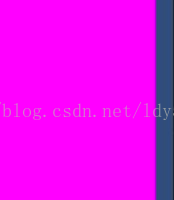
















 1万+
1万+

 被折叠的 条评论
为什么被折叠?
被折叠的 条评论
为什么被折叠?








