在网上找了找有shader实现,也有下面这种重绘图片顶点的做法。
参考文章:
Unity中实现引导的镂空效果
https://blog.csdn.net/lllll__/article/details/104263122
Unity3D UGUI 性能耗费最小的一种UI渲染方式RawImage实现,圆角矩形,圆形,多边形等图片
https://www.geek-share.com/detail/2752643497.html
SimpleRoundedImage-不使用mask实现圆角矩形图片
https://www.geek-share.com/detail/2745953780.html
-
处理方式:将上面两个操作合并了了下,做个缝合怪【狗头】。
-
变更示意图:

-
最终效果:
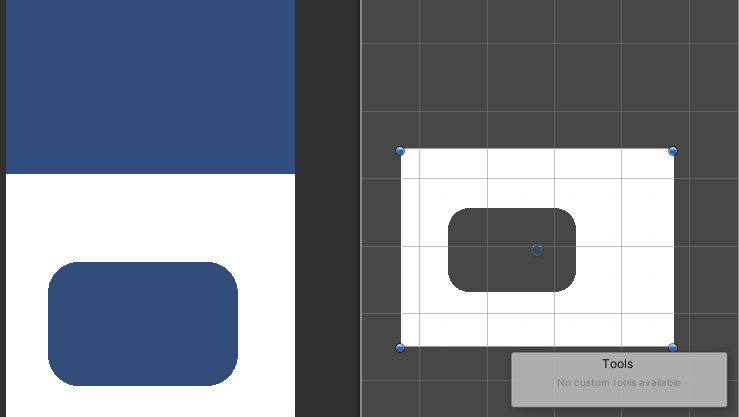
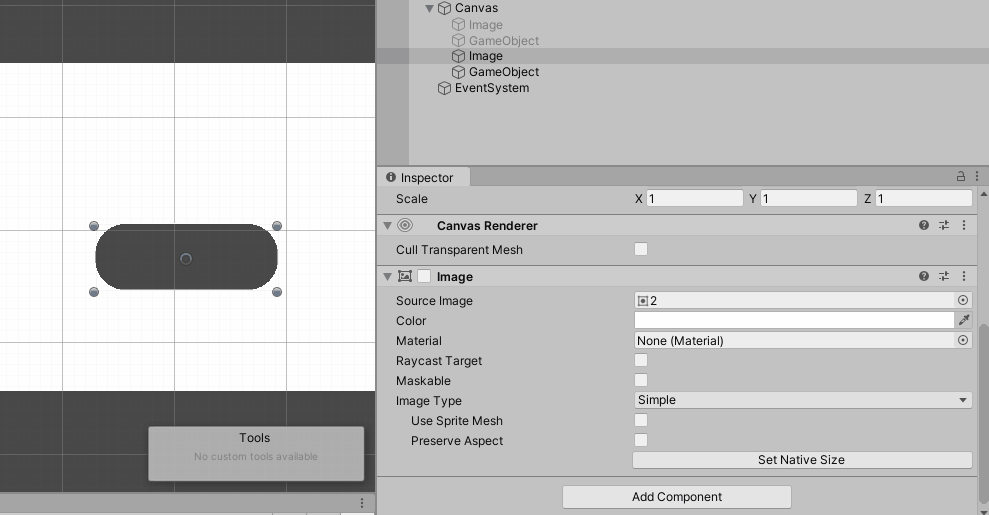
- 代码:
using UnityEngine;
using System.Collections.Generic;
using UnityEngine.UI;
/// <summary>
/// 镂空背景图
/// </summary>
public class UIHollowOutImage : Graphic
{
public float Radius = 10f;//内切圆半径 图片的一半差不多就是一个圆了 这里相当于图片十分之一的长度
public int TriangleNum = 6;//每个扇形三角形个数 个数越大弧度越平滑
public RectTransform inner_trans;
private RectTransform outer_trans;//背景区域
private Vector2 inner_rt;//镂空区域的右上角坐标
private Vector2 inner_lb;//镂空区域的左下角坐标
private Vector2 outer_rt;//背景区域的右上角坐标
private Vector2 outer_lb;//背景区域的左下角坐标
[Header("是否实时刷新")]
[Space(25)]
public bool realtimeRefresh;
[Header("是否显示镂空")]
[Space(25)]
public bool ShowHollowOut = true;
protected override void Awake()
{
base.Awake();
outer_trans = GetComponent<RectTransform>();
//计算边界
CalcBounds();
}
protected override void OnPopulateMesh(VertexHelper vh)
{
vh.Clear();
float tw = Mathf.Abs(inner_lb.x - inner_rt.x);//图片的宽
float th = Mathf.Abs(inner_lb.y - inner_rt.y);//图片的高
float twr = tw / 2;
float thr = th / 2;
if (Radius < 0)
Radius = 0;
float radius = tw / Radius;//半径这里需要动态计算确保不会被拉伸
if (radius > twr)
radius = twr;
if (radius < 0)
radius = 0;
if (TriangleNum <= 0)
TriangleNum = 1;
UIVertex vert = UIVertex.simpleVert;
vert.color = color;
//0 outer左下角
vert.position = new Vector2(outer_lb.x, outer_lb.y);
vh.AddVert(vert);
//1 outer左上角
vert.position = new Vector2(outer_lb.x, outer_rt.y);
vh.AddVert(vert);
//2 outer右上角
vert.position = new Vector2(outer_rt.x, outer_rt.y);
vh.AddVert(vert);
//3 outer右下角
vert.position = new Vector2(outer_rt.x, outer_lb.y);
vh.AddVert(vert);
//4 inner左下角
vert.position = new Vector3(inner_lb.x, inner_lb.y);
vh.AddVert(vert);
//5 inner左上角
vert.position = new Vector3(inner_lb.x, inner_rt.y);
vh.AddVert(vert);
//6 inner右上角
vert.position = new Vector3(inner_rt.x, inner_rt.y);
vh.AddVert(vert);
//7 inner右下角
vert.position = new Vector3(inner_rt.x, inner_lb.y);
vh.AddVert(vert);
//不显示镂空
if (ShowHollowOut == false)
{
vh.AddTriangle(0, 1, 2);
vh.AddTriangle(2, 3, 0);
return;
}
//绘制三角形
vh.AddTriangle(0, 1, 4);
vh.AddTriangle(1, 4, 5);
vh.AddTriangle(1, 5, 2);
vh.AddTriangle(2, 5, 6);
vh.AddTriangle(2, 6, 3);
vh.AddTriangle(6, 3, 7);
vh.AddTriangle(4, 7, 3);
vh.AddTriangle(0, 4, 3);
//内四边形顶点
List<Vector2> commonPointOutside = new List<Vector2>();//共点列表
Vector2 point1 = new Vector2(inner_lb.x, inner_lb.y);//左下共点
Vector2 point2 = new Vector2(inner_lb.x, inner_lb.y + radius);//决定首次旋转方向的点
commonPointOutside.Add(point1);
commonPointOutside.Add(point2);
point1 = new Vector2(inner_lb.x, inner_rt.y);//左上共点
point2 = new Vector2(inner_lb.x + radius, inner_rt.y);
commonPointOutside.Add(point1);
commonPointOutside.Add(point2);
point1 = new Vector2(inner_rt.x, inner_rt.y);//右上共点
point2 = new Vector2(inner_rt.x, inner_rt.y - radius);
commonPointOutside.Add(point1);
commonPointOutside.Add(point2);
point1 = new Vector2(inner_rt.x, inner_lb.y);//右下共点
point2 = new Vector2(inner_rt.x - radius, inner_lb.y);
commonPointOutside.Add(point1);
commonPointOutside.Add(point2);
//圆心公共点
List<Vector2> commonPoint = new List<Vector2>();//共点列表
point1 = new Vector2(inner_lb.x + radius, inner_lb.y + radius);//左下共点
point2 = new Vector2(inner_lb.x, inner_lb.y + radius);//决定首次旋转方向的点
commonPoint.Add(point1);
commonPoint.Add(point2);
point1 = new Vector2(inner_lb.x + radius, inner_rt.y - radius);//左上共点
point2 = new Vector2(inner_lb.x + radius, inner_rt.y);
commonPoint.Add(point1);
commonPoint.Add(point2);
point1 = new Vector2(inner_rt.x - radius, inner_rt.y - radius);//右上共点
point2 = new Vector2(inner_rt.x, inner_rt.y - radius);
commonPoint.Add(point1);
commonPoint.Add(point2);
point1 = new Vector2(inner_rt.x - radius, inner_lb.y + radius);//右下共点
point2 = new Vector2(inner_rt.x - radius, inner_lb.y);
commonPoint.Add(point1);
commonPoint.Add(point2);
Vector2 pos2;
float degreeDelta = (float)(Mathf.PI / 2 / TriangleNum);//每一份等腰三角形的角度 默认6份
List<float> degreeDeltaList = new List<float>() { Mathf.PI, Mathf.PI / 2, 0, (float)3 / 2 * Mathf.PI };
for (int j = 0; j < commonPoint.Count; j += 2)
{
float curDegree = degreeDeltaList[j / 2];//当前的角度
AddVert(commonPointOutside[j], tw, th, vh, vert);//添加扇形区域所有三角形公共顶点//TODO :这里改成外面的点
int thrdIndex = vh.currentVertCount;//当前三角形第二顶点索引
int TriangleVertIndex = vh.currentVertCount - 1;//一个扇形保持不变的顶点索引
List<Vector2> pos2List = new List<Vector2>();
for (int i = 0; i < TriangleNum; i++)
{
curDegree += degreeDelta;
if (pos2List.Count == 0)
{
AddVert(commonPoint[j + 1], tw, th, vh, vert);
}
else
{
vert.position = pos2List[i - 1];
vert.uv0 = new Vector2(pos2List[i - 1].x + 0.5f, pos2List[i - 1].y + 0.5f);
}
pos2 = new Vector2(commonPoint[j].x + radius * Mathf.Cos(curDegree), commonPoint[j].y + radius * Mathf.Sin(curDegree));
AddVert(pos2, tw, th, vh, vert);
vh.AddTriangle(TriangleVertIndex, thrdIndex, thrdIndex + 1);
thrdIndex++;
pos2List.Add(vert.position);
}
}
}
protected Vector2[] GetTextureUVS(Vector2[] vhs, float tw, float th)
{
int count = vhs.Length;
Vector2[] uvs = new Vector2[count];
for (int i = 0; i < uvs.Length; i++)
{
uvs[i] = new Vector2(vhs[i].x / tw + 0.5f, vhs[i].y / th + 0.5f);//矩形的uv坐标 因为uv坐标原点在左下角,vh坐标原点在中心 所以这里加0.5(uv取值范围0~1)
}
return uvs;
}
protected void AddVert(Vector2 pos0, float tw, float th, VertexHelper vh, UIVertex vert)
{
vert.position = pos0;
vert.uv0 = GetTextureUVS(new[] { new Vector2(pos0.x, pos0.y) }, tw, th)[0];
vh.AddVert(vert);
}
/// <summary>
/// 计算边界
/// </summary>
private void CalcBounds()
{
if (inner_trans == null)
{
return;
}
Bounds bounds = RectTransformUtility.CalculateRelativeRectTransformBounds(outer_trans, inner_trans);
inner_rt = bounds.max;
inner_lb = bounds.min;
outer_rt = outer_trans.rect.max;
outer_lb = outer_trans.rect.min;
}
private void Update()
{
if (realtimeRefresh == false)
{
return;
}
//计算边界
CalcBounds();
//刷新
SetAllDirty();
}
}




















 1万+
1万+











 被折叠的 条评论
为什么被折叠?
被折叠的 条评论
为什么被折叠?








