用Odin创建一个窗口,拖入Sprite生成AnimationClip
几个坑点:
-
AnimationClip有个SetCurve方法可以设置曲线,AnimationCurve参数是float类型,

动画片段录制的是Sprite属性,没有曲线,需要创建binding; -
创建EditorCurveBinding类型的binding可以设置value是Object类型的值:
- type:动画对象身上的组件;
- propertyName:组件上录制的参数,例如图中的Image.Sprite;获取的是私有成员"m_Sprite";
- 获取公有成员"sprite"会Missing;
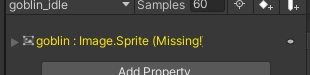
-
对动画片段编辑需用到AnimationUtility类,用SetObjectReferenceCurve设置动画曲线或ObjectReferenceKeyframe数组;
-
动画片段设置用AnimationClipSettings类,AnimationUtility.GetAnimationClipSettings获取,AnimationUtility.SetObjectReferenceCurve设置;
完整代码:
#if UNITY_EDITOR
using System;
using System.Collections.Generic;
using System.IO;
using DG.DemiEditor;
using UnityEditor;
using UnityEngine;
using Sirenix.OdinInspector.Editor;
using Sirenix.OdinInspector;
using Sirenix.Utilities.Editor;
using Sirenix.Utilities;
using UnityEngine.UI;
namespace Editor.Tools
{
public class TextureTool : OdinEditorWindow
{
[ReadOnly] [LabelText("角色")] public string avatarName = "";
[LabelText("每几帧一个图")] public int frame = 5;
[LabelText("动画名称")] public string animName = "New anim";
//todo 帧率设置
// private float _frameRate = Common.FrameRate;
private float _frameRate = 30;
[MenuItem("Tools/Sprite2Anim")]
private static void OpenWindow()
{
var window = GetWindow<TextureTool>();
window.position = GUIHelper.GetEditorWindowRect().AlignCenter(600, 600);
window.titleContent = new GUIContent("Create Sprite Anim");
}
[InlineEditor(InlineEditorModes.LargePreview)]
[ListDrawerSettings(OnTitleBarGUI = "DrawRefreshButton")]
[OnValueChanged("SetDefaultName")]
public List<Sprite> sprites;
public void SetDefaultName(List<Sprite> sprites)
{
if (sprites.Count == 0)
{
avatarName = "";
animName = "";
return;
}
string[] tmpStrs = sprites[0].name.Split(new[] {"_"}, StringSplitOptions.RemoveEmptyEntries);
if (tmpStrs.Length <= 1) animName = tmpStrs[0];
else
{
avatarName = tmpStrs[0];
animName = tmpStrs[0] + "_" + tmpStrs[1];
}
}
public void DrawRefreshButton()
{
if(SirenixEditorGUI.ToolbarButton(EditorIcons.Refresh))
sprites.Clear();
}
[HorizontalGroup("Button")][Button(ButtonSizes.Gigantic, Name = "创建动画"), GUIColor(0, 1, 0)]
public void CreateAnimationClip()
{
if (sprites.Count == 0)
{
Debug.LogError("未选中贴图");
return;
}
string assetLocation = AssetUtilities.GetAssetLocation(sprites[0]);
AnimationClip clip = new AnimationClip();
EditorCurveBinding curveBinding = new EditorCurveBinding();
curveBinding.type = typeof(Image);
curveBinding.path = "";
curveBinding.propertyName = "m_Sprite";
ObjectReferenceKeyframe[] keyframes = new ObjectReferenceKeyframe[sprites.Count];
for (int i = 0; i < sprites.Count; i++)
{
keyframes[i] = new ObjectReferenceKeyframe();
keyframes[i].time = i * frame / _frameRate;
keyframes[i].value = sprites[i];
}
clip.frameRate = _frameRate;
AnimationClipSettings clipSettings = AnimationUtility.GetAnimationClipSettings(clip);
clipSettings.loopTime = true;
AnimationUtility.SetAnimationClipSettings(clip, clipSettings);
AnimationUtility.SetObjectReferenceCurve(clip, curveBinding, keyframes);
if (!avatarName.IsNullOrEmpty())
{
assetLocation += "/" + avatarName + "_anim";
Directory.CreateDirectory(assetLocation);
}
AssetDatabase.CreateAsset(clip, assetLocation + "/" + animName + ".anim");
AssetDatabase.SaveAssets();
}
}
}
#endif























 7049
7049











 被折叠的 条评论
为什么被折叠?
被折叠的 条评论
为什么被折叠?








