一、steam设置
1.设置steam,在steam中安装steamvr插件
2.运行房间设置
二、unreal engine环境设置
1.进入unreal
2.设置插件
点击菜单 设置--->plugins--->input devices--->steam controller plugin 将其enable 自动重启unreal
同样在设置--->plugins--->virtual reality--->steamVR
3.设置player位置
player位置相对地面高1cm(根据视觉效果,,不配置也可),地面20,这里设置21cm.








 本文介绍了如何在Unreal Engine中设置Vive手柄控制。首先在Steam中安装SteamVR插件并进行房间设置。接着在Unreal中启用Steam Controller和SteamVR插件,调整Player位置。然后创建VR_Gamemode并设置BP_VR_Pawn蓝图,添加Motion Controller组件,设置Hand选项。最后,添加Vive手柄的Static Mesh并处理碰撞。完成配置后,手柄将实时响应动作。
本文介绍了如何在Unreal Engine中设置Vive手柄控制。首先在Steam中安装SteamVR插件并进行房间设置。接着在Unreal中启用Steam Controller和SteamVR插件,调整Player位置。然后创建VR_Gamemode并设置BP_VR_Pawn蓝图,添加Motion Controller组件,设置Hand选项。最后,添加Vive手柄的Static Mesh并处理碰撞。完成配置后,手柄将实时响应动作。
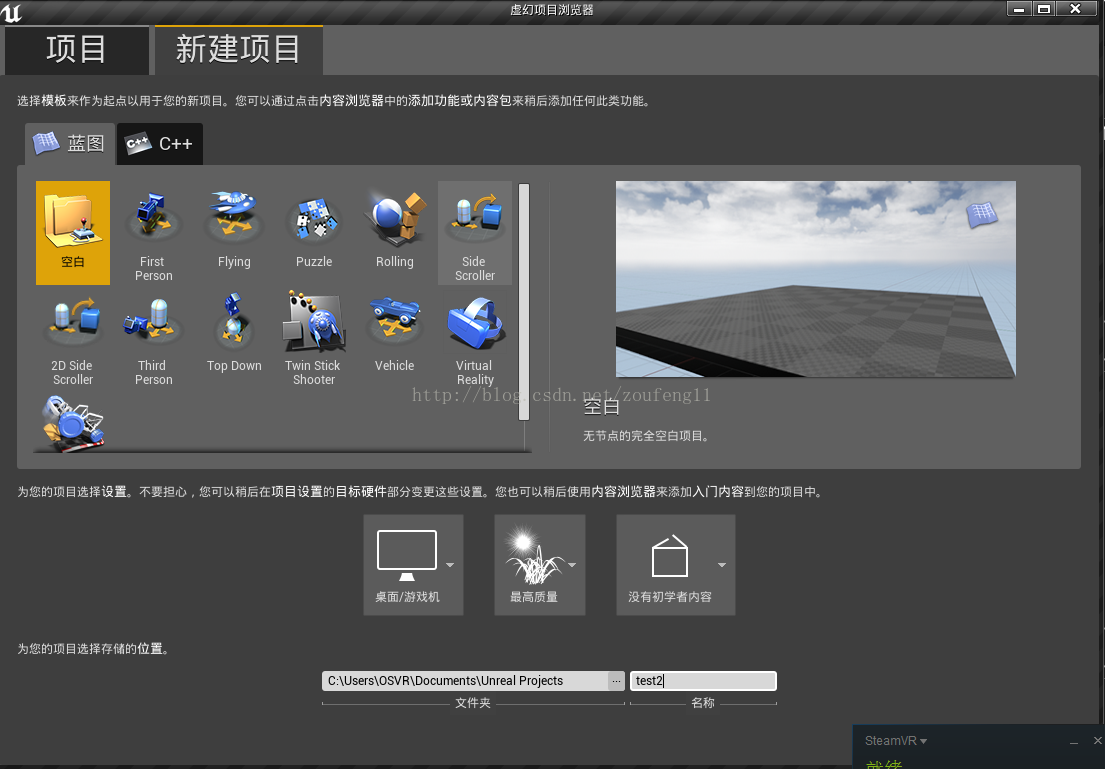
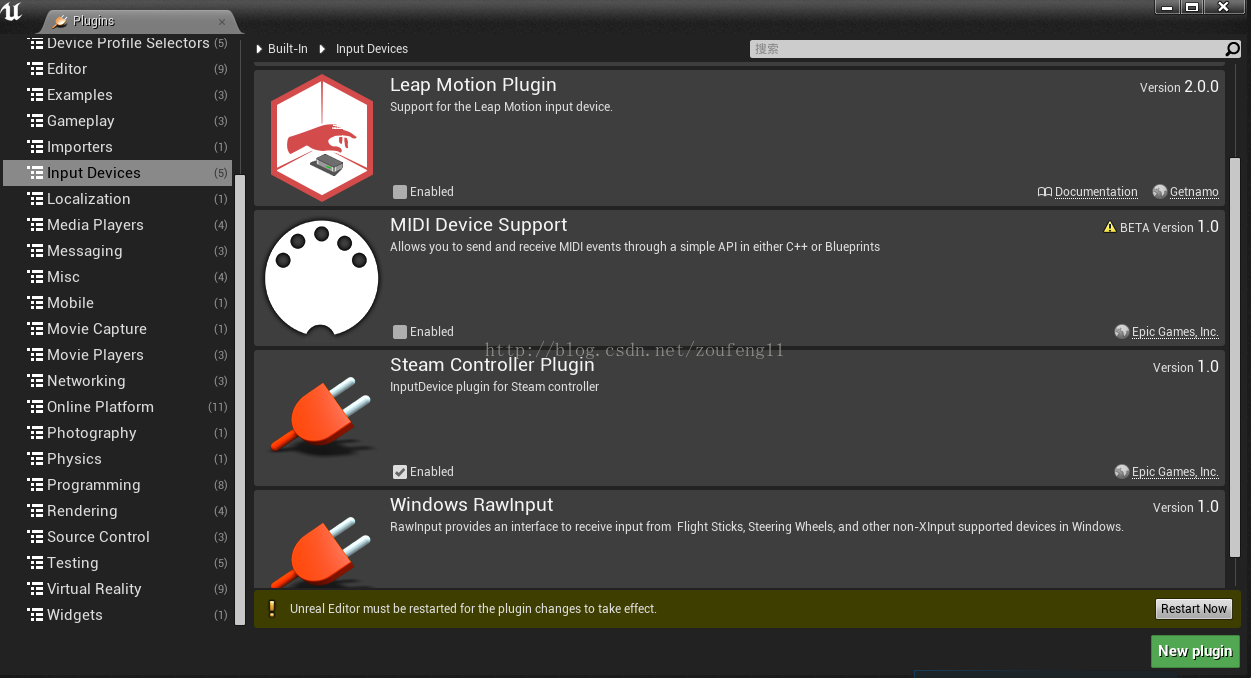
 最低0.47元/天 解锁文章
最低0.47元/天 解锁文章

















 5335
5335

 被折叠的 条评论
为什么被折叠?
被折叠的 条评论
为什么被折叠?








