发布后在浏览器上按f11时的效果图

这个效果是根据19:6(也就是1920:1080的页面大小来设计的)
整体来说修改以下两个文件来进行达成效果预览,第一个是index.html、第二个是TemplateData文件下的style.css文件

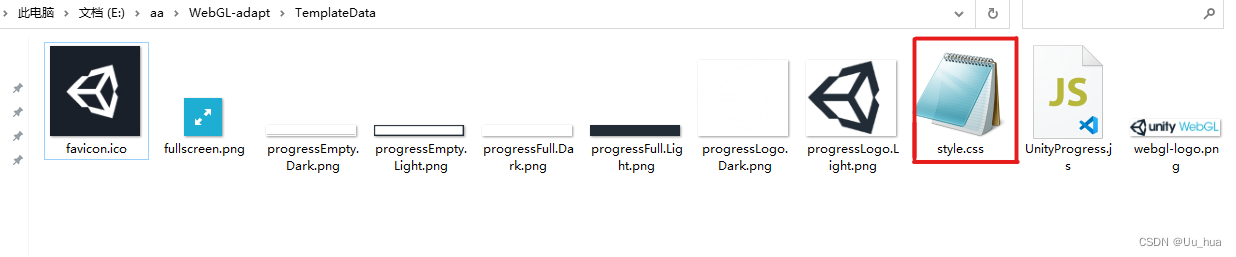
修改index.html
修改对比
其中上图一段注释的脚本是webgl进入全屏状态的的脚本,就是显示下图的脚本(去掉就不显示下面的东西,不去掉就显示下面的东西),要不要注释都一样没有什么影响。

上图第一段代码替换
<div id="unityContainer" style="width: 100%; height: 100%;"></div>第二段代码替换
<script>
var gameContainer=document.getElementById('unityContainer');
function gameContainerResize(){
var w=window.innerWidth || document.body.clientWidth,
h=window.innerHeight || document.body.clientHeight,
ratio = 16/9,
r=w/h;
var setW,setH,setTop,setLeft;
if(r>=ratio){
setW=h*ratio;
setLeft=(w-setW)/2;
}
else{
setH=w/ratio;
setTop=(h-setH)/2;
}
gameContainer.style.width=(setW || w)+'px';
gameContainer.style.height=(setH || h)+'px';
gameContainer.style.top=(setTop || 0)+'px';
gameContainer.style.left=(setLeft || 0)+'px';
}
window.addEventListener('resize',gameContainerResize);
gameContainerResize();
</script>修改style.css文件
源代码与修改代码对比
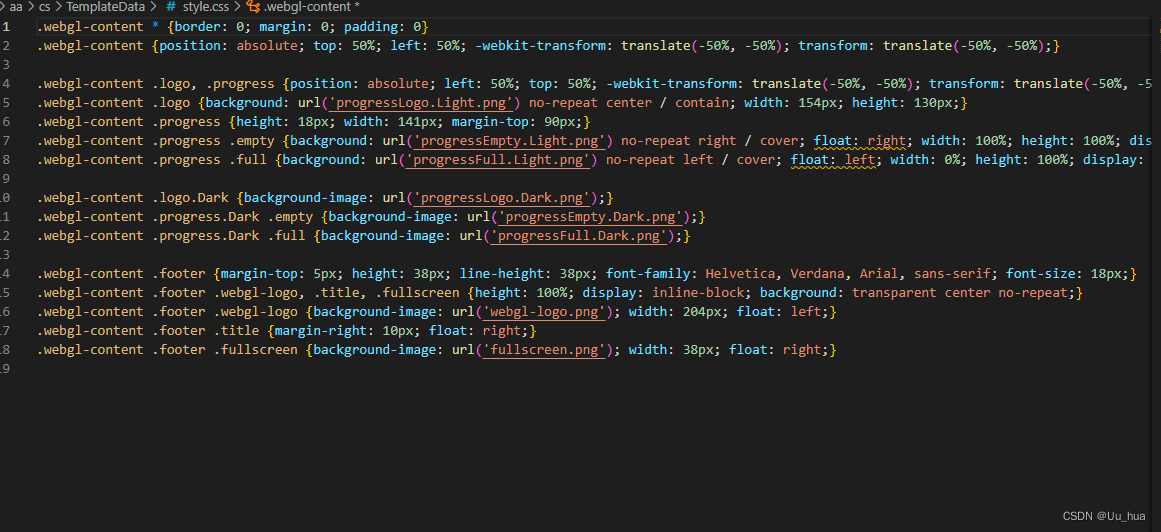
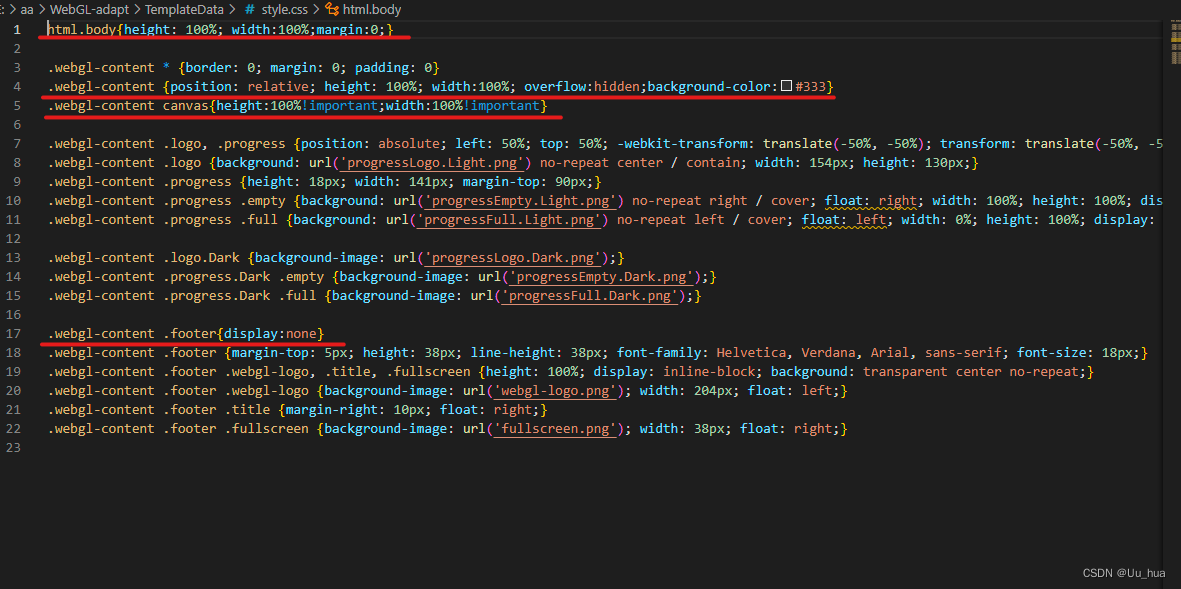
html.body{height: 100%; width:100%;margin:0;}
.webgl-content * {border: 0; margin: 0; padding: 0}
.webgl-content {position: relative; height: 100%; width:100%; overflow:hidden;background-color:#333}
.webgl-content canvas{height:100%!important;width:100%!important}
.webgl-content .logo, .progress {position: absolute; left: 50%; top: 50%; -webkit-transform: translate(-50%, -50%); transform: translate(-50%, -50%);}
.webgl-content .logo {background: url('progressLogo.Light.png') no-repeat center / contain; width: 154px; height: 130px;}
.webgl-content .progress {height: 18px; width: 141px; margin-top: 90px;}
.webgl-content .progress .empty {background: url('progressEmpty.Light.png') no-repeat right / cover; float: right; width: 100%; height: 100%; display: inline-block;}
.webgl-content .progress .full {background: url('progressFull.Light.png') no-repeat left / cover; float: left; width: 0%; height: 100%; display: inline-block;}
.webgl-content .logo.Dark {background-image: url('progressLogo.Dark.png');}
.webgl-content .progress.Dark .empty {background-image: url('progressEmpty.Dark.png');}
.webgl-content .progress.Dark .full {background-image: url('progressFull.Dark.png');}
.webgl-content .footer{display:none}
.webgl-content .footer {margin-top: 5px; height: 38px; line-height: 38px; font-family: Helvetica, Verdana, Arial, sans-serif; font-size: 18px;}
.webgl-content .footer .webgl-logo, .title, .fullscreen {height: 100%; display: inline-block; background: transparent center no-repeat;}
.webgl-content .footer .webgl-logo {background-image: url('webgl-logo.png'); width: 204px; float: left;}
.webgl-content .footer .title {margin-right: 10px; float: right;}
.webgl-content .footer .fullscreen {background-image: url('fullscreen.png'); width: 38px; float: right;}
以上就是webgl自适应浏览器大小的全过程了
总结
以上作为笔记作用,方便以后忘记了可以作为参考!!!
参考文献https://blog.csdn.net/weixin_43392473/article/details/124553861







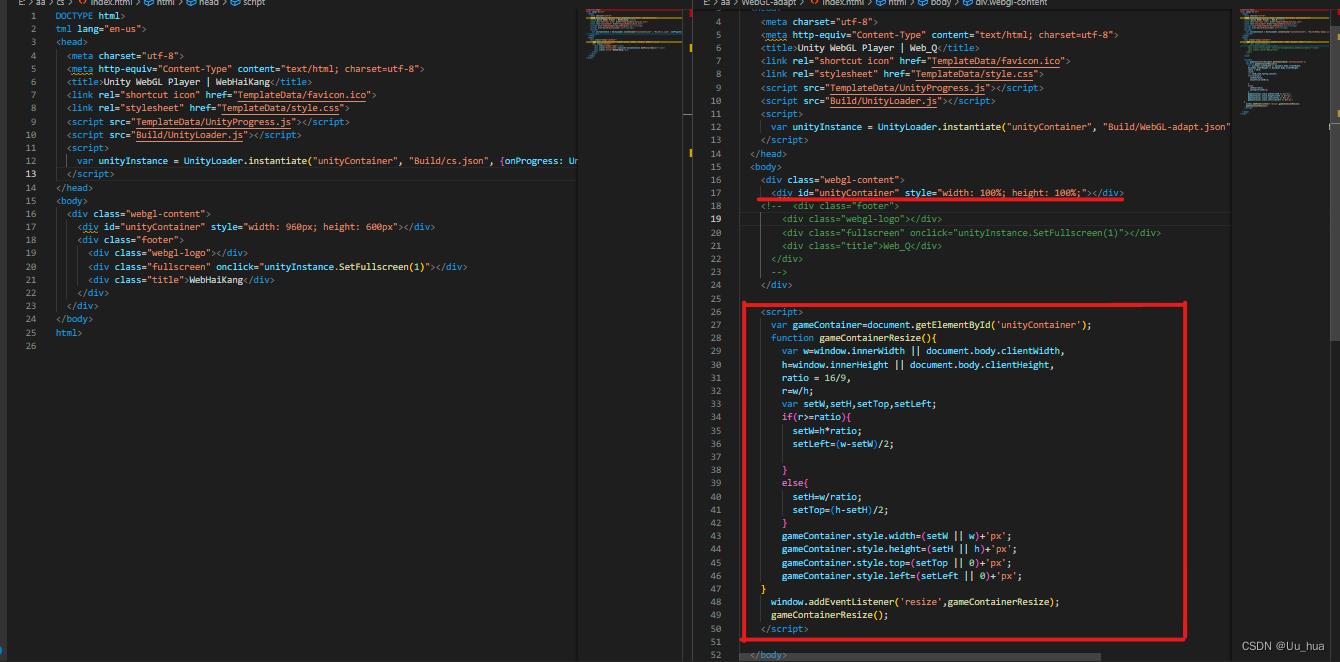














 2584
2584











 被折叠的 条评论
为什么被折叠?
被折叠的 条评论
为什么被折叠?








