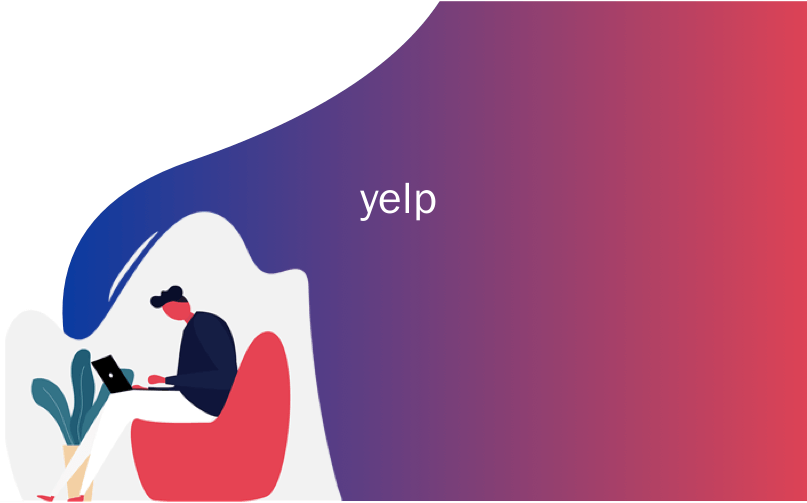
yelp
Do you want to display social media reviews on your WordPress website? You may have business reviews from your customers on different social sites like Google, Facebook, etc. These reviews are excellent social proof that you can use to attract new visitors towards your business. In this article, we will share how to display business reviews from Google, Facebook, and Yelp in your WordPress site.
您想在WordPress网站上显示社交媒体评论吗? 您可能会在不同的社交网站(例如Google,Facebook等)上收到来自客户的业务评论。这些评论是出色的社交证据,可用于吸引新访客访问您的业务。 在本文中,我们将分享如何在您的WordPress网站中显示来自Google,Facebook和Yelp的业务评论。
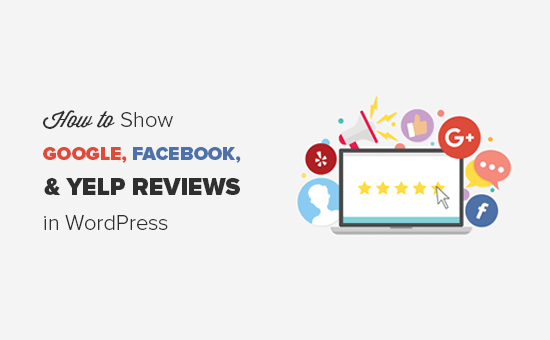
为什么要在WordPress中显示业务评论? (Why You Should Display Business Reviews in WordPress?)
Your customers often leave positive reviews about your business on social platforms like Google, Facebook, or Yelp. These reviews are excellent social proof and can be used alongside customer testimonials on your website.
您的客户通常会在Google,Facebook或Yelp等社交平台上对您的业务发表正面评价。 这些评论是出色的社交证明,可与您网站上的客户推荐一起使用。
You can show these business reviews on your WordPress site to build trust and boost conversions (Bonus: see 29 more ways to use social proof to increase conversions).
您可以在WordPress网站上显示这些业务评论,以建立信任并提高转化率(奖金:请参阅29种使用社交证明来增加转化率的方法 )。
Normally, you would need to install separate WordPress plugins to show reviews from multiple social platforms. Each plugin has different settings, and it may even conflict with each other.
通常,您需要安装单独的WordPress插件以显示来自多个社交平台的评论。 每个插件都有不同的设置,甚至可能会相互冲突。
We recommend using WP Business Reviews plugin by WordImpress. It’s an all-in-one solution to show Google, Facebook, and Yelp business reviews.
我们建议使用WordImpress的WP Business Reviews插件。 这是一个全方位的解决方案,可显示Google,Facebook和Yelp业务评论。
That being said, let’s take a look at how to easily show Google, Facebook, and Yelp reviews in WordPress.
话虽如此,让我们看一下如何轻松地在WordPress中显示Google,Facebook和Yelp的评论。
在WordPress中显示Google,Facebook和Yelp评论 (Showing Google, Facebook, and Yelp Reviews in WordPress)
First thing you need to do is to install and activate the WP Business Reviews plugin. For more details, see our step by step guide on how to install a WordPress plugin.
您需要做的第一件事是安装并激活WP Business Reviews插件。 有关更多详细信息,请参阅有关如何安装WordPress插件的分步指南。
Upon activation, you need to go to Reviews » Settings page in your WordPress admin area. Under the ‘License’ tab, you need to add your license key and activate it.
激活后,您需要转到WordPress管理区域中的“评论”»“设置”页面。 在“许可证”标签下,您需要添加许可证密钥并激活它。
You can get the license key from your account on WP Business Reviews site.
您可以从WP Business Reviews网站上的帐户中获取许可证密钥。
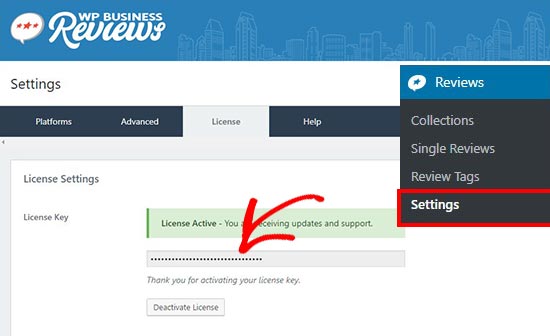
Once the license key is successfully activated, you need to go to the ‘Platforms’ tab and select the review platforms from where you want to display business reviews in WordPress.
成功激活许可证密钥后,您需要转到“平台”选项卡,然后从中选择要在WordPress中显示业务评论的评论平台。
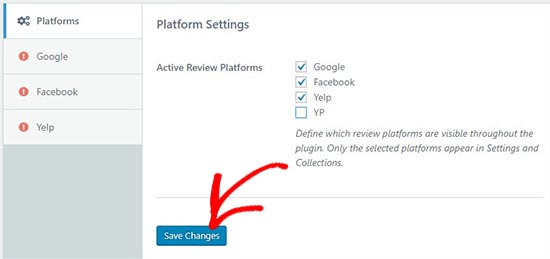
Once you have selected the platform, click on the ‘Save Changes’ button to store the settings.
选择平台后,单击“保存更改”按钮以存储设置。
For the sake of this tutorial, we will select Google, Facebook, and Yelp to pull reviews from. You can choose the platforms that you like.
在本教程中,我们将选择Google,Facebook和Yelp从中进行评论。 您可以选择自己喜欢的平台。
Next, you need to go to the ‘Google’ tab on the left side and add the Google Places API Key to show Google reviews on your website.
接下来,您需要转到左侧的“ Google”标签,并添加Google Places API密钥以在您的网站上显示Google评论。
You can login to your Google account and click on the visit Google Places API documentation link to get your key.
您可以登录自己的Google帐户,然后点击访问Google Places API文档链接以获取密钥。
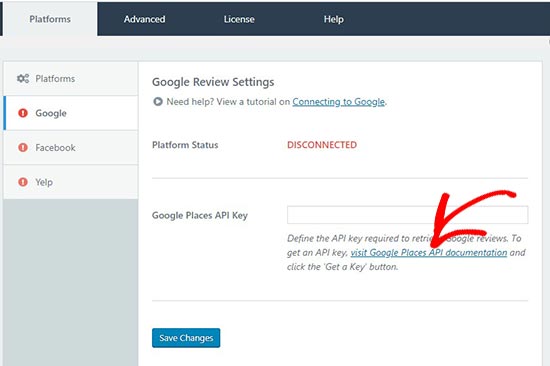
It’ll change the platform status from disconnected to connected. Make sure to click on the ‘Save Changes’ button to continue.
它将平台状态从断开连接更改为已连接。 确保单击“保存更改”按钮以继续。
After that you need to head over to the ‘Facebook’ tab and click on the ‘Connect with Facebook’ button. It will ask you to login to your Facebook account.
之后,您需要转到“ Facebook”选项卡,然后单击“与Facebook连接”按钮。 它将要求您登录到您的Facebook帐户。
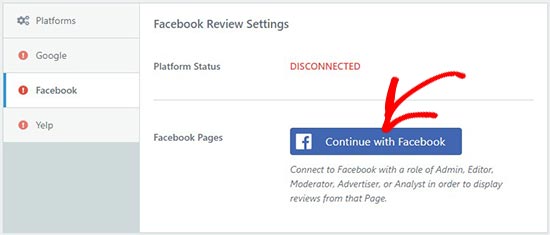
Once logged in, you need to give permissions to Facebook for the connection. Don’t forget to click on the ‘Save Changes’ button.
登录后,您需要向Facebook授予连接权限。 不要忘记点击“保存更改”按钮。
Now, go to the ‘Yelp’ tab and click on the create a Yelp App link to get your Yelp API Key.
现在,转到“ Yelp”标签,然后单击“创建Yelp应用程序”链接以获取您的Yelp API密钥。
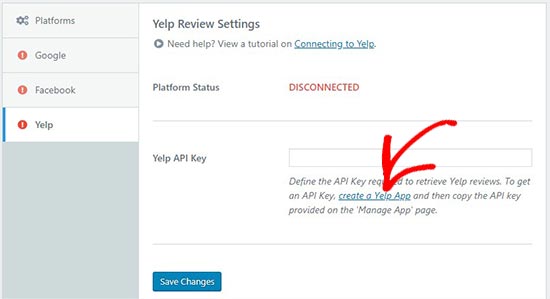
Click on the ‘Save Changes’ button to change the platform status form disconnected to connected.
单击“保存更改”按钮以更改已断开连接的平台状态表单。
After connecting all the platforms successfully, you can go to Reviews » Collection page in your WordPress admin area. From here you need to create the collection of your business reviews.
成功连接所有平台后,您可以转到WordPress管理区域中的“ 评论”»“收藏”页面。 在这里,您需要创建业务评论的集合。
You can do this by clicking on the ‘Add Collection’ button on any platform to create your reviews collection.
您可以通过在任何平台上单击“添加收藏集”按钮来创建评论收藏集。

It’ll take you to a new page where you can build a reviews collection.
它将带您到一个新页面,您可以在其中建立评论集合。
Start by adding a title and selecting a review source on the right side. After that you need to click on the ‘Get Reviews’ button on a resource to retrieve reviews from the source.
首先添加标题,然后在右侧选择评论来源。 之后,您需要单击资源上的“获取评论”按钮以从源中检索评论。
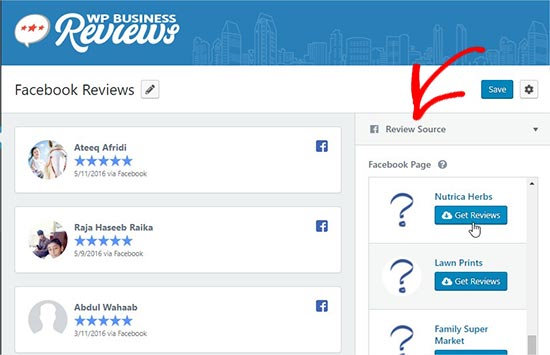
It’ll show all the reviews from this source on the left side of your screen.
它将在屏幕左侧显示此来源的所有评论。
Next, you can open the ‘Presentation’ options on the right side. In these options, you can select style, format, maximum columns, and maximum reviews for the collection.
接下来,您可以打开右侧的“演示”选项。 在这些选项中,您可以选择集合的样式,格式,最大列数和最大评论数。
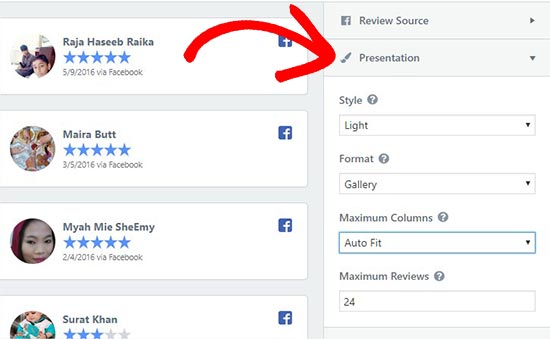
Nextx, you can go to the ‘Reviews’ tab to enable / disable the review components like reviewer image, name, star rating, etc. You can also define the maximum number of characters for each review.
Nextx,您可以转到“评论”标签以启用/禁用评论组件,例如评论者图像,姓名,星级等。您还可以定义每个评论的最大字符数。
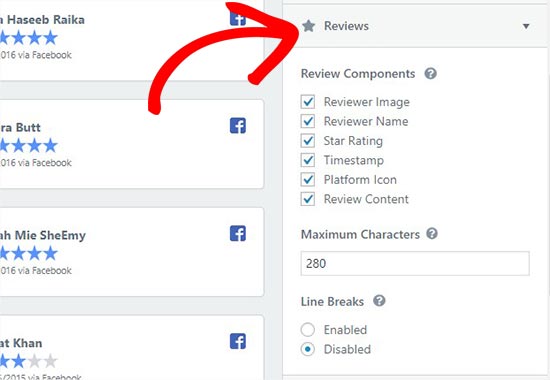
Lastly, you can go to the ‘Filters’ tab. There you’ll find Minimum Rating and Blank Reviews filters. You can select the star rating and show your best reviews to the new visitors.
最后,您可以转到“过滤器”标签。 在这里,您会找到最低评分和空白评论过滤条件。 您可以选择星级,并向新访客显示最佳评论。
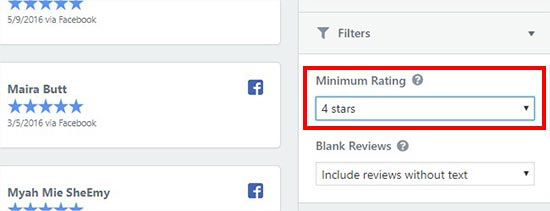
Once you are satisfied with all these settings, click on the ‘Save’ button and then click on the ‘Copy Shortcode’ button.
对所有这些设置满意后,请单击“保存”按钮,然后单击“复制简码”按钮。
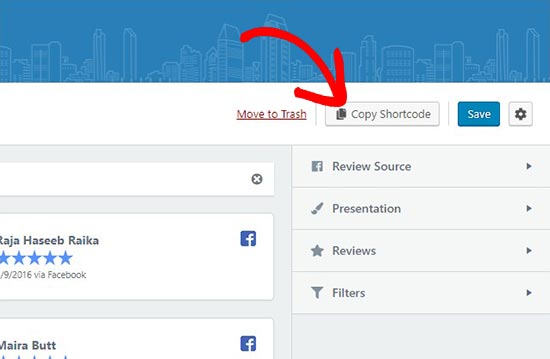
You can add this shortcode anywhere on your WordPress site to display the business reviews collection.
您可以在您的WordPress网站上的任何位置添加此短代码,以显示业务评论集合。
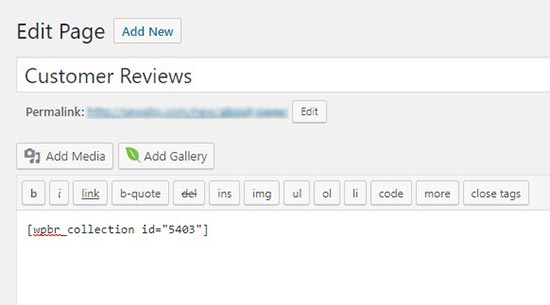
This shortcode will show the complete collection of reviews that you created above.
该简码将显示您在上面创建的评论的完整集合。
If you want to show a single review on your WordPress post, page, or sidebar widget, then go to Reviews » Single Review page and copy the shortcode of the preferred single review.
如果要在WordPress帖子,页面或侧边栏小部件上显示单个评论,请转到“ 评论”»“单个评论”页面并复制首选单个评论的简码。
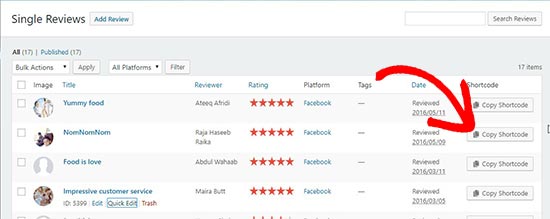
You can paste this shortcode anywhere on your posts, pages, or template files to display the single review instead of the complete reviews collection. It also allows you to manually add custom reviews in WordPress.
您可以将此简码粘贴到帖子,页面或模板文件的任何位置,以显示单个评论而不是完整的评论集合。 它还允许您在WordPress中手动添加自定义评论。
If you want to show the reviews in a widget area of your website, then you can do this by heading over to the Appearance » Widgets in your WordPress admin and draging the WP Business Reviews Collection widget to the preferred widget area.
如果要在网站的小部件区域中显示评论,则可以通过转到WordPress管理员中的“ 外观»小部件”并将WP业务评论集合小部件拖动到首选小部件区域来进行操作。
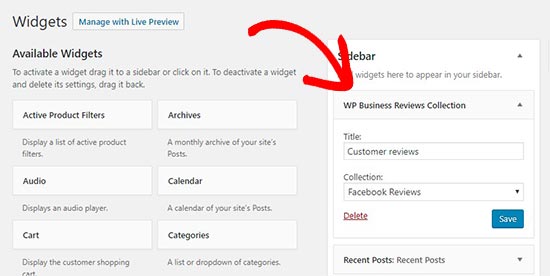
Next, simply select the reviews collection in the widget dropdown to show business reviews in your sidebar.
接下来,只需在小部件下拉列表中选择评论集合即可在边栏中显示业务评论。
Once you are done, you can head over to your website to see the business reviews in action.
完成后,您可以转到您的网站以查看实际的业务评论。
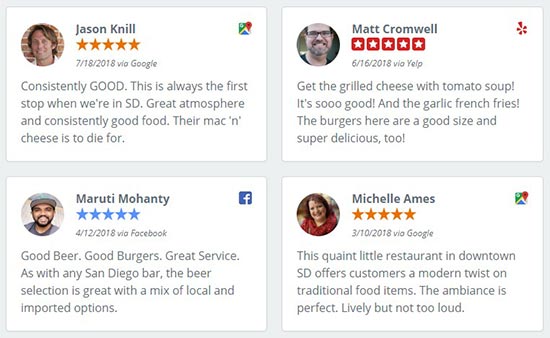
You can create multiple collections of Google, Facebook, and Yelp reviews for different pages in WordPress. It lets you customize the style and presentation of all your reviews, so they appear beautifully on your website.
您可以为WordPress中的不同页面创建Google,Facebook和Yelp评论的多个集合。 它使您可以自定义所有评论的样式和表示方式,从而使它们在您的网站上精美呈现。
That’s all. We hope this article helped you learn how to show Google, Facebook, and Yelp reviews in WordPress. You may also want to see our guide on how to add a customer reviews page in WordPress.
就这样。 我们希望本文能帮助您学习如何在WordPress中显示Google,Facebook和Yelp的评论。 您可能还希望查看有关如何在WordPress中添加客户评论页面的指南。
If you liked this article, then please subscribe to our YouTube Channel for WordPress video tutorials. You can also find us on Twitter and Facebook.
如果您喜欢这篇文章,请订阅我们的YouTube频道 WordPress视频教程。 您也可以在Twitter和Facebook上找到我们。
翻译自: https://www.wpbeginner.com/plugins/how-to-show-google-facebook-and-yelp-reviews-in-wordpress/
yelp























 4万+
4万+

 被折叠的 条评论
为什么被折叠?
被折叠的 条评论
为什么被折叠?








