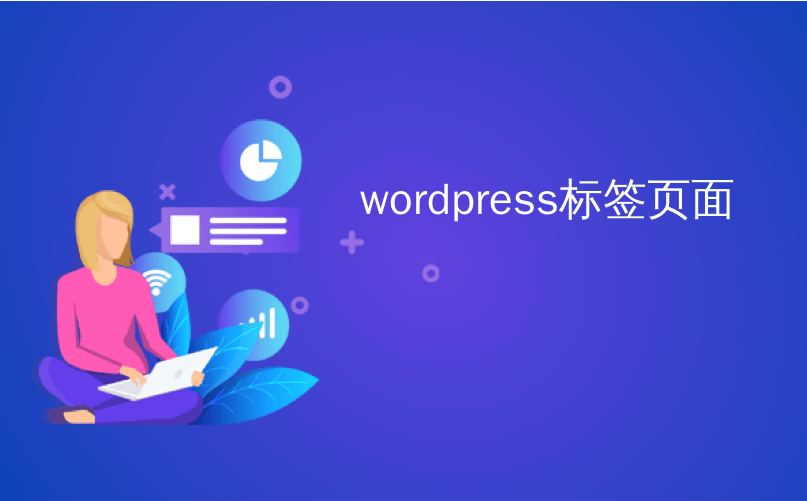
wordpress标签页面
Have you ever wanted to white label WordPress admin dashboard for your clients or users? WordPress comes with a nice user interface, but this does not mean that you cannot customize it for your own needs. In this article, we will show you how to white label your WordPress admin dashboard.
您是否曾经想为客户或用户的WordPress管理仪表板贴上白标签? WordPress带有漂亮的用户界面,但这并不意味着您不能根据自己的需要对其进行自定义。 在本文中,我们将向您展示如何为WordPress管理仪表板添加白色标签。
什么是白标WordPress,何时需要它? (What is White Labeled WordPress and When Do You Need it?)
WordPress is the most popular content management system (CMS) in the world. However, many people still don’t know about it. When working on a client project, it is possible that they may not be familiar with WordPress.
WordPress是世界上最流行的内容管理系统(CMS)。 但是,许多人仍然对此一无所知。 在处理客户项目时,他们可能不熟悉WordPress。
Clients ar interested in an easy way to update their website. They don’t want to struggle with themes, plugins, updates, security, and learning how to use a powerful software like WordPress.
客户希望以一种简便的方式来更新其网站。 他们不想在主题,插件,更新,安全性和学习如何使用功能强大的软件(如WordPress)上费劲。
White labeling a WordPress admin dashboard allows you to customize WordPress admin area. You can replace the default WordPress branding with your own and hide unnecessary items to create a more streamlined interface for your clients or users.
带有WordPress管理仪表板的白色标签可让您自定义WordPress 管理区域 。 您可以使用自己的默认WordPress品牌来替换默认WordPress品牌,并隐藏不必要的项目以为客户或用户创建更简化的界面。
Having said that, let’s take a look at how you can white label WordPress admin dashboard without much effort.
话虽如此,让我们看看如何轻松地为WordPress管理仪表板添加白标。
白色标签WordPress管理员仪表板 (White Labeling WordPress Admin Dashboard)
First thing you need to do is install and activate the White Label CMS plugin. For more details, see our step by step guide on how to install a WordPress plugin.
您需要做的第一件事是安装并激活White Label CMS插件。 有关更多详细信息,请参阅有关如何安装WordPress插件的分步指南。
Upon activation, you need to visit Settings » White Label CMS to configure the plugin settings.
激活后,您需要访问设置»白标签CMS来配置插件设置。
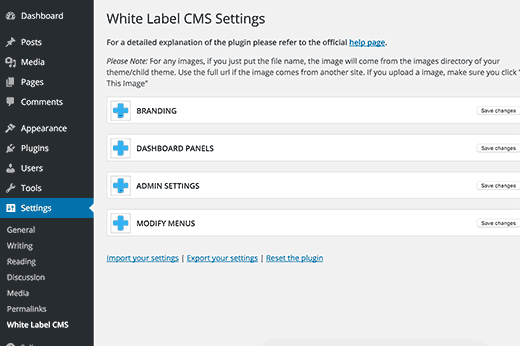
The settings page for the plugin allows you to control and customize every aspect of WordPress administration screens. It is divided into these four sections:
插件的设置页面可让您控制和自定义WordPress管理屏幕的各个方面。 它分为以下四个部分:
- Branding 品牌推广
- Dashboard Panels 仪表板
- Admin Settings 管理员设定
- Modify Menus 修改菜单
Clicking on the plus icon next to each section will expand it. Make sure that you click on the save changes button next to each section to store your changes.
单击每个部分旁边的加号图标将其展开。 确保单击每个部分旁边的“保存更改”按钮以存储更改。
Let’s dive deeper into the different options available under each section and how to properly configure them.
让我们更深入地研究每个部分下可用的不同选项,以及如何正确配置它们。
品牌推广 (Branding)
This is where you will replace the default WordPress branding with your own custom branding.
在这里您将用自己的自定义品牌替换默认的WordPress品牌。
First option under the branding is to show or hide the WordPress logo in the admin bar. You can also upload your own custom logo to replace the WordPress logo.
品牌下的第一个选择是在管理栏中显示或隐藏WordPress徽标。 您也可以上传自己的自定义徽标来替换WordPress徽标。
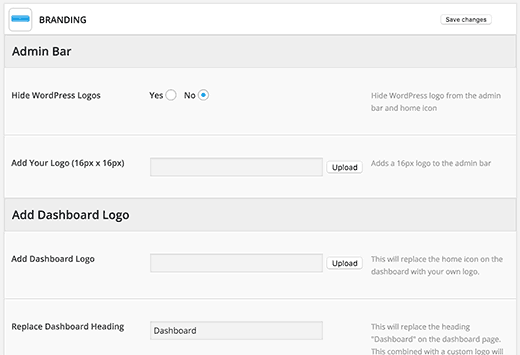
The next option is to replace the home icon from Dashboard with your own custom logo or graphic. You can also decide what you want to call the dashboard.
下一个选项是将仪表板中的主页图标替换为您自己的自定义徽标或图形。 您还可以决定要调用仪表板的内容。
In the footer area, you can replace ‘Thank you for creating with WordPress’ text with the link to developer’s website. Optionally you can also add developer’s logo. This is particularly helpful if you are building a client site.
在页脚区域,您可以使用开发人员网站的链接替换“感谢您使用WordPress创建”文本。 您也可以选择添加开发人员徽标。 如果您要构建客户站点,这将特别有用。
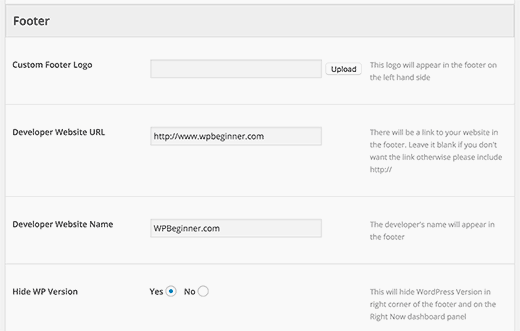
One important aspect of white labeling WordPress is to change the WordPress logo on the login screen.
将WordPress标记为白色的一个重要方面是更改登录屏幕上的WordPress徽标 。
The login section under branding allows you to do that easily. You can replace the WordPress logo with your own logo, which needs to be exactly 300px by 80px in dimensions.
品牌下的登录部分使您可以轻松地做到这一点。 您可以使用自己的徽标替换WordPress徽标,徽标的尺寸必须恰好为300px x 80px。
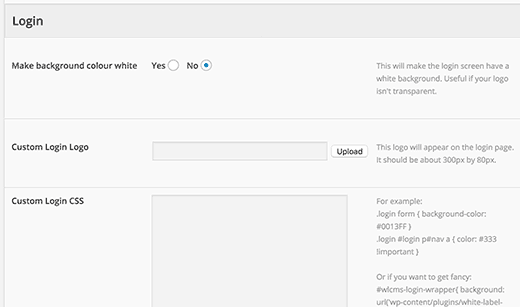
You can use CSS skills to further customize the WordPress login screen. See best of the best WordPress login page design examples for inspiration.
您可以使用CSS技能进一步自定义WordPress登录屏幕。 请参阅最佳WordPress登录页面设计示例中的最佳示例以获取灵感。
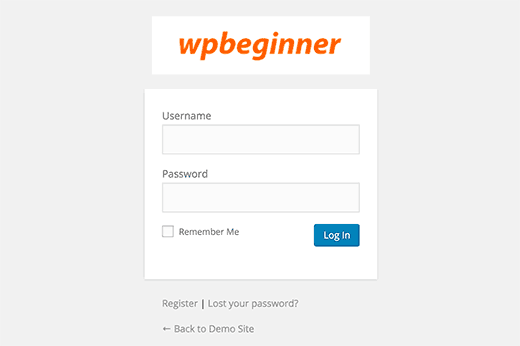
仪表板 (Dashboard Panels)
The main WordPress admin screen is called dashboard. This is what users usually see when they login to WordPress. It contains default panels showing different information about the website.
WordPress管理员主屏幕称为仪表板。 这是用户登录WordPress时通常看到的内容。 它包含显示有关该网站的不同信息的默认面板。
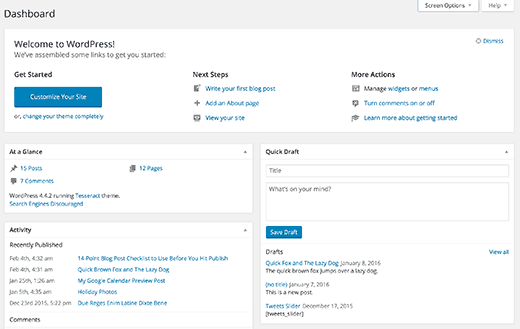
There is usually quite a lot of information and many users don’t know what they are supposed to do with it.
通常有很多信息,许多用户不知道他们应该怎么做。
White Label CMS allows you to customize this section and make it look cleaner. Click on the Dashboard Panels section to expand it, and you will see options to show and hide each panel.
White Label CMS允许您自定义此部分并使它看起来更干净。 单击“仪表板面板”部分以将其展开,您将看到显示和隐藏每个面板的选项。
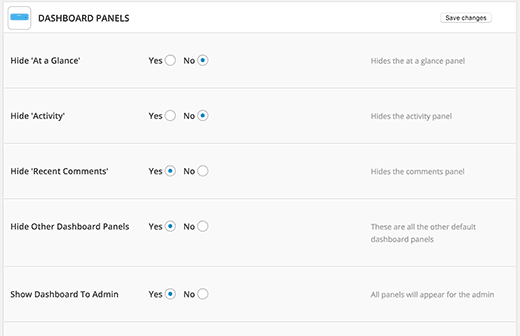
These admin panels are also called Dashboard widgets. If you want, you can also create and add your own custom dashboard widgets in WordPress.
这些管理面板也称为仪表板小部件。 如果需要,还可以在WordPress中创建并添加自己的自定义仪表板小部件 。
管理员设定 (Admin Settings)
This section under White Label CMS settings allows you to control different settings for admin area.
白标CMS设置下的此部分允许您控制管理区域的不同设置。
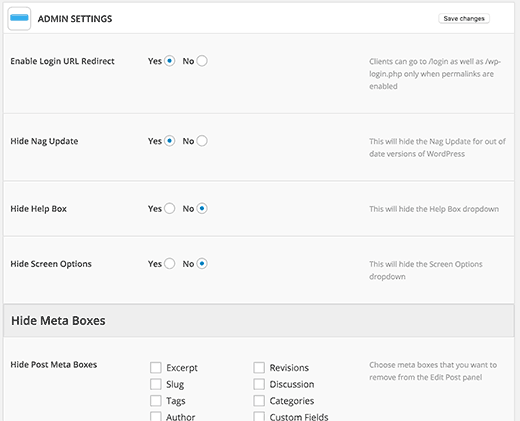
First option is to allow users to use /login as their WordPress login URL. However, if you have Permalinks enabled on your site, then WordPress will automatically redirect users who visit www.example.com/login to www.example.com/wp-login.php
第一种选择是允许用户使用/login作为其WordPress登录URL。 但是,如果您在网站上启用了永久链接 ,则WordPress会自动将访问www.example.com/login用户重定向到www.example.com/wp-login.php
The next option is to hide the update nag notification. This option will hide the update notifications from the screen.
下一个选项是隐藏更新通知。 此选项将从屏幕上隐藏更新通知。
You can also hide the screen options and help menus from the top.
您也可以从顶部隐藏屏幕选项和帮助菜单。
Under hide meta boxes settings, you can customize the post editing screens for users. If your users will not be using these meta boxes, then removing them will clean up the post editing screens for your users.
在“隐藏元框”设置下,您可以为用户自定义帖子编辑屏幕。 如果您的用户将不使用这些元框,则删除它们将为您的用户清理后期编辑屏幕。
修改菜单 (Modify Menus)
WordPress comes with a handy admin menu. It has links to media, posts, pages, comments, tools, plugins, themes, settings, etc.
WordPress带有方便的管理菜单。 它具有指向媒体,帖子,页面,评论,工具,插件,主题,设置等的链接。
If you are using a bunch of plugins on the site, then those plugins will probably add their own menus as well.
如果您在网站上使用大量插件,那么这些插件也可能会添加自己的菜单。
This could make your admin menu quite long. Many of your clients or users will probably not need these menus.
这可能会使您的管理菜单变长。 您的许多客户或用户可能将不需要这些菜单。
Under the Modify Menus section of White Label CMS, you can select which menus you want to show to your users.
在White Label CMS的Modify Menus部分下,您可以选择要显示给用户的菜单。

You can also disable access to the Appearance menu. This area has options like switching themes, modifying widgets, backgrounds, etc. If your clients and users are inexperienced with WordPress, they might end up breaking their site’s layout.
您也可以禁用对外观菜单的访问。 该区域具有切换主题 ,修改小部件 ,背景等选项,如果您的客户和用户对WordPress不熟悉,他们可能最终会破坏其网站的布局。
导入/导出或重置设置 (Import/Export or Reset Your Settings)
If you feel that you will use the same settings for all your clients or websites, then you can export the settings and then import them on other sites.
如果您认为将对所有客户端或网站使用相同的设置,则可以导出设置,然后将其导入其他网站。
You will find these options at the bottom of the plugin’s settings page.
您可以在插件设置页面的底部找到这些选项。
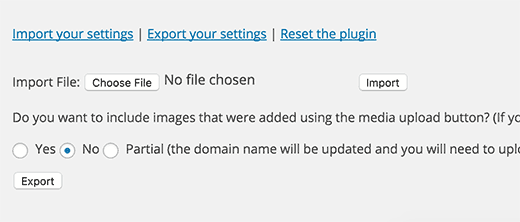
If at some point you feel like you want to reset plugin back to the default WordPress state, then you can click on Reset the plugin link. It will simply undo all the plugin settings.
如果在某个时候您想将插件重置为默认的WordPress状态,则可以单击“ 重置插件”链接。 它将仅撤消所有插件设置。
While white labeling WordPress will help you remove unnecessary things and add your own branding, it will not change how WordPress admin area looks. Take a look at these free WordPress admin themes and plugins to change how admin dashboard looks.
带有白色标签的WordPress可以帮助您删除不必要的东西并添加自己的品牌,但不会改变WordPress管理区域的外观。 查看这些免费的WordPress管理主题和插件,以更改管理仪表盘的外观。
重要的提示 (Important Note)
If you’re doing work-for-hire and will not be managing your client’s sites on a regular basis, then we DO NOT recommend hiding admin menus or disabling the admin nags.
如果您正在做出租工作,并且不会定期管理客户的网站,那么我们不建议您隐藏管理菜单或禁用管理菜单。
Only do that if you’re going to be regularly updating and managing the website.
仅当您要定期更新和管理网站时,才这样做。
We hope this article helped you learn how to white label your WordPress admin dashboard. You may also want to see these 13 plugins and tips to improve WordPress admin area.
我们希望本文能帮助您学习如何为WordPress管理仪表板添加白标。 您可能还想查看这13个插件和技巧,以改善WordPress管理区域 。
If you liked this article, then please subscribe to our YouTube Channel for WordPress video tutorials. You can also find us on Twitter and Facebook.
如果您喜欢这篇文章,请订阅我们的YouTube频道 WordPress视频教程。 您也可以在Twitter和Facebook上找到我们。
翻译自: https://www.wpbeginner.com/plugins/how-to-white-label-your-wordpress-admin-dashboard/
wordpress标签页面























 313
313

 被折叠的 条评论
为什么被折叠?
被折叠的 条评论
为什么被折叠?








