推荐Ubuntu16.04下配置VScode的C/C++开发环境:,亲测Ubuntu 18.04(2020.05.13)也可用
简单来说,就是:
1、在当前文件夹下,新建一个 .vscode文件夹
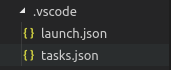
2、然后添加两个配置文件launch.json,tasks.json文件
添加的配置文件如下:
.vscode/launch.json:
{ // Use IntelliSense to learn about possible attributes.
// Hover to view descriptions of existing attributes.
// For more information, visit: https://go.microsoft.com/fwlink/?linkid=830387
"version": "0.2.0",
"configurations": [
{
"name": "(gdb) Launch",
"type": "cppdbg",
"request": "launch",
"program": "${workspaceFolder}/${fileBasenameNoExtension}.out",
"args": [],
"stopAtEntry": false,
"cwd": "${workspaceFolder}",
"environment": [],
"externalConsole": true, //如果不要窗口弹出,在ide中显示,就设置成 false
"MIMode": "gdb",
"preLaunchTask": "build", //表示预先生成一个中间文件,用于g++运行
"setupCommands": [
{
"description": "Enable pretty-printing for gdb",
"text": "-enable-pretty-printing",
"ignoreFailures": true
}
]
}
]
}
tasks.json :
{
// See https://go.microsoft.com/fwlink/?LinkId=733558
// for the documentation about the tasks.json format
"version": "2.0.0",
"tasks": [
{
"label": "build",
"type": "shell",
"command": "g++",
"args": ["-g", "${file}", "-std=c++11", "-o", "${fileBasenameNoExtension}.out"] //相当于 g++ -g main.cpp -std=c++11 -o main.out
}
]
}
























 2345
2345











 被折叠的 条评论
为什么被折叠?
被折叠的 条评论
为什么被折叠?








