目前的游戏开发中,粒子系统的使用想必是标配了,Unity自然也提供了相应的解决方案:ParticleSystem,网上对ParticleSystem的介绍也非常之多(譬如这里,这里,这里还有这里),虽然相关的资料教程不少,但多是一些如何使用之类的常规信息,对于一些虽然有些“生冷”,但仍然可能遇到的粒子知识,网上涉及的资源便不多了,本篇就随便讲讲自己遇到的几个ParticleSystem的“冷”知识~
1. 如何在Editor下Playback粒子效果?
Unity本身自带ParticleEditor,正常情况下选中所编辑的粒子即可Playback,但是当我们切换选择到其他GameObject的时候,之前粒子的Playback便停止了,这在某些时候可能会给我们开发带来不便,考虑你基于Unity开发了一个表现预览器,预览器里显示的内容可能包括角色模型,技能特效等等各种内容,如果我们在编辑器中选择了某个GameObject节点,我们的期望自然是在视图中可以看到挂接在该GameObject下的所有显示效果,其中几乎肯定会有粒子特效,如果你简单的尝试调用一下ParticleSystem的Play接口,就会发现在Editor模式下粒子并不会如期的进行Playback……
一个Workaround的方案是仅在UnityEditor的Play模式下才提供粒子的Playback,这在一般情况下是可以接受的,但是算不上一个很好的方案,更好的解决方法还是实现Editor模式下的粒子Playback功能,能办到吗?
其实是可以的,其中的关键是用好ParticleSystem.Simulate接口~
简单看下该接口的API说明:
Fastforwards the particle system by simulating particles over given period of time, then pauses it.
该接口能够模拟粒子快进一段指定时间并停止粒子,Nice,如果我们在Editor下的Update中持续对该接口进行调用,并传递deltaTime作为时间参数,那么粒子便能在Editor下Playback起来了!
简单看下示例代码:
// desc simple particle playback window
// maintainer hugoyu
using System;
using System.Collections.Generic;
using UnityEngine;
using UnityEditor;
public class ParticlePlaybackWindow : EditorWindow
{
// implementation details here
// Called multiple times per second on all visible windows.
void Update()
{
if (m_playbackState == PlaybackState.Playing)
{
if (m_particlePlayback.HaveParticleSystems())
{
// simulate particles
if (m_lastUpdateTime <= 0)
{
m_lastUpdateTime = Time.realtimeSinceStartup;
}
m_particlePlayback.Update(Time.realtimeSinceStartup - m_lastUpdateTime);
m_lastUpdateTime = Time.realtimeSinceStartup;
// repaint views
EditorUtil.RepaintView();
}
}
}
// implementation details here
}其中的核心代码便是这句
m_particlePlayback.Update(Time.realtimeSinceStartup - m_lastUpdateTime);
简单看下ParticlePlayback的实现:
// desc simple particle play back implementation
// maintainer hugoyu
using System.Collections.Generic;
using System.Collections.ObjectModel;
using UnityEngine;
using UnityEditor;
class ParticlePlayback
{
// implementation details here
public void Update(float deltaTime)
{
for (int i = 0; i < m_particleSystems.Count; ++i)
{
// NOTE need false params here since default params are all true
m_particleSystems[i].Simulate(deltaTime, false, false);
}
}
// implementation details here
}2. 粒子可以Scale吗?
对于很早便开始接触Unity的朋友,对于这个问题的回答可能是否定的,至少在运行模式下是否定的,不过这个观点已经过时了,现在我们已经可以很方便的缩放ParticleSystem了,至于如何做,容我细细道来~
Unity5.3版本之前,ParticleSystem并不能很好的受Transform的缩放影响,为了达到Scale的目的,一个方法是根据Scale动态的改变ParticleSystem的各项粒子属性,譬如大小、速度等等,但是由于粒子的不少属性并没有暴露给脚本使用,导致必须使用SerializedObject来进行反射获取,这也进一步导致该方法只能在编辑器环境下使用,网上相关的资料不少也是该方法的不同实现(譬如这里和这里),简单列下示例代码:
void ScaleShurikenSystems(float scaleFactor)
{
#if UNITY_EDITOR
//get all shuriken systems we need to do scaling on
ParticleSystem[] systems = GetComponentsInChildren<ParticleSystem>();
for (int index = 0; index < systems.Length; index++)
{
ParticleSystem system = systems[index];
system.startSpeed *= scaleFactor;
system.startSize *= scaleFactor;
system.gravityModifier *= scaleFactor;
//some variables cannot be accessed through regular script, we will acces them through a serialized object
SerializedObject so = new SerializedObject(system);
//unity 4.0 and onwards will already do this one for us
#if UNITY_3_5
so.FindProperty("ShapeModule.radius").floatValue *= scaleFactor;
so.FindProperty("ShapeModule.boxX").floatValue *= scaleFactor;
so.FindProperty("ShapeModule.boxY").floatValue *= scaleFactor;
so.FindProperty("ShapeModule.boxZ").floatValue *= scaleFactor;
#endif
so.FindProperty("VelocityModule.x.scalar").floatValue *= scaleFactor;
so.FindProperty("VelocityModule.y.scalar").floatValue *= scaleFactor;
so.FindProperty("VelocityModule.z.scalar").floatValue *= scaleFactor;
so.FindProperty("ClampVelocityModule.magnitude.scalar").floatValue *= scaleFactor;
so.FindProperty("ClampVelocityModule.x.scalar").floatValue *= scaleFactor;
so.FindProperty("ClampVelocityModule.y.scalar").floatValue *= scaleFactor;
so.FindProperty("ClampVelocityModule.z.scalar").floatValue *= scaleFactor;
so.FindProperty("ForceModule.x.scalar").floatValue *= scaleFactor;
so.FindProperty("ForceModule.y.scalar").floatValue *= scaleFactor;
so.FindProperty("ForceModule.z.scalar").floatValue *= scaleFactor;
so.FindProperty("ColorBySpeedModule.range").vector2Value *= scaleFactor;
so.FindProperty("SizeBySpeedModule.range").vector2Value *= scaleFactor;
so.FindProperty("RotationBySpeedModule.range").vector2Value *= scaleFactor;
so.ApplyModifiedProperties();
}
#endif
}另外的一种缩放粒子的方式是使用定制的Shader,这种方法便不存在只能在Editor下使用的限制了,但是需要为所有粒子使用到的Shader扩展Scale功能,感觉上也是略有不便,网上也有不少相关的介绍,譬如这里和这里,有兴趣的朋友可以细致看看,在此便不列代码了。
Unity5.3之后,ParticleSystem为脚本导出了相关的属性接口,并且很好的支持了Transform的Scale变换,相关的介绍可以看这里和这里(这里还有个小讨论),同样的,我们仍然可以沿用之前改变粒子属性的方法来达到缩放的目的,只是这次我们不再需要SerializedObject了,自然代码也“清新”了许多,gist上有段示例代码,大概贴一下:
static void ScaleSystem(ParticleSystem particles, float scale, bool scalePosition, ParticleScalerOptions options = null)
{
if (options == null) { options = defaultOptions; }
if (scalePosition) { particles.transform.localPosition *= scale; }
particles.startSize *= scale;
particles.gravityModifier *= scale;
particles.startSpeed *= scale;
if (options.shape)
{
var shape = particles.shape;
shape.radius *= scale;
shape.box = shape.box * scale;
}
if (options.velocity)
{
var vel = particles.velocityOverLifetime;
vel.x = ScaleMinMaxCurve(vel.x, scale);
vel.y = ScaleMinMaxCurve(vel.y, scale);
vel.z = ScaleMinMaxCurve(vel.z, scale);
}
if (options.clampVelocity)
{
var clampVel = particles.limitVelocityOverLifetime;
clampVel.limitX = ScaleMinMaxCurve(clampVel.limitX, scale);
clampVel.limitY = ScaleMinMaxCurve(clampVel.limitY, scale);
clampVel.limitZ = ScaleMinMaxCurve(clampVel.limitZ, scale);
}
if (options.force)
{
var force = particles.forceOverLifetime;
force.x = ScaleMinMaxCurve(force.x, scale);
force.y = ScaleMinMaxCurve(force.y, scale);
force.z = ScaleMinMaxCurve(force.z, scale);
}
}不过个人感觉更简洁的方式,还是使用ParticleSystemScalingMode.Hierarchy,简单设置一下粒子的scalingMode为Hierarchy,之后便可以简单的调整Hierarchy层级的Transform缩放了,如果使用ParticleSystemScalingMode.Local,缩放粒子也并不困难,概念上和Hierarchy也是类似的,大概贴下代码:
static float GetScaleInternal(ParticleSystem particleSystem)
{
Debug.Assert(particleSystem != null);
var localScale = particleSystem.transform.localScale;
// NOTE now we assume local scale component values are always same, pay attention
Debug.Assert(MathUtil.IsEqual(localScale.x, localScale.y, localScale.z));
return localScale.x;
}
static void ScaleInternal(ParticleSystem particleSystem, float scale)
{
Debug.Assert(particleSystem != null);
// set scaling mode and adjust local scale and gravity
particleSystem.scalingMode = ParticleSystemScalingMode.Local;
var oldScale = GetScaleInternal(particleSystem);
particleSystem.transform.localScale = Vector3.one * scale;
// NOTE now we assume gravityModifier is always sync local scale value, pay attention
particleSystem.gravityModifier *= (scale / oldScale);
}
public static void Scale(ParticleSystem particleSystem, float scale, bool includeChildren)
{
if (particleSystem != null)
{
ScaleInternal(particleSystem, scale);
if (includeChildren)
{
var childrenParticleSystems = particleSystem.GetComponentsInChildren<ParticleSystem>();
for (int i = 0; i < childrenParticleSystems.Length; ++i)
{
if (childrenParticleSystems[i] != particleSystem)
{
ScaleInternal(childrenParticleSystems[i], scale);
}
}
}
}
}至于ParticleSystemScalingMode.Shape,该模式下,Transform的Scale只会影响粒子的Shape大小,并不会影响诸如粒子大小速度之类的其他属性~
最后贴张测试图,从左到右的三个ParticleSystem的属性都是相同的,差别仅在scalingMode上,第一个为Hierarchy,第二为Local,第三为Shape ~
现在我们尝试缩放粒子,第一和第三都仅是调整Transform的Scale数值,第二个我们通过改变粒子属性值来进行缩放,结果如下:
可以看到,第一个粒子“完美”的被放大了,第三个粒子确实只有Emit的Shape被放大了,至于第二个粒子感觉可能有些奇怪,似乎是部分被放大的感觉,其实是因为我们使用了改变粒子属性的方法,遂而导致旧粒子不会受到缩放影响,于是产生了上述效果~
OK,粒子系统的“冷”知识大概就讲这么多吧,下次再见了~










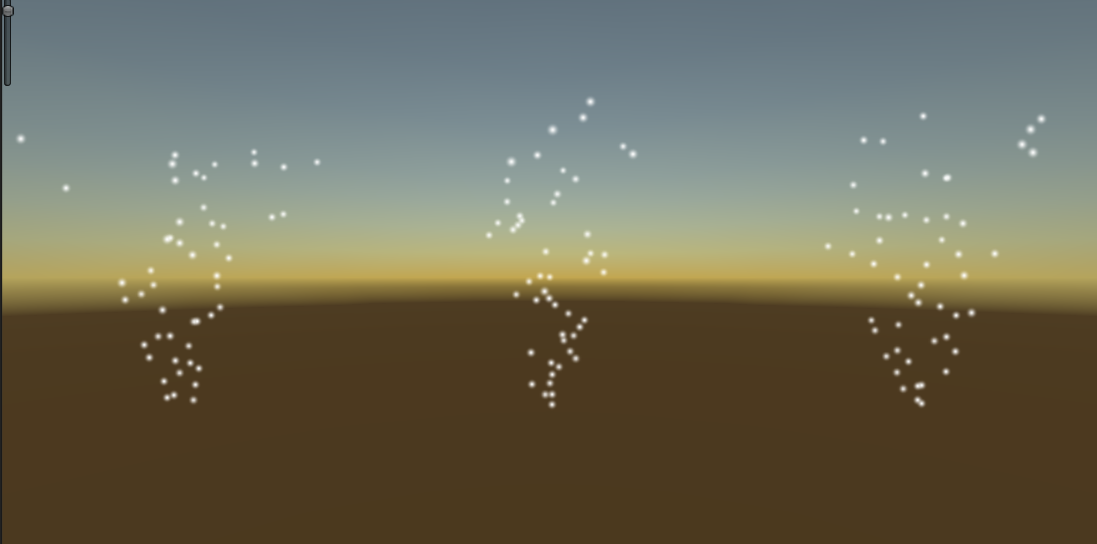
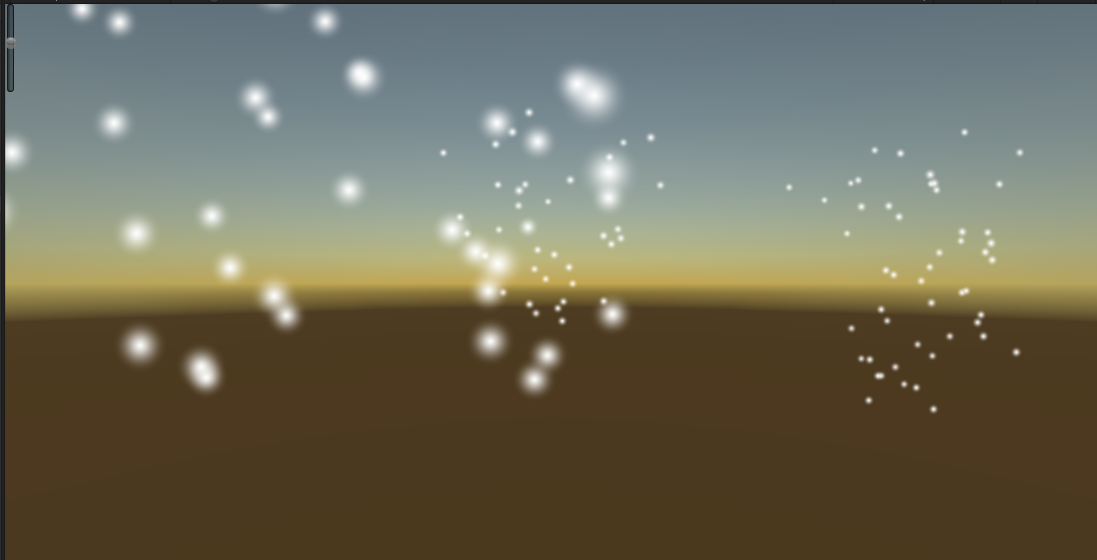














 3722
3722

 被折叠的 条评论
为什么被折叠?
被折叠的 条评论
为什么被折叠?








