When incorporating a plugin into your Unreal Engine 5 (UE5) project, it's essential to ensure that the plugin is correctly placed and recognized by the engine to be compiled alongside your project. Here's how to address the issue where the plugin isn't compiling:
当将插件集成到您的虚幻引擎 5(UE5)项目中时,确保插件正确放置并被引擎识别以与您的项目一起编译是至关重要的。以下是解决插件无法编译的问题的方法:
-
Verify Plugin Placement: 验证插件位置:
- Project-Level Integration: Place the plugin within the
Pluginsdirectory of your project:
项目级集成:将插件放置在您的项目中的Plugins目录内:- If the
Pluginsfolder doesn't exist in your project directory, create it.
如果项目目录中不存在Plugins文件夹,请创建它。 - Copy the plugin folder into this
Pluginsdirectory.
将插件文件夹复制到这个Plugins目录中。
- If the
- Engine-Level Integration: Alternatively, you can place the plugin in the engine's
Pluginsdirectory:
引擎级集成:或者,您可以将插件放置在引擎的Plugins目录中:- Navigate to
[UE5 Root]/Engine/Plugins/and create a new folder for your plugin if necessary.
导航到[UE5 Root]/Engine/Plugins/并根据需要为您插件创建一个新文件夹。 - Copy the plugin into this directory.
将插件复制到这个目录中。
- Navigate to
Note: For project-specific plugins, it's recommended to place them in the project's
Pluginsfolder to ensure they are included in your project's build process.
注意:对于特定项目的插件,建议将它们放置在项目的Plugins文件夹中,以确保它们包含在您的项目构建过程中。
注意:对于特定项目的插件,建议将它们放置在项目的Plugins文件夹中,以确保它们包含在您的项目构建过程中。虚幻引擎论坛 - Project-Level Integration: Place the plugin within the
-
Generate Project Files: 生成项目文件:
- After placing the plugin, right-click on your
.uprojectfile and select "Generate Visual Studio project files."
在放置插件后,右键单击您的.uproject文件并选择“生成 Visual Studio 项目” - This step ensures that the plugin is included in your project's solution and is recognized during the build process.
此步骤确保插件包含在您的项目解决方案中,并在构建过程中被识别。
- After placing the plugin, right-click on your
-
Check Plugin Descriptor: 检查插件描述:
- Open the plugin's
.upluginfile and verify that theModulessection is correctly configured.
打开插件.uplugin文件并验证Modules部分是否配置正确 - Ensure that each module has the correct
Name,Type, andLoadingPhase.
确保每个模块都有正确的Name、Type和LoadingPhase。 - For example: 例如:
json复制代码
"Modules": [ { "Name": "YourPluginModuleName", "Type": "Runtime", "LoadingPhase": "Default" } ] - Accurate configuration ensures that the engine loads and compiles the plugin modules appropriately.
精确配置确保引擎正确加载和编译插件模块。
- Open the plugin's
-
Clean and Rebuild: 清洁与重建:
- Before building, delete the
Binaries,Intermediate, andDerivedDataCachefolders from both your project and the plugin directories.
在构建之前,请从您的项目和插件目录中删除Binaries、Intermediate和DerivedDataCache文件夹。 - This cleanup removes any stale or conflicting build artifacts.
此清理操作将删除任何过时或冲突的构建工件。 - Open your project in Visual Studio and perform a full rebuild to compile both the project and the plugin.
在 Visual Studio 中打开您的项目并执行完整重新构建以编译项目和插件。
- Before building, delete the
-
Verify Plugin Enablement:
验证插件启用:- Open your project in the Unreal Editor.
在 Unreal 编辑器中打开您的项目。 - Navigate to Edit > Plugins.
导航到编辑 > 插件。 - Ensure that your plugin is listed and enabled.
确保您的插件已列出并启用。 - If it's not listed, there may be issues with the plugin's descriptor or placement.
如果未列出,可能存在插件描述符或位置的问题。
- Open your project in the Unreal Editor.
-
Check for Compilation Errors:
检查编译错误:- If the plugin fails to compile, review the output log in Visual Studio for any error messages related to the plugin.
如果插件编译失败,请在 Visual Studio 的输出日志中检查与插件相关的任何错误信息。 - Common issues include missing dependencies, incorrect module names, or syntax errors in the plugin code.
常见问题包括缺少依赖项、模块名称错误或插件代码中的语法错误。
- If the plugin fails to compile, review the output log in Visual Studio for any error messages related to the plugin.
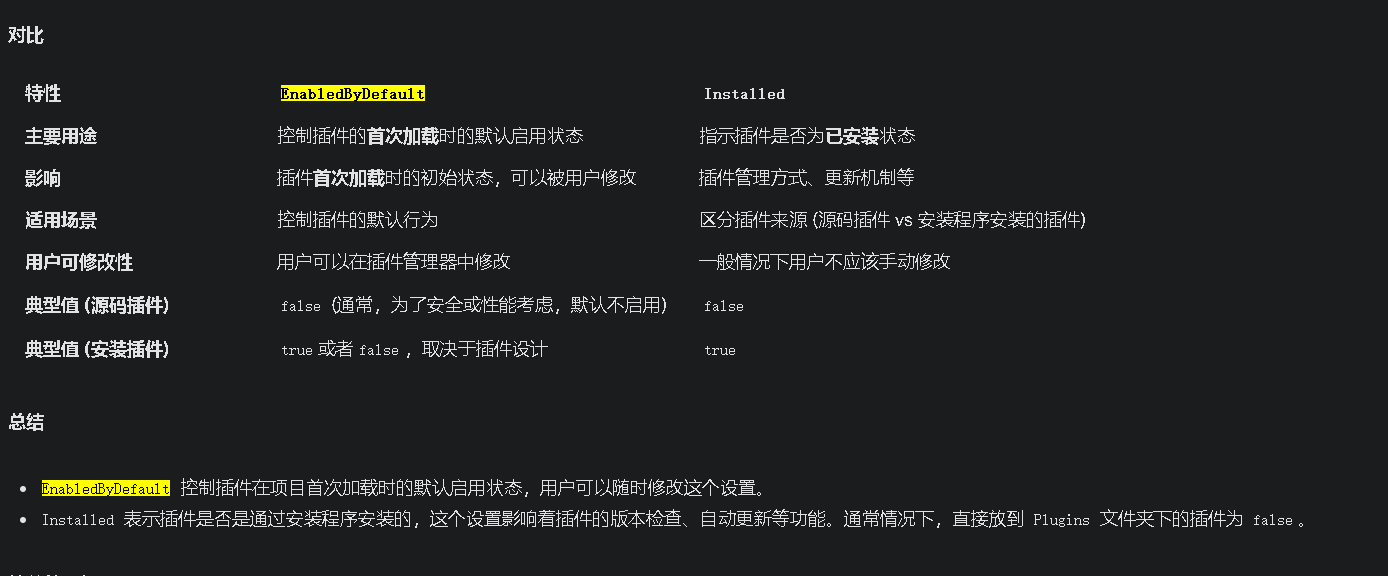

























 2486
2486

 被折叠的 条评论
为什么被折叠?
被折叠的 条评论
为什么被折叠?










