ROS tuttlebot mapping
假设已经安装好turtlebot、arbotox等模拟平台,需要安装以下工具包
sudo apt-get install ros-indigo-move-base
sudo apt-get install ros-indigo-map-server
cmd lines
启动:依次在不同的terminal中打开运行以下命令
roscore roslaunch rbx1_bringup fake_turtlebot.launch #turtlebot平台运行 roslaunch rbx1_nav fake_move_base_blank_map.launch # map buliding rosrun rviz rviz -d `rospack find rbx1_nav`/sim.rviz # 运行rviz实时显示运行
rostopic pub /move_ba_simple/goal geometry_msgs/PoseStamped '{ header: { frame_id: "base_link" }, pose: { position: { x: 1.0, y: 0, z: 0 }, orientation: { x: 0, y: 0, z: 0, w: 1 } } }'在运行的时候点击2D navigation,再通过鼠标左键选择点,即可实现turtlebot自动路径规划(当它停止后,再选择终点好像就无效了)
有障碍物的地图构建与导航
安装
需要安装以下安装包
sudo apt-get install ros-indigo-gmapping
sudo apt-get install ros-indigo-amcl
安装完之后,重启Terminal,依次运行以下命令
roslaunch rbx1_nav fake_move_base_map_with_obstacles.launch
roslaunch rbx1_bringup fake_turtlebot.launch
在workspace中的src/rbx1/rbx1_nav/node中新建py文件move_base_obstacle.py如下
#!/usr/bin/env python
import roslib; roslib.load_manifest('rbx1_nav')
import rospy
import actionlib
from actionlib_msgs.msg import *
from geometry_msgs.msg import Pose, Point, Quaternion, Twist
from move_base_msgs.msg import MoveBaseAction, MoveBaseGoal
from tf.transformations import quaternion_from_euler
from visualization_msgs.msg import Marker
from math import radians, pi
class MoveBaseSquare():
def __init__(self):
rospy.init_node('nav_test', anonymous=False)
rospy.on_shutdown(self.shutdown)
# How big is the square we want the robot to navigate?
# 设定正方形的尺寸,默认是一米
square_size = rospy.get_param("~square_size", 1.0) # meters
# Create a list to hold the target quaternions (orientations)
# 创建一个列表,保存目标的角度数据
quaternions = list()
# First define the corner orientations as Euler angles
# 定义四个顶角处机器人的方向角度(Euler angles:http://zh.wikipedia.org/wiki/%E6%AC%A7%E6%8B%89%E8%A7%92)
euler_angles = (pi/2, pi, 3*pi/2, 0)
# Then convert the angles to quaternions
# 将上面的Euler angles转换成Quaternion的格式
for angle in euler_angles:
q_angle = quaternion_from_euler(0, 0, angle, axes='sxyz')
q = Quaternion(*q_angle)
quaternions.append(q)
# Create a list to hold the waypoint poses
# 创建一个列表存储导航点的位置
waypoints = list()
# Append each of the four waypoints to the list. Each waypoint
# is a pose consisting of a position and orientation in the map frame.
# 创建四个导航点的位置(角度和坐标位置)
waypoints.append(Pose(Point(square_size, 0.0, 0.0), quaternions[0]))
waypoints.append(Pose(Point(square_size, square_size, 0.0), quaternions[1]))
waypoints.append(Pose(Point(0.0, square_size, 0.0), quaternions[2]))
waypoints.append(Pose(Point(0.0, 0.0, 0.0), quaternions[3]))
# Initialize the visualization markers for RViz
# 初始化可视化标记
self.init_markers()
# Set a visualization marker at each waypoint
# 给每个定点的导航点一个可视化标记(就是rviz中看到的粉色圆盘标记)
for waypoint in waypoints:
p = Point()
p = waypoint.position
self.markers.points.append(p)
# Publisher to manually control the robot (e.g. to stop it)
# 发布TWist消息控制机器人
self.cmd_vel_pub = rospy.Publisher('cmd_vel', Twist)
# Subscribe to the move_base action server
# 订阅move_base服务器的消息
self.move_base = actionlib.SimpleActionClient("move_base", MoveBaseAction)
rospy.loginfo("Waiting for move_base action server...")
# Wait 60 seconds for the action server to become available
# 等待move_base服务器建立
self.move_base.wait_for_server(rospy.Duration(60))
rospy.loginfo("Connected to move base server")
rospy.loginfo("Starting navigation test")
# Initialize a counter to track waypoints
# 初始化一个计数器,记录到达的顶点号
i = 0
# Cycle through the four waypoints
# 主循环,环绕通过四个定点
while i < 4 and not rospy.is_shutdown():
# Update the marker display
# 发布标记指示四个目标的位置,每个周期发布一起,确保标记可见
self.marker_pub.publish(self.markers)
# Intialize the waypoint goal
# 初始化goal为MoveBaseGoal类型
goal = MoveBaseGoal()
# Use the map frame to define goal poses
# 使用map的frame定义goal的frame id
goal.target_pose.header.frame_id = 'map'
# Set the time stamp to "now"
# 设置时间戳
goal.target_pose.header.stamp = rospy.Time.now()
# Set the goal pose to the i-th waypoint
# 设置目标位置是当前第几个导航点
goal.target_pose.pose = waypoints[i]
# Start the robot moving toward the goal
# 机器人移动
self.move(goal)
i += 1
def move(self, goal):
# Send the goal pose to the MoveBaseAction server
# 把目标位置发送给MoveBaseAction的服务器
self.move_base.send_goal(goal)
# Allow 1 minute to get there
# 设定1分钟的时间限制
finished_within_time = self.move_base.wait_for_result(rospy.Duration(60))
# If we don't get there in time, abort the goal
# 如果一分钟之内没有到达,放弃目标
if not finished_within_time:
self.move_base.cancel_goal()
rospy.loginfo("Timed out achieving goal")
else:
# We made it!
state = self.move_base.get_state()
if state == GoalStatus.SUCCEEDED:
rospy.loginfo("Goal succeeded!")
def init_markers(self):
# Set up our waypoint markers
# 设置标记的尺寸
marker_scale = 0.2
marker_lifetime = 0 # 0 is forever
marker_ns = 'waypoints'
marker_id = 0
marker_color = {'r': 1.0, 'g': 0.7, 'b': 1.0, 'a': 1.0}
# Define a marker publisher.
# 定义一个标记的发布者
self.marker_pub = rospy.Publisher('waypoint_markers', Marker)
# Initialize the marker points list.
# 初始化标记点的列表
self.markers = Marker()
self.markers.ns = marker_ns
self.markers.id = marker_id
self.markers.type = Marker.SPHERE_LIST
self.markers.action = Marker.ADD
self.markers.lifetime = rospy.Duration(marker_lifetime)
self.markers.scale.x = marker_scale
self.markers.scale.y = marker_scale
self.markers.color.r = marker_color['r']
self.markers.color.g = marker_color['g']
self.markers.color.b = marker_color['b']
self.markers.color.a = marker_color['a']
self.markers.header.frame_id = 'map'
self.markers.header.stamp = rospy.Time.now()
self.markers.points = list()
def shutdown(self):
rospy.loginfo("Stopping the robot...")
# Cancel any active goals
self.move_base.cancel_goal()
rospy.sleep(2)
# Stop the robot
self.cmd_vel_pub.publish(Twist())
rospy.sleep(1)
if __name__ == '__main__':
try:
MoveBaseSquare()
except rospy.ROSInterruptException:
rospy.loginfo("Navigation test finished.")
将其改为可以运行的文件,运行以下命令
rosrun rviz rviz -d `rospack find rbx1_nav`/nav_obstacles.rviz
rosrun rbx1_nav move_base_square.py
得到如下的路径规划结果
amcl导航与定位
依次运行以下命令
roslaunch rbx1_bringup fake_turtlebot.launch
roslaunch rbx1_nav fake_amcl.launch map:=test_map.yaml
rosrun rviz rviz -d `rospack find rbx1_nav`/amcl.rviz
在打开的地图上选择“2D navi goal”,鼠标左键选择目标位置,即可看出路进规划的效果,如下:
实时生成随机目标点并进行路径规划
roslaunch rbx1_nav fake_nav_test.launch
rosrun rviz rviz -d `rospack find rbx1_nav`/amcl.rviz
在打开的rviz界面中点击“2d Pose Estimate”,可以看见turtlebot实时趋向于随机给出的终点,如下图








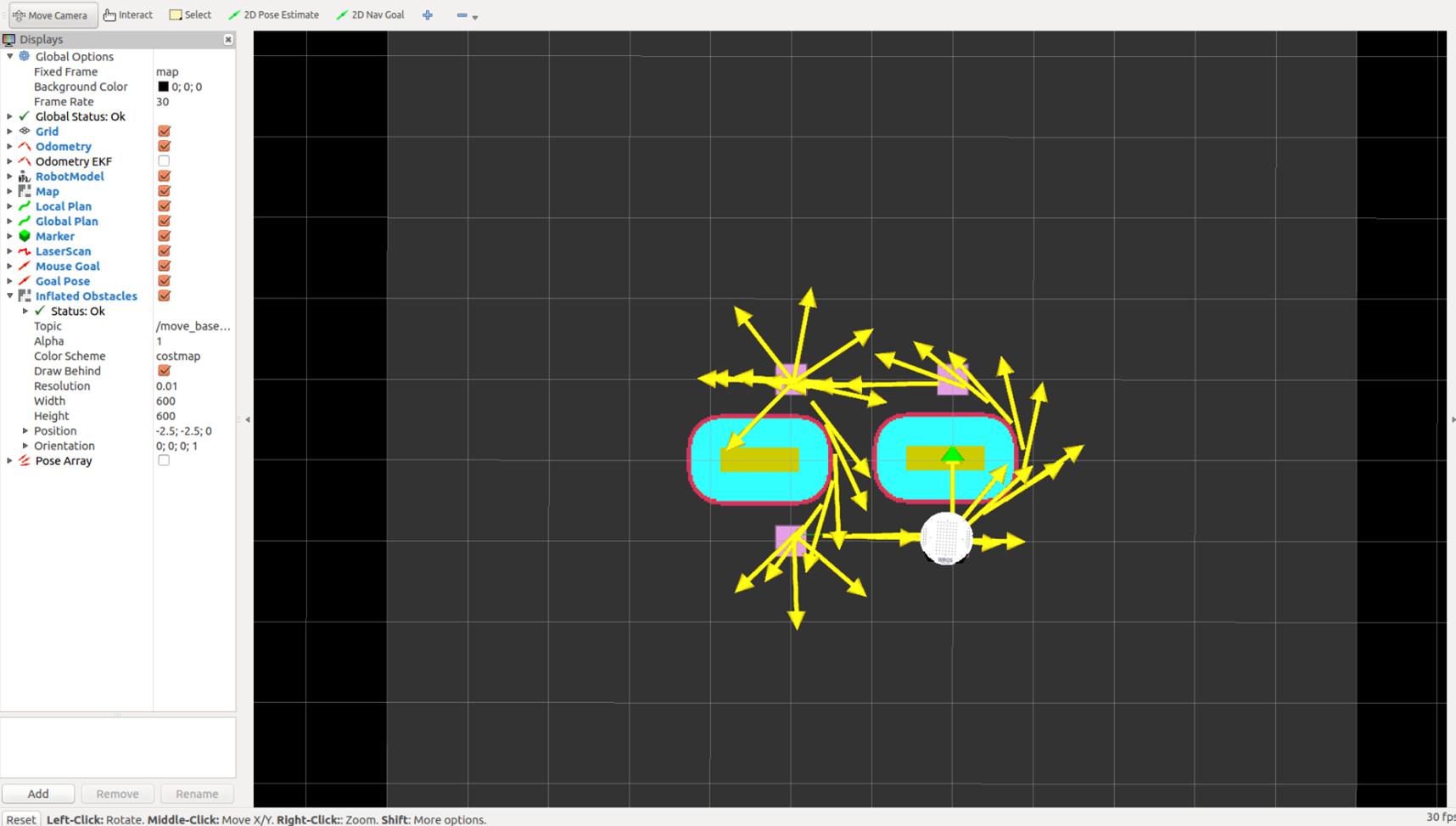
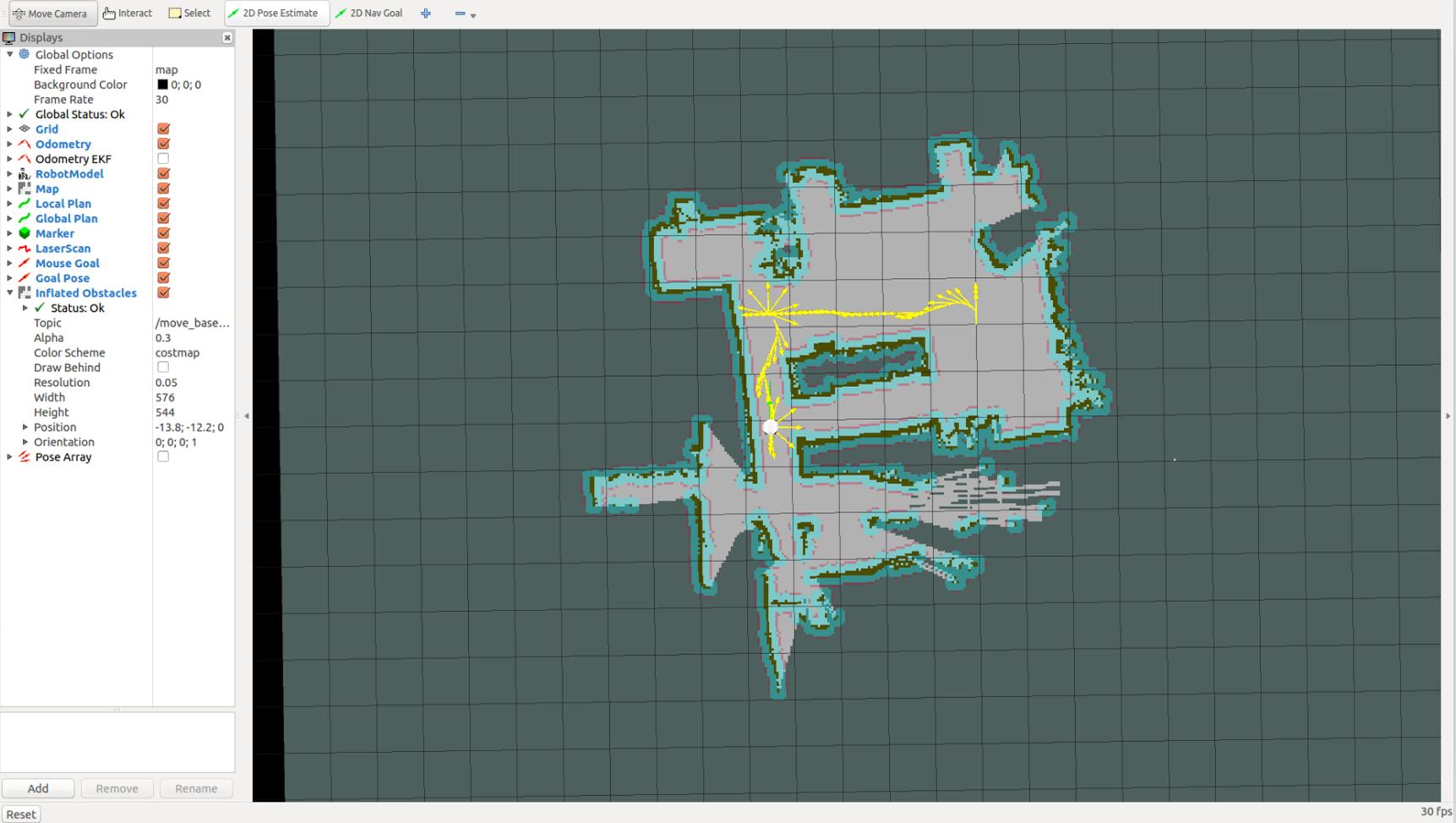
















 534
534

 被折叠的 条评论
为什么被折叠?
被折叠的 条评论
为什么被折叠?










