figma 安装插件
Originally published at marcandrew.me on September 24th, 2020.
最初于2020年9月24日在marcandrew.me上发布。
There’s no denying that Figma is already a powerful, and versatile design tool out-of-the-box.
无可否认,Figma已经是一个功能强大,功能多样的开箱即用的设计工具。
It continues to improve with each new release and has rightly claimed its place in the ‘Big 3 Design Tools Club’ (the others being Sketch & Adobe XD of course).
随着每个新版本的发布,它都在不断改进,并正确地在“三大设计工具俱乐部”中占有一席之地(其他人当然是Sketch和Adobe XD)。
But, up until around a year ago, Figma was at a disadvantage against a tool such as Sketch.
但是,直到大约一年前,Figma还是不适合Sketch等工具。
Why?
为什么?
Plugins.
插件。
Of course that’s no longer the case and the Plugin community for Figma is thriving, with more, and more powerful, and invaluable plugins being added daily.
当然,情况已不再如此,并且Figma的插件社区正在蓬勃发展,每天都会添加越来越多,功能更强大且无价的插件。
In this article I wanted to share a few of the plugins that I use on a regular basis, and that have helped me not only improve the designs I create, but have also helped speed up my workflow considerably. And I’m sure they’ll do the same for you.
在本文中,我想分享一些我经常使用的插件,这些插件不仅帮助我改进了我创建的设计,而且还极大地加快了我的工作流程。 而且我敢肯定,他们会为您做同样的事情。
Let’s get to it…
让我们开始吧...
脸红 (Blush)
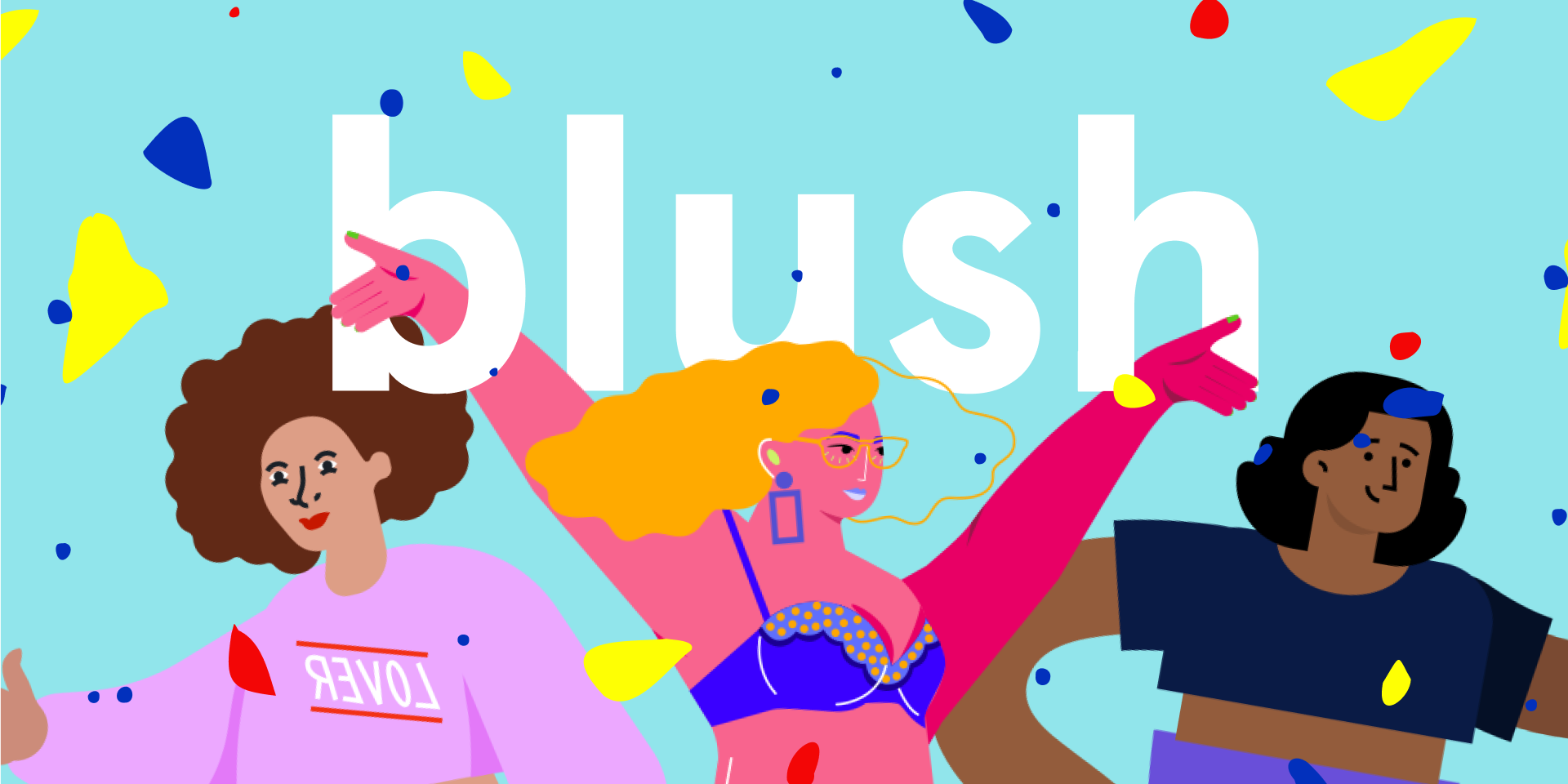
This is quite possibly my favourite plugin for Figma and is brought to you by the talented Pablo Stanley and his team of top-notch Illustrators.
这很可能是我最喜欢的Figma插件,由才华横溢的Pablo Stanley和他的顶尖插图画家团队带来。
I’ve struggled in the past finding Illustrations for my UIs, with quality illustrations a little lacking and scattered far and wide across the information super-highway. Just so much hassle to find a really good set of illustrations.
过去,我一直在为自己的用户界面找到插图,但由于缺少高质量的插图,并且在信息高速公路上四处分散,所以我一直很努力。 找到一组非常好的插图非常麻烦。
That was until Blush came along.
直到Blush出现。
Now I can simply fire up the Blush plugin in Figma, choose from a great array of Artists, and Collections, configure the Illustrations to my liking and drop them straight into my project.
现在,我可以简单地启动Figma中的Blush插件,从各种各样的Artists和Collections中进行选择,根据自己的喜好配置插图,然后将它们直接放入我的项目中。
Highly recommended, and ridiculously useful that it hurts.
强烈建议使用&#x








 最低0.47元/天 解锁文章
最低0.47元/天 解锁文章















 1190
1190











 被折叠的 条评论
为什么被折叠?
被折叠的 条评论
为什么被折叠?








