Unity编辑器扩展
文章目录
前言
总结一下unity的扩展,持续更新
一、对Scene面板进行扩展
对scene面板我们可以扩展鼠标右键菜单
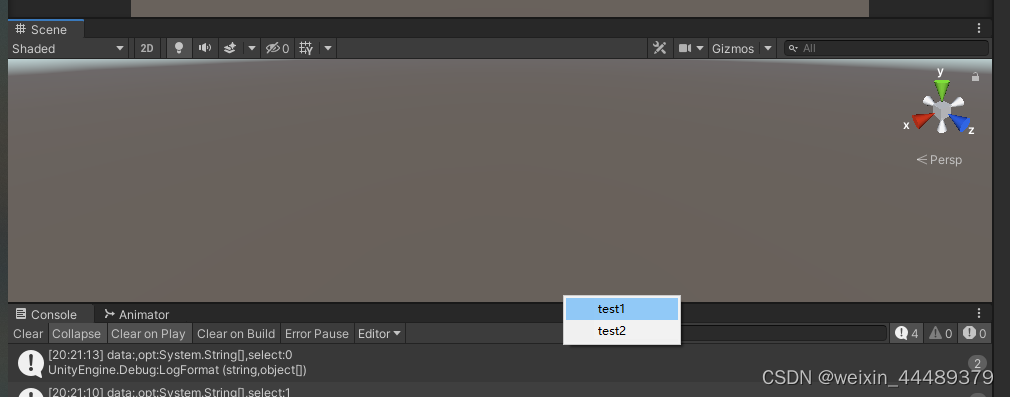
using UnityEngine;
using UnityEngine.UI;
using System;
using UnityEditor;
/*
* Editor:zhaoq4
*/
/// <summary>
/// Scene窗口扩展
/// </summary>
public class TestSceneMenu : MonoBehaviour
{
[InitializeOnLoadMethod]
static void InitializeOnLoad()
{
SceneView.duringSceneGui += (sceneView) =>
{
if (Event.current.button == 1 && Event.current.type == EventType.MouseUp)
{
//创建一个菜单
Rect rect = new Rect(Event.current.mousePosition.x, Event.current.mousePosition.y - 100, 100, 100);
//菜单内容
GUIContent[] gUIContents = new GUIContent[] { new GUIContent("test1"), new GUIContent("test2") };
//对菜单内容进行操作
EditorUtility.DisplayCustomMenu(rect, gUIContents, -1, (data, opt, select) =>
{
Debug.LogFormat("data:{0},opt:{1},select:{2},value:{3}", data, opt, select, opt[select]);
}, null);
//立即使用该事件,防止对其他右键功能产生冲突
Event.current.Use();
}
};
}
}
二、快捷键
%:表示Windows 下的 Ctrl键和macOS下的Command键。 #:表示Shift键。 &:表示Alt键。 LEFT/RIGHT/UP/DOWN:表示左、右、上、下4个方向键。 F1…F12:表示F1至F12菜单键。 HOME、END、PGUP和PGDN键using UnityEngine;
using UnityEditor;
/*
* Editor:zhaoq4
*/
public class TestHotKey : MonoBehaviour
{
//%:表示Windows 下的 Ctrl键和macOS下的Command键。
//#:表示Shift键。
//&:表示Alt键。
//LEFT/RIGHT/UP/DOWN:表示左、右、上、下4个方向键。
//F1…F12:表示F1至F12菜单键。
//HOME、END、PGUP和PGDN键
[MenuItem("GameObject/快捷键 %#z")]
private static void HotKey()
{
Debug.Log("快捷键已经触发");
}
}
三、预览框
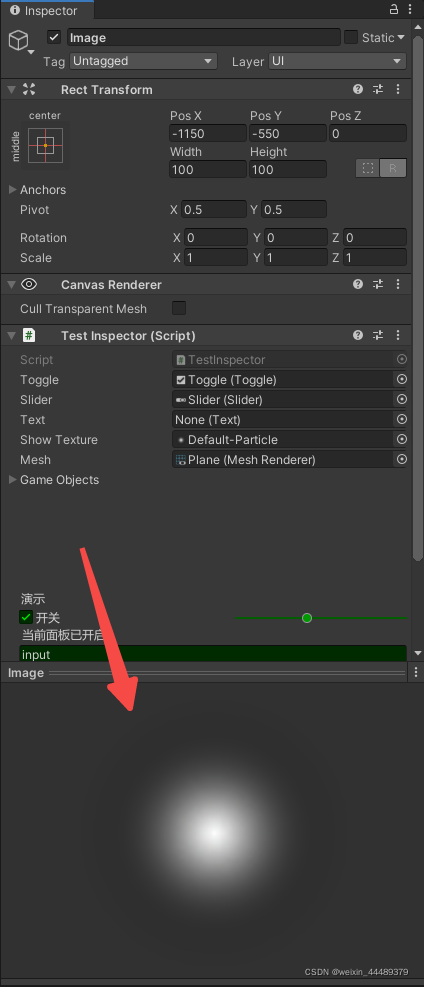
public override bool HasPreviewGUI()
{
bool hasGUI = base.HasPreviewGUI();
bool showGUI = (target as TestInspector).showTexture != null;
return hasGUI || showGUI;
}
/// <summary>
/// 预览图
/// </summary>
/// <param name="r"></param>
/// <param name="background"></param>
public override void OnPreviewGUI(Rect r, GUIStyle background)
{
// base.OnPreviewGUI(r, background);
Texture2D showTexture = (target as TestInspector).showTexture;
if (showTexture == null) return;
float size = Mathf.Min(r.width, r.height);
float rectx = r.x + r.width / 2 - size / 2;
float recty = r.y + r.height / 2 - size / 2;
Rect rect = new Rect(rectx, recty, size, size);
GUI.DrawTexture(rect, showTexture);
}
四、编辑器弹窗
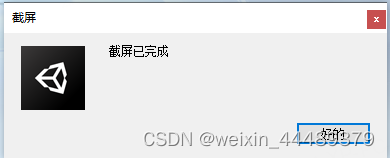
EditorUtility.DisplayDialog("截屏", "截屏已完成","好的");
五、截屏
static string path = Environment.GetFolderPath(Environment.SpecialFolder.DesktopDirectory);
static string imgName = "CaptureScreenshot" + ".png";
static string filePath = path + "/" + imgName;
[MenuItem("OverSeasMedia / 截屏 &1")]
public static void CaptureScreenshot()
{
ScreenCapture.CaptureScreenshot(filePath, 0);
EditorUtility.DisplayDialog("截屏", "截屏已完成,路径已保存在剪切板中", "好的");
CopyImageToClipboard();
}
本来是想截屏后保存到系统剪切板中,但是貌似system库中少了东西
private static void CopyImageToClipboard()
{
StringCollection paths = new StringCollection();
paths.Add(path);
//会报错: 'Clipboard' is inaccessible due to its protection level
Clipboard.SetFileDropList(paths);
}
六、条件编译

一般情况下可以在代码中加入条件编译,在项目设置中加入该宏定义即可
#if AMPLIFY_SHADER_EDITOR
//TODO
#endif
另一种方式是,直接使用特性类,使其生效
[Conditional("AMPLIFY_SHADER_EDITOR")]
private static void OnTest()
{
}
七.利用UiToolKit可以开发出更加优雅的调试界面
使用UItoolKit可以快速的建立一个调试面板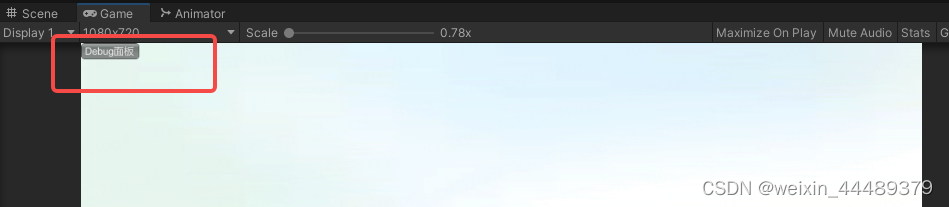
using System;
using System.Collections;
using System.Collections.Generic;
using UnityEngine;
using UnityEngine.UIElements;
using UnityEditor;
#if UNITY_EDITOR
//入口
public class DebugGUIOnEditMode : MonoBehaviour
{
private static DebugGUIOnEditMode _current;
[RuntimeInitializeOnLoadMethod]
static void Initialize()
{
var g = new GameObject("DebugGUI");
_current = g.AddComponent<DebugGUIOnEditMode>();
UnityEngine.Object.DontDestroyOnLoad(g);
XLog.ILog("DebugGUI", "实例化完成");
}
private void OnGUI()
{
if (GUILayout.Button("Debug面板"))
{
DebugGUI.ShowWindow();
}
}
}
#endif
- 主脚本,这个脚本是使用Uitoolkit自动生成的,可以根据需要进行重构
里面包含了根据枚举生成选项,对ui的事件进行注册
using UnityEditor;
using UnityEngine;
using UnityEngine.UIElements;
using UnityEditor.UIElements;
using DG.Tweening;
using System;
using System.Collections.Generic;
using System.IO;
using UnityEngine.Rendering.Universal;
using System.Linq;
//Toggle_HighConfig
#if UNITY_EDITOR
public class DebugGUI : EditorWindow
{
VisualElement root;
ToolbarButton tbtn_3DAPI;
ToolbarButton tbtn_Other;
VisualElement ve_Panel;
ObjectField objectField;
/// <summary>
/// 颜色组
/// </summary>
VisualElement colorGroup;
/// <summary>
/// 车轮组
/// </summary>
VisualElement wheelGroup;
/// <summary>
/// 门
/// </summary>
VisualElement doorGroup;
/// <summary>
/// 闪灯组
/// </summary>
VisualElement lampsSingalGroup;
private void Awake()
{
Application.wantsToQuit += () =>
{
CloseWindow();
return true;
};
}
private void OnDestroy()
{
Application.wantsToQuit -= () =>
{
CloseWindow();
return true;
};
}
//[MenuItem("Window/UI Toolkit/DebugGUI")]
public static bool ShowWindow()
{
if (Application.isPlaying)
{
DebugGUI wnd = GetWindow<DebugGUI>();
return true;
}
else
{
return false;
}
}
public static void CloseWindow()
{
DebugGUI wnd = GetWindow<DebugGUI>();
wnd.Close();
}
void CreateGUI()
{
Init();
RegisterEvent();
CloseAllPanel();
}
private void Init()
{
root = rootVisualElement;
if (!File.Exists(Application.dataPath + "/Apps/CarControl/Scripts/UIToolkit/DebugGUI.uxml"))
{
return;
}
var visualTree =
AssetDatabase.LoadAssetAtPath<VisualTreeAsset>(
"Assets/Apps/CarControl/Scripts/UIToolkit/DebugGUI.uxml");
visualTree.CloneTree(root);
tbtn_3DAPI = root.Q<ToolbarButton>("tbtn_3DAPI");
tbtn_Other = root.Q<ToolbarButton>("tbtn_Other");
ve_Panel = root.Q<VisualElement>("ve_Panel");
objectField = root.Q<ObjectField>("ObjectField");
objectField.objectType = typeof(GameObject);
colorGroup = root.Q<VisualElement>("ColorGroup");
wheelGroup = root.Q<VisualElement>("WheelGroup");
doorGroup = root.Q<VisualElement>("DoorGroup");
lampsSingalGroup = root.Q<VisualElement>("LampsSingalGroup");
InstantiateDoorElement();
InstantiateColorElement();
InstantiateWheelElement();
InstantiateLampsElement();
}
/// <summary>
/// 车门
/// </summary>
private void InstantiateDoorElement()
{
CarbodyLocation carbodyLocation = new CarbodyLocation();
string[] names = Enum.GetNames(carbodyLocation.GetType());
for (int i = 0; i < names.Count(); i++)
{
//构建车门类型
DoorSwitchingMode mode = DoorSwitchingMode.Normal;
var buttonGroup = CreateDoorSwitchingModeElement();
buttonGroup.RegisterValueChangedCallback((value) =>
{
mode = (DoorSwitchingMode)value.newValue;
});
//车门开关
Toggle toggle = new Toggle();
toggle.name = "tg_" + (CarbodyLocation)i;
toggle.text = ((CarbodyLocation)i).ToString();
var pos = (CarbodyLocation)i;
toggle.RegisterValueChangedCallback(value =>
{
EventCenter.Broadcast<bool, CarbodyLocation, TweenCallback, DoorSwitchingMode>(EEventDefine.CarControl_SetDoor, value.newValue, pos, null, mode);
});
doorGroup.Add(toggle);
doorGroup.Add(buttonGroup);
}
}
/// <summary>
/// 创建开关方式
/// </summary>
private RadioButtonGroup CreateDoorSwitchingModeElement()
{
//开关方式
DoorSwitchingMode doorSwitchingMode = new DoorSwitchingMode();
//先生成单选按钮组
string[] names = Enum.GetNames(doorSwitchingMode.GetType());
RadioButtonGroup radiogroup = new RadioButtonGroup("", names.ToList());
radiogroup.style.flexDirection = FlexDirection.Row;//横向排列
radiogroup.style.alignItems = Align.Stretch;//拉伸
radiogroup.style.justifyContent = Justify.SpaceAround;
radiogroup.choices = names;
return radiogroup;
}
private void InstantiateWheelElement()
{
WheelStyle wheelStyle = new WheelStyle();
string[] name = Enum.GetNames(wheelStyle.GetType());
for (int i = 0; i < name.Length; i++)
{
int index = i;
Action action = () =>
EventCenter.Broadcast<WheelStyle>(EEventDefine.CarControl_SetWheelChanged, (WheelStyle)index);
ToolbarButton toolbar = new ToolbarButton(action);
toolbar.style.borderTopWidth = 1;
toolbar.style.borderBottomWidth = 1;
toolbar.style.borderLeftWidth = 1;
toolbar.style.borderRightWidth = 1;
toolbar.style.minWidth = 200;
toolbar.style.maxWidth = 500;
toolbar.name = "btn" + name[i];
toolbar.text = name[i];
wheelGroup.Add(toolbar);
}
}
private void InstantiateLampsElement()
{
LampsSingal singals = new LampsSingal();
string[] name = Enum.GetNames(singals.GetType());
for (int i = 0; i < name.Length; i++)
{
int index = i;
Action action = () =>
EventCenter.Broadcast<LampsSingal>(EEventDefine.CarControl_OnLampsSingal, (LampsSingal)index);
ToolbarButton toolbar = new ToolbarButton(action);
toolbar.style.borderTopWidth = 1;
toolbar.style.borderBottomWidth = 1;
toolbar.style.borderLeftWidth = 1;
toolbar.style.borderRightWidth = 1;
toolbar.style.minWidth = 200;
toolbar.style.maxWidth = 500;
toolbar.name = "btn" + name[i];
toolbar.text = name[i];
toolbar.style.unityTextAlign = new StyleEnum<TextAnchor>(TextAnchor.MiddleCenter);
lampsSingalGroup.Add(toolbar);
}
}
private bool isHighConfig;
/// <summary>
/// 获取枚举中的颜色,并实例化
/// </summary>
private void InstantiateColorElement()
{
CarpaintColors cc;
if (FindObjectWithCompanent(out cc))
{
for (int i = 0; i < cc.GetCarpaint.Length; i++)
{
int index = i;
root.Q<Toggle>("Toggle_HighConfig").RegisterValueChangedCallback(
(isOn) => { isHighConfig = isOn.newValue; }
//EventCenter.Broadcast<CarbodyLocation, bool>(EEventDefine.CarControl_SetTirePressureSwitch, CarbodyLocation.FL, isOn.newValue)
);
Action action = () =>
EventCenter.Broadcast<CarPaintColorID, bool>(EEventDefine.CarControl_SetCarpaintColor,
cc.GetCarpaint[index].id, isHighConfig);
ToolbarButton toolbar = new ToolbarButton(action);
toolbar.style.borderTopWidth = 1;
toolbar.style.borderBottomWidth = 1;
toolbar.style.borderLeftWidth = 1;
toolbar.style.borderRightWidth = 1;
toolbar.style.minWidth = 200;
toolbar.style.maxWidth = 500;
toolbar.name = "btn_" + cc.GetCarpaint[i].id.ToString();
toolbar.text = cc.GetCarpaint[i].ToString();
colorGroup.Add(toolbar);
}
}
else
{
Debug.LogError("<ERROR : 场景中未找到车漆相关配置!>");
}
}
/// <summary>
/// 场景中查找换色对象
/// </summary>
/// <param name="comp"></param>
/// <typeparam name="T"></typeparam>
/// <returns></returns>
bool FindObjectWithCompanent<T>(out T comp) where T : Component
{
foreach (var go in Resources.FindObjectsOfTypeAll<T>())
{
comp = go.GetComponent<T>();
if (comp != null)
return true;
}
comp = null;
return false;
}
void RefrashView(int index)
{
CloseAllPanel();
ve_Panel[index].style.display = DisplayStyle.Flex;
}
private void CloseAllPanel()
{
for (int i = 0; i < ve_Panel.childCount; i++)
{
ve_Panel[i].style.display = DisplayStyle.None;
}
}
void OnDisable()
{
UnregisterEvent();
}
void RegisterEvent()
{
tbtn_3DAPI.clicked += () => RefrashView(tbtn_3DAPI.tabIndex);
tbtn_Other.clicked += () => RefrashView(tbtn_Other.tabIndex);
root.Q<Button>("btn_Find").clicked += () => { FindMaterialsInGameObject((GameObject)objectField.value); };
}
void UnregisterEvent()
{
tbtn_3DAPI.clicked -= () => RefrashView(tbtn_3DAPI.tabIndex);
tbtn_Other.clicked -= () => RefrashView(tbtn_Other.tabIndex);
root.Q<Button>("btn_LampsSingal").clicked -= () => EventCenter.Broadcast(EEventDefine.CarControl_OnLampsSingal);
}
/// <summary>
/// 查找物体上的shade文件路径
/// </summary>
/// <param name="select"></param>
void FindMaterialsInGameObject(GameObject select)
{
Renderer renderer;
bool ishave = select.TryGetComponent<Renderer>(out renderer);
if (select == null || !ishave) return;
//Object fileObject = PrefabUtility.GetCorrespondingObjectFromSource(select);
for (int i = 0; i < select.GetComponent<Renderer>().materials.Length; i++)
{
Shader shader = select.GetComponent<Renderer>().materials[i].shader;
}
}
}
#endif
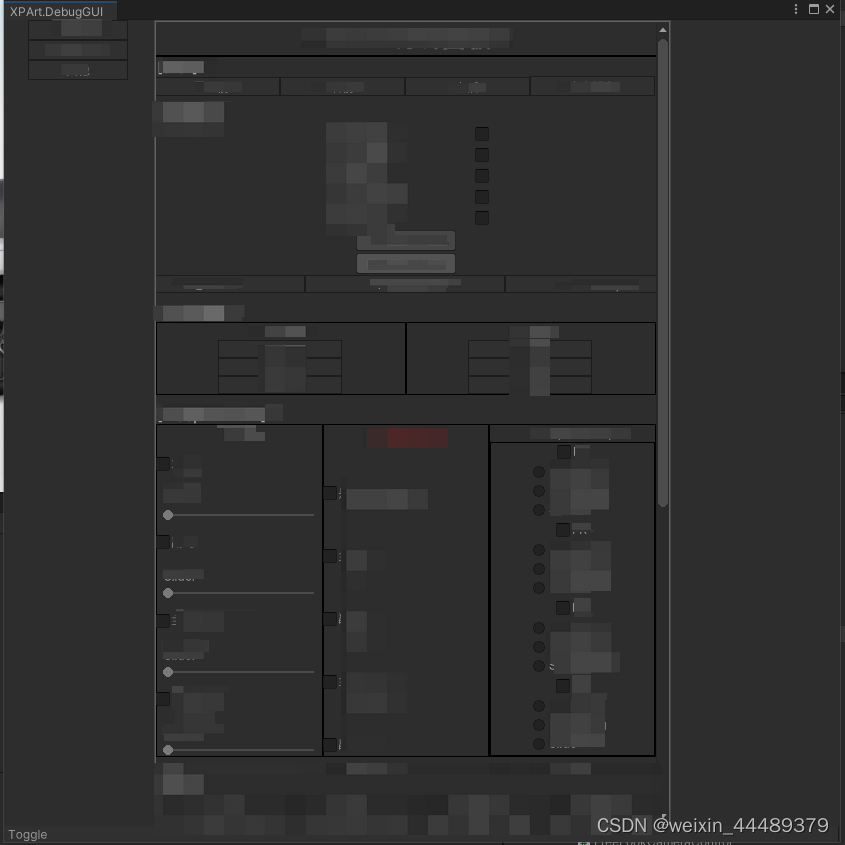
八.利用ADF扩展GameView窗口
Unity 不用反射方式利用ADF方式设置自定义Game窗口分辨率




















 7124
7124











 被折叠的 条评论
为什么被折叠?
被折叠的 条评论
为什么被折叠?








