- unity编辑器扩展很方便,可以省掉很多制作其他工具的时间(比如技能编辑器,特效编辑器等,都是数据结构的导入导出)
- 可以直接在 Scene 、Inspector 或者新建一个 Window 中编辑
1、Inspector
在 Inspector 中最简单的就是直接把脚本中的成员变量设置为 public,直接就可以在显示出来编辑。
public class Actor : MonoBehaviour { #region public member public Vector3 lookAtPoint = Vector3.zero; public int mAge; public string mName; public bool mIsMale; public string mPath; public AnimationCurve mCurve; public Color mColor; #endregion }针对脚本定制编辑panel
- 新建一个 Editor 文件夹(啥地方都行),unity会自动监测,自动生成vs的工程目录结构。
- 在 Editor 文件夹下create个编辑器脚本 ActorEditor.cs (可以随意,一般以Editor为后缀),脚本继承 Editor,重写 OnInspectorGUI 方法,这个方法每帧调用绘制 编辑panel
using UnityEngine; using UnityEngine.UI; using System.Collections; using UnityEditor; [CustomEditor(typeof(Actor))] //编辑对应的脚本 public class ActorEditor : Editor { //private string mPath1 = ""; private Actor mActor; public override void OnInspectorGUI() { Actor t = (Actor)target; mActor = t; t.mName = EditorGUILayout.TextField("name", t.mName); t.mAge = EditorGUILayout.IntField("age", t.mAge); t.mIsMale = ETCGuiTools.Toggle("male", t.mIsMale); t.transform.position = EditorGUILayout.Vector3Field("position", t.transform.position); EditorGUILayout.Space(); EditorGUILayout.BeginHorizontal(); //被Horizontal包的会显示在同一行 GUILayout.Label("资源路径:"); t.mPath = EditorGUILayout.TextField(t.mPath); if (GUILayout.Button("浏览")) EditorApplication.delayCall += Save; //点击按钮调用的方法 EditorGUILayout.EndHorizontal(); EditorGUILayout.Space(); EditorGUILayout.BeginHorizontal(); t.mCurve = EditorGUILayout.CurveField("Curves:", t.mCurve); EditorGUILayout.EndHorizontal(); EditorGUILayout.Space(); EditorGUILayout.BeginHorizontal(); EditorGUILayout.LabelField("Color:"); t.mColor = EditorGUILayout.ColorField(t.mColor); EditorGUILayout.EndHorizontal(); } /// <summary> /// 选择资源存储路径 /// </summary> void Save() { string path = EditorUtility.OpenFolderPanel("选择要存储的路径", "", ""); if (path.Length != 0) { //mPath1 = path; mActor.mPath = path; //貌似这里只能通过成员实现,不能传参数。可能是异步的原因 EditorUtility.FocusProjectWindow(); } }
2、Window
同样也是create个脚本 TestDrag 丢在 Editor 文件夹下。TestDrag 继承 EditorWindow ,写个静态方法 Init 上面用属性标注 [MenuItem("MyWindow/TestDrag")],意思就是会在菜单栏 MyWindow/TestDrag中点击触发弹出TestDrag 的编辑 window,然后重写 OnGUI() 方法具体定制显示需要编辑的东东
using UnityEngine;
using System.Collections;
using UnityEditor;
public class TestDrag : EditorWindow
{
string path;
Rect rect;
bool groupEnabled = true;
string myString = "Hello World";
bool myBool = true;
float myFloat = 1.23f;
[MenuItem("MyWindow/TestDrag")] //触发弹出TestDrag window的按钮
static void Init()
{
EditorWindow.GetWindow(typeof(TestDrag));
}
void OnGUI() //绘制window
{
EditorGUILayout.LabelField("路径", EditorStyles.boldLabel);
//获得一个长300的框
rect = EditorGUILayout.GetControlRect(GUILayout.Width(300));
//将上面的框作为文本输入框
path = EditorGUI.TextField(rect, path);
//如果鼠标正在拖拽中或拖拽结束时,并且鼠标所在位置在文本输入框内
if ((Event.current.type == EventType.DragUpdated
|| Event.current.type == EventType.DragExited)
&& rect.Contains(Event.current.mousePosition))
{
//改变鼠标的外表
DragAndDrop.visualMode = DragAndDropVisualMode.Generic;
if (DragAndDrop.paths != null && DragAndDrop.paths.Length > 0)
{
path = DragAndDrop.paths[0];
}
}
//---------
GUILayout.Label("Base Settings", EditorStyles.boldLabel);
myString = EditorGUILayout.TextField("Text Field", myString);
groupEnabled = EditorGUILayout.BeginToggleGroup("Optional Settings", groupEnabled);
myBool = EditorGUILayout.Toggle("Toggle", myBool);
myFloat = EditorGUILayout.Slider("Slider", myFloat, -3, 3);
EditorGUILayout.EndToggleGroup();
}
}3、Scene
同样也是create个脚本 SceneRealTimeFocusEditor 丢在 Editor 文件夹下。
在场景中显示一些按钮、文字什么的
using UnityEngine;
using UnityEngine.UI;
using System.Collections;
using UnityEditor;
/// <summary>
/// Scene中的按钮扩展:
/// </summary>
[CustomEditor(typeof(MonoBehaviour), true)]
public class SceneRealTimeFocusEditor : Editor
{
public void OnEnable()
{
active = false;
}
public void OnDisable()
{
active = false;
}
private bool active = false;
void OnSceneGUI()
{
GameObject[] gos = Selection.gameObjects;
if (gos != null)
//if (Selection.activeTransform != null)
{
Handles.BeginGUI();
GUILayout.BeginArea(new Rect(0, 0, 200, 200));
if (!active)
{
if (GUILayout.Button("Active Real Time Trace", GUILayout.Height(30)))
{
active = true;
}
}
else
{
if (GUILayout.Button("Close Real Time Trace", GUILayout.Height(30)))
{
active = false;
}
}
GUILayout.EndArea();
Handles.EndGUI();
if (active)
{
SceneView.lastActiveSceneView.pivot = gos[0].transform.position;
//SceneView.lastActiveSceneView.pivot = Selection.activeTransform.position;
SceneView.lastActiveSceneView.Repaint();
}
}
}
}4、附上一个场景对象实时追踪
using UnityEngine;
using UnityEditor;
using System.Collections;
using System.Text;
/// <summary>
/// 实时显示场景中的对象
/// </summary>
public class SceneEditorWindow : EditorWindow
{
RaycastHit _hitInfo;
SceneView.OnSceneFunc _delegate;
static SceneEditorWindow _windowInstance;
private GameObject[] mSelectObjs = null;
[MenuItem("MyWindow/Scene Editor #`")] //快捷方式:shift+`
static void Init()
{
if (_windowInstance == null)
{
_windowInstance = EditorWindow.GetWindow(typeof(SceneEditorWindow)) as SceneEditorWindow;
_windowInstance._delegate = new SceneView.OnSceneFunc(OnSceneFunc);
SceneView.onSceneGUIDelegate += _windowInstance._delegate;
}
}
void OnEnable()
{
}
void OnDisable()
{
}
void OnDestroy()
{
if (_delegate != null)
{
SceneView.onSceneGUIDelegate -= _delegate;
}
}
void OnSelectionChange()
{
mSelectObjs = Selection.gameObjects;
}
void OnGUI()
{
EditorGUILayout.LabelField("All Selected Objects", EditorStyles.boldLabel);
if (mSelectObjs != null)
{
for (int i = 0; i < mSelectObjs.Length; ++i)
{
EditorGUILayout.BeginHorizontal();
GameObject go = mSelectObjs[i];
EditorGUILayout.Vector3Field(go.name, go.transform.position);
EditorGUILayout.EndHorizontal();
}
}
}
void OnInspectorGUI()
{
Debug.Log("OnInspectorGUI");
}
static public void OnSceneFunc(SceneView sceneView)
{
_windowInstance.CustomSceneGUI(sceneView);
}
void CustomSceneGUI(SceneView sceneView)
{
Camera cameara = sceneView.camera;
Ray ray = HandleUtility.GUIPointToWorldRay(Event.current.mousePosition);
if (Physics.Raycast(ray, out _hitInfo, 10000, -1))
{
//Debug.DrawRay(ray.origin, ray.direction, Color.yellow);
Vector3 origin = _hitInfo.point;
origin.y += 100;
if (Physics.Raycast(origin, Vector3.down, out _hitInfo))
{
Handles.color = Color.yellow;
Handles.DrawLine(_hitInfo.point, origin);
float arrowSize = 1;
Vector3 pos = _hitInfo.point;
Quaternion quat;
Handles.color = Color.green;
quat = Quaternion.LookRotation(Vector3.up, Vector3.up);
Handles.ArrowCap(0, pos, quat, arrowSize);
Handles.color = Color.red;
quat = Quaternion.LookRotation(Vector3.right, Vector3.up);
Handles.ArrowCap(0, pos, quat, arrowSize);
Handles.color = Color.blue;
quat = Quaternion.LookRotation(Vector3.forward, Vector3.up);
Handles.ArrowCap(0, pos, quat, arrowSize);
//Handles.DrawLine(pos + new Vector3(0, 3, 0), pos);
}
}
SceneView.RepaintAll();
}
}









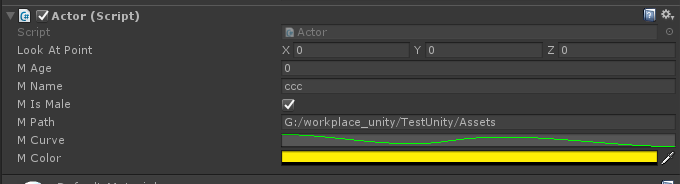
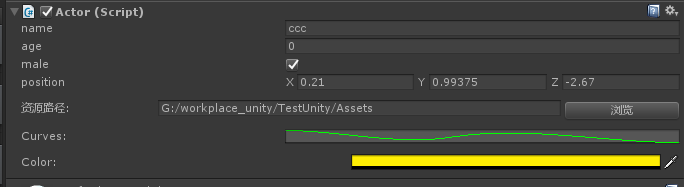
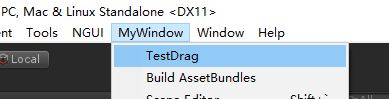
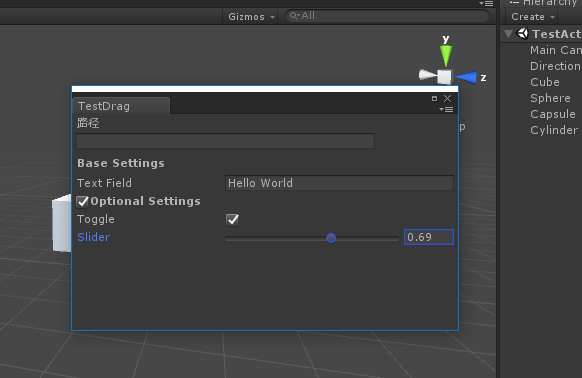
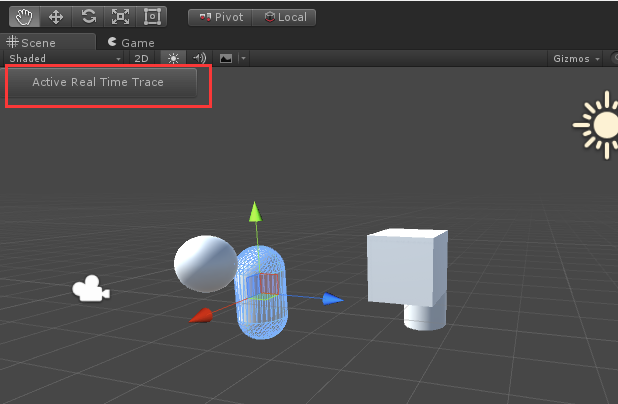
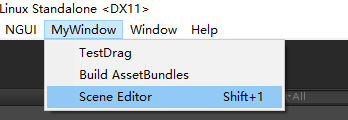















 1758
1758











 被折叠的 条评论
为什么被折叠?
被折叠的 条评论
为什么被折叠?










