导语:
下面的动画部分功能比较全,可以参考这种实现方式,根据自己项目的颗粒度选择部分功能参考,我们商业项目动画部分也是这么实现的。
最后实现的效果如下:
最终效果
目录:




-------------------------------------------
文末有视频教程/工程地址链接
--------------------------------------------
一、环境搭建
1.1 打开官方lyra工程,导出所有动画序列文件

1.2 使用UE5 创建新项目,第三人称射击游戏模板,蓝图项目
导入刚刚导出的文件,骨骼选择

1.3 新项目启用两个插件


二、基础移动转身动画
2.1、创建动画蓝图ABP_CharacterBase
添加状态机,
惯性化: 这个节点可以捕捉到动画状态的改变,并在新的动画状态开始时,将旧的动画状态的运动惯性应用到新的动画状态上,从而使动画过渡更加自然和平滑

2.2、使用线程安全函数,获取属性:

线程安全函数里的函数都要勾选线程安全

WorldVelocity:获取世界坐标速度,
WorldVelocity2D: XY平面世界坐标速度,
LocalVelocity2D:本地坐标速度2d,
HasVelocity: 当前是否有速度





2.3、编辑动画状态机

Idle->Start条件,是否有加速度,

并且可以设置共享规则,别的条件就能直接使用

Start->Cycle 可以设置自然过渡

Cycle->Stop:

2.4、设置动画
2.4.1 创建一个新的动画层接口 ,添加四个动画


2.4.2 动画蓝图绑定接口


动画层出现了接口

2.4.3 状态机 设置对应的动画状态
例如 Idle动画 就设置动画层FullBody_Idle

2.5、创建一个新的动画蓝图ABP_ItemLayersBase,
绑定动画序列,同样要绑定All_AnimLayerInterface接口

在这个动画蓝图设置具体的动画功能
比如Cycle : 设置循环动画

2.6、基于ABP_ItemLayersBase 创建子蓝图ABP_PistolLayers ,赋值具体的动画

打开动画的根运动和强制骨骼锁定

2.7、角色关联新的动画蓝图, 第2.6的子蓝图


基础动画就可以运转了
三、距离匹配,步幅适配,同步组
3.1 、距离匹配





3.1.1、Start 动画
将序列播放器设置成序列求值器,


绑定两个函数








3.1.2、Cycle 动画


3.1.3、Stop 动画





3.2、步幅适配


 、
、
3.3、同步组



四、八方向
4.1 、获取当前方向

是否在移动 ,作为Use Curent Direction参数





加一个deadzone 区间
4.2、 修改动画序列

update动画使用 惯性序列

注意清除 动画序列 ,改成动态

4.3、八方向 可以加上朝向扭曲

4.4 修改角色移动方式 :


4.5 问题:
在移动过程中,发现左移有点滑步,原因是因为前几帧距离为0,可以删除前几帧,重新添加距离修饰符



五、回转运动
5.1 线程安全函数更新状态,获取回转速度方向:

获取动画初始值


当播放回转动画时,判断是不是立刻按了垂直的方向键,方便立刻切换动画

回转运动:当角色向当前运动的相反方向移动时的一种动画过渡行为,具体表现是继续朝当前方向运动后停止再朝反方向运动
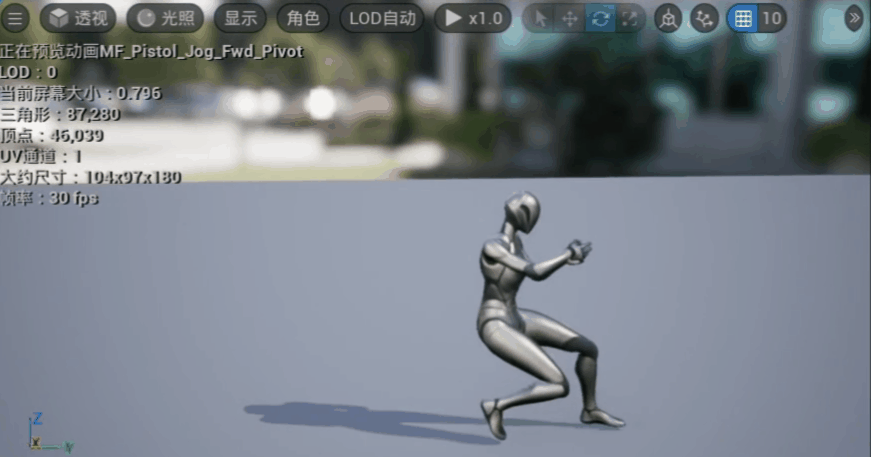
5.2、添加状态机 ,Pivot Sources 是Start 和 Cycle状态别名

5.3、状态条件:
5.3.1 Pivot Sources 到Pivot


5.3.2 Pivot 到 Stop

5.3.3 Pivot -> Cycle 有两个转换条件
1.当播放回转运动立刻给垂直方向加速度


-
回转运动是有两段的,当第二段开始加速的时候,添加一个动画通知事件,开始转成Cycle,可以设置时长为1.0秒




3.添加动画层接口
![]()
5.4、处理具体的Pivot状态
Pivot状态也是一个状态机 ,在回转运动内反复进行运动时,需要及时切换回转动画,因此添加两个相同的动画转换


设置动画:

变更函数:根据DirectionFromAcceleration 设置动画,并设置初始加速度方向

更新函数:
回转动画有两段,一段是减速停止,一段是加速,所以用不同的方法


转换条件:
速度与加速度相反 & 初始加速度与当前加速度相反 & 不是垂直方向

5.5、设置具体的函数

5.6、设置同步组


5.7 附加:
先获取初始方向


Start->Cycle增加一个条件,初始速度方向和当前方向不相等,且时间>0.1可直接转Cycle, 时间太短,变量值有问题

六、原地转身
原地转身的效果:

Idle状态,在一定的角度内,角色模型不会转身,但是网格体会实时转身,超过这个角度播放一个转身动画,并且把模型也转过去

在动画图表添加旋转根骨骼方法,创建一个角度变量绑定

6.1、设置Root Yaw Offset 值
在更新旋转方法中获取Delta Rotation值(每帧的Yaw旋转值)

创建一个新的方法Update Root Yaw Offset

方法Update Root Yaw Offset中:设置Root Yaw Offset 用函数控制,设定范围为-120 ~ 120 角度内

Update Root Yaw Offset中,添加了一个变量Root Raw Offset Mode是一个枚举类 ,含义如下

Accumulate: Idle状态,及时修改
HoldOn: Start Root Yaw Offset不变,
BlendOut: 混出,大部分状态转换都是这个
Accumulate:实时修改

BlendOut用了这个弹簧方法,慢慢把值RootYawOffset设置到Target 0

6.2 、在状态机设置Root Raw Offset Mode值
Idle:On Update添加Update Idle State方法, 在完全Idle状态且不是Blending Out状态设置成Accumulate模式
Stop状态 和Idle状态一样


Start 状态:设置成 Hold On 保持不变

因为每帧都会设置成BlendOut状态 其他的就不用设置了

6.3、Start -> Cycle增加一个转换条件

现在的效果为如下:

6.4、增加转身动画
6.4.1 把Idle动画设置成状态机


转身动画有两个部分,一部分是转身一部分idle状态

为了转身状态能随时切换转身方向,设置两个动画状态
6.4.2 设置转换条件
混合逻辑改成惯性化
![]()
Idle -> Turn in Place Rotation
Turn in Place Recovery -> Turn in Place Rotation 两个一样

Turn in Place Recovery -> Idle 自动规则

Turn in Place Rotation -> Turn in Place Recovery
动画曲线几乎等于0,动画的后半段


注意:这个动画曲线是Lyra自定义的动画曲线修改符, 导入方法
在lyra工程中,找到TurnYawAnimModifier所在的文件夹,点击迁移,到自己工程的Content目录里





6.4.3 设置动画状态
Idle状态:

Turn in Place Rotation状态:

输出动画姿势 添加函数,获取转换方向,Root Yaw Offset 和 要转换的方向相反,所以乘-1

Setup Turn in Place Rotation:


设置Turn in Place Rotation Time 时间
Turn in Place Recovery状态:
开始位置从Turn in Place Rotation Time 开始,也就是动画后半段


6.4.4 配置动画

6.5、在上面步骤设置完后,还是有问题,角色会反弹回来,
原因是Root Yaw Offset 没有重置,导致动画状态一直切回Turn in Place Rotation 状态

创建一个新函数 ProcessTurnCurveValue
主要功能是根据动画曲线的值,计算出转身动画旋转了的Root Yaw Offset, 然后修改Root Yaw Offset 值


放在Update Idle State 中更新

七、瞄准偏移
7.1、新建瞄准偏移资产

设置 Yaw 和 Pitch范围,Pitch 视野只能上下,设置乘-90~90


7.2、批量修改动画资源


选择网格体空间原因:

局部空间 会以人的朝向为基准

拖动资源到对应位置


7.3、新建瞄准偏移动画层,新增两个变量

在动画图表中添加动画层,并且创建两个对量绑定动画层的变量

7.4、新建函数,更新变量


7.5、设置动画状态
将Blend Space 设置成变量,方便子蓝图设置值

八、跳跃着陆
8.1、添加跳跃状态机
红框是状态别名,可以多选存在的状态
蓝框是状态导管: 导管(Conduit)是动画状态机中的一种特殊状态,它没有任何关联的动画,而是用作状态转换的中间点。导管的主要作用是简化状态机的复杂性,使状态转换更加清晰和易于管理

8.2、跳跃存在的状态
JumpStart ->跳跃启动
Jump Start Loop->跳跃向上循环
Jump Apex -> 跳跃顶点
Jump Fall Loop ->下落动画
Jump Fall Land -> 快着陆动画
8.3、获取参数
8.3.1 获取是否在向上跳跃(Is Jumping),正在掉落(Is Falling),在地面(Is On Ground)

8.3.2 获取跳到顶点的时间(Jump Apex Time),速度/重力

8.3.3 获取到地面的距离,因为这个函数需要射线检测,不能设置成线程安全函数

所以这个函数放在事件图表更新

8.4、设置转换条件









8.5、 添加关联动画层


8.6 、设置动画层

Jump Fall Land 有些不一样,因为要计算落地的距离



注意如果自己创建动画修饰符,这个跳跃的动画距离修饰符,要把轴设置成Z


8.7、设置动画



九、补充知识
9.1、设置不同的关联图层
只需要创建新的子蓝图,添加新的资源

然后就可以控制图层切换,比如角色有不同的状态,切换更方便

9.2、获取别的动作资源导入到自己工程
例如下载如下工程,导出选项 设置为默认

找到需要的动作,批量导出


导出的文件夹拖入到自己工程中,重置为默认,选择绑定自己工程的骨骼,点击导入所有,即完成了

9.3 重定向动画
重定向动画 视频地址 :【永昼UE】UE5功能更新——骨骼链重定向动画(Vroid示例,IK Retargeter)_哔哩哔哩_bilibili
导入mixamo的动作资源
9.3.1: 下载好mixamo资源后,导入UE
Skeleton设置为空,Imprt Uniform Scale 可以设置大小

9.3.2 对于要绑定的骨骼和资源骨骼都创建IK绑定文件

选中对应的骨骼,创建骨骼重定向链,主要是下面6个,也可以创建五根手指的


选择无目标

最后设置根骨骼

绑定好的结果如下

绑定好后,创建IK重定向器,绑定提供资源的 IK绑定 资产

设置目标IK

场景就多了一个模型,在编辑模式下 旋转骨骼,调整目标的姿势,和提供资源的模型一致,保存

现在就可以复制动画了,

指定刚刚创建的IK重定向器

如果需要效果更好的IK绑定 ,可以使用 IK solver技术,参考视频 :https://www.youtube.com/watch?v=Ujb6JcHO6x8
十、视频/工程地址:
参考视频:
P12- 补充-转身移动-控制绑定套用_哔哩哔哩_bilibili
工程地址:LyraAnimBlueprint: 简化Lyra的动画系统 https://gitee.com/StartUE4/lyra-anim-blueprint.git
https://gitee.com/StartUE4/lyra-anim-blueprint.git








 本文档详细介绍了如何在UE5中搭建游戏动画系统,包括环境配置、基础动画、距离匹配、步幅适配、同步组、八方向、回转运动、原地转身、瞄准偏移、跳跃着陆等关键功能的实现。通过实例讲解,帮助读者理解并掌握UE5中的动画制作技巧。
本文档详细介绍了如何在UE5中搭建游戏动画系统,包括环境配置、基础动画、距离匹配、步幅适配、同步组、八方向、回转运动、原地转身、瞄准偏移、跳跃着陆等关键功能的实现。通过实例讲解,帮助读者理解并掌握UE5中的动画制作技巧。

















 2957
2957

 被折叠的 条评论
为什么被折叠?
被折叠的 条评论
为什么被折叠?










