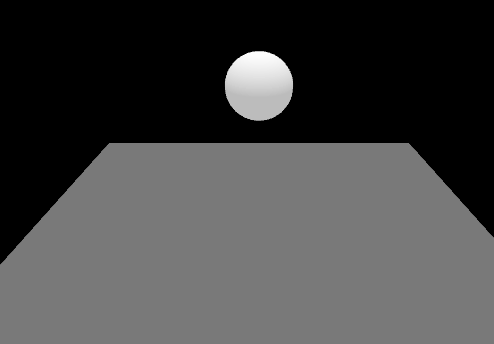
【图中完整效果代码位于文章末】
在Web开发中,结合Three.js的强大3D渲染能力和CANNON.js的物理模拟功能,我们可以创造出既美观又真实的物理交互场景。本文将引导你完成一个简单的项目,展示如何使用Three.js和CANNON.js创建一个带有物理碰撞的小球与平面场景。我们将从环境搭建开始,逐步深入到物体创建、物理规则设置以及渲染循环的建立。
目录
环境准备
首先,确保你的项目中已安装了Three.js和CANNON.js库。对于Vue项目,你可以在项目中通过npm安装这两个库:
npm install three cannon-es引入依赖
在Vue组件中,我们首先引入必要的模块:
<script setup>
import * as THREE from 'three';
import { onMounted } from 'vue';
import { OrbitControls } from 'three/examples/jsm/controls/OrbitControls';
import * as CANNON from 'cannon-es';
</script>初始化场景与相机
接下来,初始化Three.js的基本元素:场景、相机、渲染器以及OrbitControls用于视角操控:
const scene = new THREE.Scene();
const camera = new THREE.PerspectiveCamera(75, window.innerWidth / window.innerHeight, 0.1, 1000);
const renderer = new THREE.WebGLRenderer({ antialias: true, alpha: true });
const controls = new OrbitControls(camera, renderer.domElement);创建物理世界
使用CANNON.js创建物理世界,并设置重力:
const world = new CANNON.World();
world.gravity.set(0, -9.8, 0); // 重力向下的设置创建3D物体
我们创建一个小球和一个地面。在Three.js中,这涉及到几何体、材质以及网格的创建;而在CANNON.js中,则需要创建相应的物理形状和body:
// Thre







 最低0.47元/天 解锁文章
最低0.47元/天 解锁文章

















 4651
4651

 被折叠的 条评论
为什么被折叠?
被折叠的 条评论
为什么被折叠?










