一:移动端截屏
1:先打开项目设置,将下图所选中部分设置成图片一致。
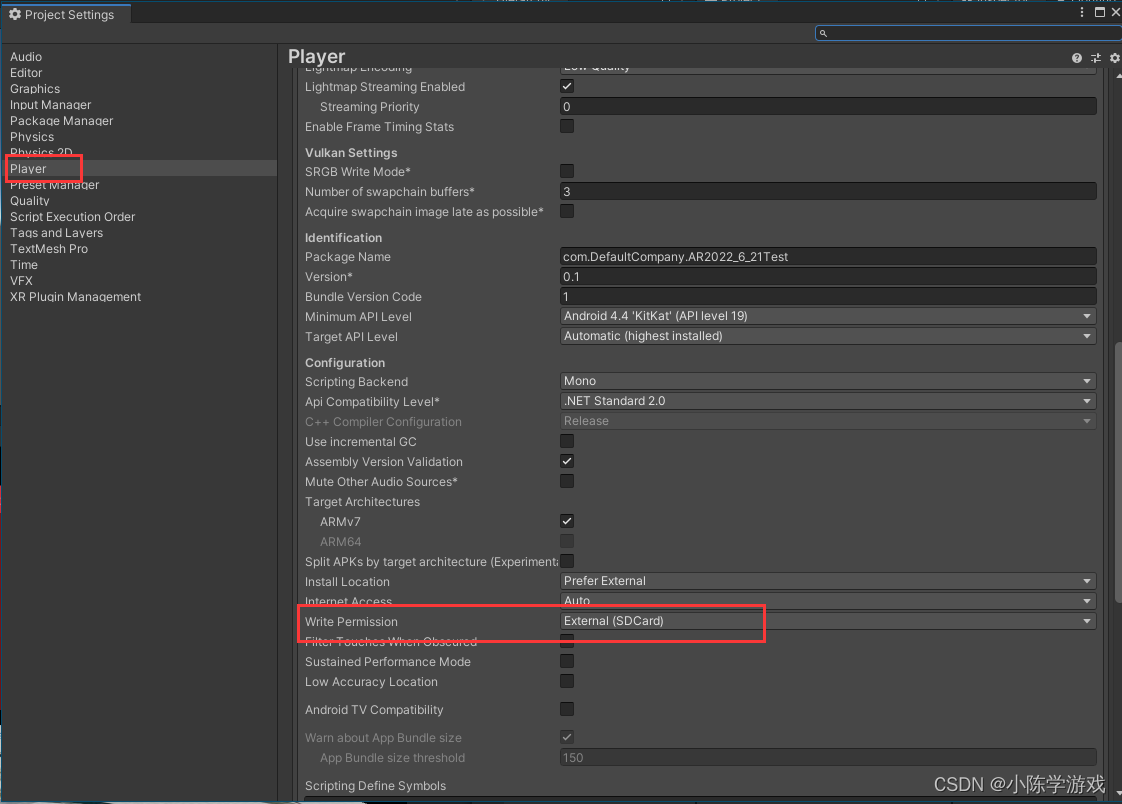
2:创建如下脚本。只需要调用CaptureScreenshot方法即可开启截图功能。
其中bool 变量IsUi是用来控制截图是否带UI元素。
using UnityEngine;
using System.Collections;
using System;
using System.IO;
using UnityEngine.UI;
/// <summary>
/// 截图保存安卓手机相册
/// </summary>
public class CaptureScreenshotMgr1 : MonoBehaviour
{
public bool isUi=false;//控制截图内容是否带UI
public Toggle isUiToggle;//测试使用 可自行选择保留或删除
private void Update()
{
isUi = isUiToggle.isOn;
}
public Text text;
string _name = "";
/// <summary>
/// 保存截屏图片,并且刷新相册 Android
/// </summary>
/// <param name="name">若空就按照时间命名</param>
public void CaptureScreenshot()
{
_name = "";
_name = "Screenshot_" + GetCurTime() + ".png";
#if UNITY_STANDALONE_WIN //PC平台
// 编辑器下
// string path = Application.persistentDataPath + "/" + _name;
string path = Application.dataPath + "/" + _name;
ScreenCapture.CaptureScreenshot(path, 0);
Debug.Log("图片保存地址" + path);
#elif UNITY_ANDROID //安卓平台
//Android版本
if (isUi)
{
StartCoroutine(CutImage1(_name));
}
else
{
StartCoroutine(CutImage(_name));
}
//在手机上显示路径
// text.text = "图片保存地址" + Application.persistentDataPath.Substring(0, Application.persistentDataPath.IndexOf("Android")) + "/DCIM/Camera/" + _name;
text.text = "图片保存地址" + Application.persistentDataPath.Substring(0, Application.persistentDataPath.IndexOf("Android")) + "/截屏/" + _name;
#endif
}
//截屏并保存 不带UI
IEnumerator CutImage(string name)
{
//图片大小
//Texture2D tex = new Texture2D(Screen.width, Screen.height, TextureFormat.RGB24, true);
RenderTexture rt = new RenderTexture(Screen.width, Screen.height,0);
yield return new WaitForEndOfFrame();
Camera.main.targetTexture = rt;
Camera.main.Render();
RenderTexture.active = rt;
Texture2D tex = new Texture2D(Screen.width, Screen.height, TextureFormat.RGB24, true);
tex.ReadPixels(new Rect(0, 0, Screen.width, Screen.height), 0, 0, true);//读像素
tex.Apply();
Camera.main.targetTexture = null;
RenderTexture.active = null;
Destroy(rt);
yield return tex;
byte[] byt = tex.EncodeToPNG();
string path = Application.persistentDataPath.Substring(0, Application.persistentDataPath.IndexOf("Android"));
File.WriteAllBytes(path + "/DCIM/Camera/" + name, byt); //保存到 安卓手机的 DCIM/下的Camera 文件夹下
//File.WriteAllBytes(path + "/截屏/" + name, byt); //保存到安卓手机的 文件管理下面的 《截屏》文件夹下
string[] paths = new string[1];
paths[0] = path;
ScanFile(paths);
}
//截图并保存 带UI
IEnumerator CutImage1(string name)
{
//图片大小
Texture2D tex = new Texture2D(Screen.width, Screen.height, TextureFormat.RGB24, true);
yield return new WaitForEndOfFrame();
tex.ReadPixels(new Rect(0, 0, Screen.width, Screen.height), 0, 0, true);//读像素
tex.Apply();
yield return tex;
byte[] byt = tex.EncodeToPNG();
string path = Application.persistentDataPath.Substring(0, Application.persistentDataPath.IndexOf("Android"));
File.WriteAllBytes(path + "/DCIM/Camera/" + name, byt); //保存到 安卓手机的 DCIM/下的Camera 文件夹下
//File.WriteAllBytes(path + "/截屏/" + name, byt); //保存到安卓手机的 文件管理下面的 《截屏》文件夹下
string[] paths = new string[1];
paths[0] = path;
ScanFile(paths);
}
//刷新图片,显示到相册中
void ScanFile(string[] path)
{
using (AndroidJavaClass PlayerActivity = new AndroidJavaClass("com.unity3d.player.UnityPlayer"))
{
AndroidJavaObject playerActivity = PlayerActivity.GetStatic<AndroidJavaObject>("currentActivity");
using (AndroidJavaObject Conn = new AndroidJavaObject("android.media.MediaScannerConnection", playerActivity, null))
{
Conn.CallStatic("scanFile", playerActivity, path, null, null);
}
}
}
/// <summary>
/// 获取当前年月日时分秒,如20181001444
/// </summary>
/// <returns></returns>
string GetCurTime()
{
return DateTime.Now.Year.ToString() + DateTime.Now.Month.ToString() + DateTime.Now.Day.ToString()
+ DateTime.Now.Hour.ToString() + DateTime.Now.Minute.ToString() + DateTime.Now.Second.ToString();
}
}






















 154
154











 被折叠的 条评论
为什么被折叠?
被折叠的 条评论
为什么被折叠?








