记得还是3,4年前,那时候看很多游戏程序员的博客,都提到说要自己做编辑器
(某君还很神秘地说加入了某公司,准备干前所未有的事情,至于做个什么编辑器一点都不透漏)
游戏是JAVA框架的,有些做unity3d的,例如很出名的雨凇等,有些做cocos2dx,例如我在这个所谓cocos2dx工具主城(这个人也是接人烂摊子,我没黑他很多)
我只能说都是图样图森破,看看人家做的工具,知道怎么做确做不出来感觉很难搜
实在无语。。。。。。好像不爬墙看不到。。。。。我只能原文粘贴过来了
(看过人家底层你会更无语)
碎觉去了,真的只能说good luck to all of you, !!!无力改变什么!!!打算弃坑了。。。。。。。。。。。。。。。
Introduction
Congratulations on your purchase of UFPS! A whole new world of amazing FPS immersion is now at your fingertips. Many thousands of hours of work has gone into the design and programming of these systems and we hope you'll have tons of fun with them!
At the core of UFPS is an advanced procedural camera system, allowing you tomanipulate the camera and weapon model for a vast range of complex, realtime-generated behaviors. Combining this with traditional animation can result in super-lifelike motion rivaling the best AAA games out there!
Imagine having an artillery shell detonate nearby, shaking your arms andthe camera violently while you desperately attempt to reload a shotgun. Shell shocked, your vision, hands and movement pattern are disturbed for a while before returning to normal ...
In summary, the main emphasis of UFPS is immersive first person motion. That said, it is currently being expanded into a full FPS framework that will eventually cover every aspect of a first person game. It can already be used as a cornerstone for a new FPS. Great effort has also gone into keeping it modular, so you should be able to pick it apart and use bits and pieces of it in your existing systems.
Hope you'll have as fun working and playing with this system as we are having building it! Feel free to show off your game or participate in the official forum discussion at:
www.opsive.com/assets/UFPS/forum/
Also, stay up-to-date on current developments by following us on twitter:
Good luck with your game!
Playing the demo
The walkthrough demo is fairly self-explanatory. Use the big arrows at the top of the screen to navigate back and forth between screens. Press the buttons to try out various settings.
Demo controls
| WASD | Move |
| C | Crouch |
| Space | Jump |
| Shift | Sprint |
| R | Reload |
| Middle & Right Mouse Button | Aim Down Sights / Zoom |
| F | Use |
| G | Toggle GUI |
| ESC | Quit app (if offline standalone player) |
| Enter | Toggle menu |
Getting started
Trying out the demo scenes
Sky City
This scene, made with ProBuilder, is an example of how UFPS can feel and behave in a real game environment. It's a sci-fi museum populated by dangerous security turrets programmed to annihilate any intruder (you). Collect the small arsenal of HD weapons near the initial spawnpoint and see if you can make it around the museum!
CleanScene
This scene (located in the "Demo/Levels" folder) is a simple terrain with a basic first person camera and controller, intended for prototyping and experimentation.
DemoScene1
This scene (located in the "Demo/Levels" folder) is designed as a test range using a Half Life "orange map" style. Its content and FPS player is tightlyintegrated into a walkthrough of the most important features.
DemoScene2
This scene is as test range for physics testing. It has an extra "slidy" player and several ramps tilted at various degrees for different test cases. It also has examples of various types of moving platforms. To shut off the demo walkthrough, disable or delete the "Demo" gameobject in the scene Hierarchy. Upon pressing Play you can now run around freely.
DemoScene3
This scene is an outdoor environment with a base and a bunch of explosive cubes, breakable crates and pickups of various kinds. It is a demonstration of how to put some of the example gameplay scripts to use. To shut off the demo walkthrough, disable or delete the "Demo" gameobject in the scene Hierarchy. Upon pressing Play you will be able to explore freely with an advanced FPS player.
Using the example player prefabs in your own scene
- Make sure your scene has some kind of floor in it, for example a huge box with collision. An easy way of achieving this is going to the Unity main menu, choosing GameObject > Create Other > Cube and setting the position of the cube transform to (0, 0, 0) and its scale to (1000, 1, 1000).
- In the Project view, browse to the Content/Prefabs/Players folder (or type player in the search box) and drag one of the example player prefabs into your scene hierarchy. Make sure it is positioned slightly above the floor.
|
|
| IMPORTANT: If you have a fresh scene with an auto-created Main Camera object in it, delete this object (or atleast its Audio Listener) or you will get Unity warnings in the console. |
Important Concepts
If you are like us and skip through manuals, here's what you really need to know: UFPS is all about FP components, States and Events.
FP components
An FP script is a Unity component designed to be part of a local, First Person player. These all have names beginning with "vp_FP" and include the Player, theController, the Camera, its Weapons and their Shooters.
States
A State is a list of settings for a specific component during a specific activity.For example: the camera "Crouch" state has values in it defining a lower Y-position for the camera. The controller's "Crouch" state makes it slow down. States are saved in small scripts called Presets.
Events
Events are how FP components communicate. For example: when the character controller detects a ground impact from falling, it sends the force of impact to the Player Event Handler, which in turn broadcasts it to the camera and weapon components (making them shake).
|
|
| TIP: If you are planning to do even just a little scripting with this system, it is a good idea to first have a glance at the Event System chapter, and you will have more AHA! moments and fewer headaches. |
Working in the editor
Adjusting values
Sliders are used to modify most variables. Text edit fields are used for variables with no limited range. Note that you can click and drag the text in front of a text edit field (for example the X) to adjust the value with the mouse.
Pressing and holding Alt while doing this gives you finer control. This is very useful when adjusting particular values, for example weapon position offset
Toggling between Game and Editor
Any time you want to toggle back and forth between the Inspector and theGame view without firing shots:
- To free the mouse cursor from the game: Press ESC.
- To reenable mouselook without firing: click the right mouse button on top of the Game view.
Navigating for text assets
The Unity Editor has a neat highlight feature which simplifies navigating for assets. To locate a text asset you see in a component State list, simply click on it and the text asset will be highlighted in the Project view. This gives you quick access to close by text presets compatible with the current component. You can also click directly on a text file in the Project view to inspect its values.
其他参考资料:
UFPS mobile & multiplayer:http://opsive.com/assets/UFPS/store/
Blood FX(Volumectic Blood Effect) : https://www.assetstore.unity3d.com/en/#!/content/36196
UFPS官网论坛: http://opsive.com/assets/UFPS/forum/index.php?p=/categories/ufps
UFPS Blood FX prefab(Youtube): https://www.youtube.com/watch?v=Nm-kpfMeGGg
Blood FX Pack: http://www.manew.com/thread-45953-1-1.html
UFPS中文入门教学(2017 1.7版本,而guiline说2.0会改动一些内核命名,哎,期待啊):http://code.replays.net/201706/92846.html







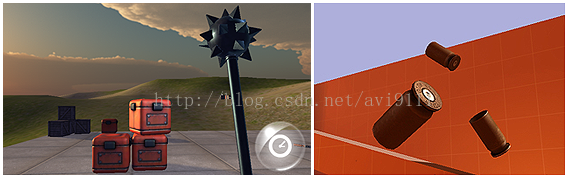

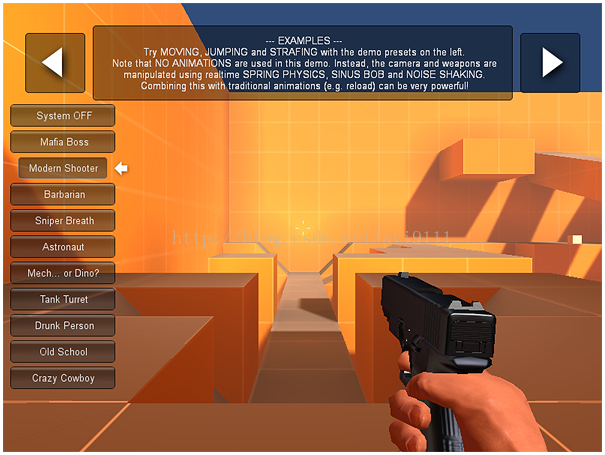
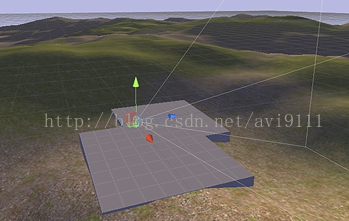
















 2578
2578

 被折叠的 条评论
为什么被折叠?
被折叠的 条评论
为什么被折叠?










