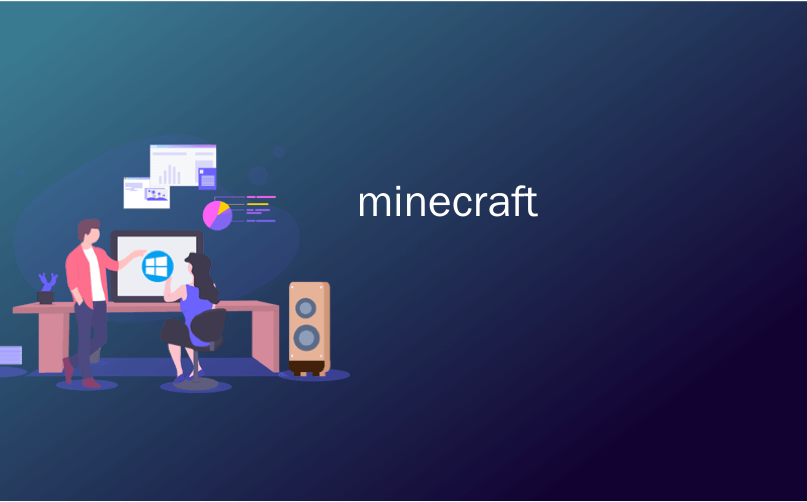
minecraft

If you’d like to share your local Minecraft game with friends across the internet, it’s a bit more complicated than just pushing a button. Let’s look at the behind-the-scenes settings you have to tweak in order to connect two remote Minecraft players together.
如果您想与互联网上的朋友分享本地的Minecraft游戏,那比按一下按钮要复杂得多。 让我们看一下您需要调整的幕后设置,以便将两个远程Minecraft播放器连接在一起。
为什么要分享您的游戏? (Why Share Your Game?)
Minecraft is a sandbox game and bringing your friends to the sandbox is part of the fun—but maybe you don’t want to go through the hassle of setting up your own vanilla home server, running a customized server, or paying for a remotely hosted server. Maybe you just want to share your game with them across the country like you share your game with them when they’re sitting in your living room on their laptop.
Minecraft是一款沙盒游戏,将您的朋友带到沙盒中很有趣-但也许您不希望自己设置香草家庭服务器 , 运行自定义服务器或为远程托管付费服务器 。 也许您只想与他们在全国范围内分享他们的游戏,就像当他们坐在他们笔记本电脑上的客厅里与他们分享游戏一样。
To make that happen, we need to tweak a few behind the scenes settings so you can share your local game through the internet in a way that allows them to easily connect to your computer.
为了实现这一点,我们需要调整一些后台设置,以便您可以通过Internet共享本地游戏,使他们可以轻松连接到您的计算机。
第一步:为游戏计算机设置静态IP (Step One: Set a Static IP for Your Gaming Computer)
First things first, you need to assign a static IP address to the computer that is hosting your Minecraft session. By doing this, you avoid having to look up the IP address of your computer on the local LAN every time you want to play with your friends online.
首先,您需要为托管Minecraft会话的计算机分配一个静态IP地址。 这样,您避免每次想与朋友在线玩时都必须在本地LAN上查找计算机的IP地址。
You can assign a static IP address at the computer level, but that’s not ideal, as it may conflict with the IP addresses your router assigns to other machines. Ideally, you want to set the static IP address at the router level.
您可以在计算机级别分配静态IP地址 ,但这并不理想,因为它可能与路由器分配给其他计算机的IP地址冲突。 理想情况下,您要在路由器级别设置静态IP地址。
This process varies based on the manufacturer and the version of the firmware installed on your router, but our guide to setting a static IP address on a router running DD-WRT provides a good overview of the process. In most cases, you’ll need the MAC address of the Minecraft computer to do this. If you run into any problems, you’ll have to refer to the manual for your specific router.
该过程根据制造商和路由器上安装的固件版本的不同而有所不同,但是我们的有关在运行DD-WRT的路由器上设置静态IP地址的指南对此过程进行了很好的概述。 在大多数情况下, 您需要 Minecraft计算机的MAC地址才能执行此操作。 如果遇到任何问题,则必须参考特定路由器的手册。

In our example, we found our computer’s MAC address (which starts with “d4:3d,” as shown above) and we’ve given it the IP address 10.0.0.101 in the static lease section of our router’s configuration. After saving, your computer should keep that same IP address forever (or until you go back to these settings and change it).
在我们的示例中,我们找到了计算机的MAC地址(以“ d4:3d”开头,如上所示),并在路由器配置的“静态租约”部分中为其指定了IP地址10.0.0.101。 保存后,您的计算机应永久保留该IP地址(或直到您返回这些设置并进行更改)。
第二步:设置端口转发规则 (Step Two: Set a Port Forward Rule)
Now that you’ve given your Minecraft-hosting computer a permanent address on the local network, you need to set up a port forwarding rule. This allows other computers outside your network to find your Minecraft-hosting computer by requesting a specific port. You can read more about the ins and outs of port forwarding in greater detail here.
现在,您已经为Minecraft托管计算机提供了本地网络上的永久地址,接下来需要设置端口转发规则。 这允许网络外部的其他计算机通过请求特定端口来查找您的Minecraft托管计算机。 您可以在此处详细了解有关端口转发的详细信息 。
Again, like with the static IP table, the port forwarding table location and configuration varies based on the router manufacturer and firmware, but you should find something like the following screenshot located somewhere without your router’s configuration menu:
同样,与静态IP表一样,端口转发表的位置和配置因路由器制造商和固件而异,但是您应该在没有路由器的配置菜单的情况下找到类似以下屏幕快照的内容:

In the above example, we named the port forwarding rule “Minecraft”, entered the internal IP address of our Minecraft-hosting computer (which we set to 10.0.0.101 in step one), and chose a port for Minecraft to communicate on—in this case, we’re using 22565 for both the external and internal port. Why this port? Well, 25565 is the default port for Minecraft LAN games, so by using the game’s default port number, we ensure our friends don’t have to fuss with setting a port number on their end.
在上面的示例中,我们将端口转发规则命名为“ Minecraft”,输入了我们的Minecraft托管计算机的内部IP地址(在第一步中将其设置为10.0.0.101),并选择了供Minecraft进行通信的端口。在这种情况下,我们将22565用于外部和内部端口。 为什么要使用此端口? 好吧,25565是Minecraft LAN游戏的默认端口,因此通过使用游戏的默认端口号,我们可以确保我们的朋友不必在端部设置端口号而大惊小怪。
Now, when anyone connects to our external IP address (more on that in a moment) at port 22565, they’ll be forwarded to the same port on our Minecraft computer, and we’ll be able to play Minecraft over the internet together.
现在,当有人通过端口22565连接到我们的外部IP地址(稍后对此进行更多介绍)时,他们将被转发到Minecraft计算机上的同一端口,并且我们将能够通过互联网一起玩Minecraft。
However, there’s one more step we need to do before we start playing, which will also make our friends’ lives easier.
但是,在开始玩游戏之前,我们还需要做一步,这也将使我们的朋友的生活更轻松。
第三步(可选):启用动态DNS服务 (Step Three (Optional): Enable a Dynamic DNS Service)
This step is optional, but highly recommended. It’ll save you a bunch of time in the future, and make things easier for your friends as well.
此步骤是可选的,但强烈建议这样做。 它将为您节省大量时间,并让您的朋友也更轻松。
The vast majority of people have an Internet Service Provider (ISP) that gives them a dynamically assigned IP address for their home connection. This is different from the internal IP addresses on your local network—think of your external IP address like a street address, and your internal IP address like an apartment number. The external IP address distinguishes your home from other homes, while the internal IP address distinguishes between the computers inside your home.
绝大多数人都拥有一个Internet服务提供商(ISP),该服务提供商为他们的家庭连接动态分配IP地址。 这与本地网络上的内部IP地址不同,例如您的外部IP地址(如街道地址)和内部IP地址(如公寓号码)。 外部IP地址将您的房屋与其他房屋区分开,而内部IP地址则将您的房屋中的计算机区分开。
Because your external IP address is dynamically assigned, though, it means that every time your cable modem restarts, you get a new IP address. Most of the time, that doesn’t matter much to you. But if you’re handing out your address to your friends, it suddenly matters a lot, as you’ll have to always give them your new IP address before starting a game.
但是,由于您的外部IP地址是动态分配的,这意味着每次电缆调制解调器重新启动时,您都会获得一个新的IP地址。 在大多数情况下,这对您来说并不重要。 但是,如果您将地址分发给您的朋友,这突然变得很重要,因为您必须在开始游戏之前始终为他们提供新的IP地址。
You can sidestep all that by using a dynamic DNS service, which gives your home a much easier-to-remember address. Instead of 12.345.678.900, for example, your friends will just be able to type in jasonsminecraft.dynamicDNS.com. You don’t have to check your IP address every time, and they don’t have to fiddle with their settings every time.
您可以通过使用动态DNS服务来回避所有这些问题,该服务为您的家庭提供了一个更易于记忆的地址。 例如,您的朋友将只能输入jasonsminecraft.dynamicDNS.com,而不是12.345.678.900。 您不必每次都检查IP地址,他们也不必每次都弄弄自己的设置。
If that sounds desirable to you, we walk you through the process, start to finish, in our guide to setting up a dynamic DNS service here. Follow those instructions, then come back here to start playing Minecraft.
如果您觉得这很理想,我们将在此引导您完成设置动态DNS服务的指南中的整个过程,开始完成。 按照这些说明进行操作,然后回到这里开始玩Minecraft。
第四步:开始游戏并邀请您的朋友 (Step Four: Start Your Game and Invite Your Friend)
Now, you’ve assigned your Minecraft computer a static internal IP address, forwarded the Minecraft port to that machine, and (if you opted to follow step three) given your home an easy-to-remember address for your friends. It’s time to put this information into Minecraft and start playing.
现在,您已经为Minecraft计算机分配了一个静态内部IP地址,并将Minecraft端口转发到该计算机,并且(如果选择了执行步骤3)为您的家提供了一个易于记忆的朋友地址。 现在是时候将该信息放入Minecraft并开始播放了。
Fire up your copy of Minecraft and start your game like you normally would. Then, press the Esc key to access the in-game menu. Select “Open to LAN”.
像往常一样启动Minecraft副本并开始游戏。 然后,按Esc键访问游戏菜单。 选择“对局域网开放”。

Now, you can simply click “Start LAN World”. If you’re curious about the different settings, check out our full guide to LAN games here.
现在,您只需单击“启动LAN世界”。 如果您对不同的设置感到好奇,请在此处查看我们有关LAN游戏的完整指南 。

When your LAN game starts you’ll see this message on your game screen: “Local game hosted on port XXXXX”. Minecraft randomizes the port number every time you start a new LAN game, so this number will be different each time.
当您的LAN游戏开始时,您会在游戏屏幕上看到以下消息:“本地游戏托管在端口XXXXX”。 Minecraft每次启动新的LAN游戏时都会随机分配端口号,因此每次该端口号都会不同。

This is the annoying part: you need to take that number, go back to your router’s port forwarding settings, and change the internal port for the port forwarding rule to whatever the XXXXX number was—this step is not optional. In the case of our screenshot below, that means we change the internal port number to 55340, and keep the external port number the same.
这是令人烦恼的部分:您需要使用该号码,返回到路由器的端口转发设置,然后将端口转发规则的内部端口更改为XXXXX号码, 这是可选步骤 。 对于下面的屏幕快照,这意味着我们将内部端口号更改为55340,并保持外部端口号相同。

You’re finally done—now your friends can connect to you.
您终于完成了,现在您的朋友可以与您建立联系了。
If you skipped step three, head to whatismyip.org, and send that IP address to your friend. If you set up a dynamic DNS service in step three, send your dynamic address (e.g. jasonsminecraft.dynamicDNS.com) to your friend instead.
如果您跳过了第三步,请转到whatismyip.org ,然后将该IP地址发送给您的朋友。 如果在第三步中设置了动态DNS服务,请改为将动态地址(例如jasonsminecraft.dynamicDNS.com)发送给您的朋友。
They then can launch Minecraft, click on the big “Multiplayer” button on the main splash page, and then click “Direct Connect” to plug in the IP address or dynamic DNS address you just gave them. They don’t need a port number, since our port forwarding rule uses the default Minecraft port as our external port.
然后,他们可以启动Minecraft,在初始初始页面上单击大的“多人游戏”按钮,然后单击“直接连接”以插入刚给他们的IP地址或动态DNS地址。 他们不需要端口号,因为我们的端口转发规则使用默认的Minecraft端口作为我们的外部端口。

Thanks to the extra hoops you jumped through on their behalf, your friends can now easily connect to your game for remote over-the-internet LAN play. Just remember, every time you quit and restart your game you’ll have a new internal port for the shared game—so be sure to update that port forwarding rule to avoid a troubleshooting headache.
由于您代表他们跳过了额外的篮球,您的朋友现在可以轻松地连接到您的游戏,以进行远程Internet局域网播放。 请记住,每次退出并重新启动游戏时,您都会拥有一个用于共享游戏的新内部端口-因此请务必更新该端口转发规则,以免引起麻烦。
If you share your game frequently enough with friends that going to this extra effort to update the LAN game port number will quickly become a headache, we suggest you instead run the official Mojang-supplied server software (which is free and has a fixed port number) if you want to host the game on your own computer or, for an even easier and always-on experience, you can have Mojang do the hosting for you for $9.99 a month with Minecraft Realms.
如果您与朋友经常分享您的游戏,以致于花费额外的精力来更新LAN游戏端口号将很快变得令人头疼,我们建议您改为运行Mojang提供的官方服务器软件 (该软件免费且具有固定的端口号) )如果您想在自己的计算机上托管游戏,或者为了获得更轻松,始终在线的体验,可以让Mojang通过Minecraft Realms为您进行托管,每月只需$ 9.99 。
翻译自: https://www.howtogeek.com/289994/how-to-share-your-minecraft-game-over-the-internet/
minecraft





















 2427
2427

 被折叠的 条评论
为什么被折叠?
被折叠的 条评论
为什么被折叠?








