Unity万人同屏动态避障 GPU动画 Entities Graphics高性能合批渲染插件的使用_哔哩哔哩_bilibili
万人同屏方案(gpu动画、渲染、索敌、避障等功能),可某宝搜【店铺】:【游戏开发资源商店】获取整套方案源码。
划重点!!此方案是绕开Entities(ECS),不用写一行ECS代码,现有MonoBehavior开发工作流享受Entities渲染的性能。已有项目也能使用此方案开挂,无需代码重构!
万人同屏对抗demo测试包下载,以及万人同屏方案性能测试,有需要的老板可以某宝【搜店铺】:【游戏开发资源商店】:https://pan.baidu.com/s/1ML0DC8s0RkkTAraN9maltw?pwd=blue https://pan.baidu.com/s/1ML0DC8s0RkkTAraN9maltw?pwd=blue
https://pan.baidu.com/s/1ML0DC8s0RkkTAraN9maltw?pwd=blue
由于Dots的限制太多,对于需要dlc或热更的项目来说,Dots就爱莫能助。能不能不用Entities,只用Entities Graphics呢?
当然是可以的,Entities Graphics背后使用的接口就是Batch Renderer Group;
自定义BatchRenderGroup合批渲染, 可以参考Unity官方文档:Initializing a BatchRendererGroup object - Unity 手册
1. 创建一个BatchRenderGroup对象和Graphics Buffer:
m_BRG = new BatchRendererGroup(this.OnPerformCulling, IntPtr.Zero);
m_InstanceData = new GraphicsBuffer(GraphicsBuffer.Target.Raw,
BufferCountForInstances(kBytesPerInstance, kNumInstances, kExtraBytes),
sizeof(int));
2. 注册需要渲染的Mesh和对应的Material:
m_MeshID = m_BRG.RegisterMesh(mesh);
m_MaterialID = m_BRG.RegisterMaterial(material);
3. 为所有需要渲染的目标创建矩阵数组并传入Graphics Buffer里:
m_InstanceData.SetData(objectToWorld, 0, (int)(byteAddressObjectToWorld / kSizeOfPackedMatrix), objectToWorld.Length);
m_InstanceData.SetData(worldToObject, 0, (int)(byteAddressWorldToObject / kSizeOfPackedMatrix), worldToObject.Length);
4. 把Graphics Buffer添加到BatchRenderGroup进行批次渲染:
m_BatchID = m_BRG.AddBatch(metadata, m_InstanceData.bufferHandle);
创建BatchRenderGroup需要指定一个OnPerformCulling,在相机Culling时自动回调,这里可以直接使用Unity手册里的示例代码:Creating draw commands - Unity 手册
这里我主要测试的使用BatchRenderGroup合批渲染的性能,使用Job System多线程并行修改矩阵数组的位置和旋转,以控制小人移动起来。
控制小人移动的Job System代码如下:
[BurstCompile]
partial struct RandomMoveJob : IJobParallelFor
{
[ReadOnly]
public Unity.Mathematics.Random random;
[ReadOnly]
public float4 randomPostionRange;
[ReadOnly]
public float m_DeltaTime;
public NativeArray<Matrix4x4> matrices;
public NativeArray<float3> targetMovePoints;
public NativeArray<PackedMatrix> obj2WorldArr;
public NativeArray<PackedMatrix> world2ObjArr;
[BurstCompile]
public void Execute(int index)
{
float3 curPos = matrices[index].GetPosition();
float3 dir = targetMovePoints[index] - curPos;
if (Unity.Mathematics.math.lengthsq(dir) < 0.4f)
{
var newTargetPos = targetMovePoints[index];
newTargetPos.x = random.NextFloat(randomPostionRange.x, randomPostionRange.y);
newTargetPos.z = random.NextFloat(randomPostionRange.z, randomPostionRange.w);
targetMovePoints[index] = newTargetPos;
}
dir = math.normalizesafe(targetMovePoints[index] - curPos, Vector3.forward);
curPos += dir * m_DeltaTime;// math.lerp(curPos, targetMovePoints[index], m_DeltaTime);
var mat = matrices[index];
mat.SetTRS(curPos, Quaternion.LookRotation(dir), Vector3.one);
matrices[index] = mat;
var item = obj2WorldArr[index];
item.SetData(mat);
obj2WorldArr[index] = item;
item = world2ObjArr[index];
item.SetData(mat.inverse);
world2ObjArr[index] = item;
}
}然后在主线程Update每帧Jobs逻辑,把Jobs运算结果传入Graphics Buffer更新即可:
private void Update()
{
NativeArray<Matrix4x4> tempMatrices = new NativeArray<Matrix4x4>(matrices, Allocator.TempJob);
NativeArray<float3> tempTargetPoints = new NativeArray<float3>(m_TargetPoints, Allocator.TempJob);//worldToObject
NativeArray<PackedMatrix> tempobjectToWorldArr = new NativeArray<PackedMatrix>(matrices.Length, Allocator.TempJob);
NativeArray<PackedMatrix> tempWorldToObjectArr = new NativeArray<PackedMatrix>(matrices.Length, Allocator.TempJob);
random = new Unity.Mathematics.Random((uint)Time.frameCount);
var moveJob = new RandomMoveJob
{
matrices = tempMatrices,
targetMovePoints = tempTargetPoints,
random = random,
m_DeltaTime = Time.deltaTime * 4f,
randomPostionRange = m_randomRange,
obj2WorldArr = tempobjectToWorldArr,
world2ObjArr = tempWorldToObjectArr
};
var moveJobHandle = moveJob.Schedule(tempMatrices.Length, 64);
moveJobHandle.Complete();
matrices = moveJob.matrices.ToArray();
m_TargetPoints = moveJob.targetMovePoints.ToArray();
m_InstanceData.SetData(moveJob.obj2WorldArr, 0, (int)(byteAddressObjectToWorld / kSizeOfPackedMatrix), objectToWorld.Length);
m_InstanceData.SetData(moveJob.world2ObjArr, 0, (int)(byteAddressWorldToObject / kSizeOfPackedMatrix), worldToObject.Length);
tempMatrices.Dispose();
tempTargetPoints.Dispose();
tempobjectToWorldArr.Dispose();
tempWorldToObjectArr.Dispose();
}Okay,跑起来看看:

瞬间惊呆了,你没看错,使用Batch Renderer Group创建一万的小人居然能跑600多帧!!!
难道万人同屏要成了?继续加大药量,创建10万个带有移动逻辑的小人:
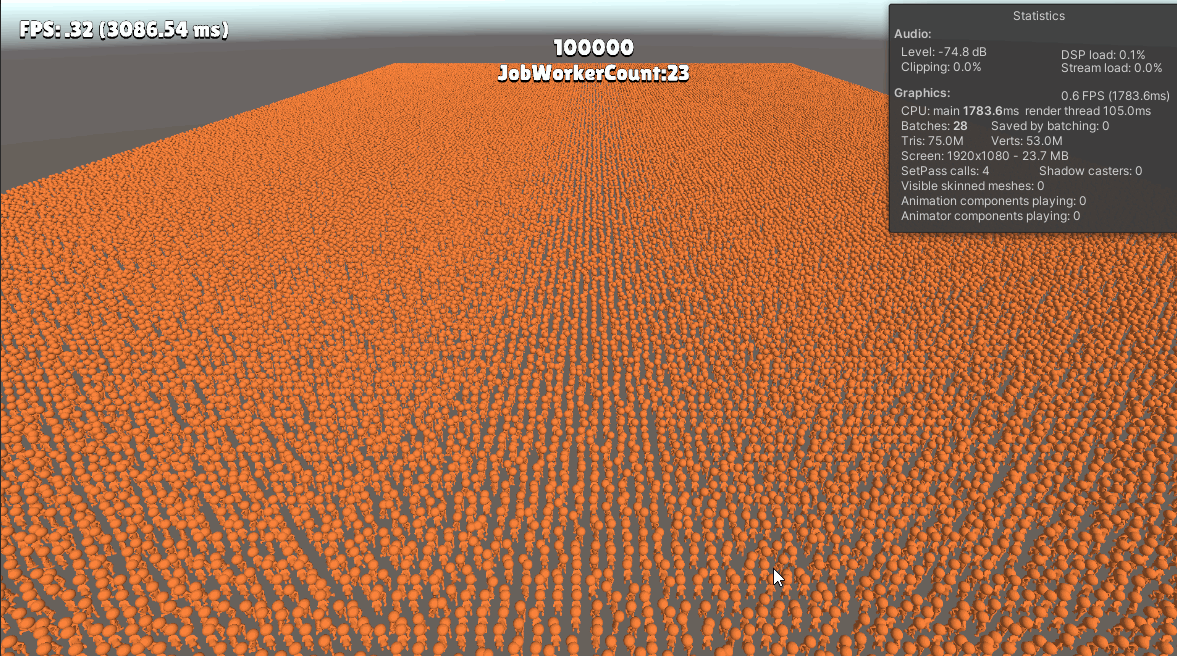
10万个奔跑的3D人物,仍然有100帧以上,有23个线程并行计算移动。
看看性能分析:

当数量级庞大时,即使Job System + Burst编译再怎么开挂,主线程也会拖后腿的。
100万的压迫感,虽然已经成PPT了:

难道万人同屏行业难题的门槛就这么被Unity Dots打下来了??
非也,上移动端测试:
同样1万个小人,PC端能达到惊人的600帧,而Android最强骁龙8 Gen2只有10多帧,而且工作线程数才5个; 当数量3000人时,手机端帧数46帧左右,相比传统方式没有任何提升!没错,没有任何提升。

Profiler中可以看到,耗时主要来自GPU等待CPU组织和上传渲染数据。 而Entities Graphics内部也是通过Batch Renderer Group接口实现,由此可以推断,被吹爆的Entities在移动端因该也是"水土不服":

结论:
目前为止,我认为使用自定义BatchRendererGroup合批是PC端万人同屏的最优解了。
但是手机端性能瓶颈任重道远。手机端放弃!
最后附上本文BatchRendererGroup测试代码:
using System;
using TMPro;
using Unity.Burst;
using Unity.Collections;
using Unity.Collections.LowLevel.Unsafe;
using Unity.Jobs;
using Unity.Jobs.LowLevel.Unsafe;
using Unity.Mathematics;
using UnityEngine;
using UnityEngine.Rendering;
// The PackedMatrix is a convenience type that converts matrices into
// the format that Unity-provided SRP shaders expect.
struct PackedMatrix
{
public float c0x;
public float c0y;
public float c0z;
public float c1x;
public float c1y;
public float c1z;
public float c2x;
public float c2y;
public float c2z;
public float c3x;
public float c3y;
public float c3z;
public PackedMatrix(Matrix4x4 m)
{
c0x = m.m00;
c0y = m.m10;
c0z = m.m20;
c1x = m.m01;
c1y = m.m11;
c1z = m.m21;
c2x = m.m02;
c2y = m.m12;
c2z = m.m22;
c3x = m.m03;
c3y = m.m13;
c3z = m.m23;
}
public void SetData(Matrix4x4 m)
{
c0x = m.m00;
c0y = m.m10;
c0z = m.m20;
c1x = m.m01;
c1y = m.m11;
c1z = m.m21;
c2x = m.m02;
c2y = m.m12;
c2z = m.m22;
c3x = m.m03;
c3y = m.m13;
c3z = m.m23;
}
}
public class SimpleBRGExample : MonoBehaviour
{
public Mesh mesh;
public Material material;
public TextMeshProUGUI text;
public TextMeshProUGUI workerCountText;
private BatchRendererGroup m_BRG;
private GraphicsBuffer m_InstanceData;
private BatchID m_BatchID;
private BatchMeshID m_MeshID;
private BatchMaterialID m_MaterialID;
// Some helper constants to make calculations more convenient.
private const int kSizeOfMatrix = sizeof(float) * 4 * 4;
private const int kSizeOfPackedMatrix = sizeof(float) * 4 * 3;
private const int kSizeOfFloat4 = sizeof(float) * 4;
private const int kBytesPerInstance = (kSizeOfPackedMatrix * 2) + kSizeOfFloat4;
private const int kExtraBytes = kSizeOfMatrix * 2;
[SerializeField] private int kNumInstances = 20000;
[SerializeField] private int m_RowCount = 200;
private Matrix4x4[] matrices;
private PackedMatrix[] objectToWorld;
private PackedMatrix[] worldToObject;
private Vector4[] colors;
private void Start()
{
m_BRG = new BatchRendererGroup(this.OnPerformCulling, IntPtr.Zero);
m_MeshID = m_BRG.RegisterMesh(mesh);
m_MaterialID = m_BRG.RegisterMaterial(material);
AllocateInstanceDateBuffer();
PopulateInstanceDataBuffer();
text.text = kNumInstances.ToString();
random = new Unity.Mathematics.Random(1);
m_TargetPoints = new float3[kNumInstances];
var offset = new Vector3(m_RowCount, 0, Mathf.CeilToInt(kNumInstances / (float)m_RowCount)) * 0.5f;
m_randomRange = new float4(-offset.x, offset.x, -offset.z, offset.z);
for (int i = 0; i < m_TargetPoints.Length; i++)
{
var newTargetPos = new float3();
newTargetPos.x = random.NextFloat(m_randomRange.x, m_randomRange.y);
newTargetPos.z = random.NextFloat(m_randomRange.z, m_randomRange.w);
m_TargetPoints[i] = newTargetPos;
}
}
float3[] m_TargetPoints;
Unity.Mathematics.Random random;
Vector4 m_randomRange;
private uint byteAddressObjectToWorld;
private uint byteAddressWorldToObject;
private uint byteAddressColor;
private void Update()
{
NativeArray<Matrix4x4> tempMatrices = new NativeArray<Matrix4x4>(matrices, Allocator.TempJob);
NativeArray<float3> tempTargetPoints = new NativeArray<float3>(m_TargetPoints, Allocator.TempJob);//worldToObject
NativeArray<PackedMatrix> tempobjectToWorldArr = new NativeArray<PackedMatrix>(matrices.Length, Allocator.TempJob);
NativeArray<PackedMatrix> tempWorldToObjectArr = new NativeArray<PackedMatrix>(matrices.Length, Allocator.TempJob);
random = new Unity.Mathematics.Random((uint)Time.frameCount);
var moveJob = new RandomMoveJob
{
matrices = tempMatrices,
targetMovePoints = tempTargetPoints,
random = random,
m_DeltaTime = Time.deltaTime * 4f,
randomPostionRange = m_randomRange,
obj2WorldArr = tempobjectToWorldArr,
world2ObjArr = tempWorldToObjectArr
};
var moveJobHandle = moveJob.Schedule(tempMatrices.Length, 64);
moveJobHandle.Complete();
matrices = moveJob.matrices.ToArray();
m_TargetPoints = moveJob.targetMovePoints.ToArray();
m_InstanceData.SetData(moveJob.obj2WorldArr, 0, (int)(byteAddressObjectToWorld / kSizeOfPackedMatrix), objectToWorld.Length);
m_InstanceData.SetData(moveJob.world2ObjArr, 0, (int)(byteAddressWorldToObject / kSizeOfPackedMatrix), worldToObject.Length);
tempMatrices.Dispose();
tempTargetPoints.Dispose();
tempobjectToWorldArr.Dispose();
tempWorldToObjectArr.Dispose();
workerCountText.text = $"JobWorkerCount:{JobsUtility.JobWorkerCount}";
}
private void AllocateInstanceDateBuffer()
{
m_InstanceData = new GraphicsBuffer(GraphicsBuffer.Target.Raw,
BufferCountForInstances(kBytesPerInstance, kNumInstances, kExtraBytes),
sizeof(int));
}
private void RefreshData()
{
m_InstanceData.SetData(objectToWorld, 0, (int)(byteAddressObjectToWorld / kSizeOfPackedMatrix), objectToWorld.Length);
m_InstanceData.SetData(worldToObject, 0, (int)(byteAddressWorldToObject / kSizeOfPackedMatrix), worldToObject.Length);
}
private void PopulateInstanceDataBuffer()
{
// Place a zero matrix at the start of the instance data buffer, so loads from address 0 return zero.
var zero = new Matrix4x4[1] { Matrix4x4.zero };
// Create transform matrices for three example instances.
matrices = new Matrix4x4[kNumInstances];
// Convert the transform matrices into the packed format that shaders expects.
objectToWorld = new PackedMatrix[kNumInstances];
// Also create packed inverse matrices.
worldToObject = new PackedMatrix[kNumInstances];
// Make all instances have unique colors.
colors = new Vector4[kNumInstances];
var offset = new Vector3(m_RowCount, 0, Mathf.CeilToInt(kNumInstances / (float)m_RowCount)) * 0.5f;
for (int i = 0; i < kNumInstances; i++)
{
matrices[i] = Matrix4x4.Translate(new Vector3(i % m_RowCount, 0, i / m_RowCount) - offset);
objectToWorld[i] = new PackedMatrix(matrices[i]);
worldToObject[i] = new PackedMatrix(matrices[0].inverse);
colors[i] = UnityEngine.Random.ColorHSV();
}
// In this simple example, the instance data is placed into the buffer like this:
// Offset | Description
// 0 | 64 bytes of zeroes, so loads from address 0 return zeroes
// 64 | 32 uninitialized bytes to make working with SetData easier, otherwise unnecessary
// 96 | unity_ObjectToWorld, three packed float3x4 matrices
// 240 | unity_WorldToObject, three packed float3x4 matrices
// 384 | _BaseColor, three float4s
// Calculates start addresses for the different instanced properties. unity_ObjectToWorld starts at
// address 96 instead of 64 which means 32 bits are left uninitialized. This is because the
// computeBufferStartIndex parameter requires the start offset to be divisible by the size of the source
// array element type. In this case, it's the size of PackedMatrix, which is 48.
byteAddressObjectToWorld = kSizeOfPackedMatrix * 2;
byteAddressWorldToObject = byteAddressObjectToWorld + kSizeOfPackedMatrix * (uint)kNumInstances;
byteAddressColor = byteAddressWorldToObject + kSizeOfPackedMatrix * (uint)kNumInstances;
// Upload the instance data to the GraphicsBuffer so the shader can load them.
m_InstanceData.SetData(zero, 0, 0, 1);
m_InstanceData.SetData(objectToWorld, 0, (int)(byteAddressObjectToWorld / kSizeOfPackedMatrix), objectToWorld.Length);
m_InstanceData.SetData(worldToObject, 0, (int)(byteAddressWorldToObject / kSizeOfPackedMatrix), worldToObject.Length);
m_InstanceData.SetData(colors, 0, (int)(byteAddressColor / kSizeOfFloat4), colors.Length);
// Set up metadata values to point to the instance data. Set the most significant bit 0x80000000 in each
// which instructs the shader that the data is an array with one value per instance, indexed by the instance index.
// Any metadata values that the shader uses and not set here will be zero. When such a value is used with
// UNITY_ACCESS_DOTS_INSTANCED_PROP (i.e. without a default), the shader interprets the
// 0x00000000 metadata value and loads from the start of the buffer. The start of the buffer which is
// is a zero matrix so this sort of load is guaranteed to return zero, which is a reasonable default value.
var metadata = new NativeArray<MetadataValue>(3, Allocator.Temp);
metadata[0] = new MetadataValue { NameID = Shader.PropertyToID("unity_ObjectToWorld"), Value = 0x80000000 | byteAddressObjectToWorld, };
metadata[1] = new MetadataValue { NameID = Shader.PropertyToID("unity_WorldToObject"), Value = 0x80000000 | byteAddressWorldToObject, };
metadata[2] = new MetadataValue { NameID = Shader.PropertyToID("_BaseColor"), Value = 0x80000000 | byteAddressColor, };
// Finally, create a batch for the instances, and make the batch use the GraphicsBuffer with the
// instance data, as well as the metadata values that specify where the properties are.
m_BatchID = m_BRG.AddBatch(metadata, m_InstanceData.bufferHandle);
}
// Raw buffers are allocated in ints. This is a utility method that calculates
// the required number of ints for the data.
int BufferCountForInstances(int bytesPerInstance, int numInstances, int extraBytes = 0)
{
// Round byte counts to int multiples
bytesPerInstance = (bytesPerInstance + sizeof(int) - 1) / sizeof(int) * sizeof(int);
extraBytes = (extraBytes + sizeof(int) - 1) / sizeof(int) * sizeof(int);
int totalBytes = bytesPerInstance * numInstances + extraBytes;
return totalBytes / sizeof(int);
}
private void OnDisable()
{
m_BRG.Dispose();
}
public unsafe JobHandle OnPerformCulling(
BatchRendererGroup rendererGroup,
BatchCullingContext cullingContext,
BatchCullingOutput cullingOutput,
IntPtr userContext)
{
// UnsafeUtility.Malloc() requires an alignment, so use the largest integer type's alignment
// which is a reasonable default.
int alignment = UnsafeUtility.AlignOf<long>();
// Acquire a pointer to the BatchCullingOutputDrawCommands struct so you can easily
// modify it directly.
var drawCommands = (BatchCullingOutputDrawCommands*)cullingOutput.drawCommands.GetUnsafePtr();
// Allocate memory for the output arrays. In a more complicated implementation, you would calculate
// the amount of memory to allocate dynamically based on what is visible.
// This example assumes that all of the instances are visible and thus allocates
// memory for each of them. The necessary allocations are as follows:
// - a single draw command (which draws kNumInstances instances)
// - a single draw range (which covers our single draw command)
// - kNumInstances visible instance indices.
// You must always allocate the arrays using Allocator.TempJob.
drawCommands->drawCommands = (BatchDrawCommand*)UnsafeUtility.Malloc(UnsafeUtility.SizeOf<BatchDrawCommand>(), alignment, Allocator.TempJob);
drawCommands->drawRanges = (BatchDrawRange*)UnsafeUtility.Malloc(UnsafeUtility.SizeOf<BatchDrawRange>(), alignment, Allocator.TempJob);
drawCommands->visibleInstances = (int*)UnsafeUtility.Malloc(kNumInstances * sizeof(int), alignment, Allocator.TempJob);
drawCommands->drawCommandPickingInstanceIDs = null;
drawCommands->drawCommandCount = 1;
drawCommands->drawRangeCount = 1;
drawCommands->visibleInstanceCount = kNumInstances;
// This example doens't use depth sorting, so it leaves instanceSortingPositions as null.
drawCommands->instanceSortingPositions = null;
drawCommands->instanceSortingPositionFloatCount = 0;
// Configure the single draw command to draw kNumInstances instances
// starting from offset 0 in the array, using the batch, material and mesh
// IDs registered in the Start() method. It doesn't set any special flags.
drawCommands->drawCommands[0].visibleOffset = 0;
drawCommands->drawCommands[0].visibleCount = (uint)kNumInstances;
drawCommands->drawCommands[0].batchID = m_BatchID;
drawCommands->drawCommands[0].materialID = m_MaterialID;
drawCommands->drawCommands[0].meshID = m_MeshID;
drawCommands->drawCommands[0].submeshIndex = 0;
drawCommands->drawCommands[0].splitVisibilityMask = 0xff;
drawCommands->drawCommands[0].flags = 0;
drawCommands->drawCommands[0].sortingPosition = 0;
// Configure the single draw range to cover the single draw command which
// is at offset 0.
drawCommands->drawRanges[0].drawCommandsBegin = 0;
drawCommands->drawRanges[0].drawCommandsCount = 1;
// This example doesn't care about shadows or motion vectors, so it leaves everything
// at the default zero values, except the renderingLayerMask which it sets to all ones
// so Unity renders the instances regardless of mask settings.
drawCommands->drawRanges[0].filterSettings = new BatchFilterSettings { renderingLayerMask = 0xffffffff, };
// Finally, write the actual visible instance indices to the array. In a more complicated
// implementation, this output would depend on what is visible, but this example
// assumes that everything is visible.
for (int i = 0; i < kNumInstances; ++i)
drawCommands->visibleInstances[i] = i;
// This simple example doesn't use jobs, so it returns an empty JobHandle.
// Performance-sensitive applications are encouraged to use Burst jobs to implement
// culling and draw command output. In this case, this function returns a
// handle here that completes when the Burst jobs finish.
return new JobHandle();
}
}
[BurstCompile]
partial struct RandomMoveJob : IJobParallelFor
{
[ReadOnly]
public Unity.Mathematics.Random random;
[ReadOnly]
public float4 randomPostionRange;
[ReadOnly]
public float m_DeltaTime;
public NativeArray<Matrix4x4> matrices;
public NativeArray<float3> targetMovePoints;
public NativeArray<PackedMatrix> obj2WorldArr;
public NativeArray<PackedMatrix> world2ObjArr;
[BurstCompile]
public void Execute(int index)
{
float3 curPos = matrices[index].GetPosition();
float3 dir = targetMovePoints[index] - curPos;
if (Unity.Mathematics.math.lengthsq(dir) < 0.4f)
{
var newTargetPos = targetMovePoints[index];
newTargetPos.x = random.NextFloat(randomPostionRange.x, randomPostionRange.y);
newTargetPos.z = random.NextFloat(randomPostionRange.z, randomPostionRange.w);
targetMovePoints[index] = newTargetPos;
}
dir = math.normalizesafe(targetMovePoints[index] - curPos, Vector3.forward);
curPos += dir * m_DeltaTime;// math.lerp(curPos, targetMovePoints[index], m_DeltaTime);
var mat = matrices[index];
mat.SetTRS(curPos, Quaternion.LookRotation(dir), Vector3.one);
matrices[index] = mat;
var item = obj2WorldArr[index];
item.SetData(mat);
obj2WorldArr[index] = item;
item = world2ObjArr[index];
item.SetData(mat.inverse);
world2ObjArr[index] = item;
}
}






















 1135
1135

 被折叠的 条评论
为什么被折叠?
被折叠的 条评论
为什么被折叠?








