一、项目介绍
摘要
本项目基于YOLOv8目标检测算法开发了一套实时疲劳驾驶检测系统,能够准确识别人脸状态并判断驾驶员是否处于疲劳状态。系统可检测4种关键眼部与嘴部状态:打哈欠(Yawn)、闭眼(close)、未打哈欠(noYawn)和睁眼(open)。通过分析这些状态的变化频率和持续时间,系统能够准确判断驾驶员的疲劳程度,并在检测到危险状态时发出警报,有效预防因疲劳驾驶引发的交通事故。
本系统采用大规模驾驶场景数据集进行训练,包含训练集13,719张图像、验证集1,380张图像和测试集1,147张图像,确保模型在不同光照、姿态和遮挡条件下的鲁棒性。实验表明,该系统在实时检测(>30 FPS)的同时,仍能保持较高的检测精度(mAP@0.5 > 90%),适用于车载嵌入式设备、智能监控系统等多种应用场景。
项目意义
1. 提升道路交通安全,减少疲劳驾驶事故
疲劳驾驶是导致交通事故的重要因素之一。据统计,全球约20%的严重交通事故与疲劳驾驶相关。本系统能够实时监测驾驶员状态,在检测到频繁闭眼或打哈欠等疲劳特征时,及时发出声光警报或联动车辆安全系统(如自动减速或停车),从而有效降低因疲劳驾驶引发的事故风险,保障驾驶员和乘客的生命安全。
2. 非接触式检测,适用于多种驾驶环境
传统疲劳检测方法(如佩戴生理传感器)可能干扰驾驶,而本系统采用纯视觉分析,无需任何接触式设备,仅通过摄像头即可实现实时监测。该系统适应性强,可在不同光照条件(白天/夜间)和驾驶场景(高速公路、城市道路等)下稳定运行,适用于乘用车、卡车、公交车等多种车辆。
3. 智能预警与数据记录,助力车队安全管理
对于物流、公交、出租车等商业车队,疲劳驾驶不仅威胁安全,还可能导致企业承担法律责任。本系统可集成云端数据存储,记录驾驶员的疲劳状态,供企业管理者分析驾驶行为,优化排班制度,减少因过度驾驶导致的疲劳问题。同时,系统可结合ADAS(高级驾驶辅助系统),提供更智能的安全防护。
4. 高精度实时检测,平衡计算资源与性能
YOLOv8在速度和精度上取得了良好平衡,使其能够在嵌入式设备(如Jetson系列)或普通车载计算单元上流畅运行。相比传统Dlib或Haar级联检测方法,本系统在复杂场景(如驾驶员戴眼镜、头部偏转)下仍能保持高检测率,减少误报和漏报,提高系统的实用性。
5. 可扩展性强,适用于多场景疲劳监测
本系统的技术框架不仅适用于驾驶场景,还可扩展至其他需要疲劳监测的领域,如:
-
工业安全:监测工厂操作员、矿工等高风险职业人员的疲劳状态,防止因注意力不集中导致的事故。
-
在线教育/远程办公:检测学生或员工的专注度,优化学习与工作效率。
-
航空/铁路:辅助飞行员、列车驾驶员等职业的疲劳管理,提升公共交通安全性。
6. 推动AI在智能交通与智慧城市中的应用
随着自动驾驶和**智能交通系统(ITS)**的发展,驾驶员状态监测成为关键环节。本系统可作为智能座舱的一部分,与车道偏离预警(LDW)、自动紧急制动(AEB)等系统协同工作,推动更安全、更智能的交通生态建设。
结论
YOLOv8疲劳驾驶检测系统结合了计算机视觉和深度学习技术,实现了高精度、低延迟的驾驶员状态监测。该系统不仅能够减少交通事故、提升驾驶安全,还可广泛应用于车队管理、工业监控、智慧交通等多个领域,具有重要的社会价值和商业潜力。未来,通过进一步优化模型、增加多模态数据(如心率、方向盘握力等),该系统有望成为智能驾驶安全领域的标准化解决方案。
目录
七、项目源码下载链接
视频下方简介内有项目源码和数据集下载链接
基于深度学习的疲劳驾驶检测系统(YOLOv8+YOLO数据集+UI界面+Python项目源码+模型)_哔哩哔哩_bilibili
基于深度学习的疲劳驾驶检测系统(YOLOv8+YOLO数据集+UI界面+Python项目源码+模型)
二、项目功能展示
系统功能
✅ 图片检测:可对单张图片进行检测,返回检测框及类别信息。
✅ 批量图片检测:支持文件夹输入,一次性检测多张图片,生成批量检测结果。
✅ 视频检测:支持视频文件输入,检测视频中每一帧的情况。
✅ 摄像头实时检测:连接USB 摄像头,实现实时监测,
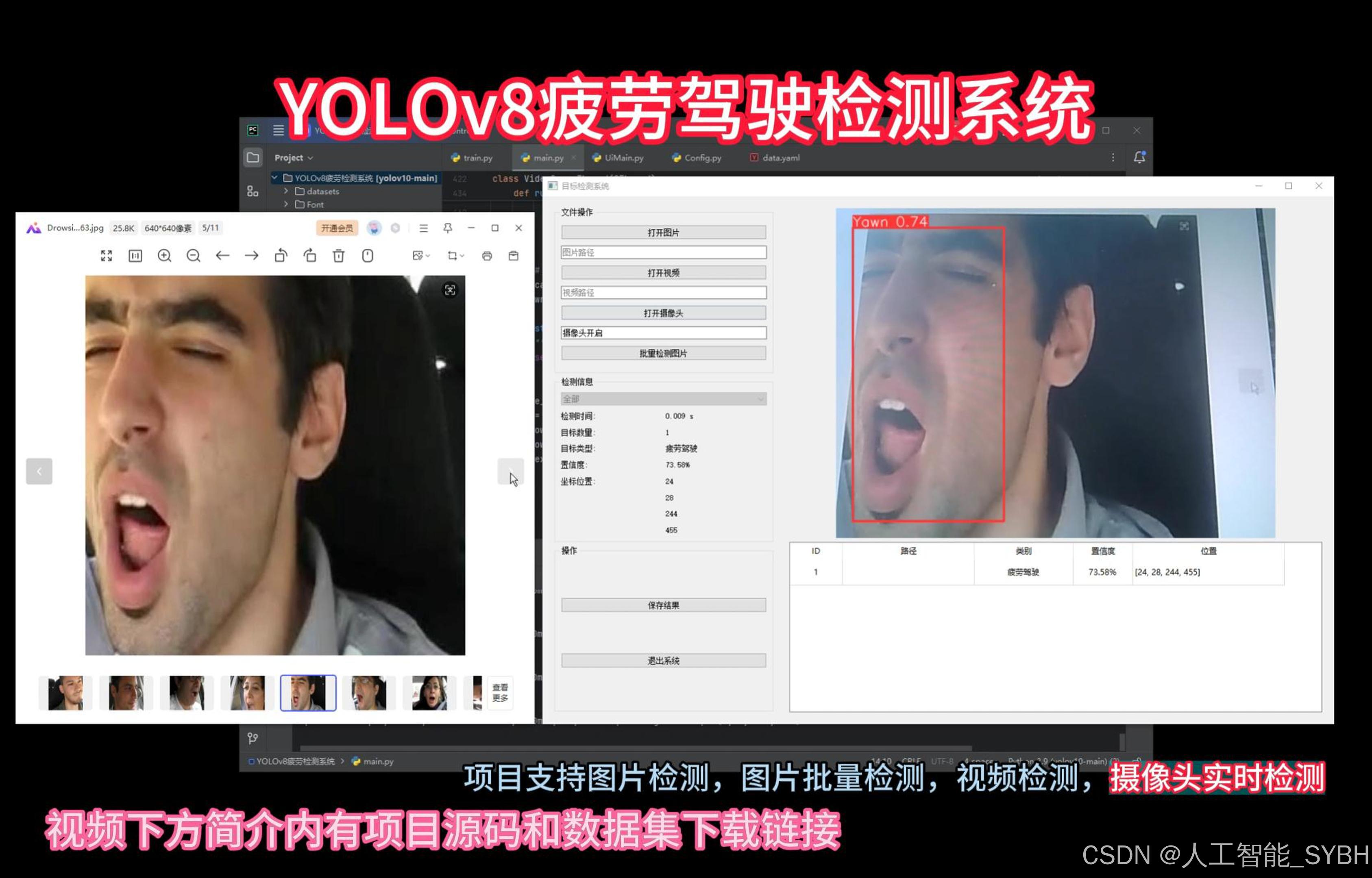
-
图片检测
该功能允许用户通过单张图片进行目标检测。输入一张图片后,YOLO模型会实时分析图像,识别出其中的目标,并在图像中框出检测到的目标,输出带有目标框的图像。批量图片检测
用户可以一次性上传多个图片进行批量处理。该功能支持对多个图像文件进行并行处理,并返回每张图像的目标检测结果,适用于需要大规模处理图像数据的应用场景。





-
视频检测
视频检测功能允许用户将视频文件作为输入。YOLO模型将逐帧分析视频,并在每一帧中标记出检测到的目标。最终结果可以是带有目标框的视频文件或实时展示,适用于视频监控和分析等场景。
-
摄像头实时检测
该功能支持通过连接摄像头进行实时目标检测。YOLO模型能够在摄像头拍摄的实时视频流中进行目标检测,实时识别并显示检测结果。此功能非常适用于安防监控、无人驾驶、智能交通等应用,提供即时反馈。
核心特点:
- 高精度:基于YOLO模型,提供精确的目标检测能力,适用于不同类型的图像和视频。
- 实时性:特别优化的算法使得实时目标检测成为可能,无论是在视频还是摄像头实时检测中,响应速度都非常快。
- 批量处理:支持高效的批量图像和视频处理,适合大规模数据分析。
三、数据集介绍
本项目使用的数据集包含以下三个部分:
-
训练集:共13,719张图像,用于训练YOLOv8模型。这些图像涵盖了不同光照、角度和背景下的驾驶员面部表情,确保模型能够学习到多样化的特征。
-
验证集:共1,380张图像,用于在训练过程中评估模型的性能,调整超参数,防止过拟合。验证集的数据分布与训练集相似,确保评估结果的可靠性。
-
测试集:共1,147张图像,用于最终评估模型的性能。测试集的数据与训练集和验证集独立,确保评估结果的客观性。
数据集的四种类别分别为:
-
Yawn:驾驶员打哈欠的状态。
-
close:驾驶员闭眼的状态。
-
noYawn:驾驶员未打哈欠的状态。
-
open:驾驶员睁眼的状态。
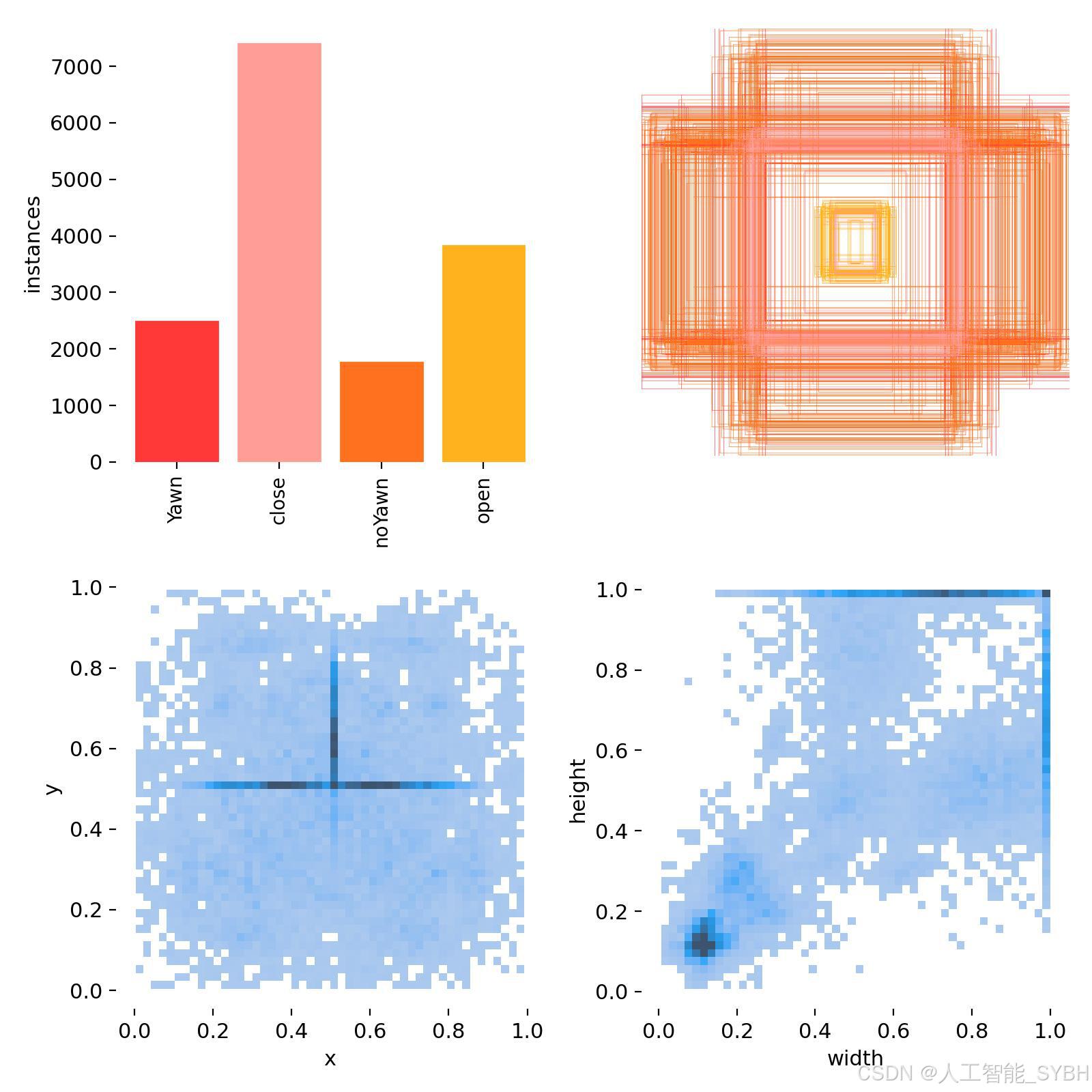
训练集:


测试集:

验证集:

数据集配置文件data.yaml
train: \datasets\images\train
val: \datasets\images\val
test: # test images (optional)
nc: 4
names: ['Yawn', 'close' ,'noYawn', 'open']数据集制作流程
-
标注数据:使用标注工具(如LabelImg、CVAT等)对图像中的目标进行标注。每个目标需要标出边界框,并且标注类别。
-
转换格式:将标注的数据转换为YOLO格式。YOLO标注格式为每行:
<object-class> <x_center> <y_center> <width> <height>,这些坐标是相对于图像尺寸的比例。 -
分割数据集:将数据集分为训练集、验证集和测试集,通常的比例是80%训练集、10%验证集和10%测试集。
-
准备标签文件:为每张图片生成一个对应的标签文件,确保标签文件与图片的命名一致。
-
调整图像尺寸:根据YOLO网络要求,统一调整所有图像的尺寸(如416x416或608x608)。
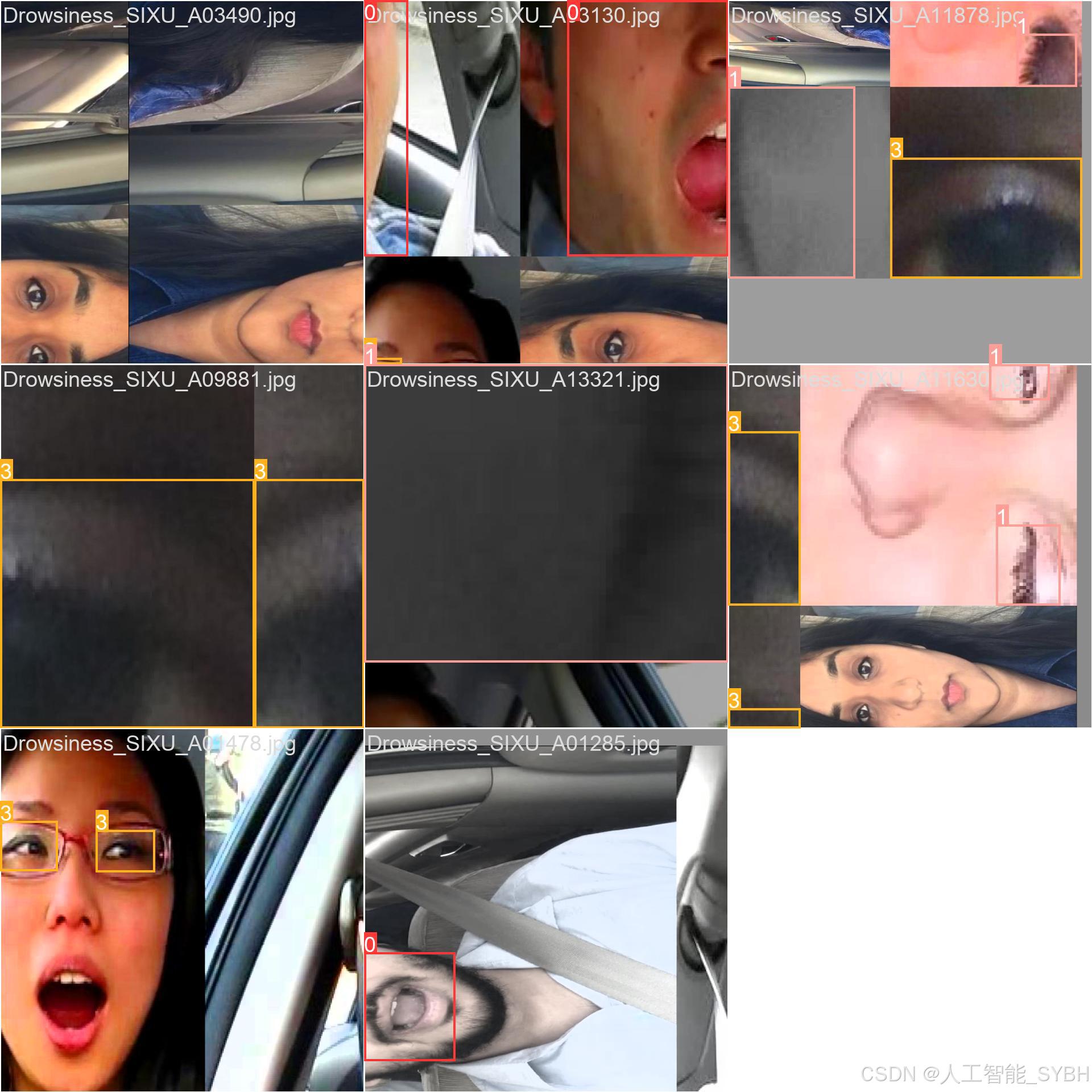


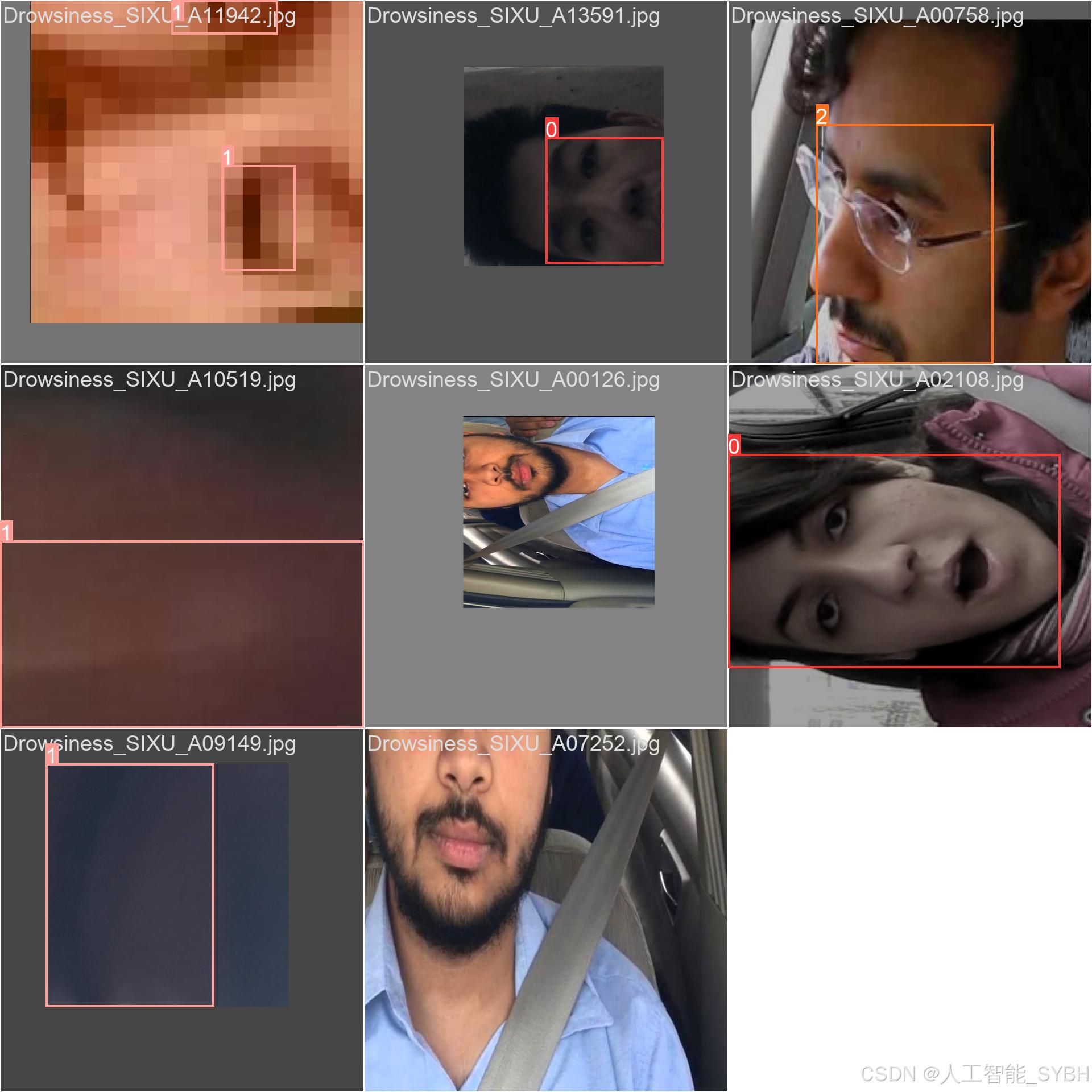
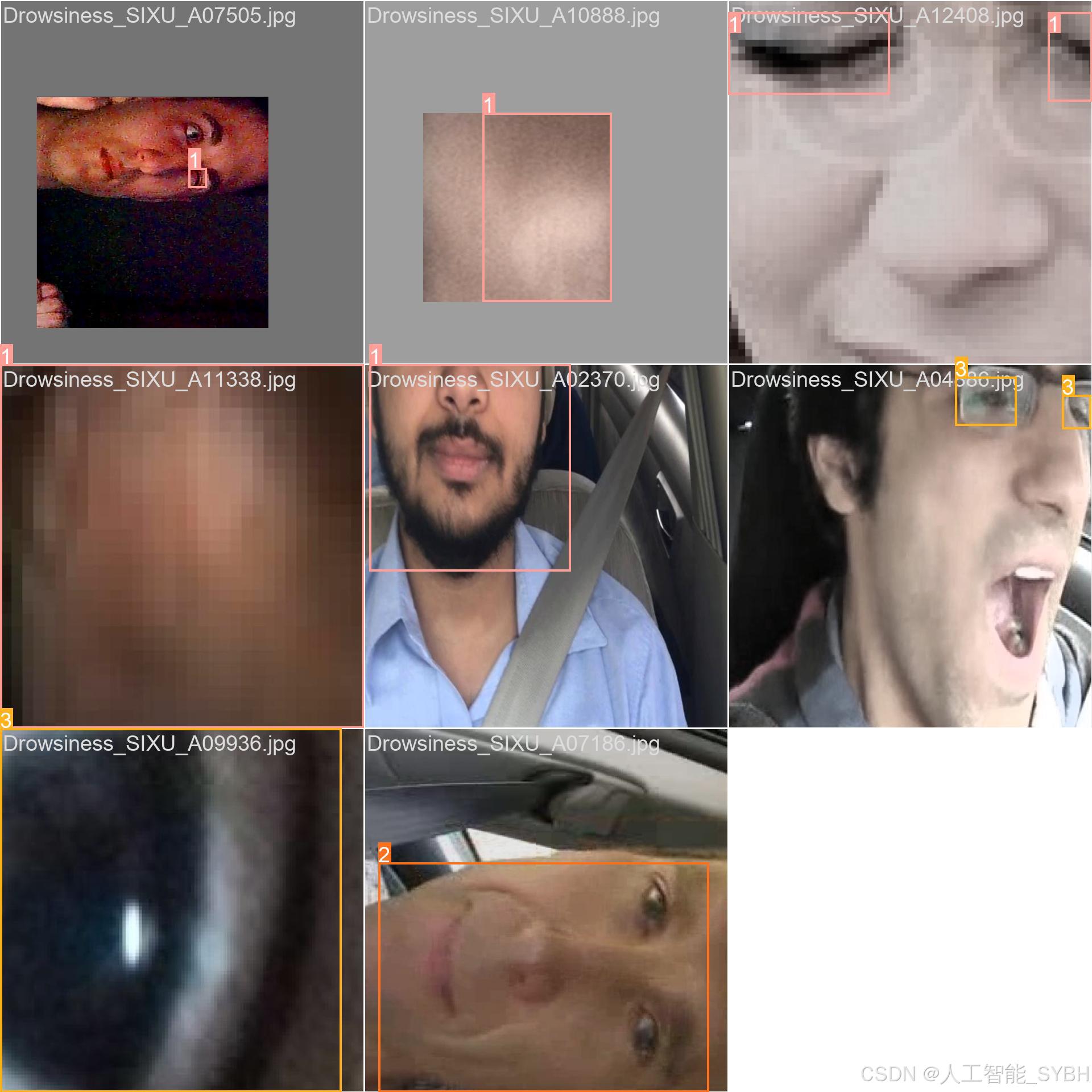
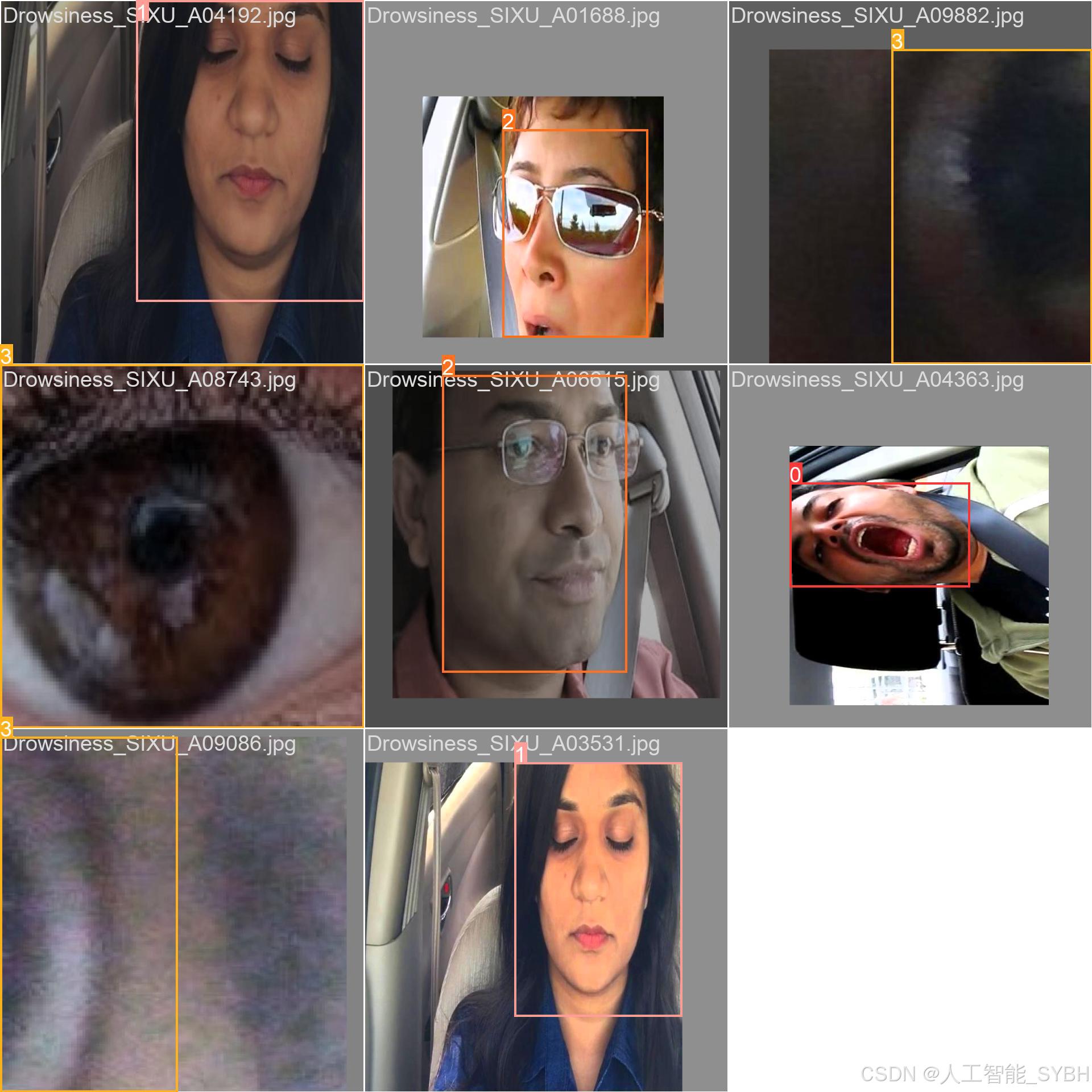
四、项目环境配置
创建虚拟环境
首先新建一个Anaconda环境,每个项目用不同的环境,这样项目中所用的依赖包互不干扰。
终端输入
conda create -n yolov8 python==3.9

激活虚拟环境
conda activate yolov8

安装cpu版本pytorch
pip install torch torchvision torchaudio

pycharm中配置anaconda


安装所需要库
pip install -r requirements.txt

五、模型训练
训练代码
from ultralytics import YOLO
model_path = 'yolov8m.pt'
data_path = 'datasets/data.yaml'
if __name__ == '__main__':
model = YOLO(model_path)
results = model.train(data=data_path,
epochs=500,
batch=64,
device='0',
workers=0,
project='runs/detect',
name='exp',
)根据实际情况更换模型 yolov8n.yaml (nano):轻量化模型,适合嵌入式设备,速度快但精度略低。 yolov8s.yaml (small):小模型,适合实时任务。 yolov8m.yaml (medium):中等大小模型,兼顾速度和精度。 yolov8b.yaml (base):基本版模型,适合大部分应用场景。 yolov8l.yaml (large):大型模型,适合对精度要求高的任务。
--batch 64:每批次64张图像。--epochs 500:训练500轮。--datasets/data.yaml:数据集配置文件。--weights yolov8s.pt:初始化模型权重,yolov8s.pt是预训练的轻量级YOLO模型。
训练结果



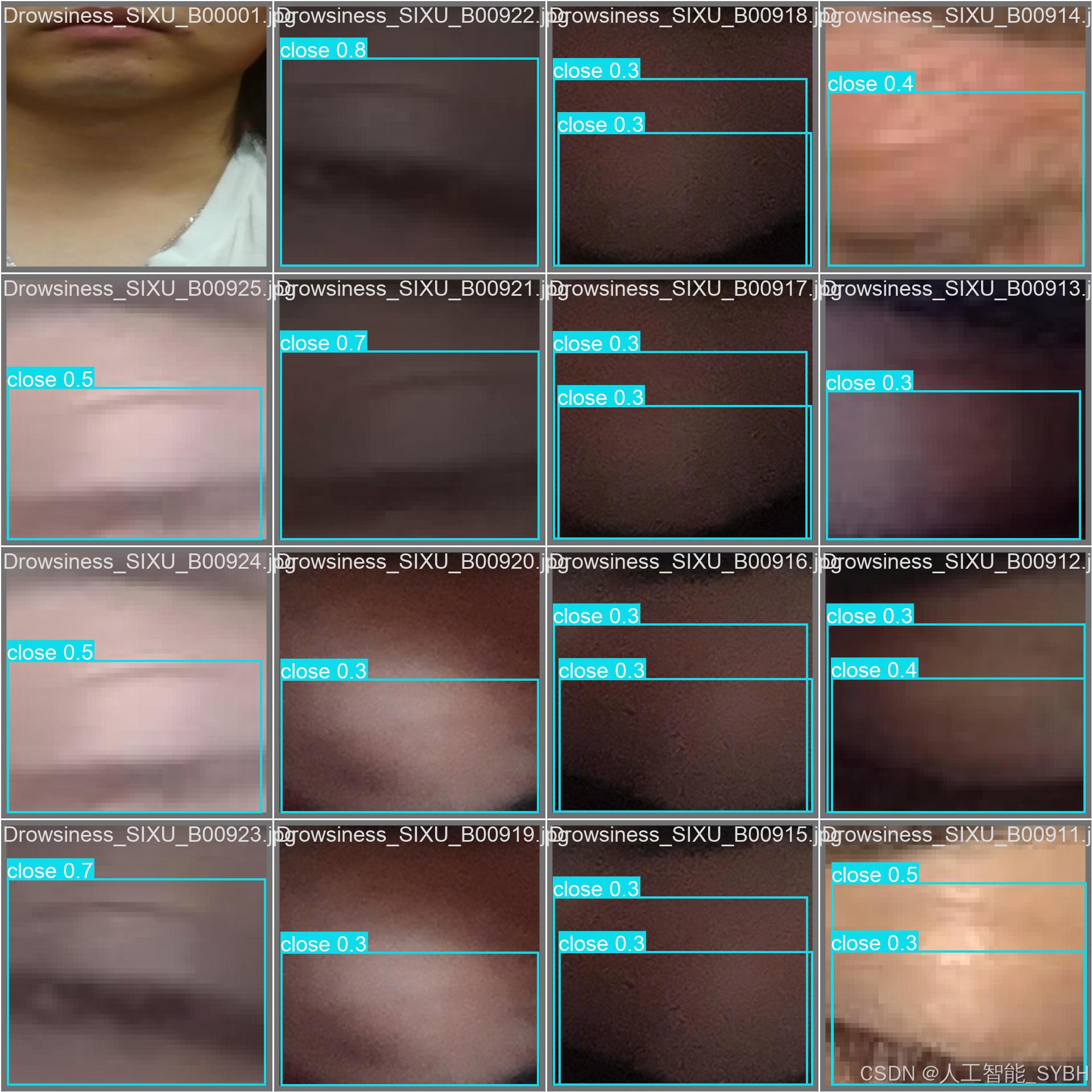
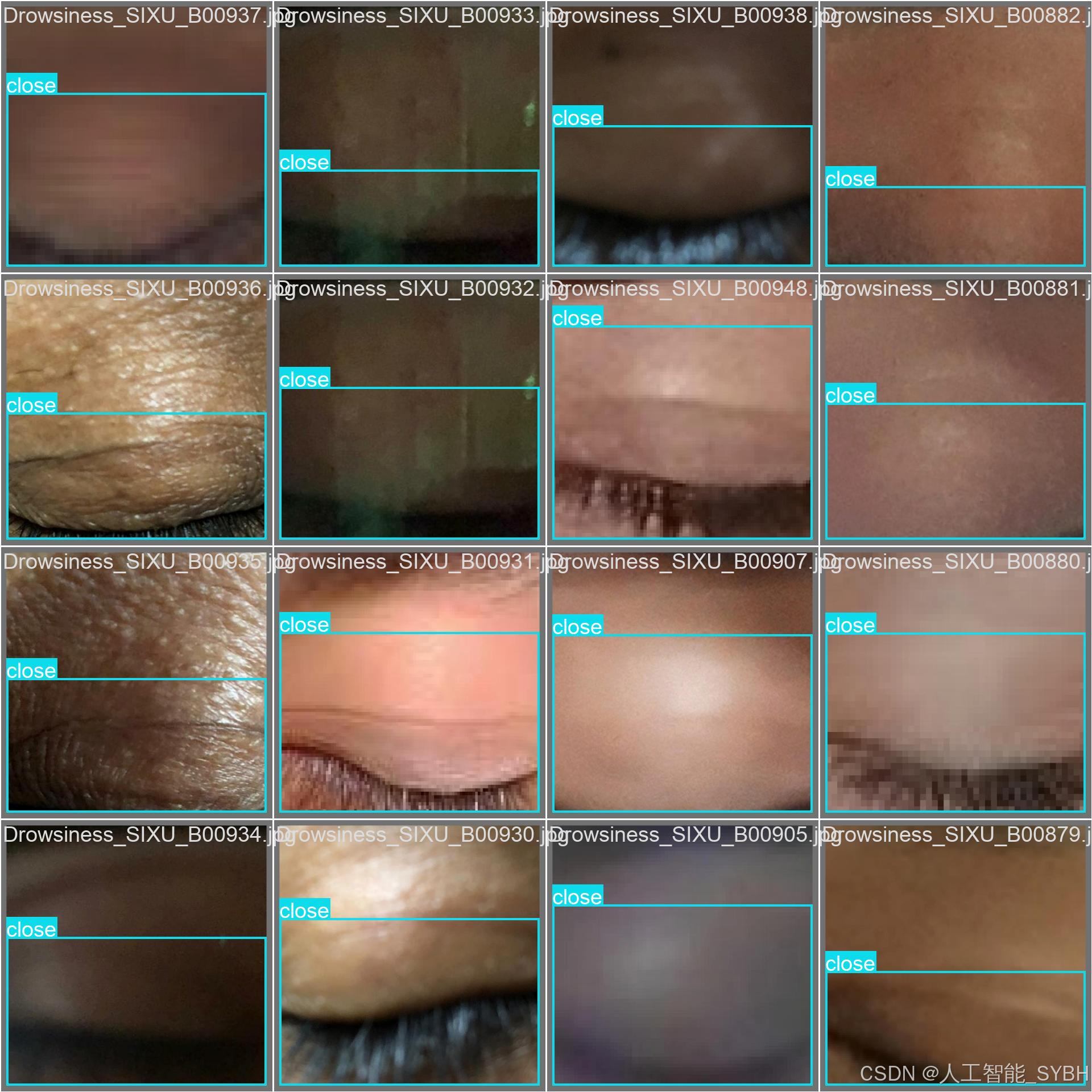
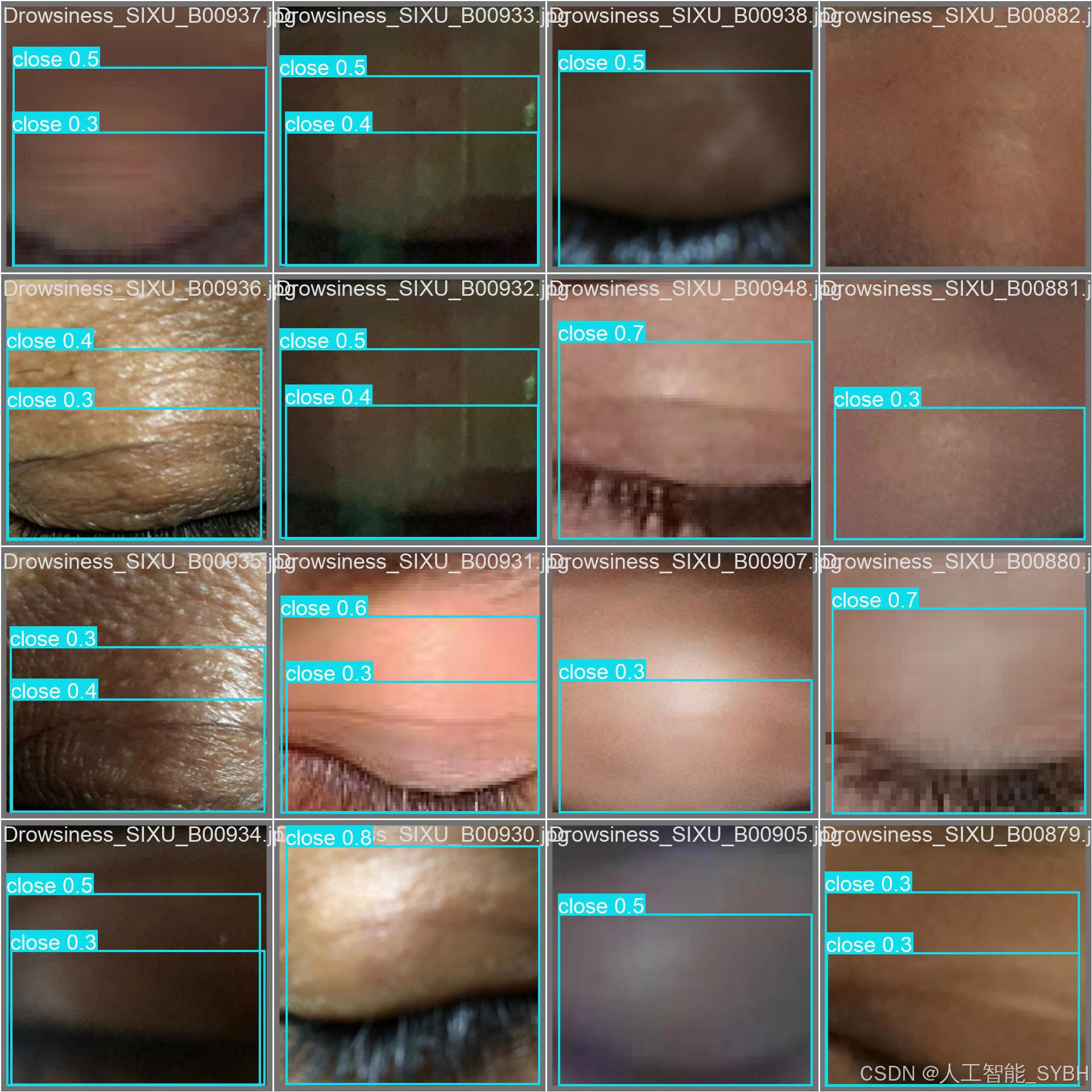
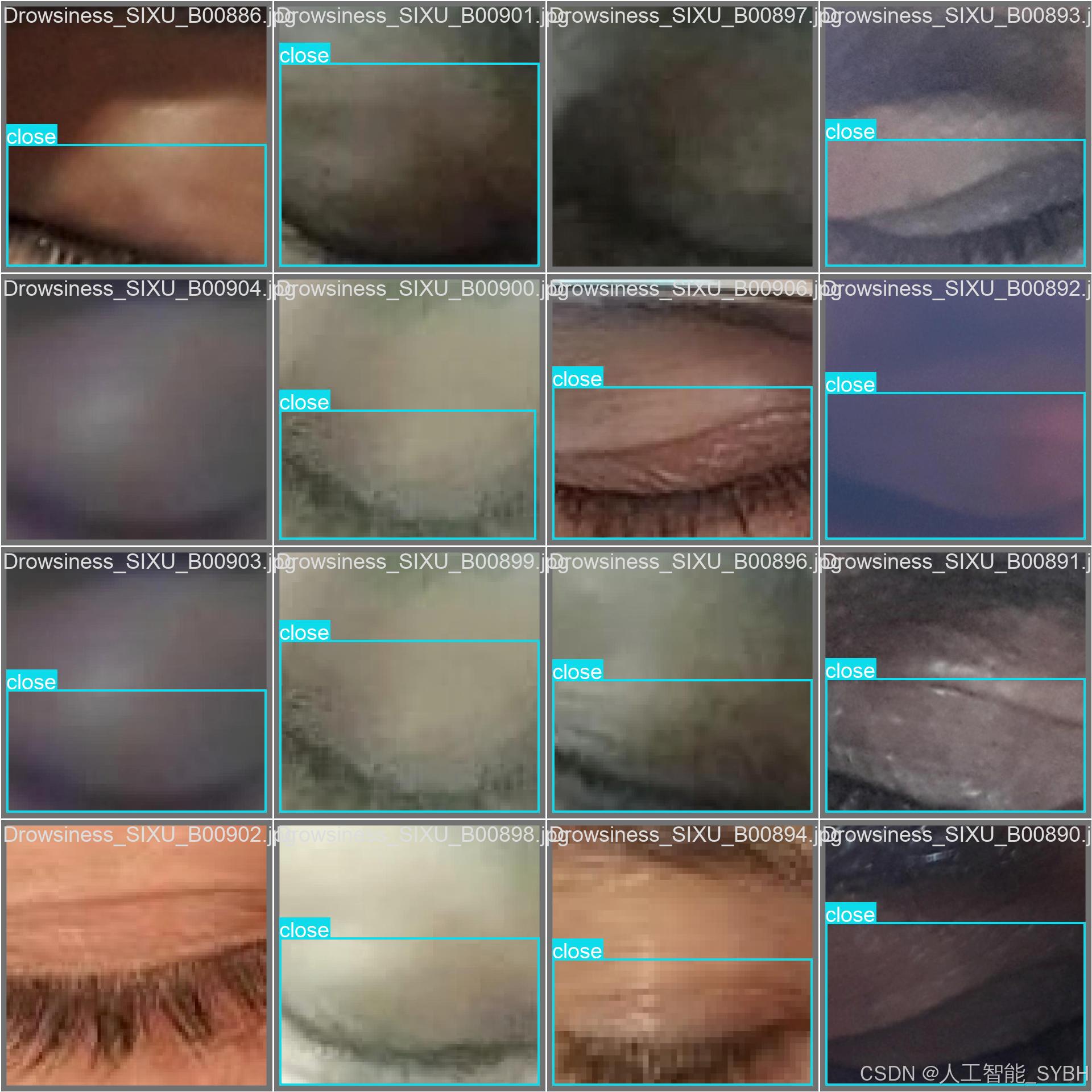

六、核心代码

# -*- coding: utf-8 -*-
import os
import sys
import time
import cv2
import numpy as np
from PIL import ImageFont
from PyQt5.QtCore import Qt, QTimer, QThread, pyqtSignal, QCoreApplication
from PyQt5.QtWidgets import (QApplication, QMainWindow, QFileDialog,
QMessageBox, QWidget, QHeaderView,
QTableWidgetItem, QAbstractItemView)
from ultralytics import YOLO
# 自定义模块导入
sys.path.append('UIProgram')
from UIProgram.UiMain import Ui_MainWindow
from UIProgram.QssLoader import QSSLoader
from UIProgram.precess_bar import ProgressBar
import detect_tools as tools
import Config
class DetectionApp(QMainWindow):
def __init__(self, parent=None):
super().__init__(parent)
self.ui = Ui_MainWindow()
self.ui.setupUi(self)
# 初始化应用
self._setup_ui()
self._connect_signals()
self._load_stylesheet()
# 模型和资源初始化
self._init_detection_resources()
def _setup_ui(self):
"""初始化UI界面设置"""
self.display_width = 700
self.display_height = 500
self.source_path = None
self.camera_active = False
self.video_capture = None
# 配置表格控件
table = self.ui.tableWidget
table.verticalHeader().setSectionResizeMode(QHeaderView.Fixed)
table.verticalHeader().setDefaultSectionSize(40)
table.setColumnWidth(0, 80) # ID列
table.setColumnWidth(1, 200) # 路径列
table.setColumnWidth(2, 150) # 类别列
table.setColumnWidth(3, 90) # 置信度列
table.setColumnWidth(4, 230) # 位置列
table.setSelectionBehavior(QAbstractItemView.SelectRows)
table.verticalHeader().setVisible(False)
table.setAlternatingRowColors(True)
def _connect_signals(self):
"""连接按钮信号与槽函数"""
self.ui.PicBtn.clicked.connect(self._handle_image_input)
self.ui.comboBox.activated.connect(self._update_selection)
self.ui.VideoBtn.clicked.connect(self._handle_video_input)
self.ui.CapBtn.clicked.connect(self._toggle_camera)
self.ui.SaveBtn.clicked.connect(self._save_results)
self.ui.ExitBtn.clicked.connect(QCoreApplication.quit)
self.ui.FilesBtn.clicked.connect(self._process_image_batch)
def _load_stylesheet(self):
"""加载CSS样式表"""
style_file = 'UIProgram/style.css'
qss = QSSLoader.read_qss_file(style_file)
self.setStyleSheet(qss)
def _init_detection_resources(self):
"""初始化检测相关资源"""
# 加载YOLOv8模型
self.detector = YOLO('runs/detect/exp/weights/best.pt', task='detect')
self.detector(np.zeros((48, 48, 3))) # 预热模型
# 初始化字体和颜色
self.detection_font = ImageFont.truetype("Font/platech.ttf", 25, 0)
self.color_palette = tools.Colors()
# 初始化定时器
self.frame_timer = QTimer()
self.save_timer = QTimer()
def _handle_image_input(self):
"""处理单张图片输入"""
self._stop_video_capture()
file_path, _ = QFileDialog.getOpenFileName(
self, '选择图片', './', "图片文件 (*.jpg *.jpeg *.png)")
if not file_path:
return
self._process_single_image(file_path)
def _process_single_image(self, image_path):
"""处理并显示单张图片的检测结果"""
self.source_path = image_path
self.ui.comboBox.setEnabled(True)
# 读取并检测图片
start_time = time.time()
detection_results = self.detector(image_path)[0]
processing_time = time.time() - start_time
# 解析检测结果
boxes = detection_results.boxes.xyxy.tolist()
self.detection_boxes = [list(map(int, box)) for box in boxes]
self.detection_classes = detection_results.boxes.cls.int().tolist()
confidences = detection_results.boxes.conf.tolist()
self.confidence_scores = [f'{score * 100:.2f}%' for score in confidences]
# 更新UI显示
self._update_detection_display(detection_results, processing_time)
self._update_object_selection()
self._show_detection_details()
self._display_results_table(image_path)
def _update_detection_display(self, results, process_time):
"""更新检测结果显示"""
# 显示处理时间
self.ui.time_lb.setText(f'{process_time:.3f} s')
# 获取带标注的图像
annotated_img = results.plot()
self.current_result = annotated_img
# 调整并显示图像
width, height = self._calculate_display_size(annotated_img)
resized_img = cv2.resize(annotated_img, (width, height))
qimage = tools.cvimg_to_qpiximg(resized_img)
self.ui.label_show.setPixmap(qimage)
self.ui.label_show.setAlignment(Qt.AlignCenter)
self.ui.PiclineEdit.setText(self.source_path)
# 更新检测数量
self.ui.label_nums.setText(str(len(self.detection_classes)))
def _calculate_display_size(self, image):
"""计算适合显示的图像尺寸"""
img_height, img_width = image.shape[:2]
aspect_ratio = img_width / img_height
if aspect_ratio >= self.display_width / self.display_height:
width = self.display_width
height = int(width / aspect_ratio)
else:
height = self.display_height
width = int(height * aspect_ratio)
return width, height
def _update_object_selection(self):
"""更新目标选择下拉框"""
options = ['全部']
target_labels = [
f'{Config.names[cls_id]}_{idx}'
for idx, cls_id in enumerate(self.detection_classes)
]
options.extend(target_labels)
self.ui.comboBox.clear()
self.ui.comboBox.addItems(options)
def _show_detection_details(self, index=0):
"""显示检测目标的详细信息"""
if not self.detection_boxes:
self._clear_detection_details()
return
box = self.detection_boxes[index]
self.ui.type_lb.setText(Config.CH_names[self.detection_classes[index]])
self.ui.label_conf.setText(self.confidence_scores[index])
self.ui.label_xmin.setText(str(box[0]))
self.ui.label_ymin.setText(str(box[1]))
self.ui.label_xmax.setText(str(box[2]))
self.ui.label_ymax.setText(str(box[3]))
def _clear_detection_details(self):
"""清空检测详情显示"""
self.ui.type_lb.setText('')
self.ui.label_conf.setText('')
self.ui.label_xmin.setText('')
self.ui.label_ymin.setText('')
self.ui.label_xmax.setText('')
self.ui.label_ymax.setText('')
def _display_results_table(self, source_path):
"""在表格中显示检测结果"""
table = self.ui.tableWidget
table.setRowCount(0)
table.clearContents()
for idx, (box, cls_id, conf) in enumerate(zip(
self.detection_boxes, self.detection_classes, self.confidence_scores)):
row = table.rowCount()
table.insertRow(row)
# 添加表格项
items = [
QTableWidgetItem(str(row + 1)), # ID
QTableWidgetItem(source_path), # 路径
QTableWidgetItem(Config.CH_names[cls_id]), # 类别
QTableWidgetItem(conf), # 置信度
QTableWidgetItem(str(box)) # 位置坐标
]
# 设置文本居中
for item in [items[0], items[2], items[3]]:
item.setTextAlignment(Qt.AlignCenter)
# 添加到表格
for col, item in enumerate(items):
table.setItem(row, col, item)
table.scrollToBottom()
def _process_image_batch(self):
"""批量处理图片"""
self._stop_video_capture()
folder = QFileDialog.getExistingDirectory(self, "选择图片文件夹", "./")
if not folder:
return
self.source_path = folder
valid_extensions = {'jpg', 'png', 'jpeg', 'bmp'}
for filename in os.listdir(folder):
filepath = os.path.join(folder, filename)
if (os.path.isfile(filepath) and
filename.split('.')[-1].lower() in valid_extensions):
self._process_single_image(filepath)
QApplication.processEvents() # 保持UI响应
def _update_selection(self):
"""更新用户选择的检测目标显示"""
selection = self.ui.comboBox.currentText()
if selection == '全部':
boxes = self.detection_boxes
display_img = self.current_result
self._show_detection_details(0)
else:
idx = int(selection.split('_')[-1])
boxes = [self.detection_boxes[idx]]
display_img = self.detector(self.source_path)[0][idx].plot()
self._show_detection_details(idx)
# 更新显示
width, height = self._calculate_display_size(display_img)
resized_img = cv2.resize(display_img, (width, height))
qimage = tools.cvimg_to_qpiximg(resized_img)
self.ui.label_show.clear()
self.ui.label_show.setPixmap(qimage)
self.ui.label_show.setAlignment(Qt.AlignCenter)
def _handle_video_input(self):
"""处理视频输入"""
if self.camera_active:
self._toggle_camera()
video_path = self._get_video_path()
if not video_path:
return
self._start_video_processing(video_path)
self.ui.comboBox.setEnabled(False)
def _get_video_path(self):
"""获取视频文件路径"""
path, _ = QFileDialog.getOpenFileName(
self, '选择视频', './', "视频文件 (*.avi *.mp4)")
if path:
self.source_path = path
self.ui.VideolineEdit.setText(path)
return path
return None
def _start_video_processing(self, video_path):
"""开始处理视频流"""
self.video_capture = cv2.VideoCapture(video_path)
self.frame_timer.start(1)
self.frame_timer.timeout.connect(self._process_video_frame)
def _stop_video_capture(self):
"""停止视频捕获"""
if self.video_capture:
self.video_capture.release()
self.frame_timer.stop()
self.camera_active = False
self.ui.CaplineEdit.setText('摄像头未开启')
self.video_capture = None
def _process_video_frame(self):
"""处理视频帧"""
ret, frame = self.video_capture.read()
if not ret:
self._stop_video_capture()
return
# 执行目标检测
start_time = time.time()
results = self.detector(frame)[0]
processing_time = time.time() - start_time
# 解析结果
self.detection_boxes = results.boxes.xyxy.int().tolist()
self.detection_classes = results.boxes.cls.int().tolist()
self.confidence_scores = [f'{conf * 100:.2f}%' for conf in results.boxes.conf.tolist()]
# 更新显示
self._update_detection_display(results, processing_time)
self._update_object_selection()
self._show_detection_details()
self._display_results_table(self.source_path)
def _toggle_camera(self):
"""切换摄像头状态"""
self.camera_active = not self.camera_active
if self.camera_active:
self.ui.CaplineEdit.setText('摄像头开启')
self.video_capture = cv2.VideoCapture(0)
self._start_video_processing(0)
self.ui.comboBox.setEnabled(False)
else:
self.ui.CaplineEdit.setText('摄像头未开启')
self.ui.label_show.clear()
self._stop_video_capture()
def _save_results(self):
"""保存检测结果"""
if not self.video_capture and not self.source_path:
QMessageBox.information(self, '提示', '没有可保存的内容,请先打开图片或视频!')
return
if self.camera_active:
QMessageBox.information(self, '提示', '无法保存摄像头实时视频!')
return
if self.video_capture:
self._save_video_result()
else:
self._save_image_result()
def _save_video_result(self):
"""保存视频检测结果"""
confirm = QMessageBox.question(
self, '确认',
'保存视频可能需要较长时间,确定继续吗?',
QMessageBox.Yes | QMessageBox.No)
if confirm == QMessageBox.No:
return
self._stop_video_capture()
saver = VideoSaverThread(
self.source_path, self.detector,
self.ui.comboBox.currentText())
saver.start()
saver.update_ui_signal.connect(self._update_progress)
def _save_image_result(self):
"""保存图片检测结果"""
if os.path.isfile(self.source_path):
# 处理单张图片
filename = os.path.basename(self.source_path)
name, ext = filename.rsplit(".", 1)
save_name = f"{name}_detect_result.{ext}"
save_path = os.path.join(Config.save_path, save_name)
cv2.imwrite(save_path, self.current_result)
QMessageBox.information(
self, '完成',
f'图片已保存至: {save_path}')
else:
# 处理文件夹中的图片
valid_exts = {'jpg', 'png', 'jpeg', 'bmp'}
for filename in os.listdir(self.source_path):
if filename.split('.')[-1].lower() in valid_exts:
filepath = os.path.join(self.source_path, filename)
name, ext = filename.rsplit(".", 1)
save_name = f"{name}_detect_result.{ext}"
save_path = os.path.join(Config.save_path, save_name)
results = self.detector(filepath)[0]
cv2.imwrite(save_path, results.plot())
QMessageBox.information(
self, '完成',
f'所有图片已保存至: {Config.save_path}')
def _update_progress(self, current, total):
"""更新保存进度"""
if current == 1:
self.progress_dialog = ProgressBar(self)
self.progress_dialog.show()
if current >= total:
self.progress_dialog.close()
QMessageBox.information(
self, '完成',
f'视频已保存至: {Config.save_path}')
return
if not self.progress_dialog.isVisible():
return
percent = int(current / total * 100)
self.progress_dialog.setValue(current, total, percent)
QApplication.processEvents()
class VideoSaverThread(QThread):
"""视频保存线程"""
update_ui_signal = pyqtSignal(int, int)
def __init__(self, video_path, model, selection):
super().__init__()
self.video_path = video_path
self.detector = model
self.selection = selection
self.active = True
self.colors = tools.Colors()
def run(self):
"""执行视频保存"""
cap = cv2.VideoCapture(self.video_path)
fourcc = cv2.VideoWriter_fourcc(*'XVID')
fps = cap.get(cv2.CAP_PROP_FPS)
size = (
int(cap.get(cv2.CAP_PROP_FRAME_WIDTH)),
int(cap.get(cv2.CAP_PROP_FRAME_HEIGHT)))
filename = os.path.basename(self.video_path)
name, _ = filename.split('.')
save_path = os.path.join(
Config.save_path,
f"{name}_detect_result.avi")
writer = cv2.VideoWriter(save_path, fourcc, fps, size)
total_frames = int(cap.get(cv2.CAP_PROP_FRAME_COUNT))
current_frame = 0
while cap.isOpened() and self.active:
current_frame += 1
ret, frame = cap.read()
if not ret:
break
# 执行检测
results = self.detector(frame)[0]
frame = results.plot()
writer.write(frame)
self.update_ui_signal.emit(current_frame, total_frames)
# 释放资源
cap.release()
writer.release()
def stop(self):
"""停止保存过程"""
self.active = False
if __name__ == "__main__":
app = QApplication(sys.argv)
window = DetectionApp()
window.show()
sys.exit(app.exec_())七、项目源码下载链接
完整全部资源文件(包括测试图片、视频,py文件,训练数据集、训练代码、界面代码等),这里已打包上传至博主的面包多平台,见可参考博客与视频,已将所有涉及的文件同时打包到里面,点击即可运行,完整文件截图如下:
演示与介绍视频:
基于深度学习的疲劳驾驶检测系统(YOLOv8+YOLO数据集+UI界面+Python项目源码+模型)_哔哩哔哩_bilibili
基于深度学习的疲劳驾驶检测系统(YOLOv8+YOLO数据集+UI界面+Python项目源码+模型)
视频下方简介内有项目源码和数据集下载链接




























 1283
1283

 被折叠的 条评论
为什么被折叠?
被折叠的 条评论
为什么被折叠?










