1、创建一个空的GameObject,命名为Joystick。
2、在Joystick下方创建一个空的GameObject,命名为JoystickBackground,将摇杆背景图片作为它的子对象。调整摇杆背景的大小和位置,使其合适地覆盖在游戏场景中。
3、在Joystick下方创建一个空的GameObject,命名为JoystickKnob,将摇杆按钮图片作为它的子对象。调整摇杆按钮的大小和位置,使它位于摇杆背景的中心位置
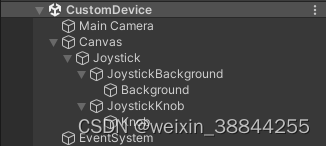


4、添加一个脚本到Joystick上,命名为JoystickController。该脚本应该包含如下功能:
-
在按钮被拖拽时,将按钮的位置限制在摇杆背景的范围内,并根据按钮的位置计算摇杆的偏移值。
-
将摇杆的偏移值映射到一个 [-1, 1] 的范围内,用于表示摇杆的方向。
-
在按钮被释放时,将摇杆偏移值重置为 0。
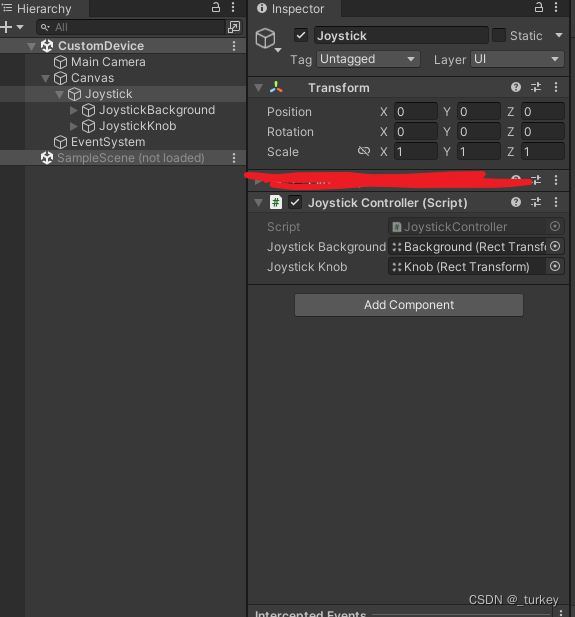
5、将摇杆按钮的移动事件绑定到脚本中的函数上,以实现摇杆交互。
6、在需要使用摇杆的场景中,将摇杆GameObject添加到场景中,并使用摇杆脚本提供的接口获取摇杆的偏移值,用于控制游戏对象的移动或其它操作。
using UnityEngine;
using UnityEngine.EventSystems;
public class JoystickController : MonoBehaviour, IDragHandler, IPointerUpHandler, IPointerDownHandler {
[SerializeField]
private RectTransform m_JoystickBackground;
[SerializeField]
private RectTransform m_JoystickKnob;
private Vector2 m_joystickPosition;
private Vector2 m_joystickDirection;
public float JoystickSensitivity = 1f;
void Start () {
m_joystickPosition = joystickKnob.anchoredPosition;
}
public void OnDrag (PointerEventData eventData) {
Vector2 position = Vector2.zero;
if (RectTransformUtility.ScreenPointToLocalPointInRectangle(m_JoystickBackground, eventData.position, eventData.pressEventCamera, out position)) {
m_JoystickKnob.anchoredPosition = Vector2.ClampMagnitude(position - m_joystickPosition, m_JoystickBackground.rect.width * 0.5f);
m_joystickDirection= m_JoystickKnob.anchoredPosition.normalized;
}
}
public void OnPointerDown (PointerEventData eventData) {
OnDrag(eventData);
}
public void OnPointerUp (PointerEventData eventData) {
m_JoystickKnob.anchoredPosition = m_joystickPosition;
m_joystickDirection= Vector2.zero;
}
public Vector2 GetJoystickDirection () {
return m_joystickDirection * JoystickSensitivity;
}
}
该脚本实现了以下功能:
-
当摇杆按钮被拖拽时,限制摇杆按钮的位置在摇杆背景的范围内,并计算摇杆的方向。
-
当摇杆按钮被释放时,将摇杆偏移值重置为 0。
-
提供一个公共接口 GetJoystickDirection(),用于获取摇杆的方向值。
在该脚本中,首先获取了摇杆背景和摇杆按钮的 RectTransform 组件,并在 Start() 方法中保存了摇杆按钮的初始位置。在 OnDrag() 方法中,使用 RectTransformUtility.ScreenPointToLocalPointInRectangle() 方法将鼠标点击的位置转换为本地坐标系中的位置,并使用 Vector2.ClampMagnitude() 方法限制了摇杆按钮的移动范围,同时计算了摇杆的方向值。在 OnPointerDown() 方法中,调用了 OnDrag() 方法,以便在摇杆按钮被按下时能够移动摇杆。在 OnPointerUp() 方法中,将摇杆按钮的位置重置为初始位置,并将摇杆方向值重置为 0。最后,GetJoystickDirection() 方法返回摇杆的方向值,并乘以一个 JoystickSensitivity 值,用于控制摇杆的灵敏度。























 1052
1052











 被折叠的 条评论
为什么被折叠?
被折叠的 条评论
为什么被折叠?








