【ROS进阶篇】基于Gazebo和Rviz的机器人联合仿真(运动控制与传感器)

文章目录
前言
在上一节博客中我们系统的学习了如何使用Gazebo对使用URDF文件完成的机器人模型进行集成仿真,从基本的仿真流程出发,在后续给出了具体的机器人实例,并在最后附上了使用Gazebo创建仿真环境的教程,本节内容主要针对于使用URDF、Gazebo、Rviz进行联合仿真,URDF 用于创建机器人模型、Rviz 可以显示机器人感知到的环境信息,Gazebo 用于仿真,可以模拟外界环境,以及机器人传感器,,本节内容则更加聚焦于使用Gazebo模拟传感器数据,并在Rviz中完成显示和分析。

一、机器人运动控制(ros_control)
1. 组件介绍
- 引入原因:在RVIZ中,我们通过Arbotix辅助实现了对于基于URDF文件的机器人模型的运动控制,而在Gazebo仿真中,虽然我们已经建立了具体的仿真环境,但是想要真正控制机器人运动,也需要着一个关键组件包。
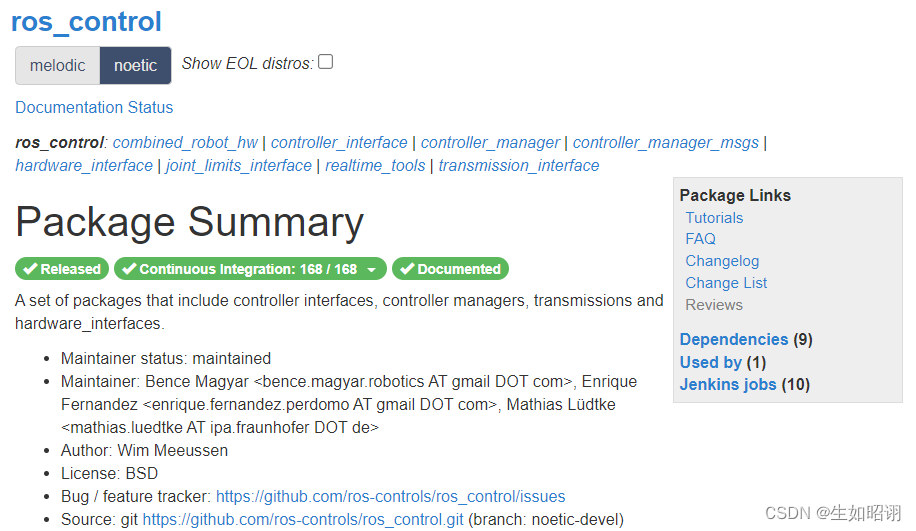
-
应用场景:同样的ROS程序部署与不同的实际具体机器人系统上。

-
介绍:ROS_CONTROL,是一组软件包,包含控制器、管理器、硬件、传输等接口,本质上是一个控制中间件,提供了一套规范,除了这些,ros_control还提供了一个硬件的抽象层,用于负责硬件资源管理,controller从抽象层请求资源即可。

- 各数据流层功能介绍:
- Controller Manager:
每个机器人可能有多个controller,所以这里有一个控制器管理器的概念,提供一种通用的接口来管理不同的controller。controller manager的输入就是ROS上层应用的输出。- Controller:
完成每个joint的控制,请求下层的硬件资源,提供了PID控制器,读取硬件资源接口中的状态,在发布控制命令。- Hardware Rescource:
为上下两层提供硬件资源的接口。- RobotHW:
硬件抽象层和硬件直接打交道,通过write和read方法来完成硬件的操作,这一层也包含关节限位、力矩转换、状态转换等功能。- Real Robot:
实际的机器人上也需要有自己的嵌入式控制器,接收到命令后需要反映到执行器上,比如接收到位置1的命令后,那就需要让执行器快速、稳定的到达位置1。
- 特点:对于不同的机器人平台来说,ros_control提供了一个标准的规范接口架构,提高了程序的兼容性、涉及效率与灵活可移植性,使用时直接调用gazebo中的相关接口即可。
2. 运动控制实现
- 基本流程:
- 创建机器人模型;
- 编写一个单独的xacro文件,添加传动装置及控制器,并集成到一起;
- 启动Gazebo发布/cmd_vel消息控制运动
- 基本机器人URDF文件略,传动、控制文件实例如下:
<robot name="my_car_move" xmlns:xacro="http://wiki.ros.org/xacro">
<!-- 传动实现:用于连接控制器与关节 -->
<xacro:macro name="joint_trans" params="joint_name">
<!-- Transmission is important to link the joints and the controller -->
<transmission name="${joint_name}_trans">
<type>transmission_interface/SimpleTransmission</type>
<joint name="${joint_name}">
<hardwareInterface>hardware_interface/VelocityJointInterface</hardwareInterface>
</joint>
<actuator name="${joint_name}_motor">
<hardwareInterface>hardware_interface/VelocityJointInterface</hardwareInterface>
<mechanicalReduction>1</mechanicalReduction>
</actuator>
</transmission>
</xacro:macro>
<!-- 每一个驱动轮都需要配置传动装置 -->
<xacro:joint_trans joint_name="left_wheel2base_link" />
<xacro:joint_trans joint_name="right_wheel2base_link" />
<!-- 控制器 -->
<gazebo>
<plugin name="differential_drive_controller" filename="libgazebo_ros_diff_drive.so">
<rosDebugLevel>Debug</rosDebugLevel>
<publishWheelTF>true</publishWheelTF>
<robotNamespace>/</robotNamespace>
<publishTf>1</publishTf>
<publishWheelJointState>true</publishWheelJointState>
<alwaysOn>true</alwaysOn>
<updateRate>100.0</updateRate>
<legacyMode>true</legacyMode>
<leftJoint>left_wheel2base_link</leftJoint> <!-- 左轮 -->
<rightJoint>right_wheel2base_link</rightJoint> <!-- 右轮 -->
<wheelSeparation>${base_link_radius * 2}</wheelSeparation> <!-- 车轮间距 -->
<wheelDiameter>${wheel_radius * 2}</wheelDiameter> <!-- 车轮直径 -->
<broadcastTF>1</broadcastTF>
<wheelTorque>30</wheelTorque>
<wheelAcceleration>1.8</wheelAcceleration>
<commandTopic>cmd_vel</commandTopic> <!-- 运动控制话题 -->
<odometryFrame>odom</odometryFrame>
<odometryTopic>odom</odometryTopic> <!-- 里程计话题 -->
<robotBaseFrame>base_footprint</robotBaseFrame> <!-- 根坐标系 -->
</plugin>
</gazebo>
</robot>
- 集成xacro文件:
<!-- 组合小车底盘与摄像头 -->
<robot name="my_car_camera" xmlns:xacro="http://wiki.ros.org/xacro">
<xacro:include filename="my_head.urdf.xacro" />
<xacro:include filename="my_base.urdf.xacro" />
<xacro:include filename="my_camera.urdf.xacro" />
<xacro:include filename="my_laser.urdf.xacro" />
<xacro:include filename="move.urdf.xacro" />
</robot>
- 启动launch文件:
<launch>
<!-- 将 Urdf 文件的内容加载到参数服务器 -->
<param name="robot_description" command="$(find xacro)/xacro $(find demo02_urdf_gazebo)/urdf/xacro/my_base_camera_laser.urdf.xacro" />
<!-- 启动 gazebo -->
<include file="$(find gazebo_ros)/launch/empty_world.launch">
<arg name="world_name" value="$(find demo02_urdf_gazebo)/worlds/hello.world" />
</include>
<!-- 在 gazebo 中显示机器人模型 -->
<node pkg="gazebo_ros" type="spawn_model" name="model" args="-urdf -model mycar -param robot_description" />
</launch>
- 控制机器人运动:命令行控制/编写节点控制:

二、传感器信息仿真及显示
1. 里程计信息
-
里程计信息:机器人相对于出发点坐标系的位姿状态(位置坐标与运动朝向)
-
操作流程:
- 通过启动文件启动Rviz,打开状态发布节点:
<launch> <!-- 启动 rviz --> <node pkg="rviz" type="rviz" name="rviz" /> <!-- 关节以及机器人状态发布节点 --> <node name="joint_state_publisher" pkg="joint_state_publisher" type="joint_state_publisher" /> <node name="robot_state_publisher" pkg="robot_state_publisher" type="robot_state_publisher" /> </launch>
- 在Rviz中添加组件:
2. 雷达信息
- 2.1 编写xacro文件,添加雷达传感器信息
<robot name="my_sensors" xmlns:xacro="http://wiki.ros.org/xacro">
<!-- 雷达 -->
<gazebo reference="laser">
<sensor type="ray" name="rplidar">
<pose>0 0 0 0 0 0</pose>
<visualize>true</visualize>
<update_rate>5.5</update_rate>
<ray>
<scan>
<horizontal>
<samples>360</samples>
<resolution>1</resolution>
<min_angle>-3</min_angle>
<max_angle>3</max_angle>
</horizontal>
</scan>
<range>
<min>0.10</min>
<max>30.0</max>
<resolution>0.01</resolution>
</range>
<noise>
<type>gaussian</type>
<mean>0.0</mean>
<stddev>0.01</stddev>
</noise>
</ray>
<plugin name="gazebo_rplidar" filename="libgazebo_ros_laser.so">
<topicName>/scan</topicName>
<frameName>laser</frameName>
</plugin>
</sensor>
</gazebo>
</robot>
- 2.2 集成文件到机器人模型中:
<!-- 组合小车底盘与传感器 -->
<robot name="my_car_camera" xmlns:xacro="http://wiki.ros.org/xacro">
<xacro:include filename="my_head.urdf.xacro" />
<xacro:include filename="my_base.urdf.xacro" />
<xacro:include filename="my_camera.urdf.xacro" />
<xacro:include filename="my_laser.urdf.xacro" />
<xacro:include filename="move.urdf.xacro" />
<!-- 雷达仿真的 xacro 文件 -->
<xacro:include filename="my_sensors_laser.urdf.xacro" />
</robot>
- 2.3 启动gazebo,启动rviz,添加雷达信息显示插件:

3. 摄像头信息
- 3.1 配置摄像头传感器
<robot name="my_sensors" xmlns:xacro="http://wiki.ros.org/xacro">
<!-- 被引用的link -->
<gazebo reference="camera">
<!-- 类型设置为 camara -->
<sensor type="camera" name="camera_node">
<update_rate>30.0</update_rate> <!-- 更新频率 -->
<!-- 摄像头基本信息设置 -->
<camera name="head">
<horizontal_fov>1.3962634</horizontal_fov>
<image>
<width>1280</width>
<height>720</height>
<format>R8G8B8</format>
</image>
<clip>
<near>0.02</near>
<far>300</far>
</clip>
<noise>
<type>gaussian</type>
<mean>0.0</mean>
<stddev>0.007</stddev>
</noise>
</camera>
<!-- 核心插件 -->
<plugin name="gazebo_camera" filename="libgazebo_ros_camera.so">
<alwaysOn>true</alwaysOn>
<updateRate>0.0</updateRate>
<cameraName>/camera</cameraName>
<imageTopicName>image_raw</imageTopicName>
<cameraInfoTopicName>camera_info</cameraInfoTopicName>
<frameName>camera</frameName>
<hackBaseline>0.07</hackBaseline>
<distortionK1>0.0</distortionK1>
<distortionK2>0.0</distortionK2>
<distortionK3>0.0</distortionK3>
<distortionT1>0.0</distortionT1>
<distortionT2>0.0</distortionT2>
</plugin>
</sensor>
</gazebo>
</robot>
- 3.2 集成机器人模型,类似于前两个传感器,略
- 3.3 启动仿真环境gazebo,启动rviz显示数据,添加组件:

4. kinect摄像头信息
- 4.1 配置kinect传感器:
<robot name="my_sensors" xmlns:xacro="http://wiki.ros.org/xacro">
<gazebo reference="kinect link名称">
<sensor type="depth" name="camera">
<always_on>true</always_on>
<update_rate>20.0</update_rate>
<camera>
<horizontal_fov>${60.0*PI/180.0}</horizontal_fov>
<image>
<format>R8G8B8</format>
<width>640</width>
<height>480</height>
</image>
<clip>
<near>0.05</near>
<far>8.0</far>
</clip>
</camera>
<plugin name="kinect_camera_controller" filename="libgazebo_ros_openni_kinect.so">
<cameraName>camera</cameraName>
<alwaysOn>true</alwaysOn>
<updateRate>10</updateRate>
<imageTopicName>rgb/image_raw</imageTopicName>
<depthImageTopicName>depth/image_raw</depthImageTopicName>
<pointCloudTopicName>depth/points</pointCloudTopicName>
<cameraInfoTopicName>rgb/camera_info</cameraInfoTopicName>
<depthImageCameraInfoTopicName>depth/camera_info</depthImageCameraInfoTopicName>
<frameName>kinect link名称</frameName>
<baseline>0.1</baseline>
<distortion_k1>0.0</distortion_k1>
<distortion_k2>0.0</distortion_k2>
<distortion_k3>0.0</distortion_k3>
<distortion_t1>0.0</distortion_t1>
<distortion_t2>0.0</distortion_t2>
<pointCloudCutoff>0.4</pointCloudCutoff>
</plugin>
</sensor>
</gazebo>
</robot>
- 4.2 集成机器人模型,类似于之前的传感器,略
- 4.3 启动仿真环境gazebo,启动rviz显示数据,添加组件:

总结
- 声明:本节博客部分参考了CSDN用户赵虚左的ROS教程,本文主要内容是使用URDF文件建立机器人模型,并通过Gazebo创建仿真环境,模拟传感器使用,在RVIZ中完成对于传感器数据的可视化分析和处理,在后半部分的分析中我们发现,对于传感器(里程计、雷达、摄像头)分析来说,都是从xacro文件出发,添加相应配置,集成到机器人模型文件,最后启动各仿真组件修改配置完成联合仿真,各仿真组件各司其职,完成对应效果。
- 至此,ROS教程的进阶篇结束了,对于ROS部分的内容主要还有关于导航部分的内容会在后续进行补充,针对于Gazebo的使用教程也会另起专栏,敬请期待。

























 181
181











 被折叠的 条评论
为什么被折叠?
被折叠的 条评论
为什么被折叠?










