一、背景
游戏优化中会对物理中的射线检测进行优化,比如你会对多个玩家进行执行相同的Physics.SphereCast() 射线检测,大多数情况下,在研发的过程中可能会直接采取循环的方式,进行多次的Physics.SphereCast() 逻辑处理;这里我们可以用SpherecastCommand 替代,结合Job进行操作;
二、动画演示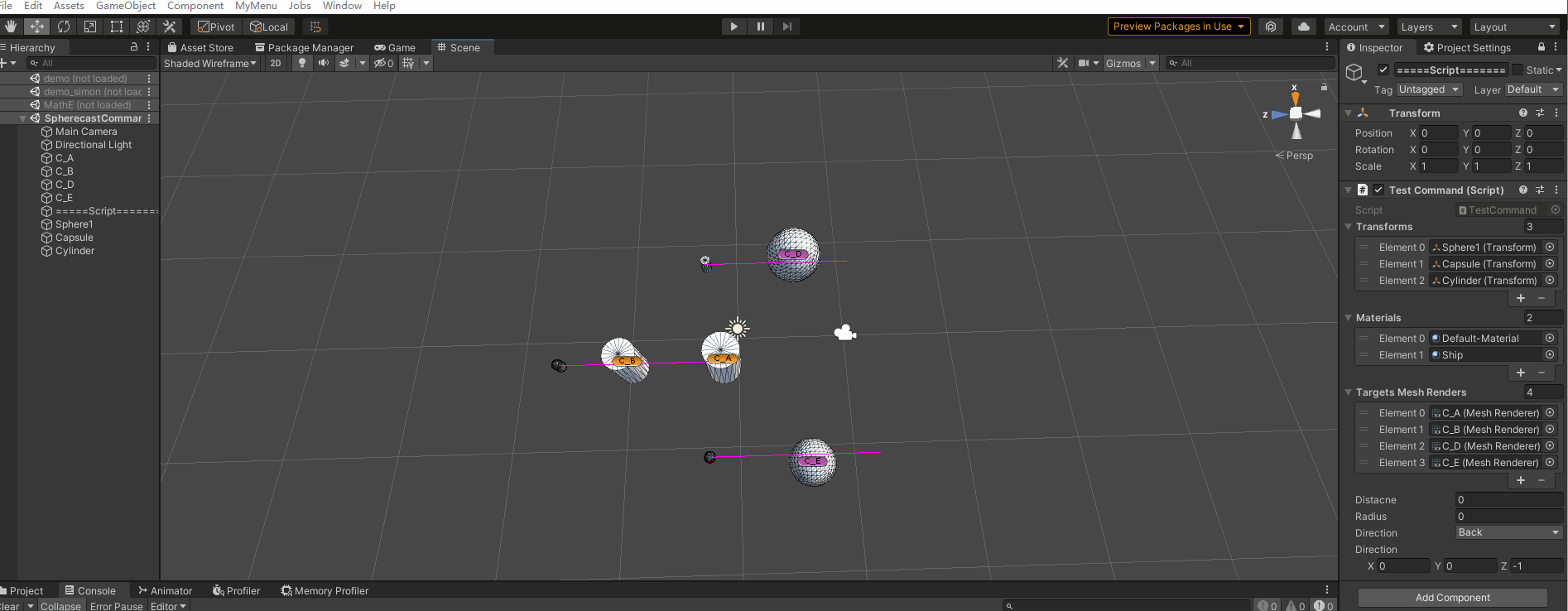
上文动画中有3个需要检测的对象,这里的对象根据实际情况可以增删;这里会根据实际调节的半径、检测距离、检测方向进行检测;不同的参数会检测出其对应的结果;其中红色表示该对象是被射线检测到的点;
从上面的动画中可以动态调节半径可以但绿色部分的动态变化,同理检测距离的调节也会可视化;
具体的逻辑可参考一下源码部分;代码里面有详细的逻辑注释。
三、源码
using System;
using System.Collections;
using System.Collections.Generic;
using System.Text.RegularExpressions;
using Unity.Collections;
using Unity.Mathematics;
using UnityEditor.Timeline;
using UnityEngine;
[ExecuteAlways]
public class TestCommand : MonoBehaviour
{
public List<Transform> transforms;
public List<Material> materials;
public List<MeshRenderer> targetsMeshRenders;
public enum Direction
{
Right,
Left,
Forward,
Back,
}
public float distacne = 1;
public float radius = 1;
int count = 1;
public Direction direction = Direction.Right;
public Vector3 _direction = Vector3.right;
// Update is called once per frame
void Update()
{
//https://docs.unity3d.com/cn/2019.1/ScriptReference/SpherecastCommand.html 具体可以参考这里官方的说明
count = transforms.Count;
InitDirection();
RestMaterials();
//定义一个RaycastHit数组 用于存储RaycastHit的信息 这里count表示要检测的个数
NativeArray<RaycastHit> raycastHits = new NativeArray<RaycastHit>(count, Allocator.TempJob);
//定义SpherecastCommand数组 表示球体命令数组 也就是有多少个需要执行球体射线检测的命令
NativeArray<SpherecastCommand>
spherecastCommands = new NativeArray<SpherecastCommand>(count, Allocator.TempJob);
//这里的循环表示有多少个对象需要执行球体射线检测 那么创建多少个球体射线检测的命令 这里只是把创建的命令存储起来,具体的执行在后面;
for (int i = 0; i < count; i++)
{
CheckRadius(i);
CheckDistance(i);
CheckDirection(i);
//创建球体射线投射指令
/*
* 投射的起始位置
* 投射的球体的半径【scene中的绿色可以看出】
* direction:检测的方向【scene中可以看出】
* distance:检测的距离 【scene中可以看出】
*/
spherecastCommands[i] =
new SpherecastCommand(transforms[i].position, radius, transforms[i].rotation * _direction, distacne);
}
//https://docs.unity3d.com/cn/2019.1/ScriptReference/SpherecastCommand.ScheduleBatch.html
//这里表示需要执行的球体批次投射命令 这里会返回一个job对象 并安排此处作业进入等待执行状态,
var jobhandel = SpherecastCommand.ScheduleBatch(spherecastCommands, raycastHits, 1, default);
//等待该批次执行完成
jobhandel.Complete();
for (int i = 0; i < raycastHits.Length; i++)
{
RaycastHit raycastHit = raycastHits[i];
if (raycastHit.transform != null)
{
raycastHit.transform.GetComponent<MeshRenderer>().sharedMaterial = materials[1];
}
}
//释放
raycastHits.Dispose();
//释放
spherecastCommands.Dispose();
}
void InitDirection()
{
switch (direction)
{
case Direction.Back:
_direction = Vector3.back;
break;
case Direction.Forward:
_direction = Vector3.forward;
break;
case Direction.Left:
_direction = Vector3.left;
break;
case Direction.Right:
_direction = Vector3.right;
break;
}
}
/// <summary>
/// 检测的方向
/// </summary>
/// <param name="index"></param>
void CheckDirection(int index)
{
Debug.DrawLine(transforms[index].position,
transforms[index].position + transforms[index].rotation * _direction * 15, Color.magenta);
}
/// <summary>
/// 半径的检测范围
/// </summary>
/// <param name="index"></param>
void CheckRadius(int index)
{
Vector3 pos = transforms[index].position;
for (int i = 0; i < 360; i += 5)
{
float x = pos.x + math.cos(i) * radius;
float z = pos.z + math.sin(i) * radius;
Debug.DrawLine(pos, new Vector3(x, pos.y, z), Color.green);
}
}
/// <summary>
/// 距离检测 距离检测的起点是半径为起点,实际检测的距离=半径+距离
/// </summary>
/// <param name="index"></param>
void CheckDistance(int index)
{
Vector3 pos = transforms[index].position;
for (int i = 0; i < 360; i += 5)
{
float rx = math.cos(i) * radius;
float ry = math.sin(i) * radius;
float sx = pos.x + rx;
float sz = pos.z + ry;
float ex = sx + math.cos(i) * distacne;
float ey = sz + math.sin(i) * distacne;
Debug.DrawLine(new Vector3(sx, pos.y, sz), new Vector3(ex, pos.y, ey), Color.yellow);
}
}
/// <summary>
/// 重置Materail
/// </summary>
void RestMaterials()
{
foreach (var tmr in targetsMeshRenders)
{
tmr.sharedMaterial = materials[0];
}
}
}
四、结语
辣椒好像吃多了有点上火-【valaki】

























 被折叠的 条评论
为什么被折叠?
被折叠的 条评论
为什么被折叠?








