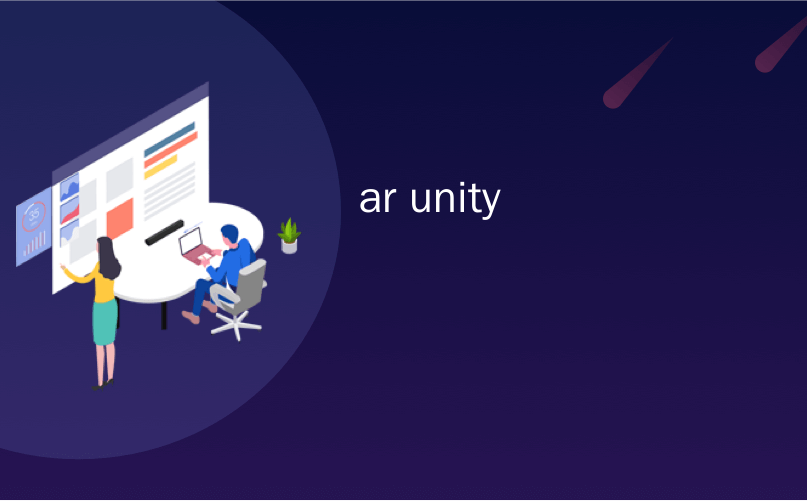
ar unity
Unity MARS (Mixed and Augmented Reality Studio) provides augmented reality (AR) creators everywhere with specialized tools and a streamlined workflow to deliver responsive, location-aware AR experiences into users’ hands.
Unity MARS(混合和增强现实工作室)为增强现实(AR)的创建者提供了专用工具和简化的工作流程,可向世界各地的增强现实(AR)创作者提供响应性,位置感知的AR体验到用户手中。
Unity MARS is the world’s first authoring solution that brings real-world environment and sensor data into the creative workflow. That means you can quickly build mixed and augmented reality experiences that are context-aware and responsive to physical space. And they will work in any location with any type of data.
Unity MARS是世界上第一个创作解决方案,它将真实环境和传感器数据引入创意工作流程。 这意味着您可以快速构建可感知上下文并响应物理空间的混合和增强现实体验。 它们将在任何位置处理任何类型的数据。
From the beginning, we designed Unity MARS to solve the most common pain points across the entire AR development cycle: defining variables, testing scenarios, and delivering AR experiences that intelligently interact with the real world.
从一开始,我们就设计Unity MARS来解决整个AR开发周期中最常见的痛点:定义变量,测试场景以及提供与现实世界进行智能交互的AR体验。
1.解决了“变量无穷”的问题 (1. It solves the “infinite number of variables” problem)
AR apps are made to be used in real-world conditions, but it’s notoriously difficult – if not impossible – to manually define all the potential variables your user might encounter when using your app. What physical objects will be in their environment, and where will they be placed? How will the user hold their phone? Will they be sitting or standing?
AR应用程序是在现实条件下使用的,但是众所周知,即使不是不可能,也很难手动定义用户在使用应用程序时可能遇到的所有潜在变量。 环境中将包含哪些物理对象,以及将它们放置在何处? 用户将如何握住手机? 他们会坐还是站?
And even if you








 最低0.47元/天 解锁文章
最低0.47元/天 解锁文章















 1万+
1万+











 被折叠的 条评论
为什么被折叠?
被折叠的 条评论
为什么被折叠?








