研究了几天htc vive的接口,总算是把基本的按键功能研究出来了,这里分享一下,一来当做笔记,二来也希望对大家有所帮助。
如何导入Steam_VR那个包什么的我就不说了,网上有几个前辈已经教了,蛮牛论坛啥的上面都有,这里只把比较详细的按键功能分享一下,不知啥高端的东西,也算一段时间劳动成果啦,所以转载的帮我留个名写个转,谢谢啦。
个人感觉手柄上开始比较难搞明白的就是那个圆盘键,这个键是一个以中心为(0,0)点的直角坐标系,四个端长度都是1,可接收触摸和按压两种事件,大体就是下图这个意思(手绘水平略渣,见谅见谅),触摸touch或按压press会通过GetAxis方法返回一个坐标系中的点,可以判断你按在哪里,触发不同的事件,可以根据角度或各种方法来切分按键为n个按钮(就像切蛋糕一样)
这里用的是C#脚本 ,直接上代码了,我个人写注释比较话唠,适合新手看:
using UnityEngine;
using System.Collections;
//检测手柄功能的脚本 这个脚本挂到手柄上(controler(right)和controler(left))上
public class ButtonTouchAction : MonoBehaviour {
//手柄
SteamVR_TrackedObject trackdeObjec;
void Awake() {
//获取手柄上的这个组件
trackdeObjec = GetComponent<SteamVR_TrackedObject>();
}
// Use this for initialization
void Start () {
}
void FixedUpdate()
{ //获取手柄输入
var device = SteamVR_Controller.Input((int)trackdeObjec.index);
//以下是api中复制出来的按键列表
/* public class ButtonMask
{
public const ulong System = (1ul << (int)EVRButtonId.k_EButton_System); // reserved
public const ulong ApplicationMenu = (1ul << (int)EVRButtonId.k_EButton_ApplicationMenu);
public const ulong Grip = (1ul << (int)EVRButtonId.k_EButton_Grip);
public const ulong Axis0 = (1ul << (int)EVRButtonId.k_EButton_Axis0);
public const ulong Axis1 = (1ul << (int)EVRButtonId.k_EButton_Axis1);
public const ulong Axis2 = (1ul << (int)EVRButtonId.k_EButton_Axis2);
public const ulong Axis3 = (1ul << (int)EVRButtonId.k_EButton_Axis3);
public const ulong Axis4 = (1ul << (int)EVRButtonId.k_EButton_Axis4);
public const ulong Touchpad = (1ul << (int)EVRButtonId.k_EButton_SteamVR_Touchpad);
public const ulong Trigger = (1ul << (int)EVRButtonId.k_EButton_SteamVR_Trigger);
}
*/
//同样是三种按键方式,以后不做赘述
if (device.GetTouch(SteamVR_Controller.ButtonMask.Trigger)) {
Debug.Log("按了 “trigger” “扳机键”");
//右手震动
//拉弓类似操作应该就是按住trigger(扳机)gettouch时持续调用震动方法模拟弓弦绷紧的感觉。
var deviceIndex2 = SteamVR_Controller.GetDeviceIndex(SteamVR_Controller.DeviceRelation.Rightmost);
SteamVR_Controller.Input(deviceIndex2).TriggerHapticPulse(500);
}
if (device.GetTouchDown(SteamVR_Controller.ButtonMask.Trigger))
{ Debug.Log("按下了 “trigger” “扳机键”");
}
if (device.GetTouchUp(SteamVR_Controller.ButtonMask.Trigger)) {
Debug.Log("松开了 “trigger” “扳机键”");
//左手震动
var deviceIndex = SteamVR_Controller.GetDeviceIndex(SteamVR_Controller.DeviceRelation.Leftmost);
SteamVR_Controller.Input(deviceIndex).TriggerHapticPulse(3000);
//右手震动
var deviceIndex1 = SteamVR_Controller.GetDeviceIndex(SteamVR_Controller.DeviceRelation.Rightmost);
SteamVR_Controller.Input(deviceIndex1).TriggerHapticPulse(3000);
}
//这三种也能检测到 后面不做赘述
if(device.GetPressDown(SteamVR_Controller.ButtonMask.Trigger)) {
Debug.Log("用press按下了 “trigger” “扳机键”");
}
if (device.GetPress(SteamVR_Controller.ButtonMask.Trigger))
{
Debug.Log("用press按了 “trigger” “扳机键”");
}
if (device.GetPressUp(SteamVR_Controller.ButtonMask.Trigger))
{
Debug.Log("用press松开了 “trigger” “扳机键”");
}
//system键 圆盘下面那个键
// reserved 为Steam系统保留,用来调出Steam系统菜单 因此貌似自己加的功能没啥用
if (device.GetTouchDown(SteamVR_Controller.ButtonMask.System))
{
Debug.Log("按下了 “system” “系统按钮/Steam”");
}
if (device.GetPressDown(SteamVR_Controller.ButtonMask.System))
{
Debug.Log("用press按下了 “System” “系统按钮/Steam”");
}
//ApplicationMenu键 带菜单标志的那个按键(在方向圆盘上面)
if (device.GetTouchDown(SteamVR_Controller.ButtonMask.ApplicationMenu))
{
Debug.Log("按下了 “ApplicationMenu” “菜单键”");
}
if (device.GetPressDown(SteamVR_Controller.ButtonMask.ApplicationMenu))
{
Debug.Log("用press按下了 “ApplicationMenu” “菜单键”");
}
//Grip键 两侧的键 (vive雇佣兵游戏中的换弹键),每个手柄左右各一功能相同,同一手柄两个键是一个键。
if (device.GetTouchDown(SteamVR_Controller.ButtonMask.Grip))
{
Debug.Log("按下了 “Grip” “ ”");
}
if (device.GetPressDown(SteamVR_Controller.ButtonMask.Grip))
{
Debug.Log("用press按下了 “Grip” “ ”");
}
//Axis0键 与圆盘有交互 与圆盘有关
//触摸触发
if (device.GetTouchDown(SteamVR_Controller.ButtonMask.Axis0))
{
Debug.Log("按下了 “Axis0” “方向 ”");
}
//按动触发
if (device.GetPressDown(SteamVR_Controller.ButtonMask.Axis0))
{
Debug.Log("用press按下了 “Axis0” “方向 ”");
}
//Axis1键 目前未发现按键位置
//触摸触发
if (device.GetTouchDown(SteamVR_Controller.ButtonMask.Axis1))
{
Debug.Log("按下了 “Axis1” “ ”");
}
//按动触发
if (device.GetPressDown(SteamVR_Controller.ButtonMask.Axis1))
{
Debug.Log("用press按下了 “Axis1” “ ”");
}
//Axis2键 目前未发现按键位置
//触摸触发
if (device.GetTouchDown(SteamVR_Controller.ButtonMask.Axis2))
{
Debug.Log("按下了 “Axis2” “ ”");
}
//按动触发
if (device.GetPressDown(SteamVR_Controller.ButtonMask.Axis2))
{
Debug.Log("用press按下了 “Axis2” “ ”");
}
//Axis3键 未目前未发现按键位置
//触摸触发
if (device.GetTouchDown(SteamVR_Controller.ButtonMask.Axis3))
{
Debug.Log("按下了 “Axis3” “ ”");
}
//按动触发
if (device.GetPressDown(SteamVR_Controller.ButtonMask.Axis3))
{
Debug.Log("用press按下了 “Axis3” “ ”");
}
//Axis4键 目前未发现按键位置
//触摸触发
if (device.GetTouchDown(SteamVR_Controller.ButtonMask.Axis4))
{
Debug.Log("按下了 “Axis4” “ ”");
}
//按动触发
if (device.GetPressDown(SteamVR_Controller.ButtonMask.Axis4))
{
Debug.Log("用press按下了 “Axis4” “ ”");
}
//方向圆盘:
//这里开始区分了press检测与touch检测的不同之处,圆盘可以触摸,顾名思义,touch检测的是触摸,press检测的是按动<pre name="code" class="csharp"> //Axis0键 与圆盘有交互 与圆盘有关
//触摸触发
if (device.GetTouchDown(SteamVR_Controller.ButtonMask.Axis0))
{
Debug.Log("按下了 “Axis0” “方向 ”");
}
//按动触发
if (device.GetPressDown(SteamVR_Controller.ButtonMask.Axis0))
{
Debug.Log("用press按下了 “Axis0” “方向 ”");
}
//Axis1键 目前未发现按键位置
//触摸触发
if (device.GetTouchDown(SteamVR_Controller.ButtonMask.Axis1))
{
Debug.Log("按下了 “Axis1” “ ”");
}
//按动触发
if (device.GetPressDown(SteamVR_Controller.ButtonMask.Axis1))
{
Debug.Log("用press按下了 “Axis1” “ ”");
}
//Axis2键 目前未发现按键位置
//触摸触发
if (device.GetTouchDown(SteamVR_Controller.ButtonMask.Axis2))
{
Debug.Log("按下了 “Axis2” “ ”");
}
//按动触发
if (device.GetPressDown(SteamVR_Controller.ButtonMask.Axis2))
{
Debug.Log("用press按下了 “Axis2” “ ”");
}
//Axis3键 未目前未发现按键位置
//触摸触发
if (device.GetTouchDown(SteamVR_Controller.ButtonMask.Axis3))
{
Debug.Log("按下了 “Axis3” “ ”");
}
//按动触发
if (device.GetPressDown(SteamVR_Controller.ButtonMask.Axis3))
{
Debug.Log("用press按下了 “Axis3” “ ”");
}
//Axis4键 目前未发现按键位置
//触摸触发
if (device.GetTouchDown(SteamVR_Controller.ButtonMask.Axis4))
{
Debug.Log("按下了 “Axis4” “ ”");
}
//按动触发
if (device.GetPressDown(SteamVR_Controller.ButtonMask.Axis4))
{
Debug.Log("用press按下了 “Axis4” “ ”");
}
//ATouchpad键 圆盘交互
//触摸触发
if (device.GetTouchDown(SteamVR_Controller.ButtonMask.Touchpad))
{
Debug.Log("按下了 “Touchpad” “ ”");
//方法返回一个坐标 接触圆盘位置
Vector2 cc = device.GetAxis();
Debug.Log(cc);
// 例子:圆盘分成上下左右
float jiaodu = VectorAngle(new Vector2(1, 0), cc);
Debug.Log(jiaodu);
//下
if (jiaodu > 45 && jiaodu < 135)
{
Debug.Log("下");
}
//上
if (jiaodu < -45 && jiaodu > -135)
{
Debug.Log("上");
}
//左
if ((jiaodu < 180 && jiaodu > 135) || (jiaodu < -135 && jiaodu > -180))
{
Debug.Log("左");
}
//右
if ((jiaodu > 0 && jiaodu < 45) || (jiaodu > -45 && jiaodu < 0))
{
Debug.Log("右");
}
}
//按动触发
if (device.GetPressDown(SteamVR_Controller.ButtonMask.Touchpad))
{
Debug.Log("用press按下了 “Touchpad” “ ”");
}
}
// Update is called once per frame
void Update () {
}
//方向圆盘最好配合这个使用 圆盘的.GetAxis()会检测返回一个二位向量,可用角度划分圆盘按键数量
//这个函数输入两个二维向量会返回一个夹角 180 到 -180
float VectorAngle(Vector2 from, Vector2 to)
{
float angle;
Vector3 cross = Vector3.Cross(from, to);
angle = Vector2.Angle(from, to);
return cross.z > 0 ? -angle : angle;
}
} 原文地址:







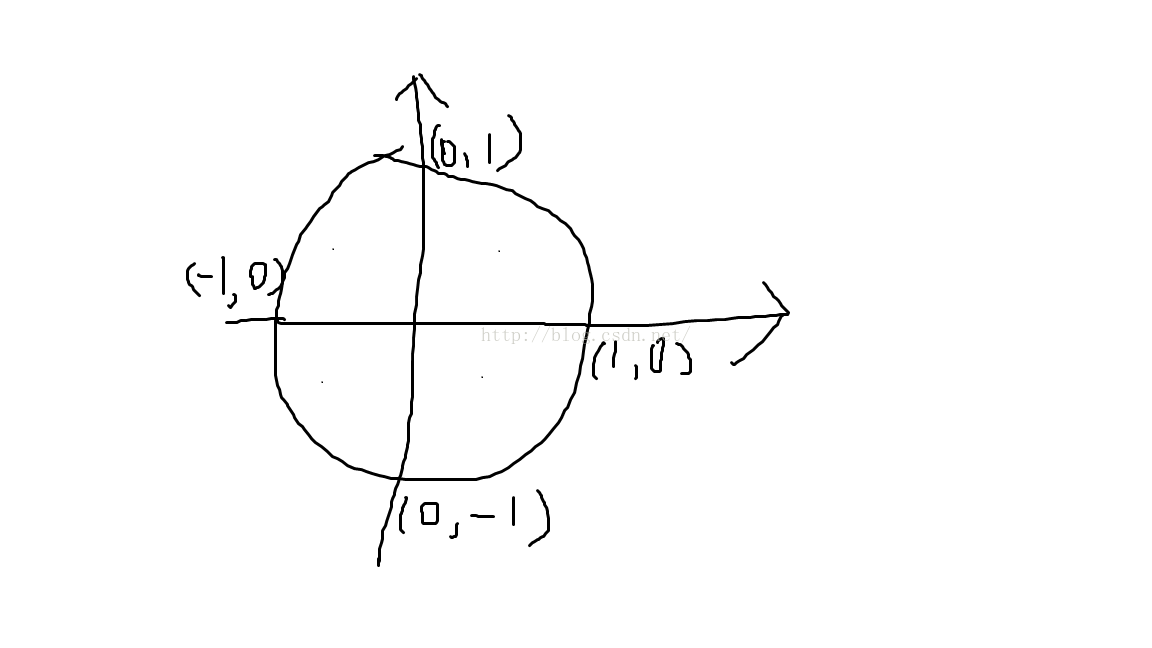
















 9554
9554

 被折叠的 条评论
为什么被折叠?
被折叠的 条评论
为什么被折叠?








