方法1:旋转+缩放
效果:
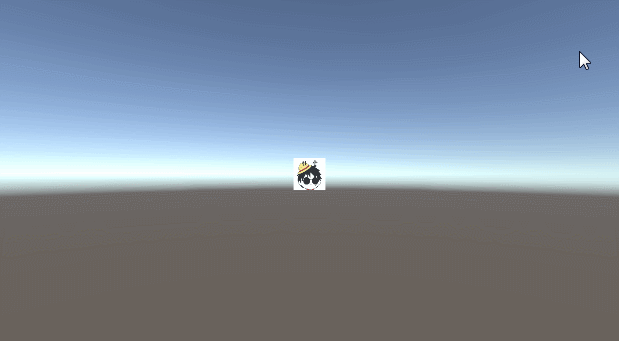
code:
using UnityEngine;
public class maxCamera : MonoBehaviour
{
public Transform target;
public Vector3 targetOffset;
private float distance = 0f;
/// <summary>
/// 最远距离:数值越大,可以呈现的效果越小
/// </summary>
public float maxDistance = 15;
/// <summary>
/// 最近距离:数值越小,可以呈现的效果越大
/// </summary>
public float minDistance = 2f;
private float xSpeed = 100.0f;
private float ySpeed = 100.0f;
//yMinLimit=-85
//yMaxLimit=85
//可以看到物体底部
public int yMinLimit = 0;
public int yMaxLimit = 90;
public int zoomRate = 40;
public float panSpeed = 0.3f;
public float zoomDampening = 5.0f;
private float xDeg = 0.0f;
private float yDeg = 0.0f;
private float currentDistance;
private float desiredDistance;
private Quaternion currentRotation;
private Quaternion desiredRotation;
private Quaternion rotation;
private Vector3 position;
void Start() { Init(); }
void OnEnable() { Init(); }
public void Init()
{
if (!target)
{
GameObject go = new GameObject("Cam Target");
go.transform.position = transform.position + (transform.forward * distance);
target = go.transform;
}
distance = Vector3.Distance(transform.position, target.position);
currentDistance = distance;
desiredDistance = distance;
position = transform.position;
rotation = transform.rotation;
currentRotation = transform.rotation;
desiredRotation = transform.rotation;
xDeg = Vector3.Angle(Vector3.right, transform.right);
yDeg = Vector3.Angle(Vector3.up, transform.up);
}
void LateUpdate()
{
if (Input.GetMouseButton(1) || Input.GetMouseButton(2))
{
xDeg += Input.GetAxis("Mouse X") * xSpeed * 0.02f;
yDeg -= Input.GetAxis("Mouse Y") * ySpeed * 0.02f;
}
yDeg = ClampAngle(yDeg, yMinLimit, yMaxLimit);
desiredRotation = Quaternion.Euler(yDeg, xDeg, 0);
currentRotation = transform.rotation;
rotation = Quaternion.Lerp(currentRotation, desiredRotation, Time.deltaTime * zoomDampening);
transform.rotation = rotation;
desiredDistance -= Input.GetAxis("Mouse ScrollWheel") * Time.deltaTime * zoomRate * Mathf.Abs(desiredDistance);
desiredDistance = Mathf.Clamp(desiredDistance, minDistance, maxDistance);
currentDistance = Mathf.Lerp(currentDistance, desiredDistance, Time.deltaTime * zoomDampening);
position = target.position - (rotation * Vector3.forward * currentDistance + targetOffset);
transform.position = position;
}
private static float ClampAngle(float angle, float min, float max)
{
if (angle < -360)
angle += 360;
if (angle > 360)
angle -= 360;
return Mathf.Clamp(angle, min, max);
}
}
方法2:旋转+缩放+平移
效果:
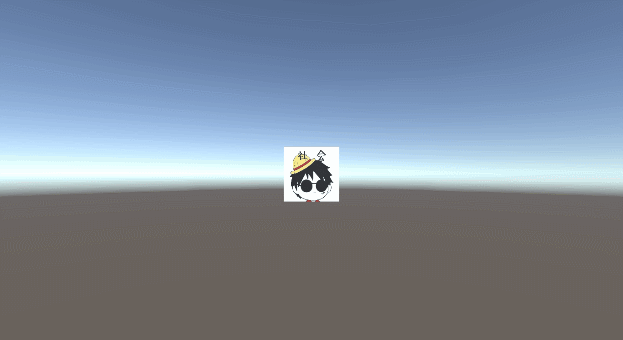
code:
using UnityEngine;
public class CamOperator : MonoBehaviour
{
public CamOperator Instance;
//先确定相机围绕哪个物体进行旋转,缩放,平移;也就是需要确定相机的父物体
//先写右键旋转(相机),确定相机旋转的速度
public Transform target;
public float suoFang = 1.5f;//缩放速度 1.5
public float pingYi = 0.1f; //平移速度 0.1
//旋转的初始角度
private float x = 0.0f;
private float y = 0.0f;
//相机旋转的速率
public float xuanZhuan = 6.0f;
//获取相机Transform对象
private Transform cam;
//相机距离目标物体的起始距离(距离设置为负值,是因为相机是在目标物体的正后方)
private float distance = -6;
//相机距离的物体的最近和最远距离
private float minDistance = -3.5f;
private float maxDistance = -6;
//初始位置
private float camPostion_x = 0;
private float camPostion_y = 0;
void Awake()
{
Instance = this;
Screen.fullScreen = true;
transform.position = target.position;
transform.rotation = Quaternion.Euler(y, x, 0);
cam = transform.FindChild("Main Camera");
cam.localPosition = new Vector3(0, 0, distance);
}
void Update()
{
if (Input.GetMouseButton(1))
{
//右键按下
x += Input.GetAxis("Mouse X") * xuanZhuan * 0.5f;
y -= Input.GetAxis("Mouse Y") * xuanZhuan * 0.5f;
x = ClampAngle(x, -100, 100);
y = ClampAngle(y, -10, 70);
var rotation = Quaternion.Euler(y, x, 0);
transform.rotation = rotation;
}
else if (Input.GetAxis("Mouse ScrollWheel") != 0)
{
//中键滚动缩放
distance += Input.GetAxis("Mouse ScrollWheel") * suoFang;
distance = Mathf.Clamp(distance, maxDistance, minDistance);
cam.localPosition = new Vector3(camPostion_x, camPostion_y, distance);
}
//中键按下平移
if (Input.GetMouseButton(2))
{
camPostion_x -= Input.GetAxis("Mouse X") * pingYi;
camPostion_y -= Input.GetAxis("Mouse Y") * pingYi;
cam.localPosition = new Vector3(camPostion_x, camPostion_y, distance);
}
}
static float ClampAngle(float angle, float minAngle, float maxAngle)
{
if (angle < -360)
angle += 360;
if (angle > 360)
angle -= 360;
return Mathf.Clamp(angle, minAngle, maxAngle);
}
}
使用方法:
1,新建一个空物体,将摄像机设置为这个空物体的子层级,Transform位置均设置为原点。
2,指定目标物体
(不推荐:缩放旋转无阻尼效果,交互体验不如方法1,而且平移功能基本不会用到)






















 1967
1967











 被折叠的 条评论
为什么被折叠?
被折叠的 条评论
为什么被折叠?








