全屏特效 黑白(对于《着色器和屏幕特效开发秘籍》的学习)
可实现死亡效果或需要黑白特效的效果
如果!SystemInfo.supportsImageEffects(如果计算机不支持图像处理的话)
或者无curshader(一会会用到)再或者!curShader.isSupported(不能在终端用户的图形卡上运行这个着色器)
就取消这个脚本
enabled = false;
往材质里传灰度值
然后改动完毕就Graphics.Blit()(拷贝源纹理到目的渲染纹理)
在update中放入这句
grayScaleAmount = Mathf.Clamp(grayScaleAmount, 0.0f, 1.0f);
的目的是,方便你随时改动灰度值。如果灰度值确定了这句可以不要。
加入pass模块
用#pragma声明一些新的
核心就在这个frag函数中
tex2d()返回一个纹理的数据
把红*0.299,绿*0.587,蓝*0.114,来获取一个亮度值(也就是颜色深浅值)luminosity
最终的颜色值 finalColor 是renderTex与灰度值的一个线性插值,根据亮度值(颜色深浅值)
ok,死亡效果的屏幕特效就这么完成了
以下全部代码
shader
可实现死亡效果或需要黑白特效的效果
原理是通过OnRenderImage()函数在摄像机渲染的时候,改变颜色(饱和度)
新建一个c#脚本,将要放在摄像机中
[ExecuteInEditMode]
就是让这个脚本不开始也直接运行,方便观察效果
using UnityEngine;
using System.Collections;
[ExecuteInEditMode]
public class ShaderTest : MonoBehaviour
{
开始声明所需变量
curshader 需要用到的shader;
grayscaleAmount 灰度大小;
public Shader curShader;
public float grayScaleAmount = 1.0f;
private Material curMaterial;如果!SystemInfo.supportsImageEffects(如果计算机不支持图像处理的话)
或者无curshader(一会会用到)再或者!curShader.isSupported(不能在终端用户的图形卡上运行这个着色器)
就取消这个脚本
enabled = false;
void Start () {
if (SystemInfo.supportsImageEffects == false) {
enabled = false;
return;
}
if (curShader != null && curShader.isSupported == false) {
enabled = false;
}
}往材质里传灰度值
然后改动完毕就Graphics.Blit()(拷贝源纹理到目的渲染纹理)
void OnRenderImage (RenderTexture sourceTexture, RenderTexture destTexture){
if (curShader != null) {
material.SetFloat("_LuminosityAmount", grayScaleAmount);
Graphics.Blit(sourceTexture, destTexture, material);
} else {
Graphics.Blit(sourceTexture, destTexture);
}
}在update中放入这句
grayScaleAmount = Mathf.Clamp(grayScaleAmount, 0.0f, 1.0f);
的目的是,方便你随时改动灰度值。如果灰度值确定了这句可以不要。
void Update () {
grayScaleAmount = Mathf.Clamp(grayScaleAmount, 0.0f, 1.0f);
}
便于删除回收
void OnDisable () {
if (curMaterial != null) {
DestroyImmediate(curMaterial);
}
}
再看shader
书上用的是纯CG代码,不是UNITY内置着色器语言,所以屏幕特效会更加优化,因为只需要对渲染纹理的像素进行处理操作。
首先在Properties 中声明变量
包括maintex和灰度值
Properties {
_MainTex ("Base (RGB)", 2D) = "white" {}
_LuminosityAmount ("GrayScale Amount", Range(0.0, 1.0)) = 1.0
}加入pass模块
用#pragma声明一些新的
SubShader {
Pass {
CGPROGRAM
#pragma vertex vert_img
#pragma fragment frag
#include "UnityCG.cginc"核心就在这个frag函数中
tex2d()返回一个纹理的数据
把红*0.299,绿*0.587,蓝*0.114,来获取一个亮度值(也就是颜色深浅值)luminosity
最终的颜色值 finalColor 是renderTex与灰度值的一个线性插值,根据亮度值(颜色深浅值)
ok,死亡效果的屏幕特效就这么完成了
fixed4 frag(v2f_img i) : COLOR
{
//Get the colors from the RenderTexture and the uv's
//from the v2f_img struct
fixed4 renderTex = tex2D(_MainTex, i.uv);
//Apply the Luminosity values to our render texture
float luminosity = 0.299 * renderTex.r + 0.587 * renderTex.g + 0.114 * renderTex.b;
fixed4 finalColor = lerp(renderTex, luminosity, _LuminosityAmount);
return finalColor;
}以下全部代码
using UnityEngine;
using System.Collections;
[ExecuteInEditMode]
public class ShaderTest : MonoBehaviour
{
#region Variables
public Shader curShader;
public float grayScaleAmount = 1.0f;
private Material curMaterial;
#endregion
#region Properties
public Material material {
get {
if (curMaterial == null) {
curMaterial = new Material(curShader);
curMaterial.hideFlags = HideFlags.HideAndDontSave;
}
return curMaterial;
}
}
#endregion
// Use this for initialization
void Start () {
if (SystemInfo.supportsImageEffects == false) {
enabled = false;
return;
}
if (curShader != null && curShader.isSupported == false) {
enabled = false;
}
}
void OnRenderImage (RenderTexture sourceTexture, RenderTexture destTexture){
if (curShader != null) {
material.SetFloat("_LuminosityAmount", grayScaleAmount);
Graphics.Blit(sourceTexture, destTexture, material);
} else {
Graphics.Blit(sourceTexture, destTexture);
}
}
// Update is called once per frame
void Update () {
grayScaleAmount = Mathf.Clamp(grayScaleAmount, 0.0f, 1.0f);
}
void OnDisable () {
if (curMaterial != null) {
DestroyImmediate(curMaterial);
}
}
}
shader
Shader "Custom/imageTest" {
Properties {
_MainTex ("Base (RGB)", 2D) = "white" {}
_LuminosityAmount ("GrayScale Amount", Range(0.0, 1.0)) = 1.0
}
SubShader {
Pass {
CGPROGRAM
#pragma vertex vert_img
#pragma fragment frag
#include "UnityCG.cginc"
uniform sampler2D _MainTex;
fixed _LuminosityAmount;
fixed4 frag(v2f_img i) : COLOR
{
//Get the colors from the RenderTexture and the uv's
//from the v2f_img struct
fixed4 renderTex = tex2D(_MainTex, i.uv);
//Apply the Luminosity values to our render texture
float luminosity = 0.299 * renderTex.r + 0.587 * renderTex.g + 0.114 * renderTex.b;
fixed4 finalColor = lerp(renderTex, luminosity, _LuminosityAmount);
return finalColor;
}
ENDCG
}
}
FallBack "Diffuse"
}
---------by wolf96









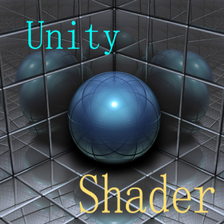














 3144
3144

 被折叠的 条评论
为什么被折叠?
被折叠的 条评论
为什么被折叠?








