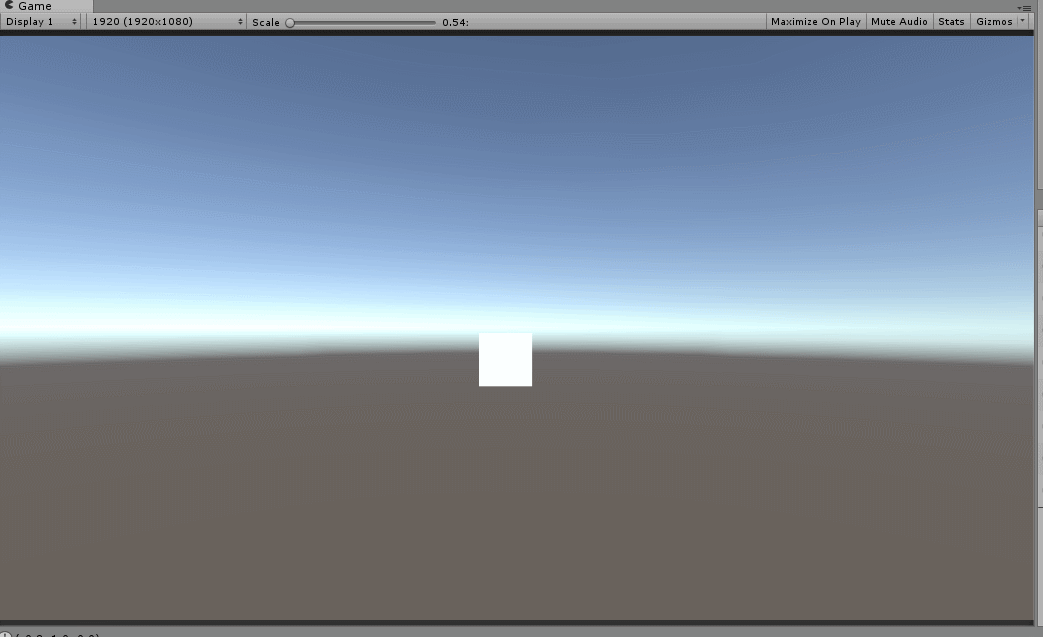
- Input.GetMouseButton(0)
获取鼠标输入,参数为一个int值
为0的时候获取的是左键 - Input.GetMouseButton(1)
为1的时候获取的是右键 - Input.GetMouseButton(2)
为2的时候获取的是中键(就是那个滑轮) - Input.GetMouseButton
鼠标点击 - Input.GetMouseButtonUp
鼠标松开 - Input.GetMouseButtonDown
鼠标按压 - Camera.main.ScreenToWorldPoint
屏幕坐标转化为世界坐标 - Quaternion rotation = Quaternion.Euler(0, 0, 0);
欧拉角转化为四元数
using System.Collections;
using System.Collections.Generic;
using UnityEngine;
public class MouseControlModel : MonoBehaviour
{
//旋转最大角度
public int yMinLimit = -20;
public int yMaxLimit = 80;
//旋转速度
public float xSpeed = 250.0f;
public float ySpeed = 120.0f;
//旋转角度
private float x = 0.0f;
private float y = 0.0f;
void Update()
{
if (Input.GetMouseButton(0))
{
//将屏幕坐标转化为世界坐标 ScreenToWorldPoint函数的z轴不能为0,不然返回摄像机的位置,而Input.mousePosition的z轴为0
//z轴设成10的原因是摄像机坐标是(0,0,-10),而物体的坐标是(0,0,0),所以加上10,正好是转化后物体跟摄像机的距离
Vector3 temp = Camera.main.ScreenToWorldPoint(new Vector3(Input.mousePosition.x, Input.mousePosition.y, 10));
transform.position = temp;
}
else if (Input.GetMouseButton(1))
{
//Input.GetAxis("MouseX")获取鼠标移动的X轴的距离
x += Input.GetAxis("Mouse X") * xSpeed * 0.02f;
y -= Input.GetAxis("Mouse Y") * ySpeed * 0.02f;
y = ClampAngle(y, yMinLimit, yMaxLimit);
//欧拉角转化为四元数
Quaternion rotation = Quaternion.Euler(y, x, 0);
transform.rotation = rotation;
}
else if (Input.GetAxis("Mouse ScrollWheel") != 0)
{
//鼠标滚动滑轮 值就会变化
if (Input.GetAxis("Mouse ScrollWheel") < 0)
{
//范围值限定
if (Camera.main.fieldOfView <= 100)
Camera.main.fieldOfView += 2;
if (Camera.main.orthographicSize <= 20)
Camera.main.orthographicSize += 0.5F;
}
//Zoom in
if (Input.GetAxis("Mouse ScrollWheel") > 0)
{
//范围值限定
if (Camera.main.fieldOfView > 2)
Camera.main.fieldOfView -= 2;
if (Camera.main.orthographicSize >= 1)
Camera.main.orthographicSize -= 0.5F;
}
}
}
//角度范围值限定
static float ClampAngle(float angle, float min, float max)
{
if (angle < -360)
angle += 360;
if (angle > 360)
angle -= 360;
return Mathf.Clamp(angle, min, max);
}
}
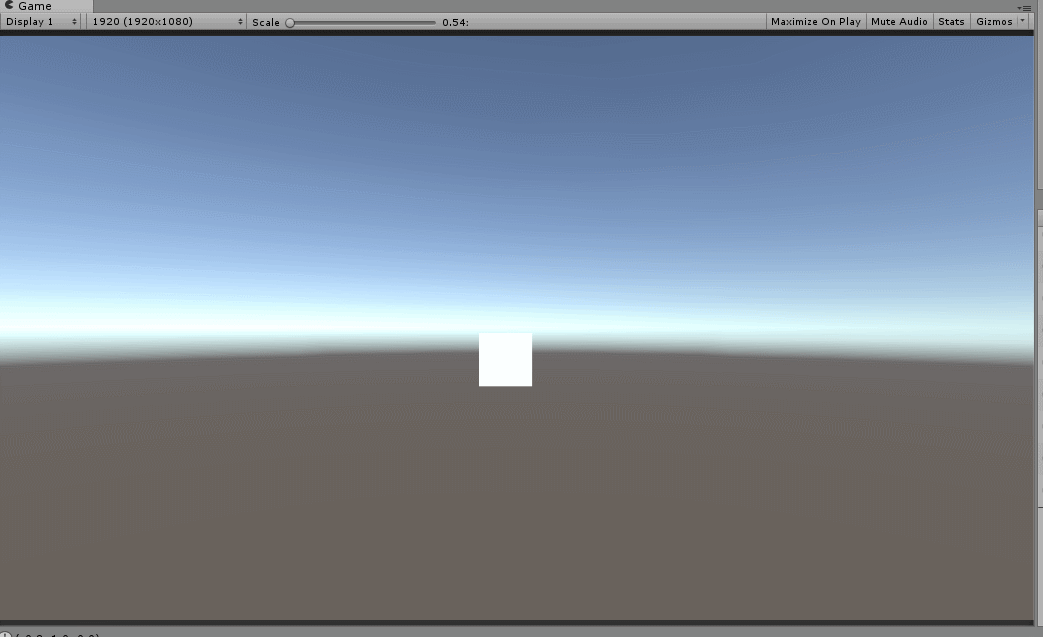






















 2537
2537











 被折叠的 条评论
为什么被折叠?
被折叠的 条评论
为什么被折叠?








