一、综述
关于低功耗蓝牙的扫描,我总结为三步一坑,接下来我会具体讲解哪三个步骤和哪一个坑。我们这个类的目的就是获取到设备名称和
看下图片先
二、第一步:权限配置
提前说一下:Android5.0以下的小伙伴,我不管,我不管,我不管!
权限配置:AndroidManidest.xml 代码如下
<?xml version="1.0" encoding="utf-8"?>
<manifest xmlns:android="http://schemas.android.com/apk/res/android"
package="top.sangxin2016.lanya">
<uses-permission android:name="android.permission.BLUETOOTH"/>
<uses-permission android:name="android.permission.BLUETOOTH_ADMIN"/>
<uses-permission android:name="android.permission.ACCESS_COARSE_LOCATION"/>
<uses-feature android:name="android.hardware.bluetooth_le" android:required="true"/>
<application
android:name=".MyApplication"
android:allowBackup="true"
android:icon="@mipmap/ic_launcher"
android:label="@string/app_name"
android:roundIcon="@mipmap/ic_launcher_round"
android:supportsRtl="true"
android:theme="@style/AppTheme">
<activity android:name=".MainActivity">
<intent-filter>
<action android:name="android.intent.action.MAIN" />
<category android:name="android.intent.category.LAUNCHER" />
</intent-filter>
</activity>
<activity android:name=".Connection"/>
<service android:name=".BluetoothLeService"/>
</application>
</manifest>
<uses-permission android:name="android.permission.BLUETOOTH"/>
<uses-permission android:name="android.permission.BLUETOOTH_ADMIN"/>
<uses-permission android:name="android.permission.ACCESS_COARSE_LOCATION"/>
<uses-feature android:name="android.hardware.bluetooth_le" android:required="true"/>三、获取权限进行扫面
首先把需要的几个变量定义一下。这几个就是用来管理蓝牙的!
//蓝牙适配器
private BluetoothAdapter bleadapter;
//设备扫描
private BluetoothLeScanner blescanner;
//扫描回调接口
private ScanCallback scanCallback;
//蓝牙设备
private BluetoothDevice bledevice;
//是否找到设备
//动态申请权限
RequestPerission(this,Manifest.permission.ACCESS_COARSE_LOCATION); //获取服务并且初始化bleadapter
BluetoothManager bluetoothManager = (BluetoothManager) getSystemService(BLUETOOTH_SERVICE);//这里与标准蓝牙略有不同
bleadapter = bluetoothManager.getAdapter();
//判断是否能够使用,不能的话进行使能
if (!bleadapter.isEnabled()) {
bleadapter.enable();
}
//初始化scaner,由于版本原因,所以要加一个判断
if (Build.VERSION.SDK_INT >= Build.VERSION_CODES.LOLLIPOP) {
blescanner = bleadapter.getBluetoothLeScanner();
}
//进入状态,准备搜索
private void initscanbutton() {
scan_button.setOnClickListener(new View.OnClickListener() {
@Override
public void onClick(View view) {
//开始扫描
if (Build.VERSION.SDK_INT >= Build.VERSION_CODES.LOLLIPOP) {
blescanner.startScan(scanCallback);
MyApplication.MyToast("开始扫描");
//设置停止时间
stopscan(5);
}
}
});
四、回调显示并停止扫描
初始化扫描回调接口
//初始化scanercallback
if (Build.VERSION.SDK_INT >= Build.VERSION_CODES.LOLLIPOP) {
scanCallback = new ScanCallback() {
@Override
public void onScanResult(int callbackType, ScanResult result) {
super.onScanResult(callbackType, result);
BluetoothDevice device = null;
if (android.os.Build.VERSION.SDK_INT >= android.os.Build.VERSION_CODES.LOLLIPOP) {
device = result.getDevice();
}
// MyApplication.MyToast("找到了名字是:"+device.getName()+" 地址是"+device.getAddress());
//进行盘判断是否是我的设备
if(device.getName().equals("sangxin")){
//获取设备名字和地址
device_name=device.getName()+"";
device_adress=device.getAddress();
isfindmyudevice=true;
}
//更新Textview
stetext("名字是:"+device.getName()+" 地址是"+device.getAddress());
}
@Override
public void onBatchScanResults(List<ScanResult> results) {
super.onBatchScanResults(results);
}
@Override
public void onScanFailed(int errorCode) {
super.onScanFailed(errorCode);
}
};
定时停止扫描
//停止扫描
private void stopscan(final int i) {
new Thread(new Runnable() {
@Override
public void run() {
try {
Thread.sleep(i*1000);
} catch (InterruptedException e) {
e.printStackTrace();
}
MainActivity.this.runOnUiThread(new Runnable() {
@Override
public void run() {
if (Build.VERSION.SDK_INT >= Build.VERSION_CODES.LOLLIPOP) {
blescanner.stopScan(scanCallback);
}
}
});
}
}).start();
}具体的步骤很简单,先获取到本地的蓝牙适配器BluetoothAdapter,还有低功耗蓝牙扫
描者BluetoothLeScanner,然后调用startScan(ScanCallback callback)方法进行扫描,并开
启线程调用stopScan(ScanCallback callback)进行停止扫描设备。
Manifest源码
<?xml version="1.0" encoding="utf-8"?>
<manifest xmlns:android="http://schemas.android.com/apk/res/android"
package="top.sangxin2016.lanya">
<uses-permission android:name="android.permission.BLUETOOTH"/>
<uses-permission android:name="android.permission.BLUETOOTH_ADMIN"/>
<uses-permission android:name="android.permission.ACCESS_COARSE_LOCATION"/>
<uses-feature android:name="android.hardware.bluetooth_le" android:required="true"/>
<application
android:name=".MyApplication"
android:allowBackup="true"
android:icon="@mipmap/ic_launcher"
android:label="@string/app_name"
android:roundIcon="@mipmap/ic_launcher_round"
android:supportsRtl="true"
android:theme="@style/AppTheme">
<activity android:name=".MainActivity">
<intent-filter>
<action android:name="android.intent.action.MAIN" />
<category android:name="android.intent.category.LAUNCHER" />
</intent-filter>
</activity>
<activity android:name=".Connection"/>
<service android:name=".BluetoothLeService"/>
</application>
</manifest>扫描类MainActivity源码
package top.sangxin2016.lanya;
import android.Manifest;
import android.bluetooth.BluetoothAdapter;
import android.bluetooth.BluetoothDevice;
import android.bluetooth.BluetoothManager;
import android.bluetooth.le.BluetoothLeScanner;
import android.bluetooth.le.ScanCallback;
import android.bluetooth.le.ScanResult;
import android.content.Intent;
import android.os.Build;
import android.support.v7.app.AppCompatActivity;
import android.os.Bundle;
import android.view.View;
import android.widget.Button;
import android.widget.TextView;
import java.util.List;
import static top.sangxin2016.lanya.MyApplication.RequestPerission;
public class MainActivity extends AppCompatActivity {
//扫描按钮结果显示
private Button scan_button ;
private TextView showresult;
//连接按键
private Button connect_button;
//蓝牙适配器
private BluetoothAdapter bleadapter;
//设备扫描
private BluetoothLeScanner blescanner;
//扫描回调接口
private ScanCallback scanCallback;
//蓝牙设备
private BluetoothDevice bledevice;
//是否找到设备
private boolean isfindmyudevice=false;
//设备名字和地址
private String device_name;
private String device_adress;
@Override
protected void onCreate(Bundle savedInstanceState) {
super.onCreate(savedInstanceState);
setContentView(R.layout.activity_main);
initview(); //初始化界面
initble(); //初始化蓝牙
initscanbutton(); //开始进入准备状态
}
@Override
protected void onDestroy() {
super.onDestroy();
// bleadapter.disable();
}
//进入状态,准备搜索
private void initscanbutton() {
scan_button.setOnClickListener(new View.OnClickListener() {
@Override
public void onClick(View view) {
//开始扫描
if (Build.VERSION.SDK_INT >= Build.VERSION_CODES.LOLLIPOP) {
blescanner.startScan(scanCallback);
MyApplication.MyToast("开始扫描");
//设置停止时间
stopscan(5);
}
}
});
//传递设备名和设备地址以进行连接
connect_button.setOnClickListener(new View.OnClickListener() {
@Override
public void onClick(View view) {
if(isfindmyudevice) {
Intent intent = new Intent(MainActivity.this, Connection.class);
intent.putExtra(Connection.EXTRAS_DEVICE_NAME,device_name);
intent.putExtra(Connection.EXTRAS_DEVICE_ADDRESS, device_adress);
startActivity(intent);
}else {
MyApplication.MyToast("未找到相关设备");
}
}
});
}
//停止扫描
private void stopscan(final int i) {
new Thread(new Runnable() {
@Override
public void run() {
try {
Thread.sleep(i*1000);
} catch (InterruptedException e) {
e.printStackTrace();
}
MainActivity.this.runOnUiThread(new Runnable() {
@Override
public void run() {
if (Build.VERSION.SDK_INT >= Build.VERSION_CODES.LOLLIPOP) {
blescanner.stopScan(scanCallback);
}
}
});
}
}).start();
}
//初始化bleadapter
private void initble() {
//获取服务并且初始化bleadapter
BluetoothManager bluetoothManager = (BluetoothManager) getSystemService(BLUETOOTH_SERVICE);//这里与标准蓝牙略有不同
bleadapter = bluetoothManager.getAdapter();
//判断是否能够使用,不能的话进行使能
if (!bleadapter.isEnabled()) {
bleadapter.enable();
}
//动态申请权限
RequestPerission(this,Manifest.permission.ACCESS_COARSE_LOCATION);
//初始化scaner,由于版本原因,所以要加一个判断
if (Build.VERSION.SDK_INT >= Build.VERSION_CODES.LOLLIPOP) {
blescanner = bleadapter.getBluetoothLeScanner();
}
//初始化scanercallback
if (Build.VERSION.SDK_INT >= Build.VERSION_CODES.LOLLIPOP) {
scanCallback = new ScanCallback() {
@Override
public void onScanResult(int callbackType, ScanResult result) {
super.onScanResult(callbackType, result);
BluetoothDevice device = null;
if (android.os.Build.VERSION.SDK_INT >= android.os.Build.VERSION_CODES.LOLLIPOP) {
device = result.getDevice();
}
// MyApplication.MyToast("找到了名字是:"+device.getName()+" 地址是"+device.getAddress());
//进行盘判断是否是我的设备
if(device.getName().equals("sangxin")){
//获取设备名字和地址
device_name=device.getName()+"";
device_adress=device.getAddress();
isfindmyudevice=true;
}
//更新Textview
stetext("名字是:"+device.getName()+" 地址是"+device.getAddress());
}
@Override
public void onBatchScanResults(List<ScanResult> results) {
super.onBatchScanResults(results);
}
@Override
public void onScanFailed(int errorCode) {
super.onScanFailed(errorCode);
}
};
}
}
private void stetext(final String name) {
MainActivity.this.runOnUiThread(new Runnable() {
@Override
public void run() {
showresult.append(name+"\n");
}
});
}
//初始化界面
private void initview() {
scan_button = findViewById(R.id.button);
showresult=findViewById(R.id.textView);
connect_button=findViewById(R.id.button3);
}
}
下一篇将会讲连接,这个就很简单了,主要是跨线程通信IPC比较麻烦,
用到了服务。








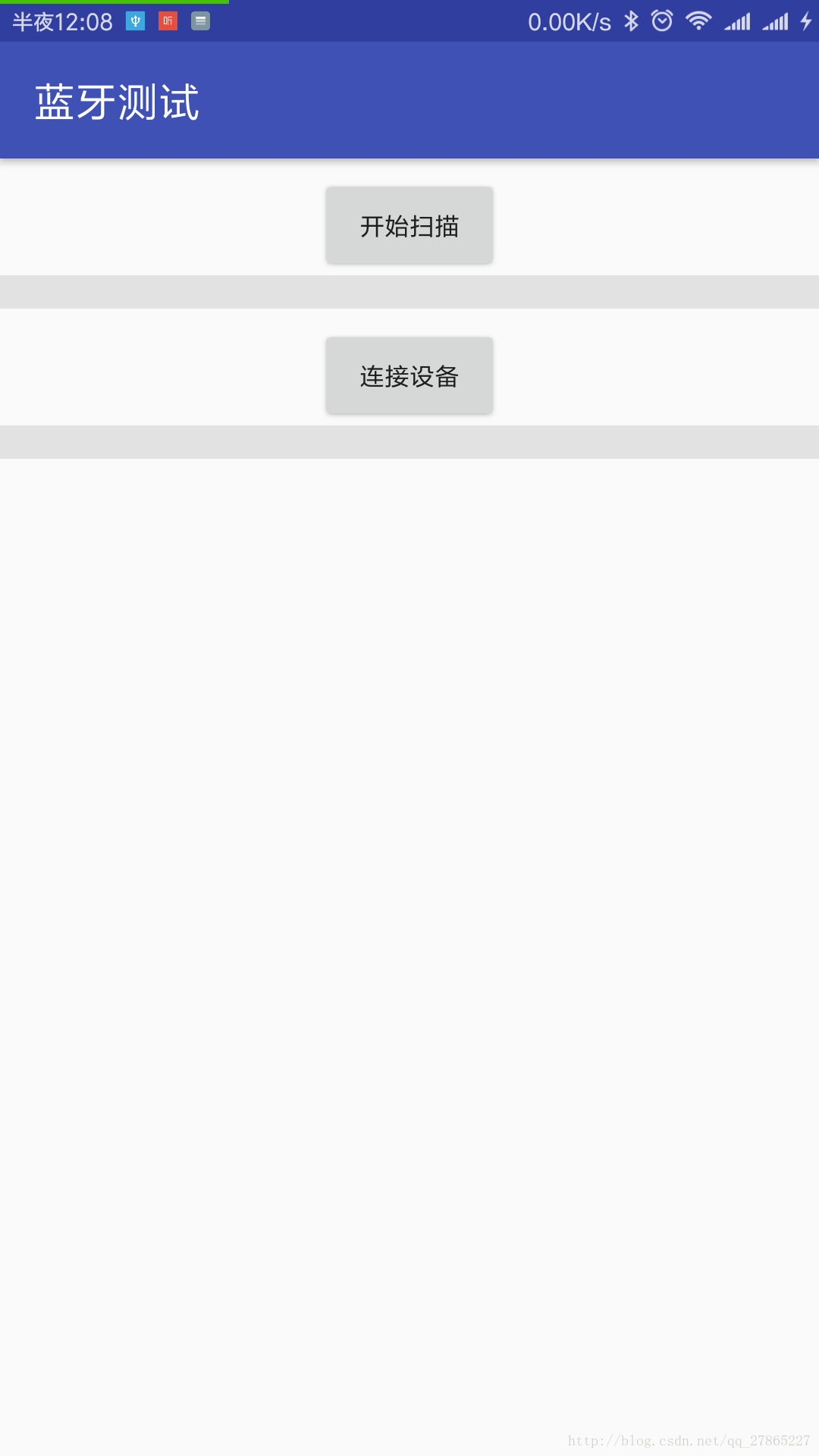















 446
446











 被折叠的 条评论
为什么被折叠?
被折叠的 条评论
为什么被折叠?








